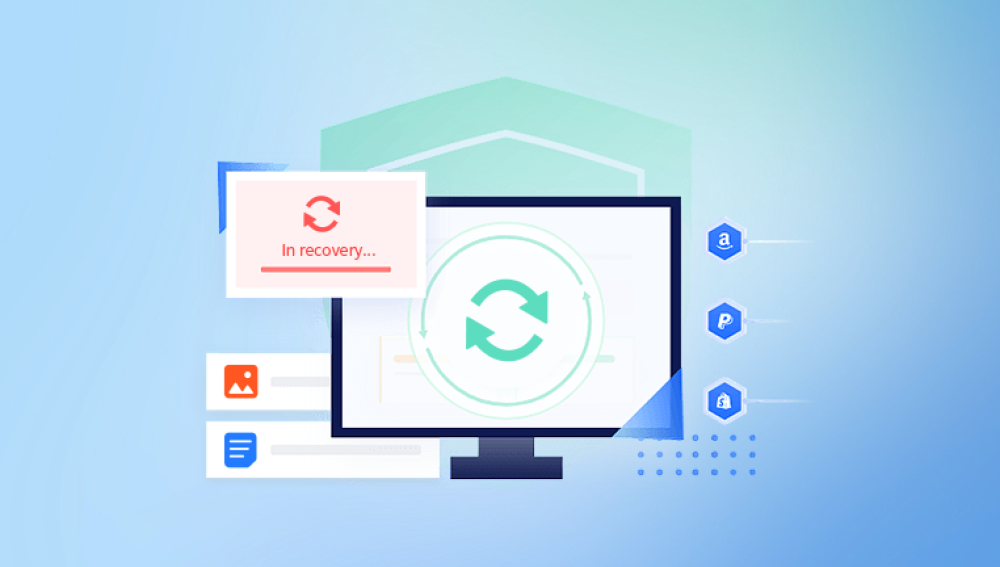Windows 11 is Microsoft’s latest operating system, designed to offer a sleek, modern, and powerful user experience. However, like all Windows versions, it is not immune to file corruption. Corrupted files can cause software to malfunction, data loss, system crashes, and other frustrating problems.
File corruption occurs when data in a file is altered in a way that makes it unreadable or unusable by the system or application. This can happen to system files vital for Windows operation, as well as to your personal files.
Common Causes of File Corruption
Improper Shutdown or Power Loss: Abrupt shutdowns or power failures while a file is being written can corrupt the file.
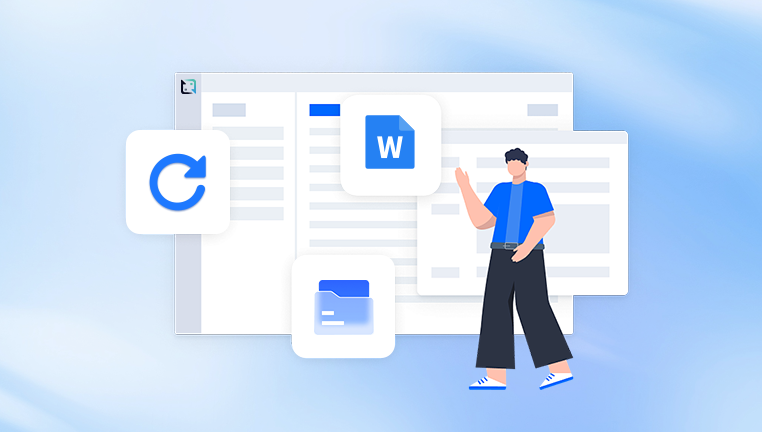
Malware and Viruses: Malicious software can damage or encrypt files, making them corrupted.
Disk Errors: Bad sectors or hardware failure on your hard drive or SSD can corrupt files stored on those sectors.
Software Bugs: Applications or the OS itself might have bugs that cause improper file saving.
File Transfer Interruptions: Copying or moving files over unreliable networks or faulty USB drives can cause corruption.
Disk Fragmentation: Over time, fragmented files might increase the risk of corruption.
Third-party Program Conflicts: Some software may interfere with file access and cause corruption.
Understanding these causes helps in both preventing and troubleshooting corrupted files.
How to Identify Corrupted Files in Windows 11
Recognizing when files are corrupted is crucial for timely repair. Signs include:
Files won’t open or show error messages.
File contents are garbled or incomplete.
Applications crash when trying to open or save a file.
System slowdowns or crashes.
Files have unexpected extensions or zero bytes size.
Windows shows file system errors.
If you notice any of these symptoms, it’s time to check for corruption and repair files.
Repairing Corrupted Files in Windows 11: Step-by-Step
1. Using Windows System File Checker (SFC)
System File Checker is a built-in Windows utility that scans and repairs corrupted system files.
How to Use SFC:
Press Win + S and type cmd.
Right-click Command Prompt and select Run as administrator.
In the command prompt, type:
bash
CopyEdit
sfc /scannow
Press Enter.
The tool will scan protected system files and replace corrupted ones with cached copies.
This process may take 10-20 minutes.
After completion, restart your PC.
Note: SFC only repairs system files, not personal data files.
2. Using Deployment Image Servicing and Management (DISM)
Sometimes, SFC may fail if the Windows image itself is corrupted. DISM fixes the Windows system image.
How to Use DISM:
Open Command Prompt as administrator.
Run the following commands one by one:
swift
CopyEdit
DISM /Online /Cleanup-Image /CheckHealth DISM /Online /Cleanup-Image /ScanHealth DISM /Online /Cleanup-Image /RestoreHealth
These commands check for corruption and repair the Windows image.
After completion, run sfc /scannow again to ensure system files are fixed.
3. Using CHKDSK to Fix Disk Errors
Corrupted files may result from bad sectors on your disk. CHKDSK scans and repairs disk errors.
How to Run CHKDSK:
Open Command Prompt as administrator.
Type:
bash
CopyEdit
chkdsk C: /f /r /x
C: is your drive letter; replace if needed.
/f fixes errors.
/r locates bad sectors and recovers readable info.
/x forces the volume to dismount first.
Press Enter.
You might be prompted to schedule the scan at next restart; type Y and reboot.
The process may take some time depending on disk size.
4. Repair Corrupted Files Using File History or Backup
If you have enabled File History or use Windows Backup, you can restore previous versions of corrupted files.
How to Restore Previous Versions:
Right-click the corrupted file.
Select Properties.
Go to the Previous Versions tab.
Select a version before corruption.
Click Restore.
This restores the file to its earlier, uncorrupted state.
5. Use the Windows 11 Built-in Troubleshooter
Windows 11 includes troubleshooters that can help diagnose and fix issues automatically.
Go to Settings > System > Troubleshoot > Other troubleshooters.
Run the troubleshooter for the specific problem, like File and Folder troubleshooter.
Follow on-screen instructions.
6. Repair Office Documents and Other Files
If the corrupted files are Office documents (Word, Excel, PowerPoint):
Open the Office app.
Click File > Open.
Select the corrupted file.
Click the drop-down arrow next to Open button.
Select Open and Repair.
This built-in feature attempts to recover damaged documents.
7. Use Third-Party Free Tools to Repair Corrupted Files
Panda Repair Software
Corrupted files can disrupt your work and cause frustration, especially on Windows 11 where you rely on smooth performance. Panda offers easy-to-use tools to help repair corrupted files quickly and efficiently, protecting your important data.
Panda’s repair tools are designed to fix various file types, including documents, spreadsheets, images, and system files. They are compatible with Windows 11 and offer both online and offline options, making recovery convenient whether you’re at home or on the go.
Using Panda Repair Tools on Windows 11
Download and Install Panda Repair Software: Visit the official Panda website and download the free version of their file repair tool compatible with Windows 11.
Scan Your Computer: Launch the tool and run a quick scan to detect corrupted files. Panda’s intelligent scanning technology identifies damaged files across your system, including Office files, images, and videos.
Select Files to Repair: Once the scan completes, review the list of corrupted files. Select the ones you want to repair.
Start the Repair Process: Click the repair button. Panda will analyze and attempt to fix corrupted files, restoring lost data and fixing file structures.
Preview and Save: After repair, preview the recovered files to ensure data integrity. Then save them safely to your desired location.
Benefits of Using Panda Repair Tools
User-friendly interface, perfect for beginners.
Supports a wide range of file formats.
Fast and efficient repair process.
Free online repair options available for quick fixes.
To avoid future corruption, Panda also recommends regular backups, safe system shutdowns, and updated antivirus protection. Using Panda’s reliable tools on Windows 11 ensures your files stay safe and accessible.
8. Recover Data from Corrupted Files Using Online Tools
If repair fails, data recovery tools or online services can extract usable content from corrupted files.
For example:
Use Google Docs/Sheets to open corrupted Office files.
Use online Excel repair services.
Convert corrupted files to other formats via online converters.
Tips to Prevent File Corruption on Windows 11
Prevention saves time and frustration. Here’s how to keep your files safe:
Always Shut Down Properly: Avoid abrupt shutdowns or power cuts.
Use Reliable Antivirus: Scan files regularly to avoid malware.
Keep Software Updated: Apply Windows and app updates.
Backup Regularly: Use File History, OneDrive, or external backups.
Use UPS: For desktop PCs to avoid power failures.
Avoid Unsafe USB Drives: Eject drives safely, avoid using faulty storage.
Limit Simultaneous Access: Avoid opening the same file on multiple devices simultaneously.
Avoid Overloading Storage: Keep enough free disk space.
When to Consult Professionals or Consider Data Recovery Services
If your corrupted files are critical and cannot be repaired with the above methods, professional data recovery services might help. These services have specialized hardware and software to retrieve data from damaged disks or severely corrupted files.