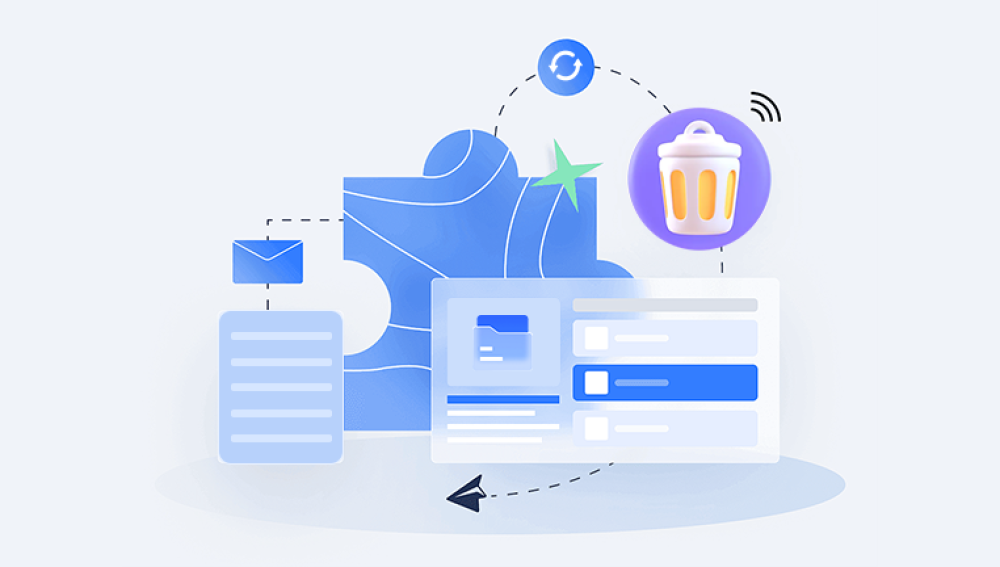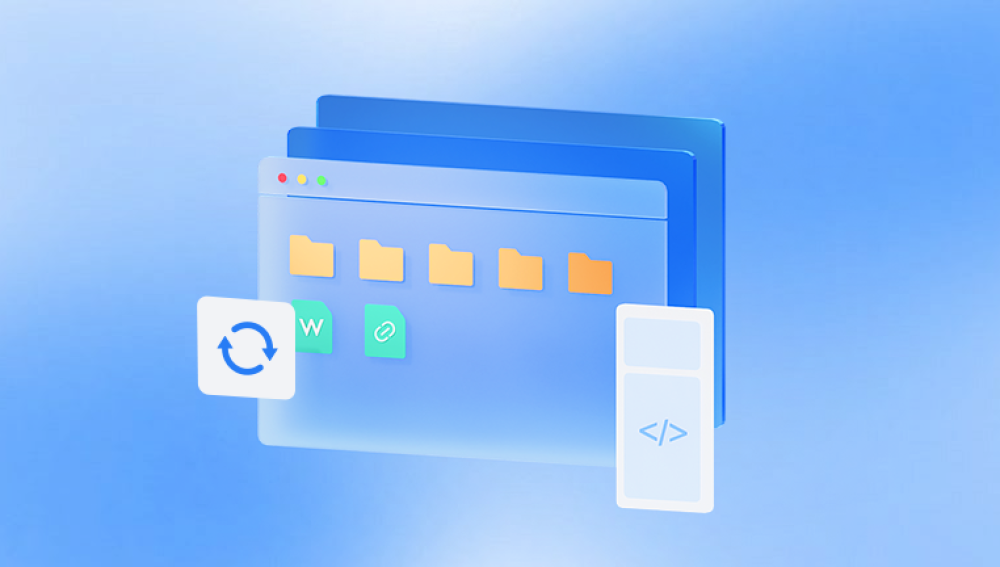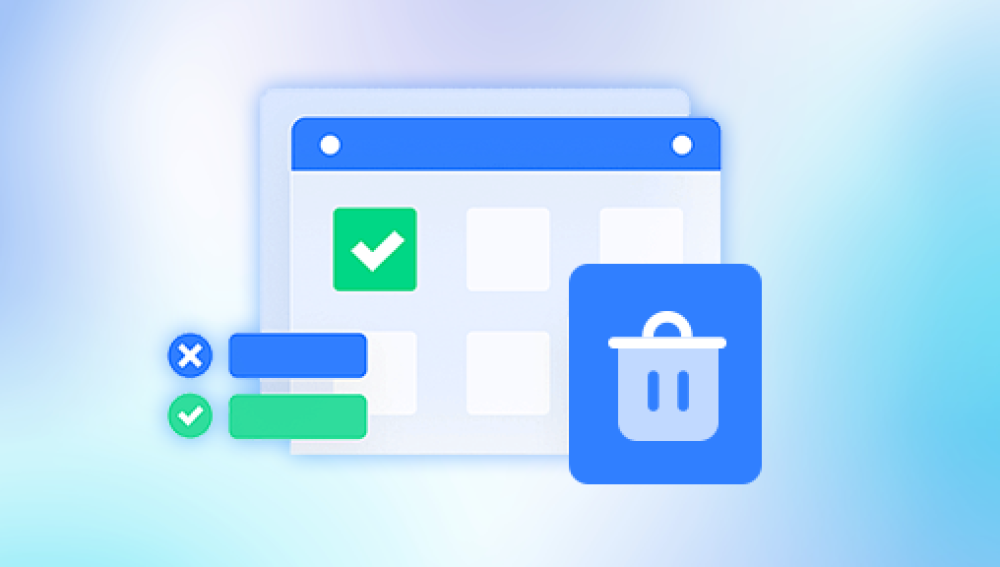Few things in the digital age can induce the same sudden rush of panic as realizing that a Word document you’ve been working on maybe for hours, days, or even weeks is suddenly gone. It’s that moment when your stomach drops, your pulse spikes, and your mind starts racing: Did I save it? Did I close it without saving? Did my computer crash? Where on earth did it go?
For students, it might be the final paper you’ve been painstakingly researching. For professionals, it could be an important report that’s due in the morning. For creatives, it might be the early chapters of a novel, brimming with raw, irreplaceable ideas. And for anyone who’s ever typed away into the night, fueled by coffee and a sense of accomplishment, losing a Word document can feel like watching all your work vanish into thin air.
The truth is, Word documents can be “lost” for a variety of reasons. You might have accidentally clicked “Don’t Save” when closing the file. Your system could have crashed in the middle of editing. The file might have been deleted or misplaced somewhere deep in your folder labyrinth. A power outage could have pulled the plug before you had a chance to hit Save. Or, more subtly, the document could still exist — but under a different name or in a temporary format you didn’t even know existed.

The good news? A lost Word document isn’t always truly lost. In many cases, it’s just hiding — tucked away in an AutoRecover folder, disguised as a temporary file, or buried in your system’s Recycle Bin. And with the right methods, you can often bring it back intact. Microsoft Word itself is built with several safety nets designed to rescue unsaved work, and even when those don’t come through, your operating system, backups, or recovery tools may still hold the key.
Think of this as a digital detective mission. Instead of giving in to panic, you’re going to follow a trail of clues, check hiding spots, and use specialized recovery techniques to track down that elusive file. Some approaches work best for documents that were never saved; others shine when retrieving deleted or overwritten files. By knowing the landscape — where Word stores its emergency backups, how your OS handles deleted files, and what third-party tools can do — you’ll dramatically increase your chances of success.
By the time you finish reading, you’ll not only know how to retrieve a missing file but also how to avoid this kind of scare in the future. So take a deep breath, grab your metaphorical magnifying glass, and let’s go find your Word document.
Step 1: Check the Recent Documents List in Word
Sometimes the simplest solutions are the easiest to overlook. Microsoft Word keeps a list of recently opened files, and in many cases, your “lost” document might be just a click away.
Open Microsoft Word.
On the File tab, click Open.
In the Recent section, scan the list for your document.
If you see it, click to open it immediately and save it to a known location.
This is particularly helpful if the document wasn’t deleted but was just closed unexpectedly or saved in an unfamiliar location.
Step 2: Search Your Computer for the File
If you remember part of the file name, you can search for it.
Windows: Press Windows + S, type the file name (or part of it), and press Enter.
Mac: Press Command + Space, type the file name, and check the results.
If you don’t remember the exact name, try searching for *.docx or *.doc to see a list of all Word documents on your system. Sort by “Date Modified” to quickly identify recent files.
Step 3: Use Word’s AutoRecover Feature
Microsoft Word’s AutoRecover is a built-in lifesaver designed to periodically save your work in case of crashes or power failures.
For Windows Users:
Open Word and go to File > Options.
Select Save from the menu.
Check the location listed under AutoRecover file location.
Navigate to that folder in File Explorer and look for files ending in .asd.
For Mac Users:
Open Word and go to Preferences > File Locations.
Find the AutoRecover location and open it in Finder.
Once you find an .asd file, open it in Word and immediately save it with a new name.
Step 4: Check the Recycle Bin or Trash
It’s possible your document was accidentally deleted.
Windows: Double-click the Recycle Bin icon and search for your file.
Mac: Click the Trash icon in the Dock and search for your file.
If you find it, right-click and select Restore (Windows) or Put Back (Mac) to return it to its original location.
Step 5: Look for Temporary Files
Even if you didn’t save your document, Word sometimes creates temporary files.
Windows Temporary File Search:
Open File Explorer.
Navigate to C:\Users\[YourName]\AppData\Local\Microsoft\Office\UnsavedFiles.
Look for files with a .asd or .wbk extension.
Mac Temporary File Search:
Open Finder.
Use Go > Go to Folder and enter /private/var/folders.
Search within this directory for temporary Word files.
Step 6: Restore from OneDrive or Cloud Storage
If you’ve been saving your document to OneDrive, Google Drive, Dropbox, or another cloud service, you might find an earlier version or even the latest one online.
Log in to your cloud account.
Search for your document name.
Check the Version History feature (if available) to restore an earlier version.
Step 7: Recover from Word Backup Copies
If you’ve enabled the “Always create backup copy” feature in Word, the program automatically saves a previous version of your document with a .wbk extension.
To check:
Go to File > Options > Advanced in Word.
Scroll down to the Save section and look for the setting.
Search your computer for .wbk files.
Step 8: Use Previous Versions (Windows) or Time Machine (Mac)
Windows – Previous Versions:
Right-click the folder where your document was stored.
Select Restore previous versions.
Choose a version before the file was lost and restore it.
Mac – Time Machine:
Connect your Time Machine backup drive.
Open the folder where your document was last saved.
Launch Time Machine and navigate to the desired backup date.
Step 9: Try Data Recovery Software
Drecov Data Recovery
When a Word document goes missing, it’s often due to accidental deletion, formatting errors, power outages, or unexpected system crashes. Even if the file isn’t visible in its original location, traces of it may still exist on your storage device. Drecov Data Recovery scans deep into your drive, locating recoverable data that traditional searches can’t find.
To recover a lost Word document with Drecov Data Recovery, you simply launch the software, select the drive or folder where the file was last saved, and start a scan. The program offers both quick scans for recently deleted files and deep scans for more complex data loss situations. Once the scan is complete, you can preview the found Word documents — whether in .doc or .docx format — before restoring them to a safe location.
What makes Drecov Data Recovery especially effective is its ability to work with various storage media, including internal hard drives, external drives, USB flash drives, and even formatted or corrupted partitions. It’s designed to preserve file integrity, ensuring that your recovered Word document opens exactly as before, without data corruption.
By using Drecov Data Recovery promptly after noticing the loss, you maximize the chances of a full recovery. Combined with its user-friendly interface and robust scanning engine, it offers a dependable solution for retrieving important Word files and avoiding the frustration of permanent loss.
Losing a Word document can be a nerve-wracking experience, but with patience and the right techniques, you often have multiple recovery paths. By checking Word’s built-in recovery options, searching system folders, exploring backups, and using recovery tools when necessary, you stand a strong chance of retrieving your work.
And perhaps most importantly, once you’ve been through the recovery process, you’ll develop a healthy respect for regular saving and backups turning a stressful mishap into a lesson in digital resilience.