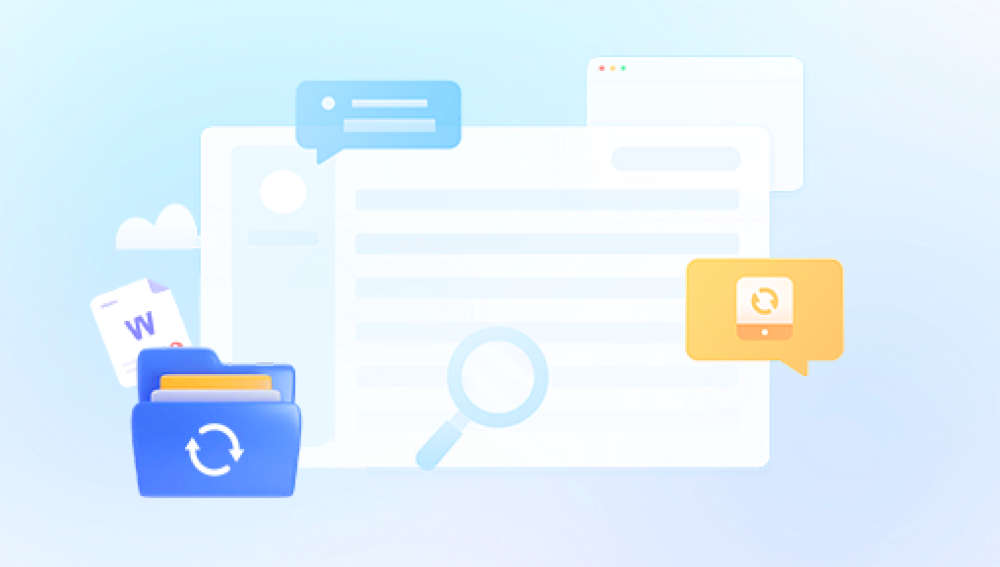Microsoft Word is one of the most widely used word processing applications in the world. From business professionals to students, authors to analysts, millions rely on it daily to draft reports, essays, contracts, and countless other forms of documentation. With such widespread use, it's no surprise that at some point or another, almost everyone encounters the dreaded moment: you've lost your work. Whether due to a sudden crash, an accidental closure without saving, or an unexpected system restart, losing an unsaved or deleted Word document can be deeply frustrating.
However, Microsoft has anticipated this common issue and implemented several recovery features into Word over the years. These include AutoRecover, AutoSave (for Microsoft 365 users), the Document Recovery pane, temporary file storage, and more. These built-in tools are designed to help you retrieve your work quickly and efficiently.
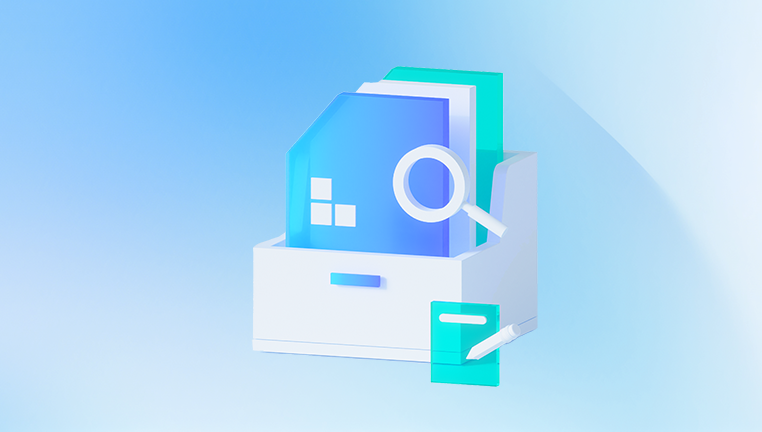
Unexpected shutdowns or power failures
Program crashes
Manual errors, such as closing without saving
File corruption
Incorrect file saving locations
Overwritten files
Microsoft Word is built to detect and respond to these events using various recovery tools. Familiarizing yourself with how Word behaves in these situations gives you an advantage when trying to recover your work.
Step 1: Check the Document Recovery Pane
The first and easiest way to find a recovered document is to open Word immediately after a crash or unplanned shutdown. Microsoft Word often displays the Document Recovery pane on the left side of the screen when it reopens. This pane lists documents that were open during the crash and saved in a temporary location.
Each recovered file will typically have a label such as:
[Recovered]
AutoRecovered
Document Name (Original)
Document Name (Recovered)
To recover a document from this list:
Open Microsoft Word.
Look for the Document Recovery pane on the left-hand side.
Click each document to preview it.
Once you've found the version you want to save:
Click Save As and store it to your desired location.
This method is often the quickest and requires no technical steps or file digging.
Step 2: Locate the AutoRecover Folder
AutoRecover is a feature that periodically saves a temporary copy of your document at predefined intervals (usually every 10 minutes by default). This feature is especially useful if the program closes unexpectedly or if you forget to save manually.
To access AutoRecover files:
Open Word.
Go to File > Options > Save.
Look for the AutoRecover file location listed in the middle of the window.
Copy the path shown.
Open File Explorer and paste that path into the address bar.
Locate files with a .asd extension.
Double-click the file to open it in Word.
If it’s the correct version, save it immediately using File > Save As.
You can also use the Recover Unsaved Documents option directly in Word:
Open Word.
Go to File > Info.
Click Manage Document (or Manage Versions, depending on your version of Word).
Select Recover Unsaved Documents.
Browse the list of available temporary documents.
Select the file and click Open.
Save it to a permanent location.
Step 3: Search for Temporary Files
Sometimes, AutoRecover might not kick in—or the crash might happen before the next AutoRecover save. In such cases, Word may store a temporary file in the system's temp folder. These files often end in .tmp or have unusual naming conventions.
To find these temporary files:
Press Windows + R to open the Run dialog.
Type %temp% and press Enter.
In the folder that opens, search for files that start with ~WRL or end in .tmp.
Look for files created around the time of your crash or unsaved work.
Double-click to open them in Word, if they appear to be relevant.
Save them using File > Save As if they open successfully.
Temporary files are a bit more difficult to identify, but if the other options fail, they may be your last hope.
Step 4: Use AutoSave (For Microsoft 365 Subscribers)
If you’re using Microsoft 365 and saving your files to OneDrive or SharePoint, then AutoSave is enabled by default. AutoSave saves changes to your file in real time, which means even if Word crashes, your most recent changes are likely safe.
To verify your AutoSaved files:
Open Word and go to File > Open > OneDrive.
Locate the file in your OneDrive.
Use the Version History feature by right-clicking on the file and selecting Version History.
Browse through different versions and restore the one you need.
AutoSave is a powerful tool, especially for collaborative or cloud-based work environments.
Step 5: Search for Backup Files
Depending on your settings, Word may create backup copies of your files. These are saved with the .wbk extension and are typically stored in the same location as the original document.
To locate backup files:
Open Word.
Go to File > Open > Browse.
In the file type dropdown (usually set to Word Documents), choose All Files.
Look for files with the .wbk extension.
Open the backup file and save it as a standard Word document.
If you don't see any .wbk files, backup creation might not be enabled. You can enable it for the future by:
Going to File > Options > Advanced.
Scroll to the Save section.
Check the box for Always create backup copy.
Click OK to apply the setting.
Step 6: Use File History or Previous Versions
Windows has a feature called File History, which can back up files automatically and create restore points. If File History is turned on, you may be able to retrieve an older version of the document.
To recover a previous version of a file:
Navigate to the folder where the file was originally saved.
Right-click the file (or the folder if the file is deleted).
Select Restore previous versions.
A list of available previous versions will appear.
Choose the version closest to the one you want and click Restore.
This is especially helpful if you accidentally saved over your original work.
Step 7: Check the Recycle Bin
It’s a simple step, but often overlooked. If you deleted a document by mistake, it might still be in the Recycle Bin.
Double-click the Recycle Bin on your desktop.
Look through the list of deleted files.
If you find your Word document, right-click and choose Restore.
It will be restored to its original location.
The Recycle Bin is your first stop for deleted files. If it’s not there, and you recently emptied it, third-party data recovery tools might be necessary.
Step 8: Use Data Recovery Software
Drecov Data Recovery
Drecov Data Recovery stands out for its intuitive interface and deep scanning capabilities. Whether your files were stored on a hard drive, USB flash drive, SD card, or even a formatted partition, Panda can locate and recover them with ease. The software supports recovery of Microsoft Word documents (.doc and .docx), Excel spreadsheets, PowerPoint presentations, PDFs, images, videos, and more.
One of Panda’s most useful features is its preview function, which allows users to view recoverable documents before restoration. This means you can selectively recover only the files you need, saving time and space. In cases of system crashes or power failures, Panda’s advanced algorithms can still identify remnants of Word files and reconstruct them into usable formats.
For those who may not be tech-savvy, Panda provides a step-by-step recovery process with simple instructions and minimal technical jargon. Just launch the software, choose the drive or device to scan, and wait as it identifies all recoverable files.
Step 9: Preventing Future Document Loss
While Word provides multiple methods to recover lost files, the best approach is always prevention. Here are some strategies to avoid document loss in the future:
Enable AutoSave if you use Microsoft 365.
Adjust AutoRecover settings to save more frequently (e.g., every 1 or 2 minutes).
Manually save often using Ctrl + S.
Use cloud storage like OneDrive or Google Drive to store documents automatically.
Enable file backups in Windows using File History.
Create regular manual backups on an external drive or USB stick.
Turn on the "Always create backup copy" setting in Word.
By taking these steps, you'll significantly reduce the risk of losing important documents.