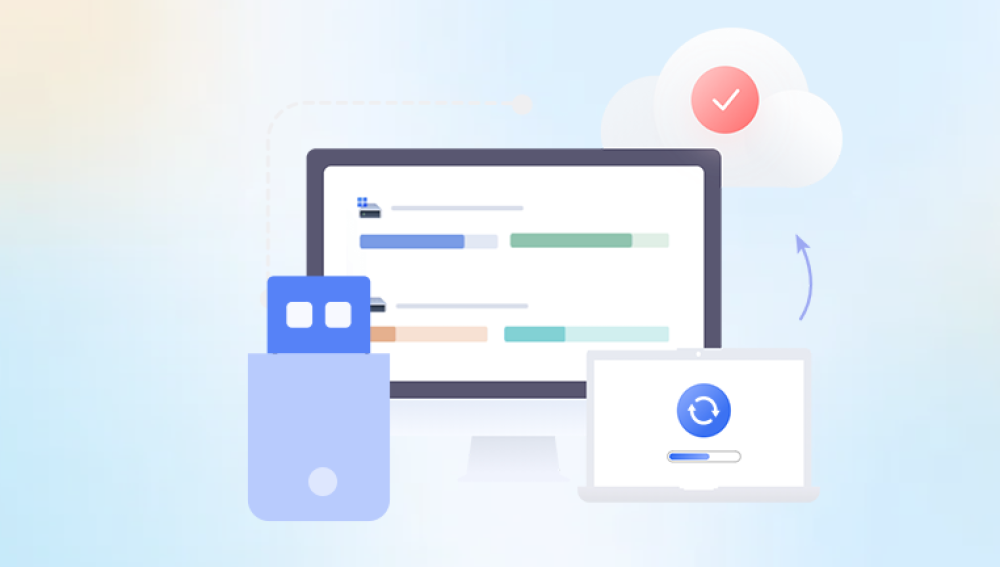USB drives are an essential tool for transferring, storing, and backing up data. Their portability and convenience make them widely used for everything from transferring files between computers to acting as backup devices for critical data. However, USB drives are not immune to data loss, whether due to accidental deletion, file system corruption, or a hardware failure. The good news is that even if files are deleted from a USB drive, there are often ways to recover them.
When you delete files from a USB drive, they may not be completely wiped from the device immediately. In fact, they are usually marked as "deleted" and the space they occupy is made available for new data. This gives you a window of opportunity to recover the files before they are overwritten by new data. This is why it's crucial to act quickly and avoid saving any new data to the USB drive after a deletion.
1. File Deletion on USB Drives
Before diving into the recovery process, it’s important to understand how data is deleted from USB drives. When you delete a file from a USB stick, it’s not actually erased from the storage media. Instead, the space that the file occupied is marked as available for new data. The operating system no longer recognizes the file, but the data may still be present on the device until it’s overwritten by new information.
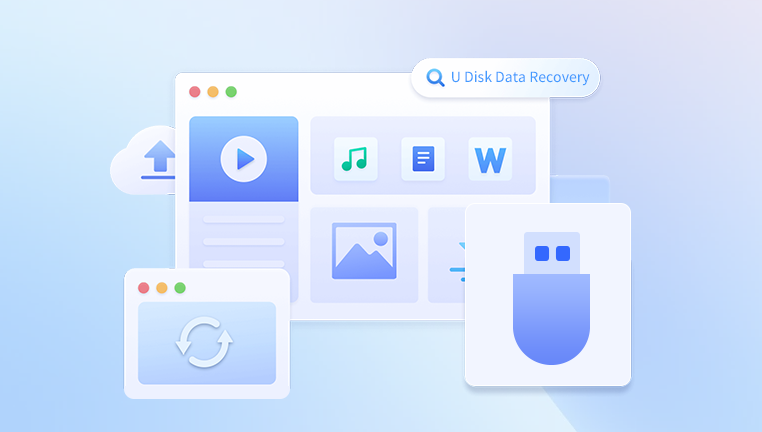
How Deleted Files Are Handled
When you empty the Recycle Bin: If you delete a file from a USB drive using your computer, the file often goes to the Recycle Bin first (if you're on a Windows system). This allows you to recover it easily. If you’ve already emptied the Recycle Bin, however, the file is considered deleted.
Permanent deletion (Shift + Delete): If you delete files using “Shift + Delete,” they bypass the Recycle Bin and are marked as deleted immediately, but they are still recoverable using specialized software until the space is overwritten.
File System Formatting: If you format the USB drive, the file system is refreshed, and the files become less likely to be recoverable through conventional methods. However, in many cases, data recovery software can still retrieve these files.
2. Factors Affecting File Recovery
Several factors influence whether or not you’ll be able to recover deleted files from a USB drive:
Time: The sooner you try to recover deleted files, the better your chances are. This is because new data can overwrite the deleted files if the USB drive is used heavily after deletion.
Type of Deletion: If you’ve merely deleted files, recovery is typically easier than if the drive has been formatted.
Drive Usage: If the USB drive has been used extensively after data deletion, your chances of recovering the original files decrease because new data may overwrite the space where the old data was stored.
File System Type: The type of file system (FAT32. exFAT, NTFS, etc.) used on the USB drive can also affect the likelihood of successful recovery. Some file systems leave more traces of deleted files than others.
3. Steps to Recover Deleted Files from a USB Drive
Step 1: Stop Using the USB Drive
As soon as you realize that you have lost files, stop using the USB drive immediately. This will prevent new data from being written to the drive and potentially overwriting the deleted files. Even if you need to use the USB drive again, it’s best to try and recover the deleted files first before writing any new data to the device.
Step 2: Check the Recycle Bin (If Applicable)
If you have only deleted files recently and have not emptied the Recycle Bin, you can simply check the Recycle Bin for the deleted files.
Open the Recycle Bin on your computer.
Look for the files that you deleted from your USB drive.
Right-click on any files you want to restore and select "Restore."
If your files are not in the Recycle Bin, or if you emptied it already, continue with the next steps.
Step 3: Use Windows File History or Backup
If you have set up file history or regular backups on your computer, you may be able to restore the deleted files from a backup.
Right-click on the folder where the deleted files were stored on your USB drive.
Click on “Restore previous versions.”
Browse through the previous versions of the folder and restore the one that contains your deleted files.
This method is only applicable if you have configured backup software to track changes to your files regularly.
Step 4: Use Data Recovery Software
Drecov Data Recovery is a versatile and user-friendly software solution designed to help individuals and businesses recover lost or deleted files from various storage devices, including USB drives, hard drives, and SD cards. Whether the data loss is due to accidental deletion, corruption, formatting, or hardware failure, Drecov Data Recovery offers a reliable and effective way to retrieve files and restore important documents, photos, videos, and other data types.
Key Features of Drecov Data Recovery:
Wide Compatibility: Drecov Data Recovery supports a variety of storage media, including USB drives, external hard drives, memory cards, and even network drives. It works across different file systems like FAT32. exFAT, and NTFS, making it suitable for most users and devices.
Ease of Use: The software is designed with simplicity in mind. Its intuitive interface allows even novice users to recover files with minimal effort. The step-by-step recovery process guides users through each stage, from scanning the device to selecting and recovering the lost files.
Advanced Scanning Modes: Drecov Data Recovery provides both quick and deep scan options. The quick scan is ideal for recently deleted files, while the deep scan searches for lost data that might be harder to detect, even if the storage device was formatted.
Preview Function: Before you recover files, Drecov Data Recovery lets you preview them to ensure that they are intact and the ones you need. This feature is particularly useful for recovering documents and photos where you need to verify the file’s integrity.
File and Folder Recovery: The software allows you to recover specific files or entire folders. You can search for specific file types, such as photos or videos, making the recovery process more targeted and efficient.
Free Version: Drecov Data Recovery offers a free version with basic recovery capabilities, making it accessible to users who need to recover a small number of files or simply wish to test the software before purchasing the premium version for more advanced features.
Step 5: Consider Professional Data Recovery Services
If the data recovery software doesn’t work, or if your USB drive is physically damaged, you may need to consult professional data recovery services. These services are equipped with advanced tools and techniques that can recover data from damaged or corrupted drives, but they can be expensive. Professional services may be your best option if the drive is physically damaged or if the data is extremely valuable.
4. Preventing Future Data Loss
While data recovery methods are helpful, prevention is always better than cure. Here are some ways you can minimize the chances of losing files in the future:
Regular Backups: Make it a habit to back up important files to multiple locations, such as cloud storage, external hard drives, or other USB drives.
Use File Recovery Software Regularly: Some data recovery tools offer real-time protection, which can automatically back up changes to your files and allow you to recover them quickly.
Be Cautious When Deleting: Always double-check before permanently deleting files from a USB drive. Be sure that you no longer need the files before clearing them out.
Avoid Physical Damage: Handle your USB drive with care. Keep it away from moisture, extreme temperatures, and physical impact to prevent hardware failure.
Data loss from USB drives is a common issue, but it is not always the end of the road. With the right tools and knowledge, you can recover deleted files and restore your data with relative ease. Whether you choose to use data recovery software, recover from backups, or contact professional services, it's important to act quickly after data loss and avoid using the drive to minimize the risk of overwriting the deleted files. Additionally, taking preventative measures, such as regular backups and cautious file management, can help protect your data in the future.