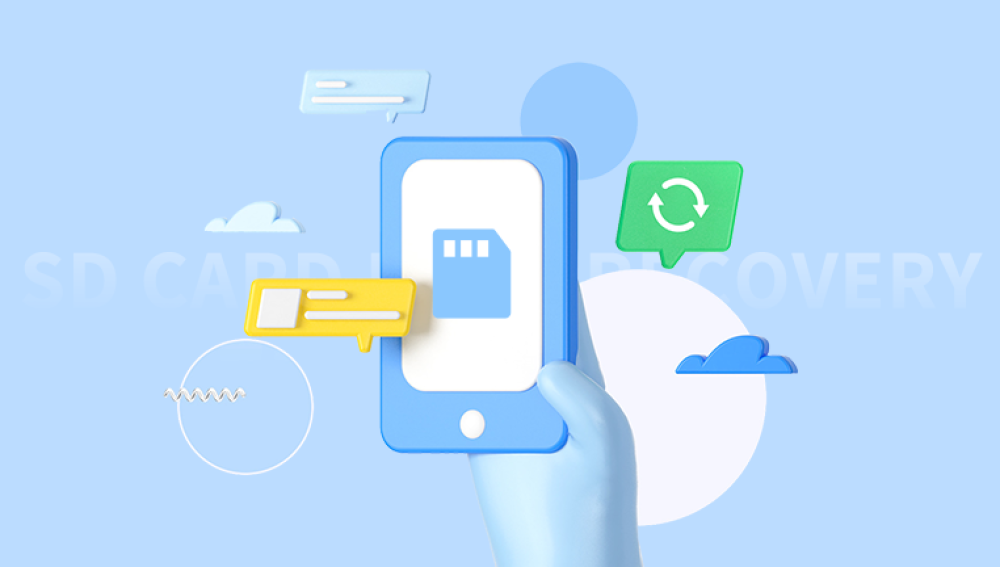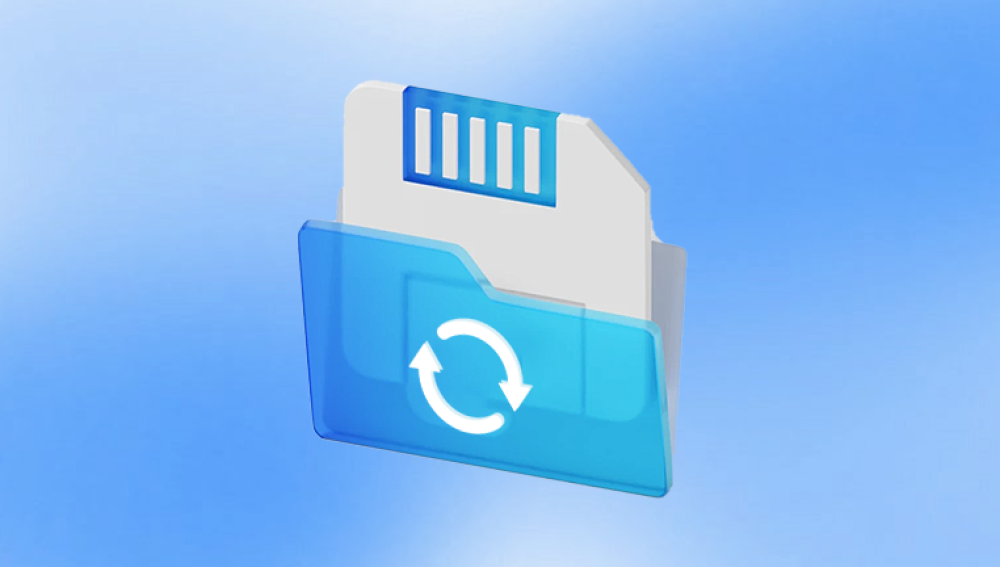The good news is that, in most cases, deleted files from an SD card are not permanently lost at least not immediately. They often remain on the card until overwritten by new data.
To recover deleted files, it’s crucial to first understand how deletion works. When you delete a file from an SD card whether through a camera, phone, or computer it is not instantly erased. The space that the file occupied is marked as “free,” making it available for future data to overwrite it. This means that the sooner you attempt recovery, the better your chances.
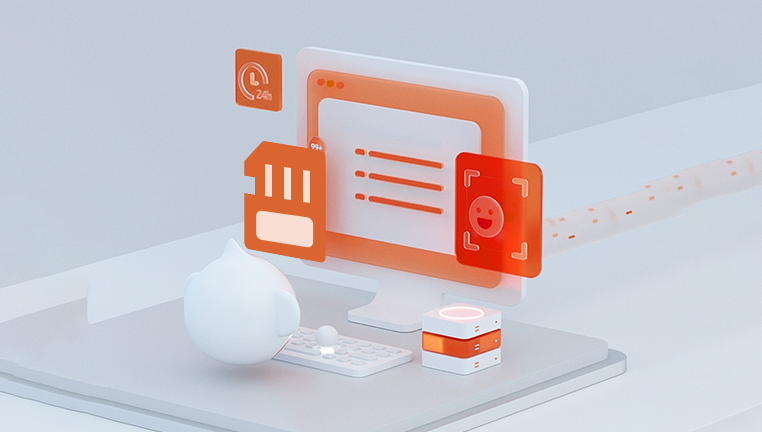
There are two common types of deletion:
Soft Deletion This occurs when a file is deleted but is still technically intact and recoverable. Only its reference in the file system is removed.
Hard Deletion or Formatting This is more complex. While a quick format still allows for recovery, a full format reduces the chances significantly.
Common Reasons for File Deletion
Several scenarios can lead to unintentional file deletion:
Human error: Accidentally pressing delete or formatting the card.
Corruption: Power failure, virus infection, or improper ejection can corrupt files.
Device issues: Glitches in phones, cameras, or computers can result in lost files.
Card errors: Bad sectors or internal issues within the SD card itself can render files invisible or inaccessible.
What to Do Immediately After Deletion
If you’ve just deleted files:
Stop using the SD card immediately.
Do not save new data or take new photos.
Avoid formatting the card.
Keep the card in a safe, dry place.
Continuing to use the card may overwrite the deleted files, making recovery impossible.
Methods to Undelete Files on an SD Card
There are several approaches you can take to recover deleted files. Let’s break them down one by one.
Method 1: Use File Recovery Software
File recovery software is the most common and effective way to undelete files from an SD card. These programs scan the SD card for recoverable data and allow you to restore it to your computer.
Step-by-Step Guide
Step 1: Choose a Reliable Data Recovery Tool
Drecov Data Recovery
Losing files from an SD card can be frustrating, but Drecov Data Recovery makes the recovery process quick and easy. Whether your files were accidentally deleted, lost due to formatting, or disappeared after a system error, Panda’s powerful scanning engine can help retrieve them.
To begin, stop using the SD card immediately to avoid overwriting lost data. Download and install Drecov Data Recovery on your computer, then connect the SD card via a card reader or SD slot. The software will automatically detect the card as a removable storage device.
Next, select the SD card from the list and choose between a quick scan (for recently deleted files) or a deep scan (for more complex recovery). Panda will analyze the card and display all recoverable files, including photos, videos, documents, and more.
You can preview the files before restoring them. Simply select what you want to recover and save them to a safe location on your computer—not back on the SD card.
Drecov Data Recovery offers an intuitive, user-friendly experience, making it ideal for both beginners and advanced users. In just minutes, you can recover your lost SD card files and get back to what matters most.
Step 2: Connect Your SD Card
Use a USB card reader or insert the card into your computer’s SD slot.
Ensure the computer detects the card and assigns a drive letter to it.
Step 3: Run the Recovery Program
Launch the software.
Select your SD card as the target device.
Start scanning. Most tools offer a “quick scan” and a “deep scan.”
Let the scan complete. Deep scans may take longer but are more thorough.
Step 4: Preview and Select Files
Most recovery tools allow you to preview files before restoring.
Select the files you want to recover.
Step 5: Save Recovered Files
Important: Do not save the files back onto the SD card. Save them on your computer or another external drive to avoid overwriting data.
Method 2: Use Command Prompt (Windows Only)
If you don’t want to install third-party software, Windows users can try the Command Prompt to recover deleted files.
Steps:
Insert the SD card into your computer.
Open Command Prompt as Administrator.
Type the following command and hit Enter:
bash
CopyEdit
chkdsk X: /f
(Replace “X” with your SD card’s drive letter.)
Then type:
bash
CopyEdit
attrib -h -r -s /s /d X:*.*
This command checks and repairs errors, which can sometimes restore hidden or deleted files. While not always effective, it’s worth trying before using recovery software.
Method 3: Restore from Backup
Many people regularly back up their files to a cloud service or another storage device.
Options Include:
Google Photos or iCloud for media files.
File History on Windows.
Time Machine on macOS.
Manual backups to external hard drives.
If your deleted files were backed up, restoring them from these sources is the easiest and safest method.
Method 4: Professional Data Recovery Services
If software-based recovery fails or if the SD card is physically damaged, consider sending it to a professional data recovery center.
When to Consider This:
The SD card is not being recognized by any computer.
It’s physically broken or burnt.
Important data must be recovered at all costs.
What They Do:
Experts open the SD card in cleanrooms and use specialized tools to extract raw data.
Drawbacks:
Can be expensive.
Time-consuming.
No absolute guarantee of recovery.
Tips to Maximize Recovery Success
Act Quickly: Don’t wait days or weeks.
Avoid DIY fixes if the card is physically damaged.
Don’t format the SD card, even if prompted.
Use recovery software with a preview feature to avoid wasting time on unusable files.
Always recover to a different drive, not the SD card.
Prevention: Avoid Future Data Loss
After you’ve recovered your files, implement good data practices to avoid repeating the same mistake.
1. Regular Backups
Use Google Drive, Dropbox, iCloud, or external drives. Automate backups when possible.
2. Eject SD Cards Properly
Always eject cards safely from phones, cameras, and computers to avoid corruption.
3. Use Reliable Devices
Avoid low-quality card readers and cheap SD cards. Brands like SanDisk, Samsung, and Lexar are more reliable.
4. Avoid Using the Same Card for Years
Like all flash memory, SD cards have a finite lifespan. Replace them periodically.
5. Use Write Protection
Some SD cards have a physical write-protect switch. Use it when inserting the card into unknown devices to avoid accidental deletion.
FAQs About SD Card File Recovery
Q1: Can deleted files from an SD card always be recovered?
Not always. It depends on how soon you act and whether the data has been overwritten or not.
Q2: What happens if I formatted my SD card?
If it was a quick format, recovery is still possible. If it was a full format, recovery chances are lower.
Q3: Are free data recovery tools safe?
Many are. Stick to reputable ones like Recuva or PhotoRec. Avoid tools with excessive ads or unclear user reviews.
Q4: Why doesn’t my SD card show up on the computer?
The card may be corrupted or damaged. Try a different reader or device. If that fails, professional help might be needed.
Q5: Can I recover deleted videos or photos from my camera’s SD card?
Yes. As long as they haven’t been overwritten, media files are highly recoverable using tools like Disk Drill or EaseUS.
Special Cases: Recovering from Specific Devices
1. From Android Phones:
If the SD card was used in an Android phone:
Remove the card.
Use a card reader with recovery software on a PC.
2. From Digital Cameras:
Do not continue taking photos after deletion.
Insert the card into a computer.
Use image recovery tools such as Stellar Photo Recovery.
3. From Dash Cams or GoPros:
Avoid powering on the device post-deletion.
Recovery tools like Recoverit or PhotoRec work well with video file formats.
Undeleting files from an SD card is possible and often successful, especially if action is taken quickly and the card hasn’t been used since the deletion occurred. Software tools provide an accessible, cost-effective way to recover your files, while professional services act as a last resort in extreme cases. Prevention, through regular backups and careful use of your SD card, remains your best defense against data loss.