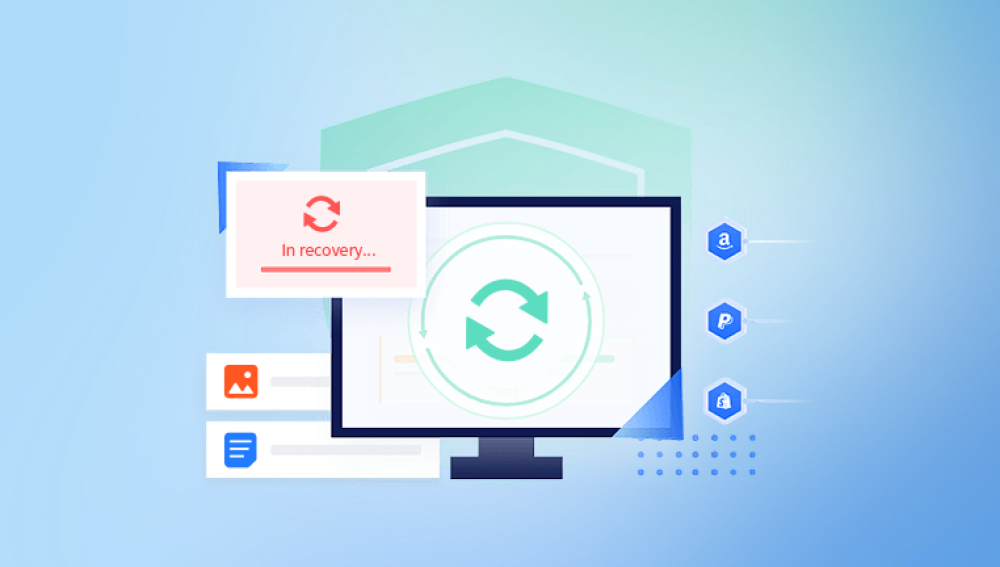When you delete files from your Windows computer, they typically go to the Recycle Bin a temporary holding space that allows for easy restoration. However, once you manually empty the Recycle Bin, the files don't go to some digital void. Instead, Windows simply removes the file pointers, and marks the space those files occupied on the hard drive as “free.” The actual file data still exists on the disk until it is overwritten by new data.
This crucial detail forms the basis of how file recovery works. The sooner you attempt to recover the files, the higher your chances of success. If you’ve continued using your computer heavily since the deletion, your files may be partially or fully overwritten, making recovery much more difficult.
Step 1: Stop Using the Drive Immediately
The most important action you can take after emptying the Recycle Bin is to stop using the drive where the deleted files were stored. That means:

Don’t install new software.
Don’t download large files.
Don’t copy or move data to that drive.
Continuing to use the drive increases the risk of overwriting the deleted files, making them irretrievable.
Step 2: Check for Backups and Restore Points
1. Use File History (If Enabled)
Windows includes a feature called File History that automatically backs up files stored in libraries (like Documents, Pictures, Music) and allows users to restore previous versions of these files.
To use File History:
Go to the folder where the deleted file was located.
Right-click in the folder and select Properties.
Click the Previous Versions tab.
If available, select a version from the list and click Restore.
Note: File History must have been enabled before the file was deleted. If you didn’t activate it in advance, this method won’t be available.
2. Use OneDrive or Other Cloud Services
If you use OneDrive, Google Drive, or Dropbox, there’s a chance your file was synced to the cloud and can be restored from there.
For OneDrive:
Go to the OneDrive website and log in.
Open the Recycle bin in OneDrive.
Locate your file and click Restore.
Cloud-based services often keep deleted files in their own Recycle Bin for a period of time—usually 30 days—before permanently removing them.
3. Check for System Restore (System Files Only)
System Restore won’t recover individual personal files, but if the file was located in a system directory like the Desktop or Documents folder, it might help revert the system to a previous state.
To try this:
Press the Windows key and type "System Restore."
Click Create a Restore Point > System Restore.
Choose a restore point before the file was deleted.
Proceed through the wizard.
Be cautious—this may revert system changes and uninstall recent applications.
Step 3: Use Data Recovery Software
If backups or restore points aren’t available, your best option is third-party data recovery software. These programs scan your drive for recoverable data that hasn’t yet been overwritten.
Recommended Software Tools
Drecov Data Recovery
Emptying the Recycle Bin can feel like the final step in deleting files, but with Drecov Data Recovery, it doesn't have to mean permanent loss. This advanced recovery tool is designed to help users retrieve files that have been removed from the Recycle Bin—even after it's been emptied.
When you delete files and empty the Recycle Bin, Windows only marks that space on the drive as available; the actual data still exists until it’s overwritten. Drecov Data Recovery scans your drive for these remnants, allowing you to recover documents, photos, videos, and other files before they’re lost for good.
Getting started is easy. Install Drecov Data Recovery on a different drive than where the deleted files were stored. Launch the program and select the drive where the Recycle Bin files originally came from. Choose the “Deep Scan” option for the most thorough recovery results. Once scanning is complete, you’ll be able to preview files and select what to restore.
Drecov Data Recovery supports recovery from hard drives, SSDs, USB flash drives, and SD cards. The software’s intuitive interface makes it simple for beginners, while offering enough control and flexibility for advanced users. It also includes filters for file types and names, making it easier to find exactly what you're looking for.
How to Use Data Recovery Software
While each tool has a slightly different interface, the steps are generally similar:
Download and Install
Use a different drive than the one you’re recovering from. If the deleted files were on drive C:, install the software on drive D:, an external hard drive, or a USB stick.
Launch the Software
Choose the drive where your deleted files were located.
Choose a Scan Type
Start with a quick scan. If the file isn’t found, run a deep scan (more time-consuming but thorough).
Browse Results
Use filters to sort by file type, size, and deletion date. Many tools also offer a preview feature so you can check if the file is intact.
Recover the File
Select the file and click Recover. Save it to a different drive to avoid potential overwriting.
Tip: Always recover to a new location, such as an external drive or a different partition.
Step 4: Using Command Prompt for Advanced Users
Tech-savvy users may attempt recovery using Command Prompt and built-in tools like Windows File Recovery or attrib commands.
Using Windows File Recovery (Windows 10/11)
Microsoft provides a command-line utility called Windows File Recovery.
To use:
Download it from the Microsoft Store.
Open Command Prompt as Administrator.
Use the syntax:
mathematica
CopyEdit
winfr C: D: /n \Users\YourName\Documents\deletedfile.docx
Replace C: with the source drive and D: with the recovery destination. Adjust file paths as needed.
This tool supports different recovery modes (Regular, Segment, and Signature) and is powerful, though not beginner-friendly.
Using the Attrib Command
If you believe a file has been hidden (not deleted):
bash
CopyEdit
attrib -h -r -s /s /d X:\*.*
Replace X: with the appropriate drive letter. This command unhides system and hidden files but won’t help with permanently deleted data.
Step 5: Consider Professional Data Recovery Services
If your deleted files are extremely valuable and recovery software hasn’t worked, it may be time to consider professional help.
When to Seek a Data Recovery Service:
The drive is physically damaged.
You accidentally formatted the disk.
Files were deleted a long time ago.
You've tried recovery tools without success.
Many offer free evaluations and "no recovery, no charge" policies.
Factors That Affect Recovery Success
Several variables determine whether a deleted file can be successfully recovered:
Time Since Deletion: The sooner you act, the better.
Drive Activity: Writing new data to the drive reduces the chance of recovery.
File Size and Type: Smaller and common file types are easier to recover.
Drive Type: Traditional HDDs retain deleted data longer than SSDs, which often use TRIM to wipe data immediately.
Tips to Prevent Data Loss in the Future
Prevention is always more reliable than recovery. Here’s how to protect your files going forward:
1. Regular Backups
Use an external hard drive or NAS device.
Schedule weekly or daily backups using Windows Backup or third-party tools like Acronis, Macrium Reflect, or Backblaze.
2. Cloud Storage
Use OneDrive, Google Drive, Dropbox, or similar services.
Enable auto-sync to back up key folders like Documents, Desktop, and Pictures.
3. Enable File History
Go to Settings > Update & Security > Backup.
Click Add a drive and choose a backup destination.
Turn on Automatically back up my files.
4. Be Cautious with Recycle Bin
Before emptying the Recycle Bin, scan it quickly for anything important.
Avoid using Shift + Delete, which bypasses the Recycle Bin.
5. Use a File Recovery Plan
Familiarize yourself with recovery software and procedures.
Keep at least one tool pre-installed and ready for emergencies.
Special Cases: SSDs and TRIM
One of the major complications in file recovery today comes from SSDs (Solid State Drives). Unlike HDDs, SSDs use a technology called TRIM, which automatically erases deleted data blocks to improve performance.
This means that once you empty the Recycle Bin on an SSD:
The system often erases the file data almost immediately.
File recovery from SSDs is less successful, especially without backups.
If you’re using an SSD:
Your best defense is real-time backup.
Do not rely on recovery tools as your only safeguard.
What About External Drives and USB Devices?
Files deleted from external drives or USBs may not appear in the Windows Recycle Bin. That’s because Windows treats them as removable storage and bypasses the Recycle Bin by default.
To recover files from these devices:
Stop using the device immediately.
Connect it to your computer.
Use a data recovery tool (as described earlier).
Scan the external drive and recover the files to a safe location.
Many tools like Recuva and Disk Drill have specific options for USB and removable drives.
Common Mistakes to Avoid
When trying to recover deleted files after emptying the Recycle Bin, steer clear of these pitfalls:
Installing recovery software on the same drive as the lost files – This risks overwriting your data.
Continuing to use the computer as normal – Every action, even opening a web browser, writes data.
Waiting too long – Delays increase the chance of file overwriting.
Not checking cloud services – Files may be recoverable from synced folders.
Recovering to the same drive – Always recover files to a different physical drive.
Emptying the Recycle Bin may feel like the end of the line for deleted files, but it often isn’t. Thanks to how Windows handles deleted data, recovery is still possible especially if you act quickly and avoid overwriting the deleted information.
Your recovery success depends on how fast you stop using the affected drive, whether backups or sync options were enabled, and the tools you choose. With modern data recovery software, even novice users can retrieve files they thought were permanently lost.