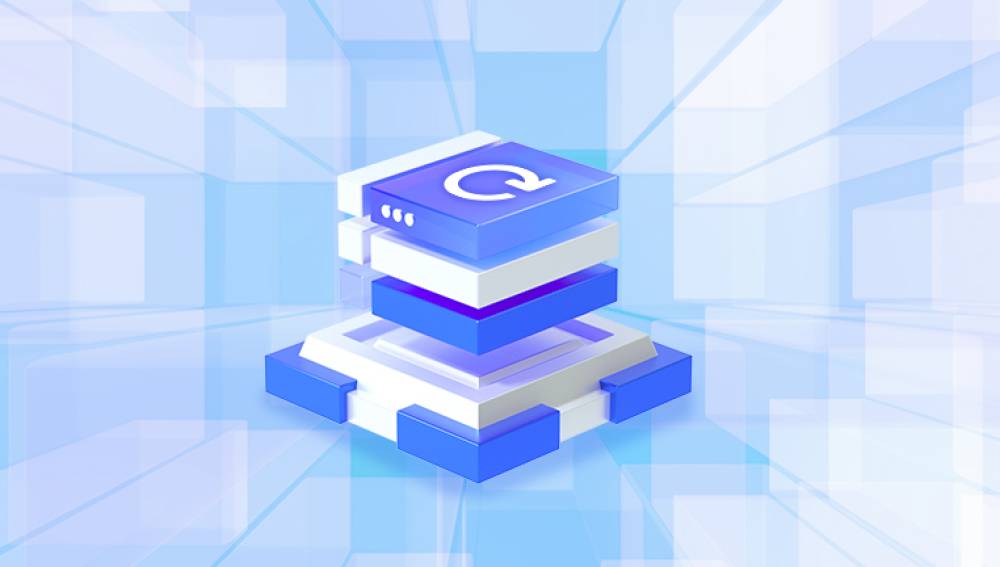Google Photos is a cloud-based photo storage and management service that automatically backs up pictures and videos from your devices, offering a reliable way to protect your memories. However, there may come a time when you accidentally delete photos or need to restore them to a different device or account.
Backups: When enabled, Google Photos automatically syncs pictures and videos from your devices to your Google Account.
Trash Folder: Deleted items remain in the trash for 30 days before being permanently erased.
Storage Limits: Google Photos shares storage with Google Drive and Gmail. Free accounts have limited space unless enrolled in a Google One plan.

Knowing these fundamentals helps you act quickly and prevent permanent data loss.
Method 1: Restoring Recently Deleted Photos from Trash
If you recently deleted an image, the Trash (Recycle Bin) is your first place to check.
Steps:
Open Google Photos on your computer or mobile device.
Tap or click the Library tab.
Go to Trash (sometimes labeled as Bin depending on region).
Browse the images and select the ones you want to restore.
Tap Restore to return them to your Google Photos library.
Note: Items in the Trash are permanently deleted after 30 days, so act promptly.
Method 2: Using Google Photos on a Mobile Device
You can use the mobile app to restore photos, provided they were recently deleted or still exist in your account.
Steps:
Open the Google Photos app.
Tap the Search bar to locate specific images.
If deleted, go to the Library > Trash folder.
Select the images and tap Restore.
Google Photos syncs across devices, so restored items will appear in the library on both mobile and desktop.
Method 3: Restoring from a Synced Google Account on a New Device
If you've switched devices or performed a factory reset, you can recover images simply by signing into your Google account.
Steps:
Install the Google Photos app on your new device.
Log in with the same Google account used to back up the images.
Enable syncing if prompted.
Your photo library will automatically sync and appear within the app.
This is a straightforward way to regain access to all your previously stored images.
Method 4: Checking the Archive Folder
Google Photos allows users to archive images, hiding them from the main feed but keeping them in the cloud.
Steps:
Open Google Photos.
Tap Library > Archive.
Browse for your photos.
Tap and hold the images, then choose Unarchive to restore them to the main view.
This method is helpful if you’ve accidentally archived images instead of deleting them.
Method 5: Using Google Takeout to Download All Photos
If you need a complete backup or want to restore images outside the app, Google Takeout can export your entire Google Photos library.
Steps:
Go to Google Takeout.
Select only Google Photos as the data to include.
Choose export frequency, file type, and size.
Click Create Export.
After processing, download the ZIP files.
This is useful for long-term storage or if you want to migrate your photos elsewhere.
Method 6: Recovering Shared Photos
If someone shared images with you via Google Photos, but you can no longer see them, try the following:
Steps:
Go to Sharing tab in Google Photos.
Look for conversations or albums with shared content.
Save the photos back to your library using the Save to Library button.
Shared photos do not count against your storage until you explicitly save them.
Method 7: Recovering Permanently Deleted Photos
If the 30-day window has passed and your images are no longer in the Trash, recovery becomes more difficult but not impossible.
Option 1: Contact Google Support
If the deletion was recent (just past 30 days), Google support may be able to help.
Steps:
Visit Google Photos Help.
Scroll to the bottom and select Contact Us.
Choose Deleted Photos as the topic.
Request recovery assistance.
Though not guaranteed, some users have reported successful recovery with prompt support contact.
Option 2: Use Device-Specific Data Recovery Tools
Drecov Data Recovery
Losing precious memories stored in Google Photos can be frustrating, especially when photos vanish due to accidental deletion, syncing issues, or account mishaps. Thankfully, Drecov Data Recovery offers a practical solution for restoring images from Google Photos, combining intelligent scanning features with an easy-to-use interface.
Although Google Photos retains deleted images in the Trash folder for 30 days, many users only realize the loss after this window has passed. That’s where Drecov Data Recovery becomes invaluable. It’s designed to recover lost or permanently deleted files, including images originally synced with Google Photos and stored on your phone, tablet, or PC.
Here’s how it works: if your photos were stored locally on a device before syncing to Google Photos, Drecov Data Recovery can scan your storage—even after factory resets or data corruption. Simply install the tool on your computer, connect your device (or memory card), and initiate a deep scan. Panda will search for deleted image files, preview recoverable content, and allow you to restore selected items in just a few clicks.
While it can’t directly access Google’s servers, Panda complements cloud recovery efforts by retrieving lost files from physical storage sources linked to Google Photos. This hybrid approach ensures your memories aren’t gone forever—even if they’re no longer in your Google account.
Method 8: Restore Using Linked Google Drive
Older versions of Google Photos were linked directly to Google Drive. If your photos were stored there:
Steps:
Visit Google Drive.
Navigate to Google Photos folder.
Look for your images.
Download or move them back into your library.
Note: This method only applies to older backups, as the integration was removed after July 2019.
Preventive Measures to Avoid Data Loss in Google Photos
Taking preventive steps ensures you never lose your images again:
Enable Backup and Sync: Always keep the feature turned on across devices.
Regularly Check Trash: Manually empty only when you’re sure images are no longer needed.
Use Archive Wisely: Use archiving to declutter, not delete.
Maintain Ample Storage: Upgrade to a Google One plan if you're running out of space.
Create Local Backups: Use external hard drives or cloud alternatives for redundancy.
Google Photos is a feature-rich platform that offers many ways to restore and manage your images. Whether you're recovering a recently deleted photo, downloading your entire photo library, or seeking help for permanent deletion, there are multiple paths to restoration. The key is to act quickly, understand where your data resides, and utilize the available tools. With smart management and regular backups, you can ensure your memories remain safe, accessible, and restorable—whenever and wherever you need them.