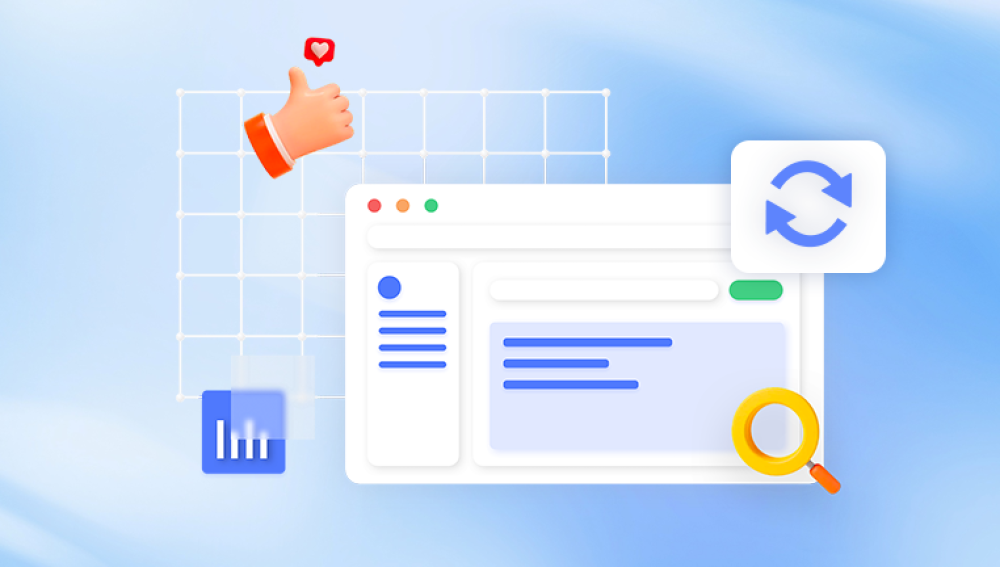Losing a Word document can feel like watching hours of effort vanish in an instant. Whether it was a draft for your novel, an academic paper, or a business report, the sudden disappearance of a Word file can be both frustrating and distressing.
Deleted Word files can vanish due to user error, software crashes, system glitches, power outages, or malware attacks. Sometimes they are accidentally moved to different folders or overwritten by newer files. Knowing what might have caused the deletion can help guide you toward the best recovery method.
There are generally two main types of Word file loss:
Accidental Deletion: You delete the file yourself, either by pressing "Delete" or using "Shift + Delete" which bypasses the Recycle Bin.

Unsaved Documents: You close Microsoft Word without saving your document, often due to a crash or power failure.
This guide covers solutions for both scenarios.
Checking the Recycle Bin
The simplest and most effective first step is to check your Recycle Bin. When you delete a file normally, it often goes to the Recycle Bin rather than being permanently erased.
Steps:
Double-click the Recycle Bin icon on your desktop.
Look for your Word document using the file name or date.
If you find it, right-click and select Restore.
The file will be returned to its original location.
If the file isn’t in the Recycle Bin, it may have been permanently deleted or bypassed the Recycle Bin due to system settings or size constraints.
Using the Undo Function
If you’ve just deleted the file and haven’t performed many other actions since, the Undo function might save you.
How to Use:
Right-click in the folder where the document was deleted and select Undo Delete.
Alternatively, press Ctrl + Z immediately after deletion.
This method is highly time-sensitive and works best when the file was just deleted and you haven’t shut down or restarted your system.
Searching for Backup or Temporary Files
Microsoft Word has built-in features that create backups and temporary files. These are designed to protect users from data loss due to crashes or power outages.
1. AutoRecover Files
AutoRecover is a feature in Word that automatically saves your documents at regular intervals.
How to Find AutoRecover Files:
Open Microsoft Word.
Click on File > Info > Manage Document > Recover Unsaved Documents.
Browse the list and open the document you wish to restore.
Once opened, click Save As to save it to a safe location.
2. Temporary Files
Temporary Word files often have a .tmp extension and can sometimes be found in system folders.
Steps:
Open File Explorer.
Navigate to C:\Users\[YourUsername]\AppData\Local\Microsoft\Office\UnsavedFiles.
Look for files with names like ~WRLxxxx.tmp.
Rename the file to end in .docx and try opening it with Word.
These temp files are not guaranteed to be complete but might offer partial recovery.
Using File History or Previous Versions
Windows includes a feature called File History, which automatically backs up versions of your documents if it’s enabled.
How to Use File History:
Navigate to the folder where the document was stored.
Right-click in the folder and select Properties.
Go to the Previous Versions tab.
Look for earlier versions of the folder or file.
Select a version and click Restore.
Note that this method only works if File History or System Protection was enabled before the file was deleted.
Restoring from OneDrive or Cloud Backups
If you save your Word documents in OneDrive or another cloud service like Google Drive or Dropbox, you may be able to recover them from the cloud’s Recycle Bin or version history.
For OneDrive:
Log into your OneDrive account via browser.
Click on Recycle bin in the left menu.
Locate your document and click Restore.
For Google Drive or Dropbox:
Open the cloud storage web interface.
Check the Trash or Deleted Files section.
Restore the document if available.
Cloud storage services often keep deleted files for up to 30 days or more, depending on your account settings.
Recovering Documents from Word Backup Settings
Microsoft Word can be configured to create backup copies of your documents automatically. If you had this setting enabled, you might be able to recover a lost document.
How to Enable and Use Word Backup Copies:
Open Word and go to File > Options > Advanced.
Scroll to the Save section and check Always create backup copy.
Backup files are typically saved with a .wbk extension.
Navigate to the document’s folder and look for files like Backup of Document.wbk.
Open with Word and save it as a .docx.
If this wasn’t enabled before the file was deleted, it won’t help now—but it’s a good preventive measure for the future.
Recovering from Email Attachments
If you emailed the document to someone or saved it as an attachment, you might be able to retrieve it from your email.
How to Recover:
Search your email inbox and sent items for the document name or keywords.
Download the attachment again and save it locally.
This option works well for documents that were shared recently.
Using Data Recovery Software
Drecov Data Recovery
Accidentally deleting a Word document can be stressful, especially when it contains important work or personal content. Fortunately, Drecov Data Recovery offers a powerful and user-friendly solution to help you restore deleted Word files quickly and efficiently.
When a Word document is deleted from your computer, it's not immediately erased from the storage device. Instead, the space it occupies is marked as available for new data. Drecov Data Recovery takes advantage of this by scanning your device for remnants of the deleted file before it gets overwritten.
To get started, download and install Drecov Data Recovery on your computer. Launch the program and select the drive where the Word document was located before deletion. Use the software’s “Quick Scan” feature for recently deleted files, or “Deep Scan” for files lost a while ago or after formatting.
Once the scan is complete, browse through the list of recoverable files. You can filter by file type to locate only Word documents (.doc or .docx). When you find the file, preview it to ensure it's intact. Then, select the file and click “Recover.” Be sure to save the recovered document to a different location than the original to avoid data overwriting.
How to Use Recovery Software:
Download and install the software on a drive other than the one where the file was lost (to avoid overwriting).
Launch the software and select the drive where the Word document was stored.
Begin the scan and wait for results.
Browse the list of recoverable files and restore your document.
These programs often offer free versions that allow you to recover a limited amount of data, which is typically enough for one or two Word files.
Checking AutoSave in Office 365
If you are using Microsoft 365 (formerly Office 365), your documents may be saved automatically to the cloud as you work, thanks to the AutoSave feature.
Steps:
Open Microsoft Word.
Click File > Open > OneDrive.
Check Recent Documents for your file.
Alternatively, open the OneDrive web interface and look in Recent or Recycle Bin.
AutoSave is available only for files saved in OneDrive or SharePoint and is one of the most reliable ways to prevent data loss.
Using Command Prompt for Hidden Files
Sometimes, a file isn’t deleted but hidden. The Command Prompt can help reveal such files.
Steps:
Open Command Prompt as Administrator.
Type: attrib -h -r -s /s /d [drive letter]:\*.*
Press Enter.
This command will unhide all files on the drive, making it easier to locate your missing document.
Contacting IT Support or Professionals
If you are working on a company computer or network, your system might be managed by IT personnel. Enterprise systems often have backups or restore capabilities that individual users don’t know about.
What to Do:
Contact your IT department and explain the situation.
Provide the file name, last known location, and estimated deletion time.
Ask if backups or shadow copies are available.
For personal use, if the file is extremely valuable and other options fail, consider contacting a data recovery professional.
Preventing Future Losses
Once you’ve recovered your lost Word document—or even if you haven’t—taking steps to avoid this situation in the future is crucial.
Best Practices:
Enable AutoSave if using Microsoft 365.
Turn on AutoRecover in Word settings.
Regularly back up important files to cloud storage or external drives.
Avoid working on critical documents directly from USB drives or network locations.
Save frequently and consider versioning your work manually.
Enable File History or use backup software to create restore points.
You can also use services like Google Docs for cloud-based editing with built-in version control and auto-save.
Losing a Word document can be a moment of panic, but modern recovery options offer a wide safety net. Whether the file was deleted, unsaved, or overwritten, there are multiple recovery paths from the simple Recycle Bin to more advanced data recovery software. Microsoft Word’s built-in features like AutoRecover, backup settings, and integration with OneDrive make file recovery increasingly user-friendly. Meanwhile, third-party recovery tools provide a safety net for more complex cases. With the right approach and a little persistence, your document may not be as lost as you feared.
Going forward, adopting a few preventive strategies like frequent saving, cloud syncing, and file backups can safeguard your work and give you peace of mind. Remember, while technology can sometimes fail us, it often also holds the keys to restoring what we thought was gone forever.