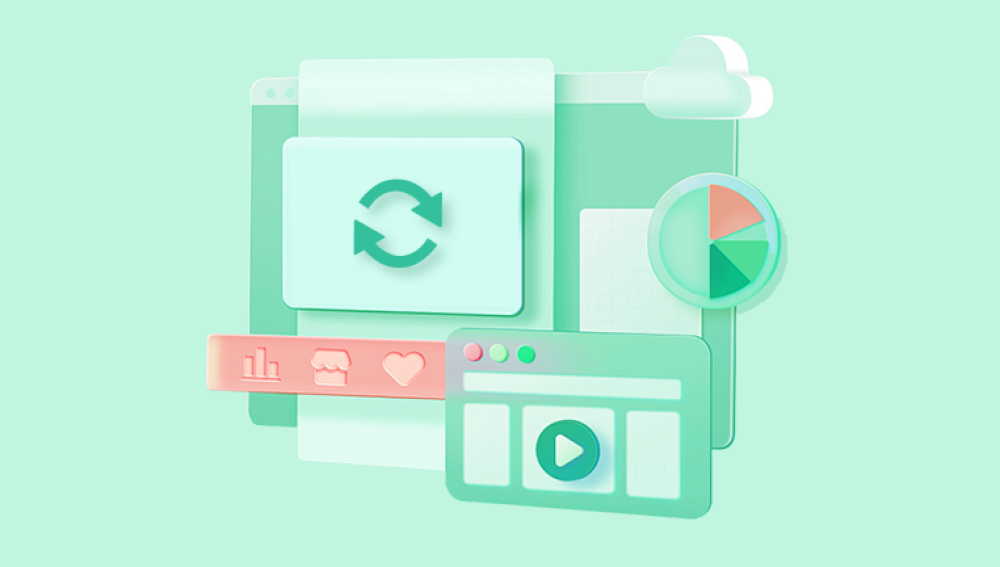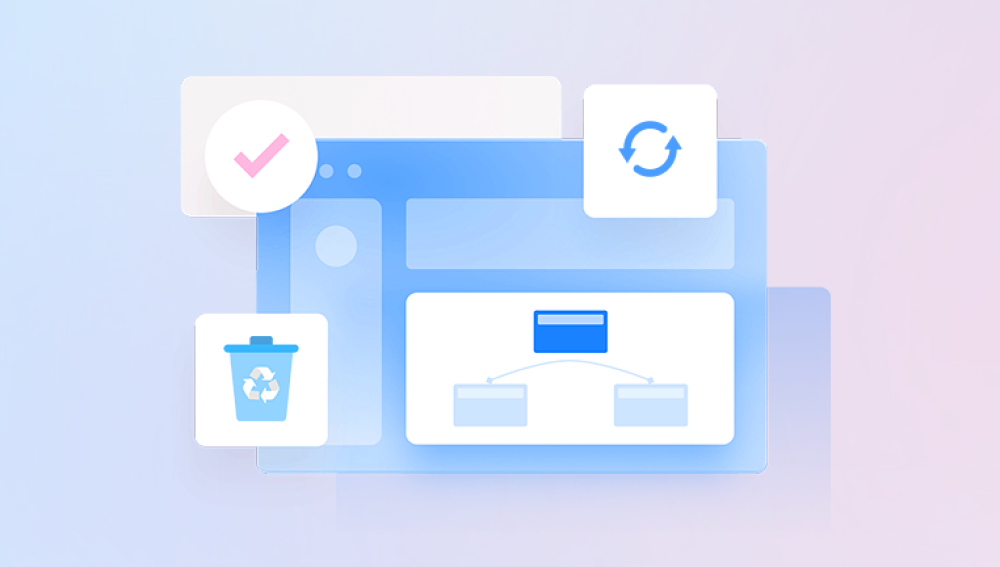Microsoft Excel is one of the most powerful tools for managing and analyzing data. One common task users often encounter is pulling or retrieving data from another sheet within the same workbook. Whether you want to link summary data, combine reports, or reference information dynamically, knowing how to retrieve data from other sheets is essential.
1. Excel Worksheets and References
Excel workbooks consist of multiple worksheets (or sheets), each tab representing a separate grid of cells. These sheets can be independent or interlinked. To retrieve data from one sheet in another, you need to create references that point to the cells or ranges in the source sheet.
What Is a Sheet Reference?
A sheet reference tells Excel exactly where to find the data on a different worksheet. The basic format of referencing a cell from another sheet is:

CopyEdit
=SheetName!CellAddress
For example, if you want to retrieve data from cell A1 in a sheet named “Sales,” you write:
CopyEdit
=Sales!A1
If the sheet name contains spaces or special characters, you need to enclose it in single quotes:
bash
CopyEdit
='Sales Data'!A1
2. Simple Cell Reference Between Sheets
The simplest way to retrieve data is to enter a direct reference formula.
Example:
Suppose Sheet1 has data in cell B2.
On Sheet2. select cell A1 and type:
CopyEdit
=Sheet1!B2
This will display the value from Sheet1’s B2 cell in Sheet2’s A1.
3. Referencing Ranges Across Sheets
You can also refer to ranges, not just individual cells.
Example:
If you want to sum numbers in cells A1:A10 in Sheet1 and show the result on Sheet2:
makefile
CopyEdit
=SUM(Sheet1!A1:A10)
This formula adds the values in the range A1:A10 on Sheet1 and returns the sum in the current cell.
4. Using Named Ranges to Retrieve Data
Named ranges allow you to assign a friendly name to a cell or range of cells, making formulas easier to read and manage.
How to Define a Named Range
Select the range you want to name on the source sheet.
Go to the Formulas tab.
Click Define Name.
Enter a meaningful name (e.g., SalesData).
Click OK.
How to Use Named Ranges Across Sheets
Once named, you can retrieve data using:
sql
CopyEdit
=SUM(SalesData)
or
CopyEdit
=SalesData
to refer directly to that range or cell.
5. Retrieving Data Dynamically Using INDIRECT()
The INDIRECT function converts a text string into a valid cell or range reference, allowing dynamic retrieval.
Basic Syntax:
CopyEdit
=INDIRECT(ref_text, [a1])
ref_text: A text string representing a cell or range reference.
[a1]: Optional, TRUE if A1-style reference; FALSE if R1C1.
Example:
Suppose you want to pull data from cell B2 on a sheet named in cell A1.
Cell A1 contains the sheet name: "Sheet1"
Formula in B1:
arduino
CopyEdit
=INDIRECT(A1 & "!B2")
This retrieves the value from cell B2 on the sheet named in A1.
Advantages:
Makes your formula adaptable when sheet names or cell references change.
Useful in dashboards or reports referencing multiple sheets dynamically.
6. Using VLOOKUP to Retrieve Data from Another Sheet
VLOOKUP is often used to retrieve data based on a lookup value.
Syntax:
pgsql
CopyEdit
=VLOOKUP(lookup_value, table_array, col_index_num, [range_lookup])
Example:
Suppose Sheet1 has a table with IDs in column A and Names in column B. On Sheet2. you want to retrieve the Name for a given ID.
On Sheet2:
Enter the ID in A2.
In B2. write:
php
CopyEdit
=VLOOKUP(A2. Sheet1!A:B, 2. FALSE)
This looks for the value in A2 on Sheet2 within column A of Sheet1 and returns the corresponding value from column B.
7. Using INDEX and MATCH for Flexible Data Retrieval
INDEX and MATCH combined provide a more powerful, flexible alternative to VLOOKUP.
INDEX Syntax:
pgsql
CopyEdit
=INDEX(array, row_num, [column_num])
MATCH Syntax:
sql
CopyEdit
=MATCH(lookup_value, lookup_array, [match_type])
Example:
Find a value from Sheet1 column B where column A matches a lookup value.
php
CopyEdit
=INDEX(Sheet1!B:B, MATCH(A2. Sheet1!A:A, 0))
MATCH finds the row number where A2 matches in Sheet1 column A.
INDEX retrieves the value from Sheet1 column B at that row.
8. Using 3D References Across Multiple Sheets
You can perform calculations across the same cell or range across multiple sheets using 3D references.
Example:
Sum cell B2 across sheets named Jan, Feb, and Mar:
ruby
CopyEdit
=SUM(Jan:Mar!B2)
This sums the value of B2 in every sheet between Jan and Mar inclusively.
9. Retrieving Data from Hidden or Very Hidden Sheets
Excel allows sheets to be hidden or very hidden. Retrieving data from hidden sheets works the same way as from visible sheets.
Just use:
CopyEdit
=HiddenSheetName!A1
The difference is very hidden sheets cannot be made visible through the UI but can still be referenced.
10. Handling Errors When Referencing Another Sheet
If the source sheet or cell doesn’t exist or is deleted, Excel shows a #REF! error.
How to handle errors:
Use IFERROR to provide fallback values.
arduino
CopyEdit
=IFERROR(Sheet1!A1. "Data not found")
This formula returns the value in A1 of Sheet1 if it exists; otherwise, it shows "Data not found" instead of an error.
11. Pulling Data from Closed Workbooks (Advanced)
Excel can reference other workbooks, even if closed.
Syntax:
bash
CopyEdit
='[WorkbookName.xlsx]SheetName'!CellReference
Example:
bash
CopyEdit
='[SalesData.xlsx]Sheet1'!A1
For this to work, the external workbook’s full path may be needed if not open, or you can use VBA or Power Query for more advanced linking.
12. Using Power Query to Retrieve and Transform Data from Other Sheets
Power Query is a powerful tool in Excel for importing, transforming, and loading data from multiple sheets or workbooks.
Steps to retrieve data from another sheet:
Go to Data tab.
Click Get Data → From Other Sources → From Workbook.
Select your current workbook or another file.
Choose the sheet to import.
Use the Power Query Editor to filter, transform, or combine data.
Load the result into your current sheet.
Power Query is especially useful when dealing with large datasets or repetitive imports.
13. Using VBA to Retrieve Data from Another Sheet
For complex or repetitive tasks, VBA (Visual Basic for Applications) can automate data retrieval.
Example VBA code to copy data from Sheet1 to Sheet2:
vba
CopyEdit
Sub CopyData() Sheets("Sheet1").Range("A1:D10").Copy _ Destination:=Sheets("Sheet2").Range("A1") End Sub
This copies a range from Sheet1 to Sheet2.
VBA can be extended to dynamically retrieve or manipulate data across sheets based on logic.
14. Best Practices and Tips for Retrieving Data Across Sheets
Use named ranges to make formulas easier to understand and maintain.
Keep sheet names simple and avoid spaces or special characters when possible.
Use absolute references ($) to lock cell references when copying formulas.
Document your formulas with comments or helper columns.
Backup your workbook before making extensive changes.
Use consistent data formats across sheets for smooth retrieval and calculations.
Regularly check and clean broken links or references to deleted sheets.
Retrieving data from another sheet in Excel is a fundamental skill that can drastically improve your spreadsheet’s usability and efficiency. From simple cell references to dynamic formulas like INDIRECT, VLOOKUP, INDEX-MATCH, and powerful tools like Power Query and VBA, Excel provides multiple ways to pull data across sheets effectively.