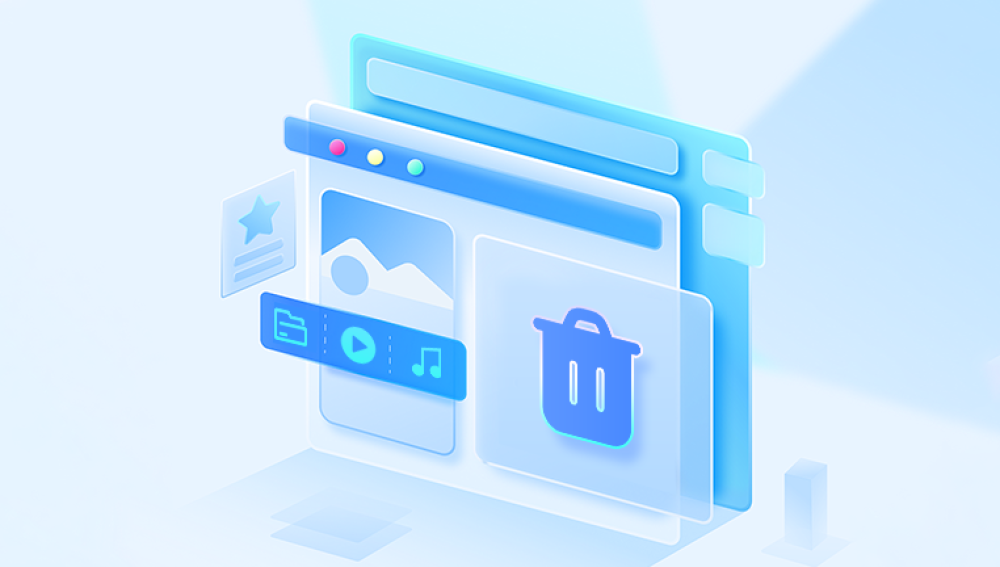When you delete a file from your computer or external storage, it’s rarely erased permanently right away. Instead, the operating system marks the space the file occupied as available for new data. Until that space is overwritten, specialized software can locate and recover the deleted files.
There are two common types of deletion:
Soft Deletion: Files moved to the Recycle Bin or Trash, easily recoverable by restoring from these folders.
Permanent Deletion: Files removed by emptying the Recycle Bin, using Shift + Delete, or formatting a drive, making recovery more complex.
How Data Recovery Software Works
Data recovery software scans storage media hard drives, SSDs, USB drives, memory cards—for traces of deleted files. These tools analyze the file system to find file entries marked as deleted and attempt to reconstruct the data.
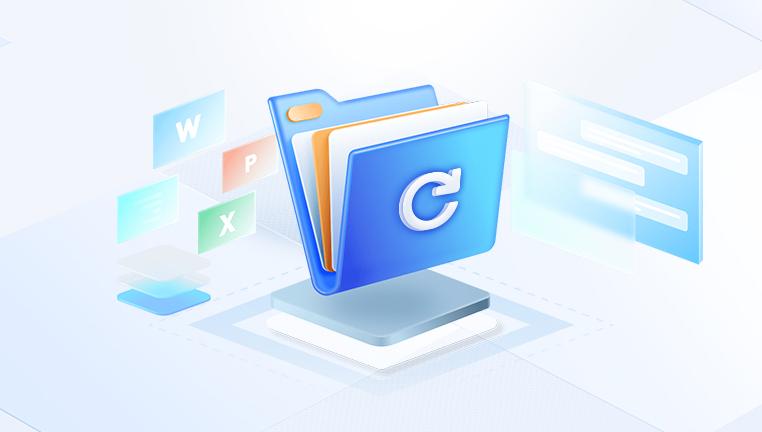
Key technologies include:
File System Scanning: Locates files deleted within the current file system (e.g., NTFS, FAT32. exFAT).
Deep Scan or Raw Recovery: Searches the entire disk for file signatures to recover files even when the file system is damaged or reformatted.
Preview and Selective Recovery: Allows previewing recoverable files before restoration.
Top Data Recovery Software in 2025
Drecov Data Recovery
Thankfully, data recovery software like Drecov Data Recovery offers a powerful solution for retrieving deleted files from hard drives, external drives, USB flash drives, SD cards, and other storage devices. Whether the files were deleted accidentally, lost due to a system crash, or removed after formatting a drive, Drecov Data Recovery can help you restore them effectively.
Key Features of Drecov Data Recovery
Wide File Format Support
Drecov Data Recovery is capable of recovering a variety of file types, including documents, images, videos, and even emails. Whether it’s a simple Word file or a complex video project, Panda can handle it.
Quick and Deep Scan Modes
Panda offers two scanning options: Quick Scan and Deep Scan. The Quick Scan works well for recently deleted files, while the Deep Scan goes further by scanning for deleted files that might not appear in a standard scan, such as those on formatted or corrupted drives.
Preview Before Recovery
One of the standout features of Drecov Data Recovery is the ability to preview files before recovering them. This lets you verify if the file you are about to recover is the one you need, helping you avoid recovering unnecessary files and saving time.
User-Friendly Interface
The software is designed with simplicity in mind. You don’t need to be a tech expert to use Drecov Data Recovery. The step-by-step wizard helps you through the entire process, from selecting the drive to scanning and finally recovering your files.
Safe and Secure Recovery
Drecov Data Recovery ensures that your files are restored safely and securely. It avoids overwriting existing data and makes sure the recovered files are intact and usable.
How to Use Drecov Data Recovery to Recover Deleted Files
Download and Install Drecov Data Recovery
First, download Drecov Data Recovery from the official website and install it on a different drive than the one from which you want to recover files. Installing the software on the same drive could overwrite the deleted files, making recovery more difficult.
Launch the Program and Select a Drive
Open the software and select the drive or storage device that you want to recover files from. Drecov Data Recovery supports a wide range of storage types, including internal and external hard drives, USB flash drives, SD cards, and even virtual drives.
Choose Your Scan Type
You will be given two options: Quick Scan and Deep Scan. If the files were deleted recently and you haven’t overwritten the space with new data, the Quick Scan should be sufficient. For more thorough recovery (e.g., after formatting a drive or when Quick Scan doesn’t show results), use the Deep Scan. It takes longer but can find files that are not immediately visible in a standard scan.
Scan the Drive
After choosing the appropriate scan type, click Scan. The software will start looking for deleted files. Depending on the size of the drive and the scan type, this could take several minutes or even hours.
Preview Files
Once the scan is complete, Drecov Data Recovery will display a list of recoverable files. You can preview the files before recovery to ensure they are intact and match what you need. This preview feature is especially helpful for ensuring you’re recovering the correct version of a file.
Recover the Files
Select the files you wish to recover and click the Recover button. It’s important to save the recovered files to a different drive or location than the one from which you’re recovering them to avoid potential overwriting.
Common Use Cases for Drecov Data Recovery
Accidental Deletion: Sometimes, important files are deleted by accident. Drecov Data Recovery can help you recover them quickly, even if they were emptied from the Recycle Bin.
Formatted Drives: If you’ve formatted a drive by mistake and lost all your data, Drecov Data Recovery can help scan the drive and recover the files.
Corrupted or Damaged Drives: In cases where your drive is corrupted or damaged and the files are inaccessible, the software’s deep scan can find and recover deleted data.
File System Errors: If your file system has errors that make files disappear or become corrupt, Panda can assist in retrieving lost documents and data.
Why Choose Drecov Data Recovery?
Ease of Use
Drecov Data Recovery is designed for both novice and advanced users. Its simple interface ensures that anyone can recover files without needing technical expertise.
Comprehensive Support
Drecov Data Recovery supports a wide range of file formats and storage devices, giving it flexibility for different types of data recovery scenarios.
Fast and Efficient
The software is optimized to recover files quickly, even from large drives or partitions. The two scan modes—Quick and Deep—offer options for different recovery needs.
Security
Panda is known for its reliability, and its data recovery tools prioritize the safety of your files. The software ensures that files are not overwritten and that the recovery process doesn’t compromise data integrity.
Choosing the Right Data Recovery Software
Choosing the best recovery software depends on your needs:
File types: Ensure software supports the file formats you want to recover (documents, photos, videos, etc.).
Device compatibility: Check if the software supports your storage device.
Recovery depth: Do you need a quick scan or a thorough deep scan for corrupted or formatted drives?
User skill level: Beginners benefit from simple, guided interfaces, while experts may want advanced tools.
Budget: Free versions are limited; consider paid versions for full features.
Step-by-Step Guide to Using Data Recovery Software
Step 1: Stop Using the Affected Drive
As soon as you realize files are deleted, stop saving new data to the drive to prevent overwriting recoverable files.
Step 2: Download and Install Recovery Software
Download recovery software on a different drive to avoid overwriting lost data.
Step 3: Launch the Software and Select the Drive
Open the software and select the drive or partition where files were lost.
Step 4: Choose Scan Type
Quick Scan: Fast, detects recently deleted files.
Deep Scan: More thorough, searches for files on formatted or corrupted drives but takes longer.
Step 5: Preview Found Files
Once scanning completes, preview files (many tools allow this) to identify which files you want to recover.
Step 6: Recover and Save Files
Select files to recover, then save them to a different drive or external device to avoid overwriting.
Special Use Cases for Data Recovery Software
Recovering from Formatted Drives
Deep scan and raw recovery modes are essential for drives that have been formatted.
Recovering Photos and Videos
Some software offers optimized recovery for media files with specialized scanning algorithms.
Recovering from External Drives and USBs
Most data recovery tools support external media. Ensure proper connection and select the external drive within the software.
Tips for Successful Data Recovery
Act Quickly: The longer you use the drive after deletion, the lower the chance of recovery.
Avoid Installing Software on the Same Drive: To prevent overwriting files.
Back Up Before Recovery: If possible, create a disk image to work on a copy.
Use Deep Scan If Quick Scan Fails: Deep scans find files not detected by quicker methods.
Check File Preview: Confirm file integrity before recovery.
Limitations of Data Recovery Software
Physical Damage: Software cannot recover data from physically damaged drives; professional services are required.
Overwritten Files: If new data overwrote deleted files, recovery is impossible.
Encrypted Files: Encrypted or compressed files may complicate recovery.
Partial Recovery: Sometimes only fragments of files can be restored, resulting in corruption.
When to Use Professional Data Recovery Services
If your storage device has suffered physical damage (clicking noises, not recognized by system), or if software recovery attempts fail, professional recovery labs can offer better chances using specialized equipment.
Preventing Future Data Loss
Regular Backups: Use cloud storage or external backups.
Enable File History or System Restore: For quick recovery of lost files.
Avoid Unsafe Operations: Be careful when formatting or deleting files.
Use Reliable Antivirus: Protect from malware that can delete or encrypt files.
Data recovery software provides an accessible, effective way to recover deleted files from various storage devices. Whether you need to restore accidentally deleted documents, photos, or data lost due to formatting, these tools can help. By choosing the right software, following recovery best practices, and acting quickly, you can often retrieve lost data with minimal hassle.
While software solutions serve most users, always remember professional data recovery services exist for severe physical damage or complex cases. Combining good recovery habits with preventive backups will ensure your valuable data stays safe.