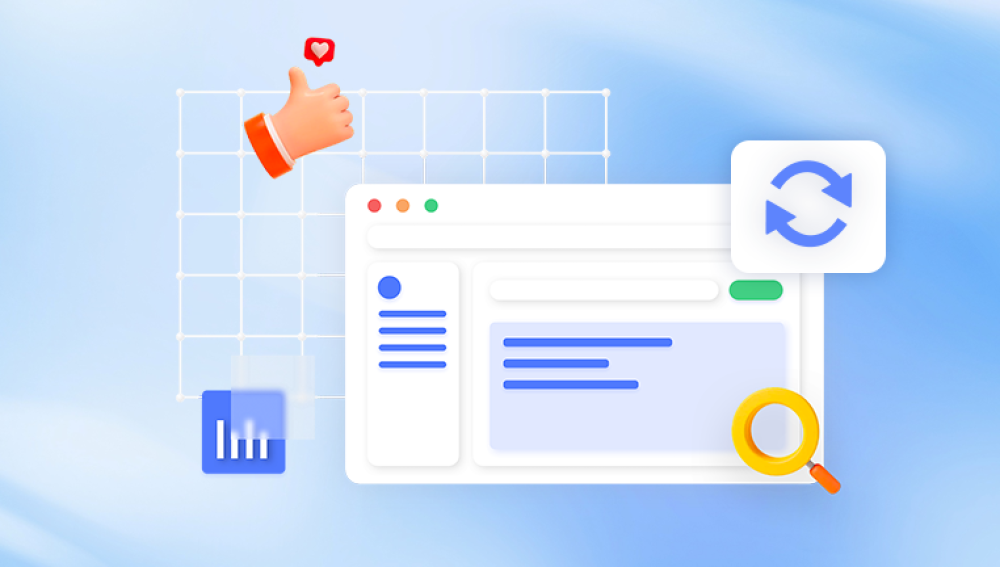Accidentally deleting a folder containing important documents, photos, or files can be a stressful experience. Fortunately, in most cases, deleted folders are not gone forever and can be recovered through various methods depending on how and where the folder was deleted.
1. Folder Deletion
When you delete a folder, the operating system typically removes the reference to that folder in the file system, marking its storage space as free for reuse. The actual data usually remains on the disk until overwritten by new data. This means recovery is often possible unless the space has been overwritten or the deletion was permanent (such as using Shift+Delete in Windows).
Deleted folders may contain numerous files and subfolders, so recovering the entire folder with its contents intact is important to preserve the folder structure.
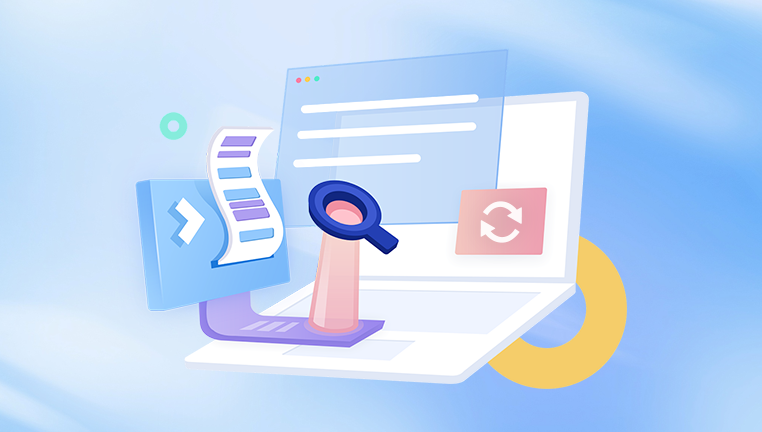
2. Common Reasons Folders Get Deleted
Accidental deletion: Mistakenly pressing Delete or Shift+Delete keys.
Emptying Recycle Bin or Trash: Once emptied, recovery becomes harder but still possible.
Malware or viruses: Can delete or hide folders.
System crashes or errors: Corrupt file systems can cause folder loss.
Storage device failure: Bad sectors on HDDs/SSDs may lead to data loss.
Software bugs or user profile issues: Sometimes folder visibility changes or profile errors cause folders to appear missing.
Syncing issues: Cloud services syncing conflicts may delete folders locally.
3. Where Do Deleted Folders Go?
Windows
Normally, deleted folders go to the Recycle Bin where they can be restored easily.
Using Shift + Delete bypasses Recycle Bin, permanently deleting the folder reference.
External drives and network shares may bypass Recycle Bin depending on settings.
macOS
Deleted folders go to the Trash.
Emptying Trash permanently deletes data until recovery tools intervene.
4. Step-by-Step Guide to Recover Deleted Folders
Method 1: Check the Recycle Bin (Windows) or Trash (macOS)
Steps:
Open the Recycle Bin (Windows) or Trash (macOS) on your desktop.
Look for your deleted folder or search for it by name.
Right-click the folder and select Restore (Windows) or Put Back (macOS).
The folder will return to its original location.
Note: If you emptied the Recycle Bin or Trash after deletion, continue to other methods.
Method 2: Restore Previous Versions on Windows
Windows can automatically save previous versions of files and folders using File History or System Restore.
Steps:
Right-click the parent folder (the folder that contained the deleted folder).
Select Restore previous versions.
Choose a date before the folder was deleted.
Click Restore or copy the folder from the previous version.
Method 3: Use File History or Backup and Restore (Windows)
If you enabled File History or Windows Backup:
File History:
Search for Restore your files with File History in the Start menu.
Navigate through the timeline to find the deleted folder.
Select it and click the green Restore button.
Backup and Restore:
Open Control Panel > System and Security > Backup and Restore (Windows 7).
Click Restore my files and follow the wizard to select and restore folders.
Method 4: Recover from Cloud Storage
If you use cloud services like OneDrive, Google Drive, Dropbox, or iCloud:
Log in to the cloud storage web interface.
Check the Trash or Deleted Files section of the cloud service.
Restore the deleted folder back to your synced device.
Tip: Cloud syncs sometimes delete local files if deleted online or from another device.
Method 5: Use Command Prompt (Windows) or Terminal (macOS)
Sometimes folders are hidden or system-protected. You can attempt to unhide folders:
Windows Command Prompt:
Open Command Prompt as Administrator.
Navigate to the parent directory using cd command.
Use the command:
bash
CopyEdit
attrib -h -r -s /s /d *.*
This unhides all files and folders recursively.
macOS Terminal:
Open Terminal.
Navigate to the directory using cd.
Use:
nginx
CopyEdit
chflags nohidden foldername
Replace foldername with your folder’s name.
Method 6: Use Data Recovery Software
Drecov Data Recovery
When a folder is deleted, Windows removes its directory entry but the actual data remains on the disk until overwritten. Drecov Data Recovery scans your hard drive or external devices like USB drives, SD cards, or external HDDs, to find recoverable deleted folders and files.
The software supports various file types including documents, images, videos, audio files, and more, making it versatile for different recovery scenarios.
Simple Recovery Steps
Install Drecov Data Recovery on a different drive than the one you want to recover from to avoid overwriting data.
Launch the software and select the drive or partition containing the deleted folder.
Choose a quick scan for recent deletions or a deep scan for thorough searching.
Preview found files and folders to verify their integrity.
Select the deleted folder and recover it to a safe location, ideally a different drive.
Why Choose Drecov Data Recovery?
User-friendly interface suitable for beginners.
Supports recovery from internal and external drives.
Efficient scanning algorithms maximize recovery success.
Helps restore lost folders without complicated procedures.
Using Drecov Data Recovery is a practical and effective way to get back your deleted folders on Windows quickly, minimizing data loss stress.
5. Recovering Deleted Folders on External Drives and USBs
External drives often bypass Recycle Bin, so recovery software may be needed immediately.
Stop using the external drive to avoid overwriting.
Connect the drive to a PC and run recovery software.
Some drives may come with manufacturer-specific recovery tools.
6. Recovering Folders from Network Locations
Network shares rely on server storage.
Check if your organization has backups or versioning enabled.
Some NAS devices have recycle bins or snapshots for recovery.
Contact your network administrator or IT support.
7. Advanced Recovery Options
Professional Data Recovery Services: For physically damaged drives or failed software recovery, specialized labs can recover data but at a higher cost.
Disk Imaging: Creating a disk image before attempting recovery helps prevent further data loss.
Command-Line Recovery Tools: Tools like TestDisk can help recover lost partitions and files.
8. Prevention Tips to Avoid Future Folder Loss
Regular Backups: Use File History, Windows Backup, or third-party backup software.
Use Cloud Storage: Sync important folders with OneDrive, Google Drive, or Dropbox.
Enable System Restore and File History: Ensure these are activated.
Avoid Using Shift+Delete Unintentionally: Understand permanent deletion.
Antivirus and Malware Protection: Keep your system safe.
Safely Eject External Drives: Prevent corruption and data loss.
Check User Profiles: Use the correct login and keep data organized.
9. When to Seek Professional Help
When your storage device is physically damaged.
If software recovery fails repeatedly.
When data is extremely critical and irreplaceable.
10. Frequently Asked Questions (FAQs)
Q: Can deleted folders be recovered after weeks or months?
A: Recovery chances decrease over time as new data overwrites deleted space, but it’s sometimes possible.
Q: Is data recovery software safe?
A: Yes, when using reputable software downloaded from official sites.
Q: What if I emptied my Recycle Bin?
A: Recovery software is your best option, but success depends on disk usage since deletion.
Q: Can I recover deleted folders from a formatted drive?
A: Sometimes, with deep scan recovery software, depending on how formatting was done.
Deleting a folder can feel like a disaster, but in most cases, recovery is possible. Start by checking simple places like Recycle Bin or Trash, then move to built-in OS features like Restore Previous Versions and backups. If these fail, data recovery software is a powerful ally. Always remember to back up your important data regularly and take steps to protect your computer from malware and accidental deletion.