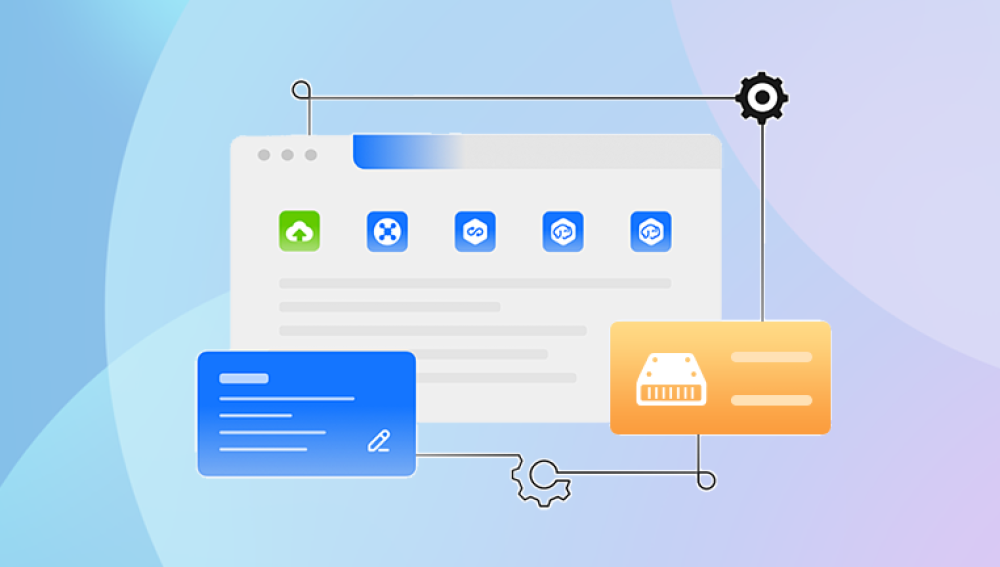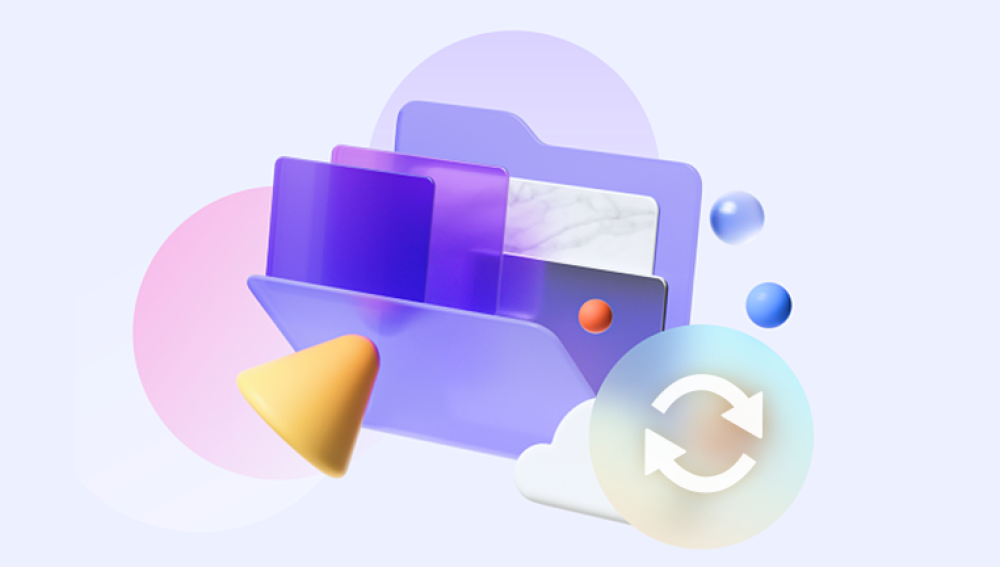I. Hard Drive
Data stored on a hard drive is often of great value, whether it's personal photos, important work documents, or critical business data. When a hard drive gets damaged, it can lead to a panic - but there are several methods and techniques that can be used to attempt data restoration. This comprehensive guide will explore the different types of hard drive damage, the tools and software available for data recovery, and the step - by - step processes to retrieve your precious data.
II. Hard Drive Damage
A. Physical Damage
Head Crashes
A head crash occurs when the read - write heads of the hard drive come into contact with the spinning platters. This can be caused by physical shock, such as dropping the hard drive or a sudden jolt. The heads are extremely delicate and even a slight impact can cause them to scratch the platters.
For example, if you accidentally drop your laptop while it's running, the hard drive inside may experience a head crash. When this happens, the data on the affected tracks of the platters may be lost or corrupted.

Platter Damage
Platters can also be damaged due to physical factors like exposure to extreme temperatures, humidity, or even dust. High temperatures can cause the platters to warp, and dust particles can get between the heads and the platters, leading to scratches and data loss.
In a data center, if the air - conditioning system fails and the temperature rises, the hard drives may be at risk of platter damage.
Motor or Controller Board Failure
The motor that spins the platters can fail due to electrical issues or wear and tear. A faulty controller board, which manages the communication between the hard drive and the computer, can also cause problems.
If the motor fails, the platters won't spin, and the data can't be accessed. A damaged controller board may give incorrect commands to the drive, resulting in data errors or inaccessibility.
B. Logical Damage
File System Corruption
The file system is responsible for organizing and accessing files on the hard drive. Corruption can occur due to improper shutdowns (such as a sudden power loss), software bugs, or virus infections.
For instance, if you unplug your computer without properly shutting it down, the file system may not have had a chance to write all the necessary metadata. This can lead to file system errors and make some files or folders inaccessible.
Partition Table Damage
The partition table stores information about the different partitions on the hard drive. If it gets damaged, the computer may not recognize the partitions correctly.
A virus or a software installation gone wrong can overwrite or corrupt the partition table, making it seem like the data on the partitions has vanished.
III. Initial Precautions
Stop Using the Damaged Drive Immediately
When you suspect that a hard drive is damaged, the first and most important step is to stop using it. Continuing to use the drive can potentially overwrite the data that is still recoverable.
For example, if there is a logical error and you keep writing new data to the drive, the chances of overwriting the lost or damaged files increase.
Backup Any Existing Logs or Error Messages
If your computer has displayed any error messages related to the hard drive, make sure to write them down or take screenshots. These messages can provide valuable clues about the nature of the damage and can be helpful for data recovery technicians or when using recovery software.
Handle the Drive with Care
If it's a physical hard drive, handle it carefully to avoid further physical damage. Place it in an anti - static bag to protect it from electrostatic discharge.
IV. Data Recovery Tools
A. Software - Based Recovery Tools
Drecov Data Recovery is a powerful and reliable software solution designed to help users recover lost, deleted, or inaccessible data from a variety of storage devices. Whether you’ve accidentally deleted important files, experienced a system crash, or formatted a drive by mistake, Drecov Data Recovery offers a simple, user-friendly interface to retrieve your valuable information.
One of the standout features of Drecov Data Recovery is its versatility. The software supports recovery from various storage mediums, including hard drives, solid-state drives (SSDs), USB drives, memory cards, and even digital cameras. It can recover a wide range of file types, from documents and images to videos, emails, and more. It’s equipped to handle multiple file systems, including NTFS, FAT, and exFAT, making it a suitable option for both Windows and Mac users.
The recovery process is straightforward. Users simply need to scan the affected storage device, preview the files, and select which items to restore. Drecov Data Recovery ensures that the process is efficient and minimizes the risk of overwriting or corrupting the files being recovered.
B. Hardware - Based Recovery Tools
External Hard Drive Enclosures
If the hard drive's internal components (such as the motor or controller board) are suspected to be the problem, an external hard drive enclosure can be a useful tool.
You can remove the hard drive from the damaged device (such as a laptop) and insert it into the enclosure. This allows you to connect the hard drive to another computer as an external drive and attempt to access the data. However, this method may not work if the hard drive has severe physical damage like a head crash.
Data Recovery Service Centers
Professional data recovery service centers have specialized equipment to handle severely damaged hard drives.
They have clean rooms, which are essential for handling hard drives with head crashes. In a clean room, the technicians can open the hard drive and replace damaged parts like the read - write heads. They also have advanced software and hardware tools to deal with logical and physical damage, such as specialized data recovery software that can work with damaged file systems and hardware diagnostic tools to identify the root cause of the problem.
V. Software - Based Data Recovery Process
A. Installing and Launching the Recovery Software
Download and Installation
For software like Recuva, you can visit the official website and download the appropriate version for your operating system. Make sure to download from a trusted source to avoid malware.
After downloading, follow the installation instructions provided. Usually, it's a simple process of running the installer and accepting the terms and conditions.
Launching the Software and Selecting the Drive
Once installed, launch the recovery software. The first step is usually to select the damaged hard drive that you want to recover data from. The software will display a list of available drives, and you need to identify the correct one. In some cases, the software may also prompt you to select the type of recovery you want to perform, such as a quick scan or a deep scan.
B. Scanning for Recoverable Data
Quick Scan
A quick scan is the first step in many data recovery software. It can quickly identify files that have been recently deleted or lost due to minor file system issues.
The software will search through the file system's metadata and directory structures to find these files. The scan usually takes a relatively short amount of time, depending on the size of the drive and the number of files.
Deep Scan
If the quick scan doesn't yield satisfactory results, a deep scan may be necessary. A deep scan will search the entire drive sector - by - sector.
This process is much more time - consuming but can find files that have been lost due to more severe file system corruption or other issues. The software may also use advanced algorithms during the deep scan to reconstruct file fragments and identify lost files.
C. Previewing and Recovering Data
Previewing Files
After the scan is complete, the software will display a list of recoverable files. Many data recovery software allow you to preview the files before recovery.
For example, if it's a text file, you may be able to view the content. If it's an image file, you can usually see a thumbnail or a preview of the actual image. This helps you determine which files are worth recovering.
Recovering Files
To recover the files, you usually need to select the ones you want and choose a destination location. It's important to select a different drive as the destination to avoid overwriting data on the damaged drive.
The software will then copy the files from the damaged drive to the selected destination. The recovery process may take some time, depending on the size and number of files being recovered.
VI. Hardware - Based Data Recovery Process
A. Using an External Hard Drive Enclosure
Removing and Inserting the Hard Drive
The first step is to carefully remove the hard drive from the damaged device. This may require opening the device's casing, depending on the type of device.
After removing the hard drive, insert it into the external hard drive enclosure. Make sure it's properly seated and connected to the enclosure's interface.
Connecting to Another Computer and Attempting Access
Connect the external hard drive enclosure to another computer using the appropriate cable (usually USB).
Once connected, the computer should recognize the external hard drive. You can then try to access the data using the operating system's file explorer. If the hard drive's problem was related to the original device's controller board or other internal components, you may be able to access and copy the data.
B. Professional Data Recovery Services
Initial Consultation and Diagnosis
When you take a damaged hard drive to a professional data recovery service, they will first conduct an initial consultation. They will ask you about the circumstances of the damage, such as how the hard drive got damaged and what symptoms you noticed.
After the consultation, they will perform a diagnosis. This may involve using specialized hardware diagnostic tools to identify the exact nature of the physical or logical damage. The technicians will also evaluate the chances of successful data recovery.
Clean Room Repairs and Data Extraction
If the hard drive requires clean room repairs (such as for a head crash), the technicians will take the drive to a clean room environment.
In the clean room, they will open the hard drive and replace the damaged parts. After the repairs, they will use advanced data extraction techniques to recover the data. This may involve using specialized software and hardware to read the data from the platters and transfer it to a new storage device.