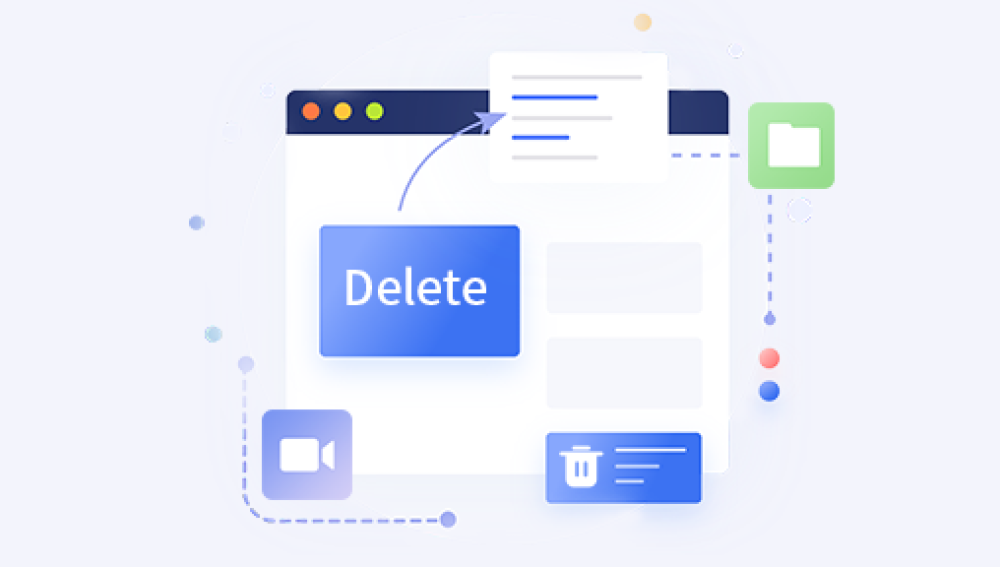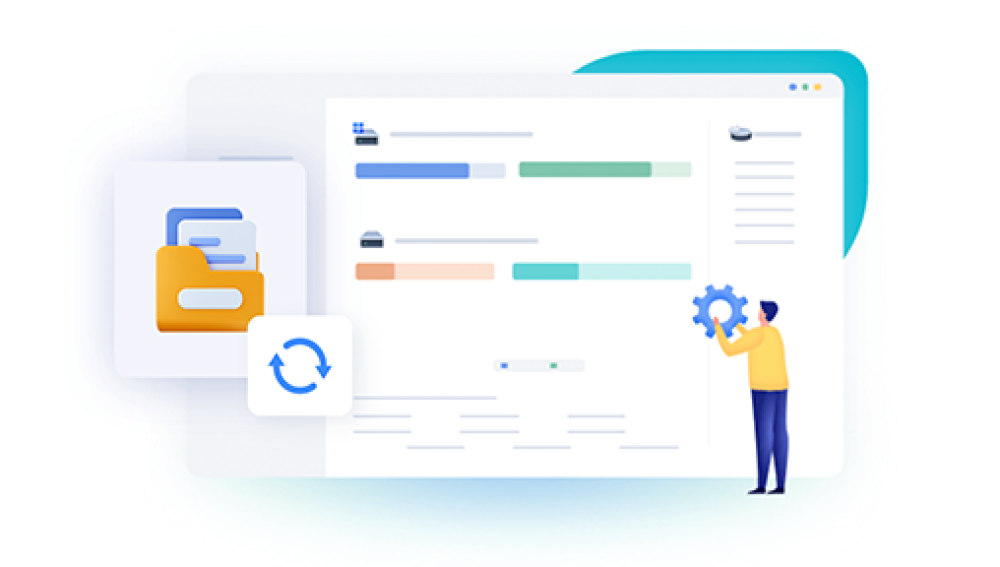When a file gets deleted, whether accidentally or due to system failure, using reliable recovery software can mean the difference between permanent loss and successful retrieval. Today’s market offers numerous file recovery programs, but they vary in features, ease of use, supported file types, and success rates.
File recovery programs scan storage devices for files that have been marked as deleted but are still physically present on the disk. This is possible because most operating systems don't erase file content immediately upon deletion; they only remove the reference to it.
Two main types of scans are typically offered:
Quick Scan: Searches for recently deleted files with file structure intact.
Deep Scan: Looks for file fragments across the disk. This takes longer but can find more data, especially from formatted or corrupted drives.

Knowing this distinction helps you choose a program that meets your needs without wasting time on features you won’t use.
Key Features to Look For in File Recovery Software
When comparing recovery programs, pay attention to:
Supported File Types: Photos, videos, documents, emails, system files.
Supported Devices: Hard drives, SSDs, USB drives, SD cards, smartphones.
File Preview Option: See files before restoring them.
User Interface: Ease of navigation, especially for non-technical users.
Speed and Efficiency: Balance between fast scans and thoroughness.
Recovery Limits: Many free versions limit the amount of recoverable data.
Top Programs for Recovering Files
1. Drecov Data Recovery (Windows)
Drecov Data Recovery is regarded as one of the best programs for recovering files due to its balance of simplicity, reliability, and broad compatibility with different file types and storage devices. Designed for both home users and professionals, it helps recover lost or deleted data from hard drives, USB flash drives, SD cards, and external storage devices with minimal setup or technical knowledge required.
To get started, users install Drecov Data Recovery on their computer, making sure not to install it on the same drive from which they want to recover files to avoid overwriting. Once launched, the program automatically detects connected storage devices, allowing users to select the specific location where files were deleted or lost.
After scanning, the software presents recoverable files organized by type, such as documents, photos, videos, and audio files. Users can preview these files before deciding which ones to recover. This preview function ensures that only necessary files are restored, saving time and storage space.
Once files are selected, Drecov Data Recovery prompts users to save them to a secure location on a separate drive. This precaution protects against accidental overwriting of additional recoverable files.
2. PhotoRec (Windows, Mac, Linux)
Why It’s Good:
PhotoRec is open-source and highly effective at recovering files even from severely corrupted drives.
Pros:
Supports hundreds of file formats.
Works on most platforms.
Free and open-source.
Cons:
Command-line interface can be intimidating.
No file structure preservation.
Best For:
Advanced users comfortable with non-graphical interfaces.
3. EaseUS Data Recovery Wizard (Windows, Mac)
Why It’s Good:
EaseUS provides a clean, modern interface and a strong success rate, supporting everything from hard drives to lost partitions.
Pros:
User-friendly interface.
Supports many file types and devices.
Preview and selective recovery.
Cons:
Free version limits recovery size (up to 2 GB).
Premium version can be costly.
Best For:
Home users and professionals who need an easy, flexible solution.
4. Disk Drill (Windows, Mac)
Why It’s Good:
Disk Drill combines powerful scanning with extra tools like disk health monitoring.
Pros:
Clean, intuitive interface.
Supports multiple file systems (NTFS, FAT32. exFAT, HFS+).
Recovery Vault feature for future protection.
Cons:
Free version limits recovery size.
Mac version offers more features than Windows version.
Best For:
Users looking for an all-in-one file recovery and disk management suite.
5. MiniTool Power Data Recovery (Windows, Mac)
Why It’s Good:
MiniTool strikes a balance between affordability and capability, especially for small businesses and home users.
Pros:
Step-by-step recovery wizard.
Supports partition recovery.
Free version available.
Cons:
Recovery limits apply to free tier.
Occasional software crashes reported.
Best For:
Budget-conscious users and small offices.
6. Stellar Data Recovery (Windows, Mac)
Why It’s Good:
Stellar is known for its thorough deep scan capabilities and professional-grade features.
Pros:
High recovery success rate.
Supports encrypted drives.
Can recover from optical media.
Cons:
Expensive premium plans.
Slower scan times on large drives.
Best For:
Businesses and professionals needing robust, versatile recovery software.
7. R-Studio (Windows, Mac, Linux)
Why It’s Good:
R-Studio is aimed at IT professionals with support for RAID recovery, advanced scanning, and network recovery.
Pros:
Very powerful.
Supports uncommon file systems.
Detailed customization options.
Cons:
Steep learning curve.
Not beginner-friendly.
Best For:
IT departments and data recovery specialists.
Free vs. Paid Recovery Software
Free Software: Ideal for light, occasional use. Programs like Recuva and PhotoRec provide excellent value without cost but often limit recovery size or file types.
Paid Software: Worth considering if you handle large amounts of data, work professionally, or need features like encrypted drive recovery.
Practical Step-by-Step Recovery Process
Here’s a universal outline of how to recover deleted files using most software tools:
Stop Using the Device: Prevent overwriting lost data.
Install Recovery Software on a Separate Drive: Avoid installing it on the affected drive.
Launch the Program: Open the recovery tool and select the affected drive.
Choose Scan Type: Start with a quick scan, then run a deep scan if necessary.
Review Results: Preview found files if the software supports it.
Recover Files to a Different Location: Save recovered files to another disk or USB drive.
Check Integrity: Open recovered files to ensure they’re functional.
File Recovery Tips and Best Practices
Act Fast: The sooner you try to recover, the better your chances.
Avoid Writing New Data: This includes installing apps or saving files.
Use External Drives for Recovery: Don’t save recovered files back to the affected drive.
Consider Professional Services: For physically damaged drives, software won’t help. Contact a data recovery lab.
Keep Regular Backups: Prevention is always better than cure.
Common File Types Recovered
Most modern recovery programs support a wide range of file formats:
Documents: DOCX, XLSX, PDF, TXT, PPTX
Photos: JPG, PNG, GIF, RAW formats (CR2. NEF, etc.)
Videos: MP4. AVI, MOV, MKV
Audio: MP3. WAV, FLAC
System Files: DLL, SYS, EXE
Emails: PST, EML
Check the software specifications if your file type is uncommon.
Choosing the Best Program for Your Situation
Here’s a quick decision guide:
For Casual Users: Recuva or Disk Drill Free
For Advanced Users: PhotoRec or R-Studio
For Mac Users: Disk Drill or EaseUS Mac version
For Professionals: Stellar Data Recovery or R-Studio
For RAID Recovery: R-Studio