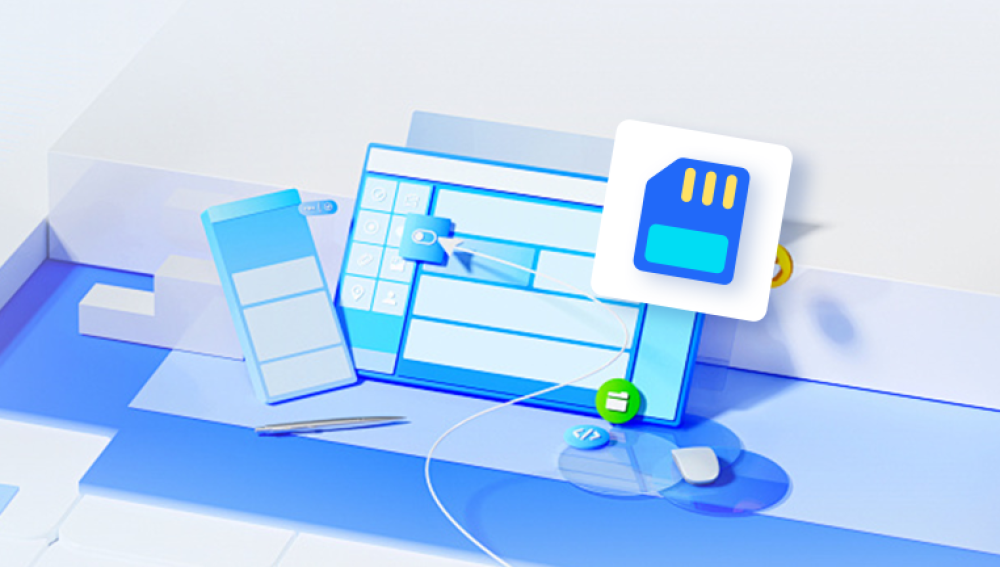If your SD card is showing as full but the files are not visible, it suggests a potential issue with the card's file system or data structure.
Check for Hidden Files:
Windows: Open File Explorer, go to the "View" tab, and check the box for "Hidden items" to ensure you are viewing all files.
macOS: Open Finder, press Command + Shift + . to toggle hidden files.
File System Integrity:
Windows: Use the chkdsk utility to check and repair file system errors. Open Command Prompt and type chkdsk X: /f (replace X: with the drive letter of your SD card).

macOS: Use Disk Utility to run "First Aid" on the SD card.
Partition Check:
Verify that the SD card's partition is intact and correctly formatted. Use partition management tools such as Disk Management on Windows or Disk Utility on macOS.
Run Antivirus Scan:
Scan the SD card for malware or viruses that could potentially affect file visibility.
Consult a Professional:
If you are unable to recover your files or the card shows further signs of physical damage, consult a professional data recovery service. They have specialized equipment and expertise for recovering data from damaged or corrupted media.