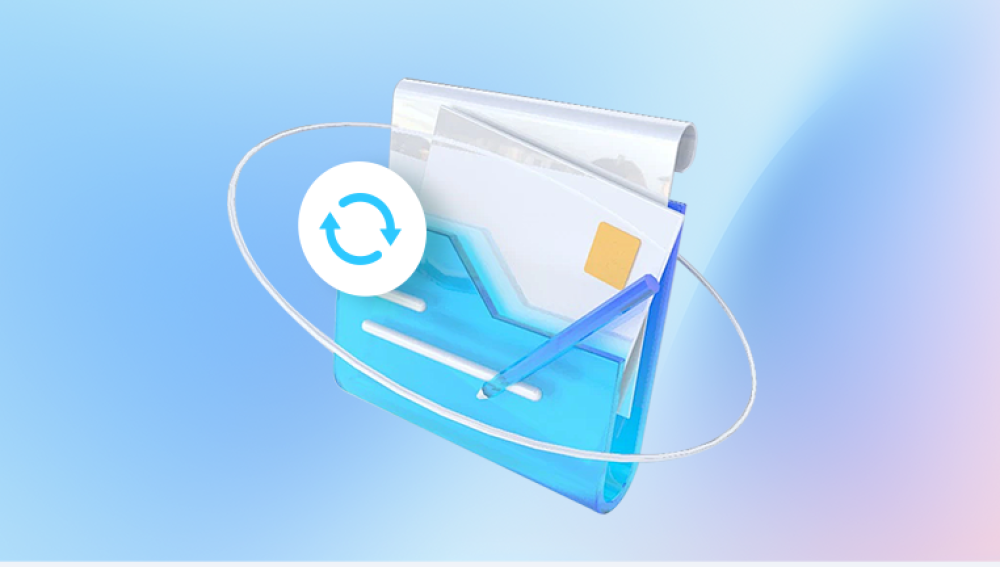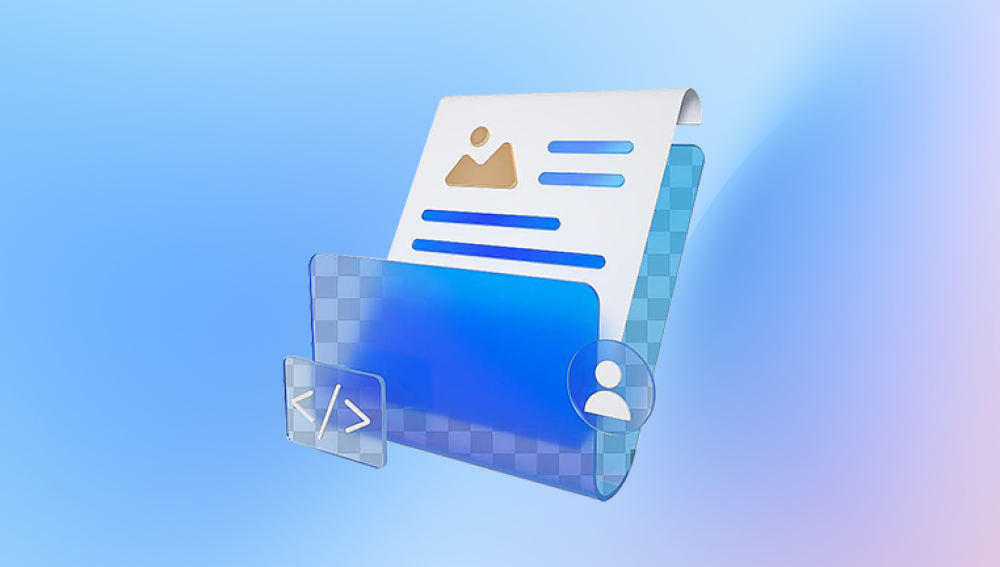Microsoft Excel is an indispensable tool for organizing data, performing calculations, and analyzing trends across all industries. Whether you’re managing business accounts, academic projects, or personal budgets, losing access to a spreadsheet due to file corruption can be devastating. Corrupted Excel files may refuse to open, return unreadable content, or display strange formatting causing panic, especially if backups are unavailable.
A corrupted Excel file is a spreadsheet that has become unreadable or behaves abnormally due to damaged data structures or internal formatting issues. The corruption may affect part of the file (such as a worksheet or formula) or the entire document, making it impossible to open or use.
Common Causes of Excel File Corruption
Understanding why corruption occurs helps avoid it in the future. Below are the main reasons an Excel file may become damaged:
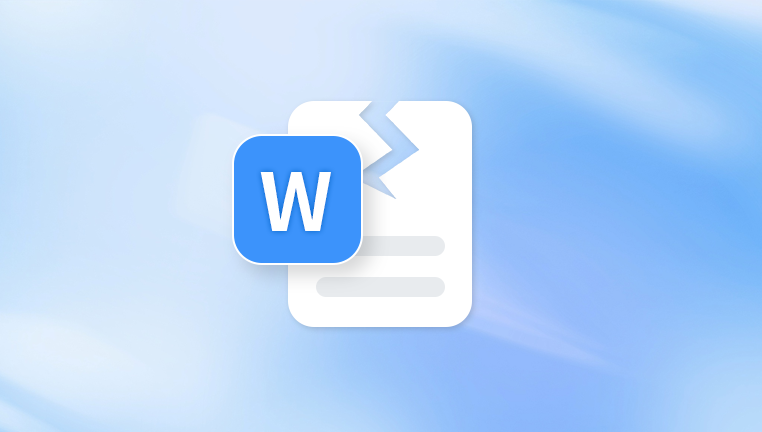
1. Unexpected Shutdown or Power Loss
If the system crashes or shuts down during file saving, it may lead to partial writes and file corruption.
2. Hard Disk Errors
Bad sectors, failing drives, or USB disconnections can affect file integrity, especially if the Excel file is open or being transferred.
3. Excel Crashes
Software bugs, plugin conflicts, or resource overload may cause Excel to crash while editing, leaving the file in an unstable state.
4. Virus or Malware
Malicious software may alter or encrypt Excel files, rendering them unreadable without recovery tools or decryption.
5. Large File Size or Excessive Formatting
Very large Excel files or those with excessive formulas, conditional formatting, or embedded objects can become unstable over time.
6. Faulty Third-Party Add-ins
External tools or poorly coded macros may interfere with Excel’s functionality and cause damage to files.
7. File Transfer Errors
Interrupted downloads or incomplete transfers via email or cloud storage can result in a corrupted Excel file.
Symptoms of a Corrupted Excel File
A corrupted Excel file usually exhibits one or more of the following symptoms:
File won’t open and displays an error message
Error: “Excel cannot open the file because the file format or file extension is not valid”
Excel crashes or freezes when attempting to open the file
Blank cells or garbled characters appear
Error message: “The file is corrupt and cannot be opened”
Worksheet tabs missing or inaccessible
Inconsistent data or broken formulas
Preliminary Steps Before Repair
Before jumping into recovery steps, perform the following checks:
Create a backup copy of the file before making any changes.
Try opening the file on a different computer or version of Excel.
Scan your system for viruses or malware using Windows Defender or a trusted antivirus tool.
Check the file extension – It should end in .xlsx, .xls, or .xlsm.
Step-by-Step Methods to Fix a Corrupted Excel File
Let’s explore the most effective solutions to repair your damaged spreadsheet.
Method 1: Use Excel’s Built-In “Open and Repair” Tool
Microsoft Excel includes a built-in repair utility for recovering corrupted files.
Steps:
Launch Excel (do not open the corrupted file directly).
Click File > Open > Browse.
Select the corrupted Excel file.
Click the arrow next to the Open button and select Open and Repair.
When prompted, choose Repair.
If Excel cannot repair the file, you can choose Extract Data to recover values and formulas without formatting.
Method 2: Open in Safe Mode
Safe Mode disables add-ins and custom settings, which may help bypass issues causing the corruption.
Steps:
Press Windows + R, type:
bash
CopyEdit
excel /safe
Press Enter.
Try opening the corrupted file from within Excel Safe Mode.
If the file opens, save it under a new name and close Excel. Then reopen it in normal mode.
Method 3: Recover Unsaved Versions
Excel automatically saves temporary copies of your files, which may allow you to recover unsaved or corrupted documents.
Steps:
Go to File > Info.
Under Manage Workbook, look for Recover Unsaved Workbooks.
Browse through the list and open the relevant version.
Save the file with a new name.
You can also navigate manually to:
makefile
CopyEdit
C:\Users\YourUsername\AppData\Local\Microsoft\Office\UnsavedFiles
Method 4: Restore a Previous Version (Windows)
Windows 10 and 11 offer the ability to roll back files if File History or System Protection is enabled.
Steps:
Right-click the corrupted file.
Select Properties.
Go to the Previous Versions tab.
Select an older version and click Restore.
This can quickly recover a working version from before the file was damaged.
Method 5: Use Excel in HTML or XML Format
Sometimes saving the file in a different format can strip out corrupt elements.
Steps:
Open the corrupted file (if possible).
Go to File > Save As.
Choose Web Page (.htm/.html) or XML Spreadsheet as the file type.
Save the file.
Reopen the saved file in Excel.
Save it again as a standard .xlsx file.
This method helps remove problematic formatting and repair structural issues.
Method 6: Extract Data via External References
If the corrupted file won’t open, you can try extracting its data using external references from a new Excel workbook.
Steps:
Open a new Excel file.
In cell A1. type:
CopyEdit
=[CorruptedFile.xlsx]Sheet1!A1
Replace the file and sheet names as necessary.
Press Enter.
Drag the fill handle to pull more data.
This method only retrieves cell values—not formatting or formulas.
Method 7: Move File to Another Location
Oddly, simply copying or moving the file can help.
Steps:
Copy the corrupted Excel file to another location (e.g., different folder or drive).
Rename the file.
Try opening the renamed copy.
Sometimes path length or permissions can interfere with file access.
Method 8: Use Third-Party Excel Repair Software
If the built-in methods don’t work, specialized software may help recover the file.
Recommended Tools:
Panda Repair
Corrupted Excel files can disrupt business operations, academic work, and personal projects—leading to lost data, broken formulas, and unreadable spreadsheets. Panda Repair offers a powerful yet easy-to-use solution designed to repair corrupted Excel files (.xls and .xlsx formats) and restore your data to its original form.
Excel files can become corrupted for various reasons: system crashes, software conflicts, power outages, malware infections, or bad sectors on a storage device. When this happens, you might encounter error messages like “Excel cannot open the file,” or open a file only to find garbled content. Panda Repair addresses these issues through advanced recovery algorithms that analyze and rebuild the structure of damaged Excel documents.
Using Panda Repair is simple and intuitive. After launching the program, select the corrupted Excel file and run a scan. The software examines the file for logical and structural errors, then attempts to recover data including formulas, tables, charts, formatting, cell references, and macros. It also supports password-protected Excel files (when the password is known), and batch repair for handling multiple files at once.
One of Panda Repair’s standout features is the ability to preview recovered content before saving, so users can verify accuracy. Whether you're dealing with a lightly damaged sheet or a file that won’t open at all, Panda Repair maximizes your chances of a full recovery.
These tools scan the corrupted file, extract usable data, and create a clean new version of the spreadsheet.
Most of them offer previews before recovery and support batch repairs. Some support older formats like .xls and password-protected files.
Method 9: Use Google Sheets or LibreOffice
Some alternate spreadsheet applications can open files Excel won’t.
Steps:
Upload the corrupted .xlsx file to Google Drive.
Right-click and open with Google Sheets.
If it opens, review and re-download as an Excel file.
Or, try LibreOffice Calc or OpenOffice Calc. These programs may handle corrupted files differently.
Method 10: Open Excel File in WordPad or Notepad
If you just need to recover plain text:
Open the .xlsx file in Notepad or WordPad.
Look for readable text strings.
Copy usable data into a new Excel file.
Note: This will not recover formatting, formulas, or structure—just raw content.
How to Prevent Excel File Corruption in the Future
Prevention is better than repair. Follow these best practices to safeguard your files:
1. Save Frequently and Use AutoRecover
Enable AutoSave and AutoRecover to create backups at regular intervals.
Go to File > Options > Save
Set AutoRecover interval (e.g., every 5 minutes)
2. Avoid Large and Complex Workbooks
Break up extremely large Excel files into smaller, more manageable files to reduce the risk of crashes or save issues.
3. Minimize Add-Ins and Macros
Disable unnecessary third-party add-ins and carefully test macros to avoid conflicts or instability.
4. Use a UPS or Laptop Battery
Prevent file corruption caused by sudden power outages by using a UPS (Uninterruptible Power Supply) or relying on battery power.
5. Store Files on Reliable Drives
Avoid saving critical Excel files on aging or low-quality flash drives. Use SSDs or cloud storage with version history.
6. Always Close Excel Properly
Do not force close Excel or shut down the system while a workbook is open. Always save and exit properly.
7. Keep Excel and Windows Updated
Install the latest updates to ensure bug fixes, stability improvements, and better error handling.
8. Scan for Malware Regularly
Run antivirus scans to eliminate threats that may target or corrupt Office documents.
When All Else Fails: Rebuild from Scratch
If none of the recovery options work, your only remaining option may be to rebuild the file manually. Use whatever data you can extract via text editors, previews, screenshots, or backups.
Though tedious, this is often better than losing all data entirely.
Corrupted Excel files are an all-too-common issue, but not a hopeless one. Excel includes several powerful recovery and repair tools, and there are numerous third-party solutions available. Whether you're dealing with minor glitches or full-blown corruption, the steps outlined in this guide can help recover your file or at least salvage important data.