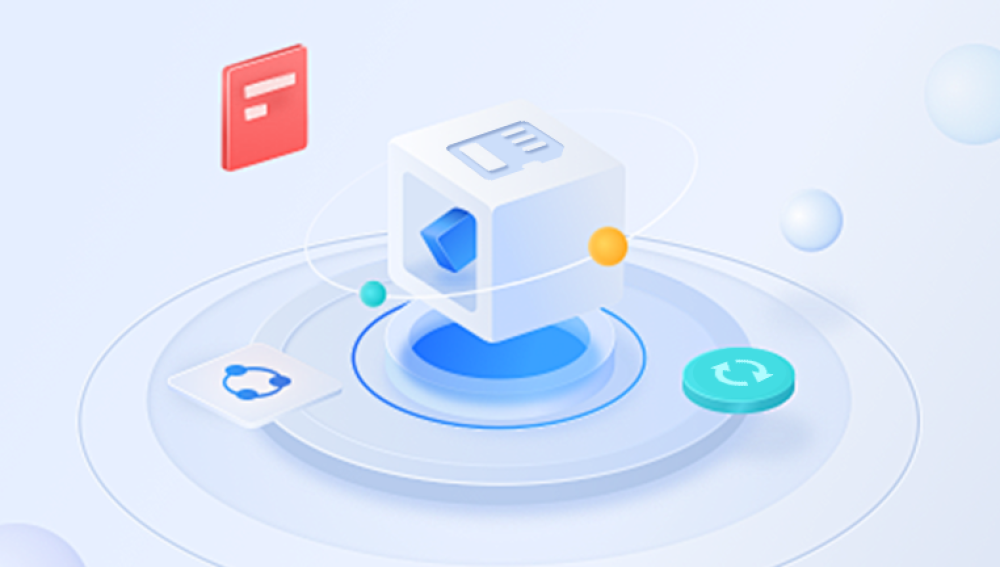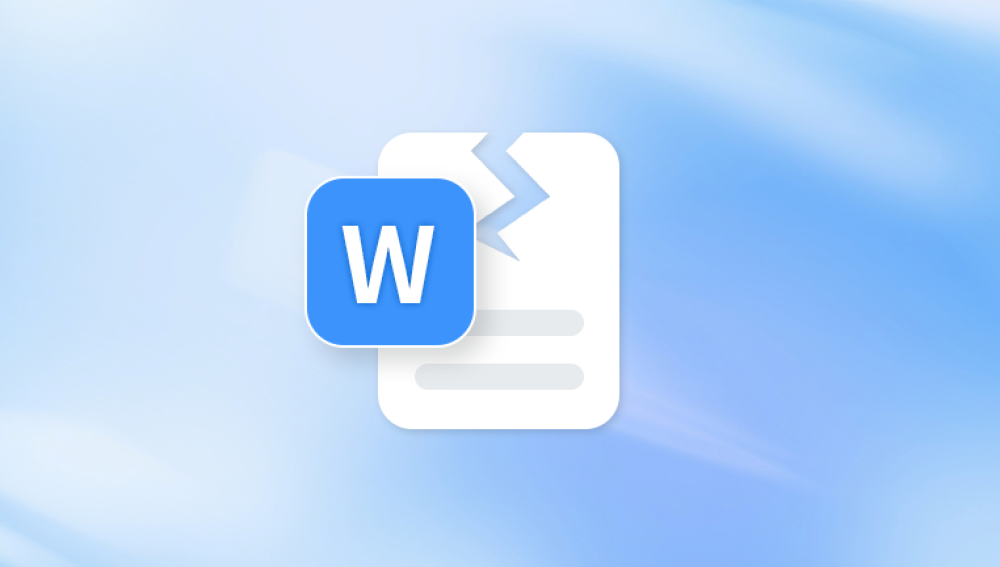With modern technology, you can repair PDF documents online quickly, securely, and efficiently.
A PDF file can become corrupted due to various factors. Corruption means that the file’s data structure has been altered or damaged in a way that prevents proper viewing, editing, or printing. When a PDF is corrupted, symptoms may include:
Error messages such as “There was an error opening this document” or “The file is damaged and could not be repaired.”
Blank pages or missing text/images.
Inability to scroll or search content.
Page rendering issues or incorrect formatting.

Common causes of PDF corruption include:
Incomplete downloads or transfers – Interrupted downloads can lead to missing segments in the PDF structure.
Unexpected power failures – Losing power while a file is being saved may result in an incomplete or broken document.
Malware and viruses – Malicious programs can tamper with the internal contents of a PDF.
Faulty storage media – Using USB drives or hard disks with bad sectors can damage files stored on them.
Application crashes – If Adobe Acrobat or a PDF editor crashes while editing or saving, the file may become corrupt.
File format mismatch or software bugs – Incompatibility between different PDF versions or editor bugs can lead to unexpected file damage.
Why Repair PDF Documents Online?
Traditional desktop PDF repair tools are often bulky, expensive, and require installation. In contrast, online PDF repair services offer a convenient, fast, and often free alternative. Here’s why online repair tools are a smart choice:
Accessibility: Use them from any device with internet access—no downloads required.
Ease of use: Most services are designed with simple user interfaces requiring no technical knowledge.
Cross-platform: Compatible with Windows, macOS, Linux, Android, and iOS.
Cost-effective: Many offer free services with optional premium features.
Speed: Upload your file, and in seconds, you can download a repaired version.
Data privacy: Trusted services ensure file deletion shortly after the repair is complete.
Despite their advantages, not all online tools are created equal. Choosing the right service can mean the difference between successful file recovery and further damage.
Features of a Good Online PDF Repair Tool
Before diving into the repair process, it’s important to understand what features make an online PDF repair tool effective:
High Success Rate: The tool should be able to repair various types of corruption, including structural and content-level damage.
Data Preservation: A good tool retains original layout, text formatting, images, hyperlinks, and annotations.
File Size Handling: It should support large PDF files, ideally up to 500 MB or more.
User Privacy: The platform should use encryption and promise auto-deletion of uploaded files within hours.
Preview Functionality: A preview of the recovered file lets you confirm its integrity before downloading.
Multi-language Support: Useful for international documents containing various scripts.
Compatibility: The repaired file should be readable on all major PDF readers, including Adobe Acrobat Reader, Foxit Reader, and browser-based viewers.
Step-by-Step: How to Repair a PDF Document Online
The process of repairing a PDF file online is remarkably straightforward. While the exact steps may vary slightly from platform to platform, the core process remains the same:
Step 1: Choose a Reliable Online PDF Repair Tool
Some of the most reputable platforms include:
PDF2Go – Offers a dedicated “Repair PDF” feature that scans and restores damaged files.
iLovePDF – Known for a clean interface and decent success rate in repairing minor corruption.
Sejda PDF Repair – User-friendly and focused on document privacy.
PDFRescue – Focuses specifically on file structure and header repair.
PDFFixer – Offers both an online version and a downloadable tool for offline repairs.
Step 2: Upload the Corrupted PDF File
Click on the upload button or drag-and-drop the corrupted file onto the platform. Ensure your file does not exceed the size limits (often 100–500 MB for free versions).
Step 3: Start the Repair Process
Once uploaded, initiate the repair process. The tool will scan the document and attempt to reconstruct it using available data structures and algorithms.
Step 4: Download the Repaired File
After processing, the tool will provide a download link to the repaired PDF. Save it to your device and open it in a trusted PDF viewer to confirm that the issues are resolved.
Step 5: Backup the File
Always create a backup of your repaired PDF to avoid having to go through the process again. Consider saving to a cloud service for added security.
Comparing Top Online PDF Repair Services
To help you choose the best tool, here’s a closer look at a few of the most widely used online repair services:
1. Panda Repair
Panda Repair PDF Document Online is a user-friendly, web-based tool designed to help you restore access to corrupted or damaged PDF files with ease. Whether your PDF won’t open, displays blank pages, or throws error messages, Panda Repair offers a quick and reliable solution without requiring software installation or technical expertise.
With a clean interface and intuitive functionality, users can upload damaged PDFs directly through their browser. The tool analyzes the file structure, detects errors, and repairs broken elements such as corrupted text, unreadable pages, missing images, and formatting issues. In just a few clicks, you can download a usable version of your file fully restored and compatible with all major PDF viewers.
Security is a top priority with Panda Repair. All uploaded documents are protected with encryption protocols, and files are automatically deleted from the server shortly after the repair process is complete, ensuring user privacy and data confidentiality.
2. iLovePDF
Pros: Seamless performance, trusted brand, no sign-up required.
Cons: Limits on file size for free users.
Best For: Quick repairs with minimal effort.
3. Sejda
Pros: Focus on privacy, deletes files after 2 hours, SSL encryption.
Cons: Limit of three tasks per hour for free users.
Best For: Privacy-conscious users and small files.
4. PDFRescue
Pros: Targets structural issues and formatting glitches.
Cons: Interface is dated.
Best For: Fixing corrupted headers and file structures.
5. OnlineFile.Repair
Pros: Supports severely corrupted files, offers a preview.
Cons: Limited free capabilities; more of a trial tool.
Best For: Complex document recovery where others fail.
What If Online Repair Doesn’t Work?
Sometimes, online tools may not be able to recover all data, especially when:
The PDF file is severely truncated.
Large sections of the file are overwritten or missing.
Critical metadata (headers, cross-reference tables) is damaged beyond repair.
In such cases, consider the following alternatives:
1. Use Desktop PDF Repair Software
Applications like Stellar Repair for PDF or Kernel PDF Repair provide deeper scanning and offline recovery.
2. Try Opening the File with Different Readers
Occasionally, PDF viewers handle corruption differently. Tools like Foxit Reader, Nitro PDF, or even Google Chrome’s PDF viewer may bypass some errors.
3. Extract Pages from Corrupted PDF
If the entire document doesn’t open, you can try tools that extract readable pages from a damaged PDF.
4. Use Backup Versions or Autosaves
Some cloud platforms like Google Drive and Dropbox keep version histories, which may allow you to recover a previous uncorrupted copy.
5. Convert the File to Another Format
Sometimes converting a PDF to Word or an image format using online tools can help salvage some data.
Preventing PDF Corruption
Prevention is always better than cure. Here are practical tips to avoid future corruption:
Safely eject USB drives before unplugging them.
Regularly update your PDF reader and editor software.
Avoid interrupting file saves, especially during large document editing.
Scan your device for malware using a trusted antivirus tool.
Use reliable software for editing or compressing PDFs.
Keep backups of important files both locally and in the cloud.
Avoid uploading PDFs to untrusted online platforms that may tamper with them.
By practicing good file hygiene and understanding the causes of corruption, you can significantly reduce the risk of damage to your important documents.
PDF Repair and Data Privacy
One of the most pressing concerns about uploading sensitive documents online is privacy. A good online PDF repair service will take data protection seriously by offering:
HTTPS encryption during file upload and download.
Automatic deletion of your files from their servers after a set time (usually within 2–24 hours).
No manual access to your files—only automated processing.
Clear privacy policies outlining how data is handled.
When dealing with personal, legal, or confidential information, always read the privacy policy of any tool you use and choose services that explicitly prioritize user security.
Real-Life Scenarios Where Online PDF Repair Tools Help
1. Business Reports
An accounting firm downloads a financial report only to find it won’t open. Rather than requesting a resend, they upload it to an online PDF repair tool and recover the data within minutes.
2. Academic Submissions
A graduate student tries to open a thesis draft saved on a flash drive, but it shows an error. Using an online repair tool, they restore the document and avoid losing months of research.
3. Legal Documents
A lawyer receives a contract file that fails to load in Adobe Acrobat. Uploading it to a secure PDF repair site helps them regain access without compromising client confidentiality.
4. Designers and Marketers
A product brochure gets corrupted during transfer. Online tools help repair and download the document with its images and layout preserved.
A corrupted PDF doesn’t have to spell disaster. With the rise of reliable and secure online PDF repair tools, recovering damaged documents has never been easier or more accessible. These platforms offer a fast, effective solution for users of all skill levels, eliminating the need for complex software installations or costly services.
By choosing the right online tool, following simple upload-and-repair steps, and prioritizing privacy, you can restore valuable information in just a few clicks. And by adopting preventive measures—such as regular backups, using reliable software, and ensuring safe file transfers—you can avoid future corruption altogether.