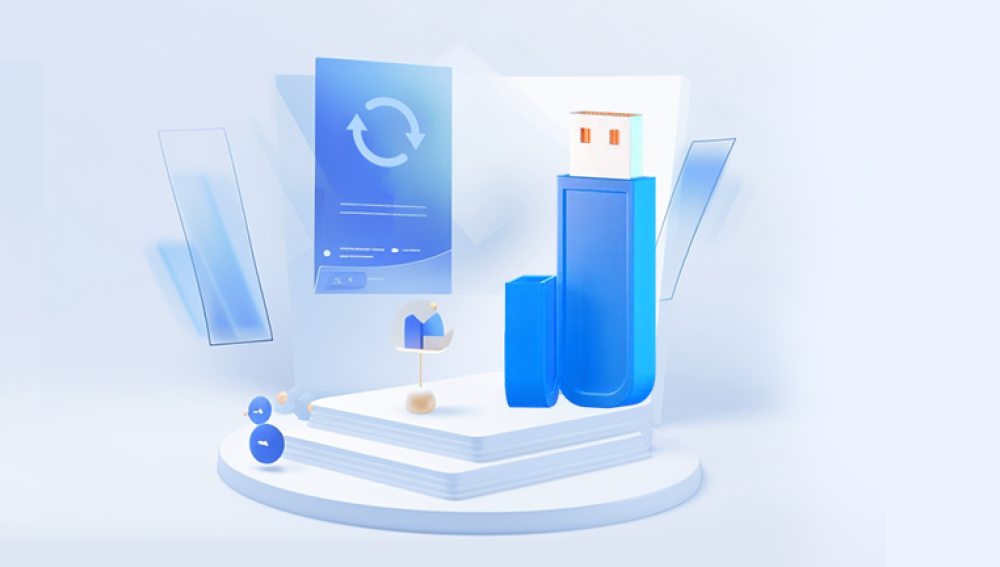Data restoration from a USB flash drive can be a complex process depending on the nature of the data loss. Here is a comprehensive guide on how to restore data from a USB flash drive:
I. Determine the Cause of Data Loss
Accidental Deletion
This is one of the most common reasons for data loss. When you accidentally delete files from a USB flash drive, the data is usually not immediately erased. The operating system just marks the space occupied by the files as available for new data. In such cases, the chances of successful data recovery are relatively high.
For example, if you delete a document file in Windows, it is moved to the Recycle Bin (if the USB drive is connected to a Windows system). However, if you have bypassed the Recycle Bin settings or used the “Shift + Delete” combination, the file appears to be gone, but its data may still be recoverable.
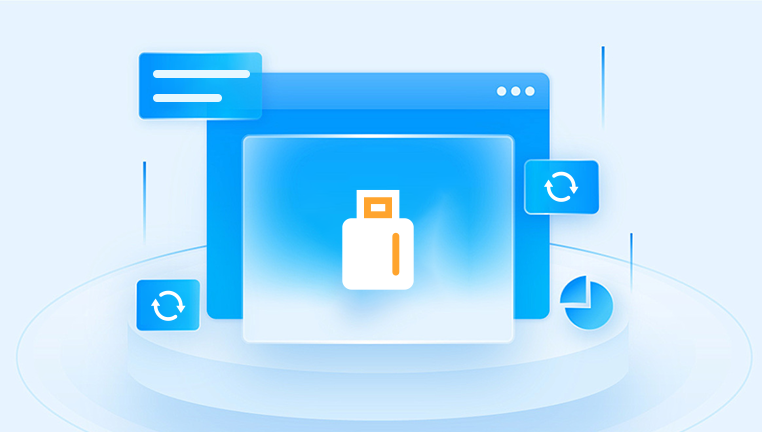
Formatting
Formatting a USB flash drive can be either a quick format or a full format. A quick format usually just rewrites the file system information and marks all the existing data as available space. The actual data remains on the drive until new data overwrites it.
A full format, on the other hand, may overwrite the data more thoroughly. However, in many cases, even after a full format, data recovery is possible, especially if the formatting process was interrupted or not completed properly.
Virus or Malware Infection
Viruses and malware can corrupt or delete files on a USB flash drive. Some malicious programs are designed to encrypt your data (ransomware) or delete specific file types. In such cases, it's important to first remove the virus or malware from the system and the USB drive before attempting data recovery.
For example, a virus might change the file extensions of your documents, making them unreadable by normal applications. But the actual data content might still be intact and recoverable.
Physical Damage
Physical damage to the USB flash drive, such as water damage, being dropped, or overheating, can lead to data loss. In these cases, the internal components of the drive, like the flash memory chips or the controller, might be damaged.
If the USB connector is bent or broken, it might prevent the drive from being recognized by the computer. However, in some cases of minor physical damage, data can still be retrieved through specialized data recovery services.
II. Data Recovery Software
Drecov Data Recovery is a versatile and user-friendly data recovery software designed to help individuals and businesses retrieve lost or deleted files. Whether data loss occurs due to accidental deletion, corruption, formatting, or hardware failure, Drecov Data Recovery can scan various types of storage devices, including hard drives, SSDs, USB drives, and SD cards, to locate and recover files. The software is built to support a wide range of file formats, such as documents, images, videos, and audio files, making it suitable for a variety of data recovery scenarios.
The process is simple: after installation, users can launch Drecov Data Recovery, select the storage device they wish to scan, and begin the search for recoverable files. The software offers both quick and deep scan modes, allowing users to choose the level of thoroughness based on their needs. A preview feature enables users to view recoverable files before committing to the restoration process, ensuring that only the needed data is recovered.
III. Manual Data Recovery (For Advanced Users)
Using Command - Prompt (Windows)
In Windows, you can use the Command - Prompt to try to recover data in some cases. For example, if a file was accidentally deleted and the Recycle Bin was bypassed.
You can use the attrib command to unhide and recover files. The basic syntax is attrib -h -r -s /s /d X:\*.*, where X: is the drive letter of the USB flash drive. This command removes the hidden, read - only, and system attributes from the files on the drive.
However, this method is limited and may not work for all types of data loss, such as formatting or severe file system corruption.
Using Disk Utility (Mac)
On a Mac, the Disk Utility can be used to attempt data recovery. If the USB flash drive is recognized by the Mac but the files seem to be lost, you can try to repair the disk using Disk Utility.
Open Disk Utility, select the USB flash drive from the list of devices, and click on the “First Aid” button. This will attempt to repair any file system errors that may be preventing you from accessing the data. But this may not always recover the lost data, especially if the data was overwritten or the drive was physically damaged.
IV. Professional Data Recovery Services
When to Consider Professional Services
If you have tried all the software - based methods and manual techniques without success, or if the USB flash drive is severely physically damaged, it's time to consider professional data recovery services.
For example, if the USB flash drive has been exposed to water and the internal components are corroded, or if the flash memory chips are damaged due to a power surge, professional help is likely needed.
What to Expect from Professional Data Recovery Services
Professional data recovery services have specialized equipment and clean rooms to handle physically damaged drives. They can disassemble the USB flash drive and use advanced techniques to extract the data from the damaged flash memory chips.
The process can be expensive and may take several days to weeks, depending on the complexity of the damage. They will usually provide you with an estimate of the cost and the chances of successful recovery before starting the process.
V. Preventing Data Loss from USB Flash Drives in the Future
Regular Backups
One of the most effective ways to prevent data loss is to regularly back up the data on your USB flash drive. You can use cloud storage services like Dropbox, Google Drive, or OneDrive to automatically backup the files.
For example, you can set up a synchronization schedule so that every time you add or modify a file on the USB drive, it gets backed up to the cloud. This way, even if you lose the data on the USB drive, you can easily restore it from the cloud storage.
Safe Ejection
Always eject the USB flash drive properly from the computer. In Windows, you can right - click on the drive icon in the File Explorer and select “Eject”. On a Mac, you can drag the drive icon to the “Eject” button in the Finder.
Improper ejection can lead to data corruption, especially if the drive is still being written to when it is removed. By ejecting the drive safely, you allow the operating system to complete any pending write operations and close the connection to the drive in an orderly manner.
Using Antivirus Software
Install and regularly update antivirus software on your computer. This will help to protect your USB flash drive from virus and malware infections.
The antivirus software can scan the USB drive when it is inserted and detect and remove any malicious programs before they have a chance to damage your data.