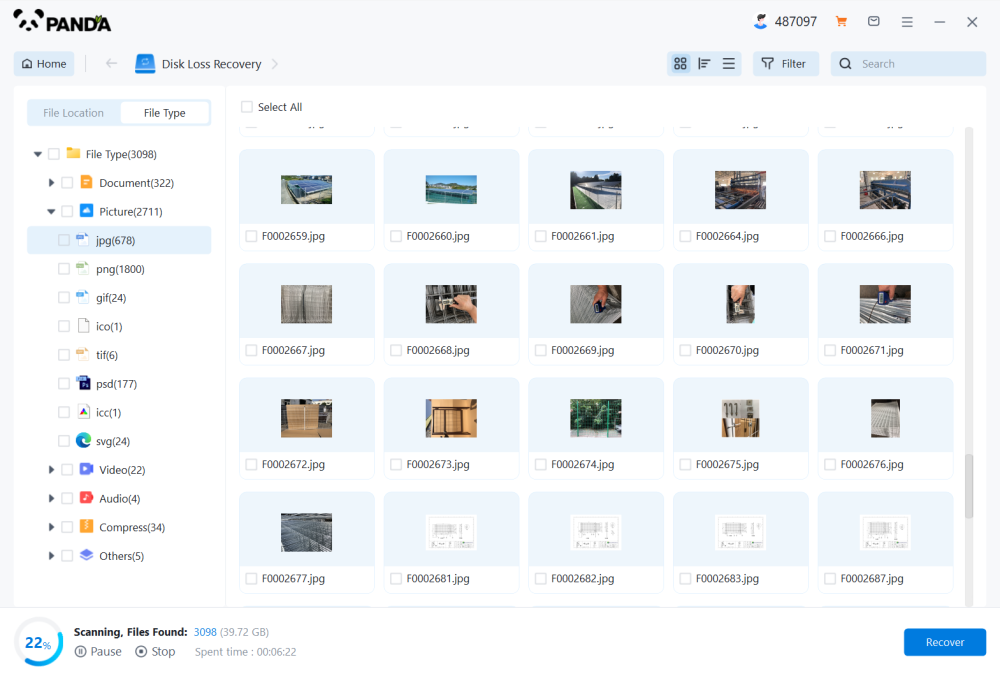Losing a precious video whether it’s a family vacation, a school project, a business recording, or a cherished memory can feel like a devastating blow. In our increasingly digital world, videos hold emotional, professional, and even legal value. Accidental deletion can happen in a moment of distraction, an unintended click, or even due to a system crash. But the good news is that a deleted video is not necessarily gone forever. With the right knowledge and tools, recovery is often possible.
When you delete a video from your device, it may not be permanently removed immediately. Instead, the space it occupies is marked as available for new data. Until new information overwrites it, the original file may remain intact on your storage device. That’s why quick action is crucial delaying can lead to permanent data loss.

There are three common ways a video might be deleted:
Soft deletion – The video is moved to a recycle bin or trash folder and can be easily restored.
Hard deletion – The video bypasses the recycle bin or is removed from it.
Formatting or corruption – The entire storage device may be erased or damaged.
Different strategies are needed depending on how the file was deleted and where it was stored.
Section 1: Recovering Videos on Windows
1.1 Recycle Bin
If you recently deleted the video:
Open the Recycle Bin on your desktop.
Look for your deleted video.
Right-click on the video and select Restore.
This will return the video to its original location. If it’s not there, you’ll need to try more advanced methods.
1.2 File History
Windows includes a backup feature called File History:
Navigate to the folder where the video was located.
Right-click and choose Properties.
Select the Previous Versions tab.
If any are listed, choose a version dated before the deletion and click Restore.
1.3 Using Video Recovery Software
If the video isn’t in the Recycle Bin or a previous version isn’t available, recovery software can help:
Install reliable recovery software.
Launch the program and choose the drive where the video was deleted.
Run a scan (choose "Deep Scan" for better results).
Preview recoverable files and restore the desired video.
Choose a destination folder that’s different from the original drive to avoid overwriting.
Section 2: Recovering Videos on Mac
2.1 Trash
Check the Trash:
Open Trash from the dock.
Search for your deleted video.
Right-click and choose Put Back.
2.2 Time Machine
If you use Time Machine:
Connect your Time Machine backup drive.
Open the folder where the video was originally located.
Launch Time Machine.
Use the timeline to locate a backup version and click Restore.
2.3 Video Recovery Tools for macOS
If Time Machine and Trash don’t have the file, data recovery software designed for macOS can scan the drive:
Download a reputable Mac-compatible recovery app.
Follow the prompts to scan for lost video files.
Select and recover the video.
Make sure to save the restored file to a separate drive.
Section 3: Recovering Videos from an Android Device
3.1 Google Photos Trash
If you use Google Photos:
Open the Google Photos app.
Tap Library > Trash.
If the video is there, tap it and choose Restore.
Google Photos keeps deleted items for 30 days.
3.2 File Manager Apps
Some phones have built-in recycle bins or file manager apps that retain deleted media. Check the app for a “Trash” or “Recently Deleted” section.
3.3 Third-Party Android Recovery Software
For videos deleted from internal storage or SD cards:
Use software that supports Android recovery.
Connect your device via USB and enable USB debugging.
Launch the tool, select video recovery, and scan your device.
Preview and recover the video.
Note: Some devices may require root access for full recovery.
Section 4: Recovering Videos from iPhone or iPad
4.1 Recently Deleted Album
iOS devices move deleted videos to a special album:
Open the Photos app.
Tap Albums > Recently Deleted.
Find your video and tap Recover.
Videos are retained for 30 days before permanent deletion.
4.2 iCloud Backup
If you had iCloud Backup enabled:
Go to Settings > General > Reset > Erase All Content and Settings.
Follow the prompts to restore from an iCloud backup during setup.
Choose the backup that contains your video.
This method restores your entire phone to a previous state, so use it cautiously.
4.3 iTunes/Finder Backup
If you backed up using a computer:
Connect your iPhone to your computer.
Open iTunes (or Finder on macOS Catalina and later).
Select Restore Backup and pick the appropriate date.
4.4 Video Recovery Tools for iOS
If backups are unavailable, specialized tools can help:
Install a trusted iOS recovery tool on your computer.
Connect your iPhone and initiate a scan.
Browse deleted videos and recover selected items.
Section 5: Recovering Videos from SD Cards and Cameras
SD cards used in phones, drones, or cameras are vulnerable to deletion and formatting. Recovery is possible unless the card is physically damaged or overwritten.
5.1 Stop Using the Card Immediately
Do not take new photos or videos after deletion. The space might get overwritten, making recovery impossible.
5.2 Use Recovery Software
Remove the SD card and insert it into a card reader connected to your computer.
Launch video recovery software.
Select the SD card and perform a deep scan.
Preview found videos and recover them.
Choose a different drive as the destination.
5.3 Corrupted or Formatted SD Cards
If the card was accidentally formatted or corrupted:
Run recovery tools that support formatted device scanning.
Choose “Lost Partition” or “Formatted Recovery” mode if available.
Deep scan and recover any intact video files.
Section 6: Recovering Videos from Cloud Services
6.1 Google Drive
If your video was stored in Google Drive:
Check the Trash folder on Google Drive.
If found, right-click and select Restore.
Files stay in the Trash for 30 days.
6.2 Dropbox
Go to the Dropbox website.
Navigate to the original folder of the deleted file.
Click the three dots (…) > Deleted Files.
Locate the video and restore it.
6.3 OneDrive
Log into OneDrive.
Go to the Recycle Bin.
Locate your video and click Restore.
Cloud services often have a grace period for deleted files, typically 30–60 days.
Section 7: Tips for a Successful Recovery
7.1 Act Quickly
The longer you wait, the higher the chance your video may be overwritten. Begin recovery as soon as you realize the video is missing.
7.2 Avoid Writing to the Same Drive
When recovering from a hard drive or SD card, avoid saving new files to it. Use a different storage location to prevent data from being overwritten.
7.3 Choose Trusted Recovery Tools
There are many recovery tools available, but not all are trustworthy. Look for well-reviewed software with high success rates and customer support.
7.4 Don’t Panic
Stay calm. As long as the storage medium isn’t physically damaged, there’s a good chance of retrieving your video.
Section 8: Preventing Future Loss
Once your video is recovered, it’s a good time to think about prevention:
8.1 Enable Cloud Backup
Services like Google Photos, iCloud, Dropbox, and OneDrive can automatically back up your videos.
8.2 Create Local Backups
Use external drives or USBs to maintain periodic backups of important video files.
8.3 Use a Reliable File System
For external storage, choose reliable file systems such as NTFS, exFAT, or APFS, depending on your device.
8.4 Use Antivirus Protection
Malware can corrupt or delete video files. A good antivirus tool can protect your system and data.
8.5 Double-Check Before Deleting
Always review files before permanently deleting them, especially during batch deletions or when formatting a drive.
Section 9: What to Do If Recovery Fails
If all else fails and you still need the deleted video, professional data recovery services may be your last resort.
These services can recover data from damaged drives or situations where software tools fail.
Look for certified labs with cleanroom environments.
Costs can vary significantly based on the extent of damage and urgency.
Professional recovery can be expensive, but for mission-critical or emotionally irreplaceable files, it may be worth the investment.
Recovering a deleted video may seem overwhelming, but with the right tools and timely action, your chances of success are high. Whether it was removed from a computer, mobile device, SD card, or cloud service, there are multiple pathways to explore. Each platform has built-in safeguards and recovery options. And when those fail, recovery software and professionals stand as a second line of defense.