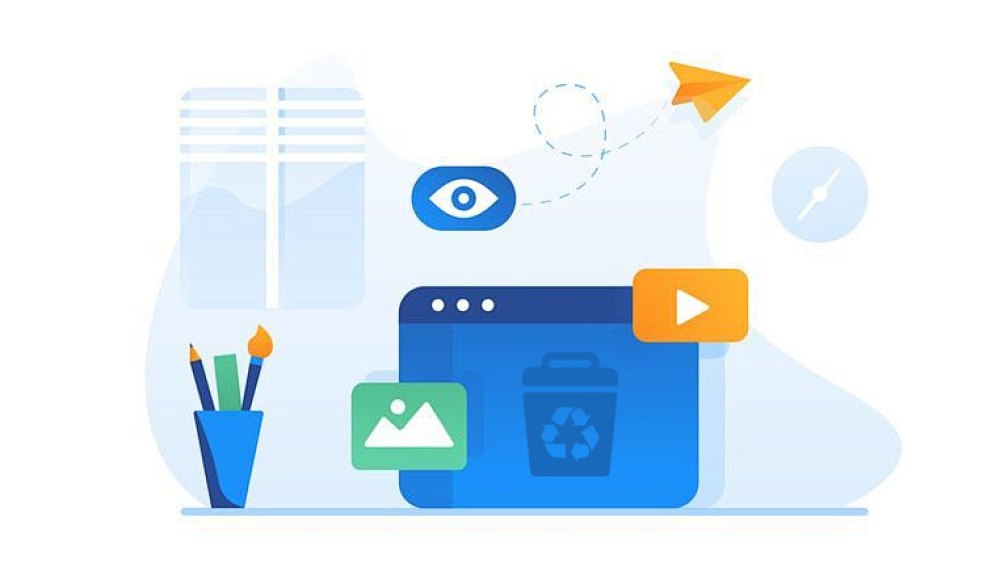Blink cameras offer a range of features, including the ability to capture and store video footage directly to the cloud. However, users may inadvertently delete important videos. Whether you accidentally deleted a clip or your device malfunctioned, recovering those precious Blink videos is often possible.
Blink Video Storage
Before diving into recovery methods, it’s crucial to understand how Blink stores videos. Blink cameras record and upload videos to the Blink cloud, where they are stored for a limited time, depending on your subscription plan. The default retention period for videos is usually 60 days for standard plans. Once videos are deleted, they are generally removed from the Blink cloud and become challenging to retrieve.
Common Reasons for Video Deletion
Accidental Deletion: The most common reason for lost videos is the user mistakenly deleting clips.
Device Malfunctions: Software glitches or hardware failures can lead to video loss.
Subscription Plan Changes: If you downgrade your subscription plan, previous videos may become inaccessible.
Firmware Updates: Occasionally, updates may lead to unexpected issues, including lost videos.
Methods for Recovering Deleted Blink Videos
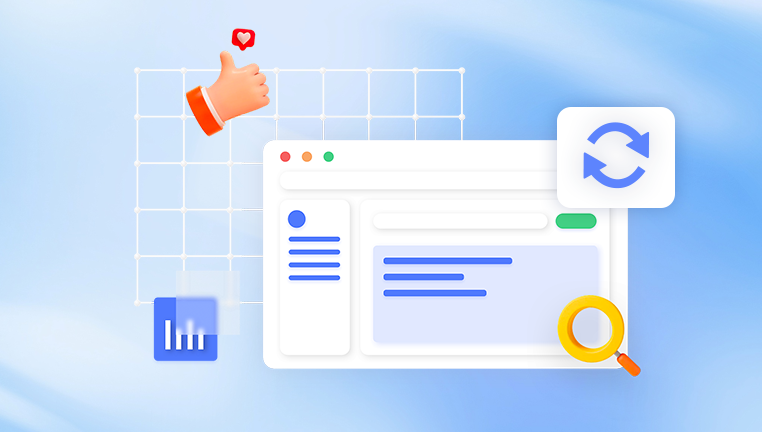
Method 1: Check the Blink App
Open the Blink App: Start by launching the Blink app on your smartphone or tablet.
Access the Video Library: Navigate to the video section where all your recorded clips are stored.
Filter Deleted Videos: Some versions of the app may allow you to filter or view deleted videos. Look for an option like "Trash" or "Deleted Items."
Restore if Available: If you find the deleted video in this section, select it and look for a "Restore" option.
Method 2: Contact Blink Support
If you can't find your deleted videos in the app, your next step is to contact Blink's customer support. They may have options or insights on recovering your footage.
Visit the Blink Support Page: Go to the Blink support website.
Submit a Request: Use the contact form to submit your issue, including details about the deleted videos.
Follow Their Instructions: Customer support may provide you with specific steps based on your situation.
Method 3: Use Third-Party Recovery Software
If videos were saved locally before being uploaded to the cloud, you might be able to use data recovery software. While this method is less common for cloud-stored data, if your videos were downloaded or cached, it could work.
Choose Recovery Software: Some reputable data recovery software includes:
Panda Assistant is an innovative data recovery software designed to help users retrieve lost or deleted files from various storage devices, including SD cards, external hard drives, and USB drives. With its intuitive interface and robust recovery algorithms, Panda Assistant caters to users of all skill levels, making data recovery straightforward and efficient.
This software excels at recovering a wide array of file types, such as photos, videos, documents, and more. Whether files were mistakenly deleted, lost due to formatting, or corrupted, Panda Assistant offers a reliable solution. Its advanced scanning features enable deep searches within storage devices, ensuring a thorough recovery process.
Security and data integrity are top priorities for Panda Assistant. The software guarantees that recovered files retain their original quality, providing peace of mind to users concerned about data loss. Compatible with both Windows and Mac operating systems, Panda Assistant is a versatile tool for anyone needing data recovery.
Install the Software: Download and install the chosen software on your computer.
Scan the Device: Connect the device (e.g., computer or mobile) where the videos might have been stored and run a scan.
Recover Deleted Videos: If the software finds deleted videos, follow the prompts to recover them.
Method 4: Check Other Devices
If you have multiple devices connected to your Blink account, check to see if the videos were saved on another device. For example:
Smartphone or Tablet: Look in the photo or video gallery on other devices.
Cloud Services: Check if any syncing services (like Google Drive, iCloud, etc.) were set up to back up your videos.
Method 5: Restore from Backup
If you regularly back up your devices, you might find your deleted videos in a backup. Here’s how to do it:
Determine Backup Options: Identify whether you use iCloud, Google Drive, or another backup service.
Access Backup Settings: Go to the settings on your device.
Restore from Backup: Follow the prompts to restore your device from a backup that includes the deleted videos.
Tips to Prevent Future Video Loss
Regular Backups: Regularly back up your videos to a secure location, such as a cloud service or an external hard drive.
Update Firmware: Keep your Blink cameras updated to the latest firmware to reduce the risk of malfunctions.
Review Deletion Policies: Understand how long your videos are stored and the implications of deleting them.
Educate Users: If multiple people have access to your Blink account, ensure they understand how to manage videos properly.
While recovering deleted Blink videos can be a daunting task, there are several avenues to explore. From checking the Blink app and contacting customer support to using recovery software and restoring from backups, you have options to potentially retrieve your lost footage. By understanding how Blink stores videos and implementing preventive measures, you can safeguard your recordings for the future. Remember, the key to successful recovery lies in timely action—so if you realize a video has been deleted, act quickly!