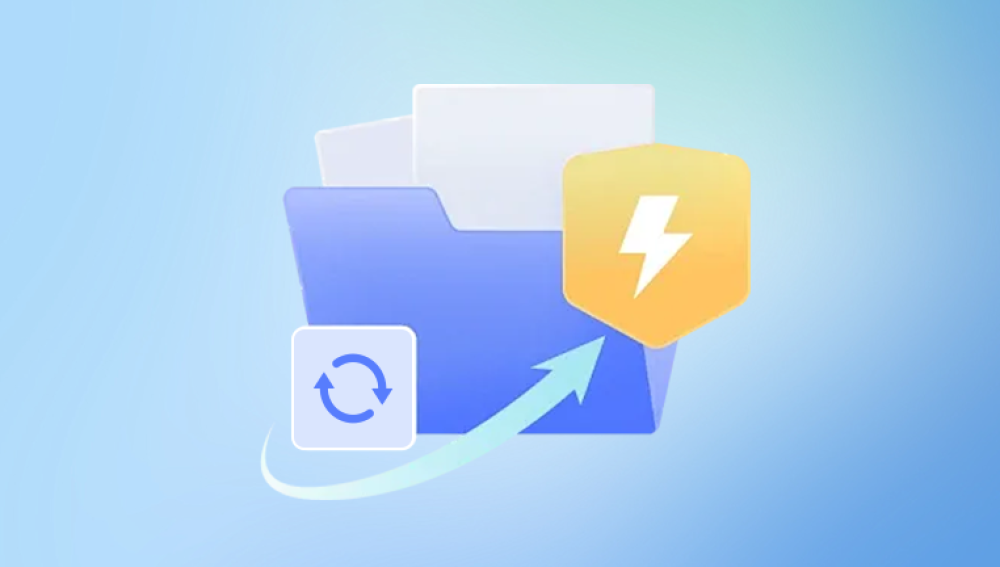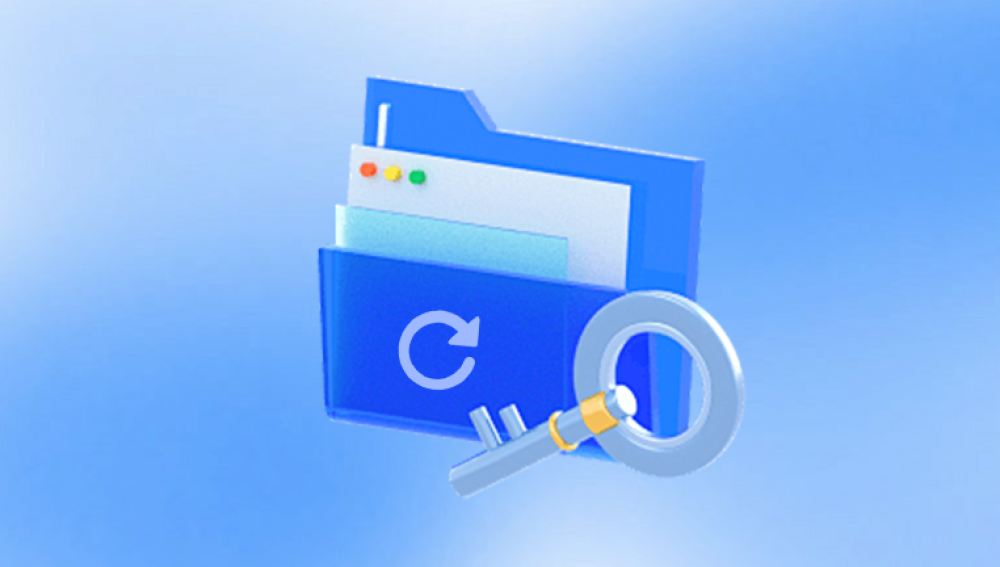System Restore is a well-known feature built into Windows operating systems, designed to protect and repair the computer's software by reverting system files and settings to an earlier point in time. While its primary function is to help resolve system malfunctions or instability caused by driver updates, software installations, or malware infections, many users wonder whether it can also restore personal files especially after accidental deletion.
So, can System Restore bring back deleted files? The short answer is no, at least not in the way people often hope. System Restore is not intended to serve as a backup tool for personal files such as photos, documents, videos, or downloads. However, there's more to the story, and understanding how System Restore works, what it does restore, and how it differs from other recovery methods can help users recover their lost data effectively.
System Restore is a feature that creates "restore points" snapshots of your system files, registry settings, installed programs, and some configuration files at specific times. These points are usually created:
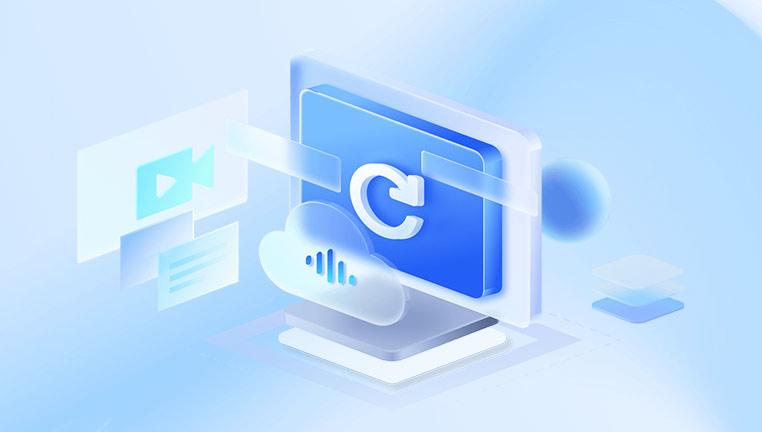
Automatically before system changes like driver updates or app installations
When Windows Updates are installed
Manually by the user
If your system starts misbehaving due to a software installation, driver conflict, or corrupted update, you can roll back your system to a previous state using a restore point—without affecting your personal data, at least in theory.
What System Restore Actually Restores
System Restore does restore:
Windows system files
Installed programs and apps
Windows Registry settings
Driver configurations
System-related scripts and batch files
System settings and environment variables
System Restore does not restore:
Documents (Word files, Excel spreadsheets, PDFs, etc.)
Photos, music, or videos
Email files in most configurations
Data stored outside of system locations (like Downloads or custom folders)
Files created or edited after the last restore point
This means if you delete a personal file (like a photo or a school paper), System Restore will not bring it back because it doesn't monitor or snapshot user-created content. It's focused solely on Windows components and system integrity.
Why System Restore Doesn’t Recover Deleted Files
To understand why System Restore doesn’t recover deleted files, we have to look at how Windows organizes and protects user data. System Restore is not a backup utility—it doesn't track changes to user folders like Documents, Pictures, or Desktop unless they are part of the system state, which they usually are not.
For instance, if you delete a file from your Documents folder and then run System Restore to a point before that deletion, the file will still be gone. System Restore did not capture that file, and therefore cannot return it.
Windows deliberately separates personal data from system data. This design prevents an unwanted rollback of user files when troubleshooting system issues.
Situations Where System Restore Might Seem to Help
Even though System Restore doesn't restore deleted files directly, there are edge cases where using it might appear to recover something you thought was lost. Here are a few examples:
1. Software-Specific Files
Some programs store data within system folders or alongside configuration files. If System Restore reverts an application to an earlier version, some associated data (like databases or logs) might come back.
2. User Profile Errors
If your user profile became corrupted and personal files "disappeared," System Restore might repair the profile and make your original files visible again. However, this is not the same as recovering deleted files.
3. Recovering a Previous Application State
If you lost access to a program and its settings, System Restore might bring back the app and its saved configurations, giving you access to previously unavailable files saved internally.
These are not true deletions being undone, but changes in access caused by system issues being repaired.
What System Restore Is Best Used For
Knowing what System Restore does and does not do helps you use it effectively. Here’s what it’s great for:
Fixing software or driver conflicts
Undoing Windows updates that broke something
Reverting your system after malware or virus damage (if the malware hasn’t disabled System Restore)
Repairing corrupted system settings
Reinstalling accidentally uninstalled drivers or apps
In other words, it's a powerful tool for system repair, not data recovery.
Alternatives to System Restore for Recovering Deleted Files
Now that we've clarified System Restore’s limitations, what should you do if you accidentally deleted files and want them back? The good news is there are many effective recovery methods that actually do work for personal data. Let’s explore them one by one.
1. Restore from the Recycle Bin
This is the first place you should check when a file goes missing. When a file is deleted using the regular delete command, it is moved to the Recycle Bin, where it stays until the bin is emptied.
Steps:
Double-click the Recycle Bin icon on your desktop.
Browse or search for your file.
Right-click and choose Restore to move it back to its original location.
Files deleted with Shift + Delete or from external drives usually bypass the Recycle Bin.
2. Use File History (Windows Backup Feature)
File History is Windows’ backup feature that automatically backs up personal files like those in your Documents, Music, Pictures, and Desktop folders.
Steps:
Go to Control Panel > System and Security > File History.
Click Restore personal files on the left.
Browse backup copies by date and select what you want to restore.
Click the green Restore button.
If File History was turned on before your file was deleted, this method can bring it back.
3. Restore Previous Versions
Windows may automatically create shadow copies (previous versions) of your files or folders during system changes. You can recover files this way if you right-click a folder and choose “Restore previous versions.”
Steps:
Right-click on the folder that used to contain the deleted file.
Choose Restore previous versions.
Browse available versions and open one to check.
Click Restore to recover it.
This depends on System Protection being enabled and shadow copies being available.
4. Use OneDrive or Other Cloud Backups
If you use OneDrive or another cloud service, chances are good that your file is stored online—even if you deleted the local copy.
OneDrive:
Go to onedrive.live.com.
Check the Recycle Bin.
Select the deleted file and click Restore.
Cloud storage services often retain deleted files for 30 days or more and sometimes offer version history as well.
5. Use Data Recovery Software
Drecov Data Recovery
Accidentally deleted an important file? Drecov Data Recovery is a fast and reliable solution for bringing back deleted data, whether it’s a document, photo, video, or any other file type. Designed to be simple and effective, Panda helps users recover files lost due to accidental deletion, formatting, system crashes, or even emptied Recycle Bins.
Getting started is easy. First, download and install Drecov Data Recovery on your computer. Launch the program and select the type of files you want to recover such as documents, images, or all file types for a full scan. Then, choose the location where the file was originally stored, whether it was on your desktop, a specific folder, or an external drive like a USB stick or SD card.
Click “Scan” to begin the recovery process. Panda will perform a quick scan and automatically continue with a deep scan to ensure even deeply buried files are found. Once the scan is complete, you'll see a list of recoverable files. You can filter results by file type, size, or modification date to make locating your lost file easier.
6. Check Temporary or Autosave Folders
Some programs like Microsoft Word or Excel autosave versions of documents. If you lost a file due to a crash or forgot to save it, there may be a temporary version.
Word Example:
Open Word and go to File > Info > Manage Document > Recover Unsaved Documents.
Open the most recent autosaved file and save it properly.
Temporary files are usually stored in %temp% folders. You can access these by typing %temp% into the Run dialog (Win + R).
7. Contact IT or Data Recovery Services
If you’re using a work or school computer, your IT department may have regular backups or snapshots that can restore your lost file. For severe cases (like physical hard drive failure), professional data recovery labs offer hardware-level recovery, though these services can be costly.
Should You Ever Use System Restore for File Recovery?
While System Restore won't help in most personal file recovery cases, there are some very specific scenarios where it might play a small role:
Fixing corrupted file systems that prevent access to folders
Restoring registry settings that affect file associations
Rolling back application installations that deleted data
However, these situations are rare. If you're dealing with file loss rather than system instability, it’s better to focus on backup tools, recovery software, or professional help.
How to Enable Better Protection Moving Forward
If you’ve experienced file loss, take it as an opportunity to implement a more robust data protection strategy:
1. Enable File History
Go to Settings > Update & Security > Backup and set up File History with an external drive.
2. Use Cloud Storage
Apps like OneDrive, Google Drive, or Dropbox sync files in real time and offer restore features.
3. Create System Image Backups
For full-disk recovery, use “Backup and Restore (Windows 7)” to create system images periodically.
4. Schedule Backups
Use third-party tools like Macrium Reflect, Acronis True Image, or Paragon Backup to automate backups.
5. Avoid Shift + Delete
Use the regular delete command so you have the chance to recover files from the Recycle Bin.
System Restore is a powerful feature, but it is not designed to recover personal files that have been deleted. While it can fix system-level problems, restore apps and settings, or undo bad driver installations, it won’t bring back your lost documents, photos, or spreadsheets.
If you’ve accidentally deleted files, your best options include restoring from the Recycle Bin, using File History or cloud backups, or turning to data recovery software. Each method has its own strengths and ideal use cases, and using them in combination gives you the best chance of retrieving your data.