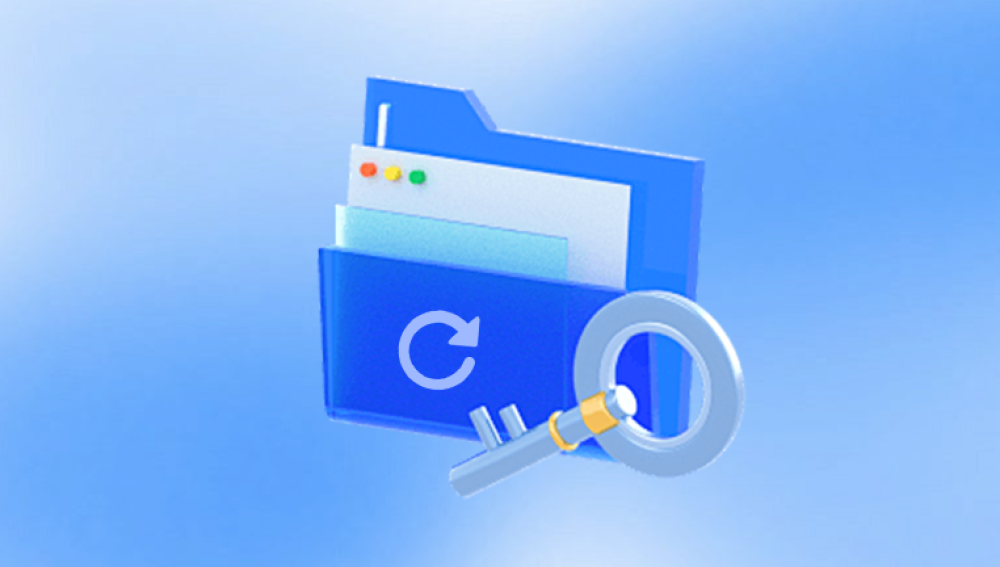Accidentally deleting important files is one of the most common and frustrating experiences for computer users. Whether you’re working on a critical business document, a cherished photo album, or a school project that took weeks to finish, the loss of files can cause significant stress. The good news is that in many cases, deleted files can be recovered especially if you act quickly and understand the tools at your disposal.
When you delete a file from your computer, it doesn't necessarily vanish immediately. In most cases, the operating system simply marks the space the file occupies as available for new data. The file remains intact on the disk until it’s overwritten by something new. This is why it’s so important not to save or install anything new on the drive where the deletion occurred until you attempt recovery.
Modern systems typically offer multiple layers of safety nets before a file is permanently deleted. From Recycle Bins and Trash folders to cloud storage version histories, the path to restoration is often more forgiving than you might expect.
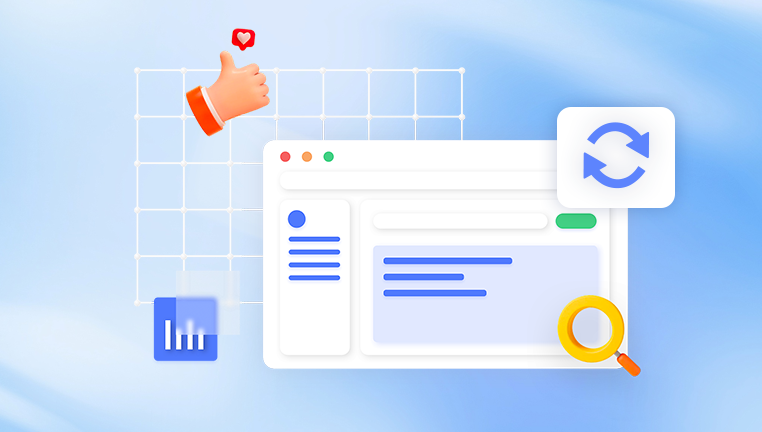
Step 1: Check the Recycle Bin or Trash
The first and most obvious place to check is your Recycle Bin (Windows) or Trash (macOS).
On Windows:
Double-click the Recycle Bin icon on your desktop.
Look through the list of deleted files. If you see the file you want, right-click it and choose Restore.
The file will be restored to its original location.
On macOS:
Click the Trash icon in the Dock.
Browse the list of recently deleted items.
Right-click or Control-click the file and select Put Back.
If the file was deleted using Shift+Delete on Windows, or emptied from Trash on Mac, it won’t be recoverable from these locations. In such cases, move on to the more advanced methods below.
Step 2: Use File History or Previous Versions
Both Windows and macOS offer built-in backup tools that can help you recover older versions of your files—even if the current version has been deleted or overwritten.
On Windows:
File History is a backup feature that can help restore deleted files if it was enabled prior to the deletion.
Navigate to the folder where the file was stored.
Right-click on the folder and choose Restore previous versions.
A list of available backups will appear. Choose the version you want and click Restore.
Alternatively, if you're using OneDrive, you can check the version history through your OneDrive folder or online interface.
On macOS:
macOS includes a feature called Time Machine.
Open the folder where the file was located.
Launch Time Machine from the menu bar.
Scroll through the timeline on the right side of the screen to locate the version of the folder with the file.
Select the file and click Restore.
Step 3: Recover Files from Cloud Services
If you use services like Google Drive, Dropbox, iCloud, or OneDrive, you may be able to retrieve deleted files from their built-in recovery tools.
Google Drive:
Go to the Google Drive website.
Click on Trash in the left menu.
Locate your file, right-click it, and choose Restore.
Dropbox:
Visit the Dropbox website and log in.
Navigate to Deleted files from the sidebar.
Select your file and click Restore.
OneDrive:
Log in to your OneDrive account online.
Go to the Recycle Bin on the left-hand side.
Choose the file and click Restore.
iCloud:
Log in to iCloud.com.
Open iCloud Drive.
Click on Recently Deleted in the bottom-right corner.
Select the file and click Recover.
These recovery periods are time-limited typically ranging from 15 to 30 days after deletion.
Step 4: Use Data Recovery Software
Drecov Data Recovery
Drecov Data Recovery uses deep scan technology to search through your device’s storage for file fragments that remain even after deletion. Because most operating systems don’t immediately erase files permanently, there's a high chance of successful recovery—especially if you act quickly and avoid writing new data to the affected drive.
With a user-friendly interface, even those with no technical background can navigate the recovery process. Simply select the drive where your files were deleted, choose the type of files you want to recover, and initiate a scan. Panda will present a list of recoverable files, allowing you to preview them before selecting which ones to restore.
Panda supports a wide range of file formats, including documents, images, audio, video, compressed archives, and more. It works on both Windows and macOS, making it a versatile tool for various recovery situations.
In addition to file recovery, Panda also offers features like filtering results by file type or modification date, making it easier to find exactly what you’re looking for. Whether the files were deleted recently or lost due to formatting, crashes, or corruption, Panda gives you a second chance to retrieve them before they're gone for good.
Step 5: Recover from External Storage Devices
If the file was stored on a USB flash drive, SD card, or external hard drive, the same logic applies—don’t write new data to the device and use recovery software to scan it.
Some recovery tools are particularly good at retrieving data from external devices. Make sure the device is properly connected to your computer before launching the recovery tool. After the scan, select the files and copy them to your internal storage.
If your external device is not recognized by your computer at all, you may need to troubleshoot connectivity issues or even consult a professional recovery service.
Step 6: Restore Files from Backup
If you’ve set up regular backups using an external drive, network-attached storage (NAS), or third-party software, this is the time to use them.
Depending on your setup, you might be using:
Windows Backup and Restore
Mac Time Machine
Third-party software like Acronis, Backblaze, or Carbonite
To restore from backup:
Open the backup application or system utility.
Browse to the date and time prior to the file’s deletion.
Locate the file or folder and restore it to its original location or a new folder.
This method is especially useful when the file has been overwritten, or if the data was lost during a system crash or malware attack.
Step 7: Check Temporary and Auto-Save Folders
Some applications automatically save temporary files or backup versions in specific folders.
Microsoft Office (Word, Excel, PowerPoint):
Open the application.
Go to File > Info > Manage Document > Recover Unsaved Documents.
Select the document you want and click Open, then Save As to restore it.
Adobe Photoshop and Premiere Pro:
These apps often store temporary projects in system temp folders or use auto-save locations, which can be found in Preferences > File Handling.
Other apps: Search for their documentation on auto-recovery or temp folders. You might find a backup file that was created moments before deletion or crash.
Step 8: Try Command-Line Recovery (Advanced Users)
For those comfortable with the command line, some advanced techniques are available—especially in Linux environments.
TestDisk & PhotoRec:
These are powerful open-source tools capable of deep recovery.
Install TestDisk or PhotoRec via your package manager.
Launch the tool and follow the guided prompts to scan partitions or unallocated space.
Choose the files you want to recover.
Caution is advised: using these tools improperly can cause more harm than good. Always try read-only operations before attempting to write to a disk.
Step 9: Contact a Professional Data Recovery Service
If the deleted file is extremely valuable—such as legal documents, tax records, or irreplaceable photos—and none of the software methods work, your best option might be a professional data recovery lab.
These services can perform physical repairs on failed drives and extract data that is otherwise unreachable. They use cleanrooms and specialized equipment to recover data from damaged sectors, faulty storage controllers, and failing media.
The downside is the cost: services can range from $300 to over $2000 depending on complexity. However, if the file is irreplaceable, this might be the only option.
Tips to Prevent Future File Loss
Recovering deleted files is often possible, but not guaranteed. Taking steps to prevent future data loss is a smart move.
Enable Backups:
Turn on File History (Windows) or Time Machine (Mac).
Use cloud storage like Dropbox, OneDrive, or Google Drive with version history.
Schedule regular full-system backups to external drives or NAS.
Be Careful When Deleting:
Double-check the files selected before emptying the Trash or Recycle Bin.
Avoid using Shift+Delete unless you are absolutely certain.
Use File Recovery Tools Immediately:
Don’t save new files or install software on the affected drive.
Stop using the device immediately if a file is accidentally deleted.
Label and Organize:
Store files in designated folders to avoid confusion.
Label external drives and SD cards clearly to prevent accidental formatting.
Install Recovery Tools Ahead of Time:
Having tools like Recuva or Disk Drill already installed can speed up recovery.
Keep portable versions on a USB stick in case of emergency.
Utilize Cloud Sync with Care:
While cloud services offer recovery, syncing deletions across devices can be risky.
Consider setting cloud folders to manual sync if you're working with sensitive data.
Losing a file doesn’t have to be the end of the story. In many cases, files deleted by mistake can be recovered with the right tools and a timely response. From checking the Recycle Bin or Trash to using powerful recovery software or even consulting professional services, there’s a wide range of strategies to explore.