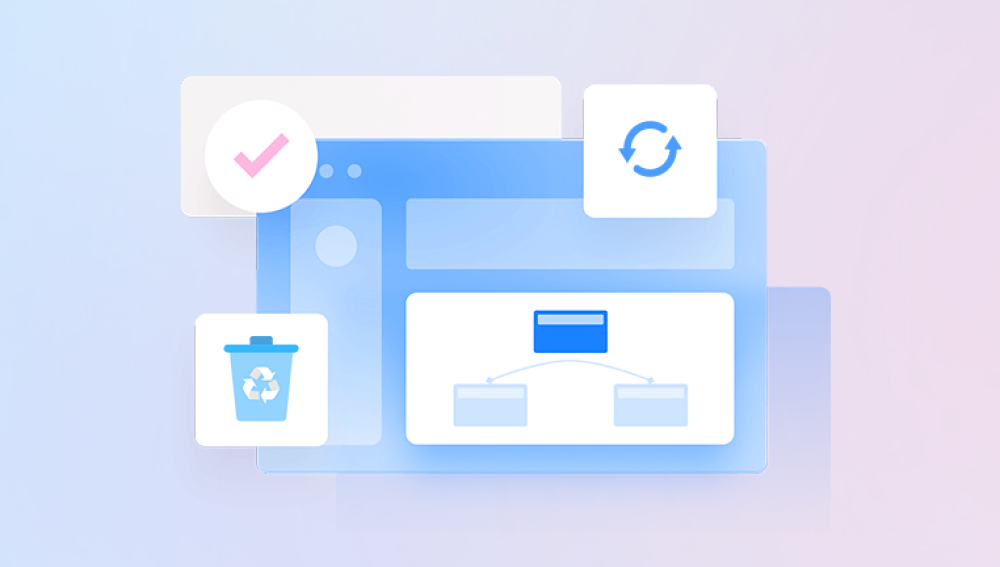When you delete a file, whether through the Recycle Bin or Shift + Delete on Windows or emptying Trash on macOS, the operating system doesn’t immediately erase the file's data. Instead, it marks the space the file occupied as available for new data. Until new data overwrites it, that deleted file can often be recovered.
This behavior is why recovery software exists. It scans your storage device for remnants of deleted files, reconstructing them if possible. The likelihood of successful recovery depends on how soon after deletion you attempt recovery and how much new data has been written to the storage device since.
Why Recovery Software Is Needed
Operating systems typically do not provide built-in deep file recovery tools. Once a file is deleted from the Recycle Bin or Trash, standard user-accessible recovery options are limited. Recovery software bridges this gap, offering:

The ability to scan hard drives, SSDs, USB drives, and memory cards.
Support for recovering many file types: documents, photos, videos, emails, and more.
Options for previewing recoverable files before restoring them.
Types of Data Loss Scenarios Covered by Recovery Software
Recovery software is not limited to standard deletion cases. Depending on the software’s capability, it can also address:
Accidental deletion: User error or unintentional deletion.
Formatted drives: Recovery after reformatting a drive.
Corrupted files: Accessing files on a corrupted file system.
System crashes: Retrieving files lost due to operating system failures.
Virus attacks: Recovering files deleted by malware or viruses.
How Recovery Software Works
Recovery software operates through a few core processes:
Scanning the Storage Device:
The software scans your storage device’s sectors, looking for file headers or fragments left behind.
File Signature Recognition:
Many recovery programs use a file signature database, allowing them to identify files by recognizing specific patterns that indicate the start and end of a file.
File Reconstruction:
After finding data fragments, the software attempts to reconstruct the original file structure, reassembling file metadata and content.
Recovery Preview:
Most modern recovery tools offer a preview option so you can verify file integrity before committing to the recovery process.
Choosing the Right Recovery Software
The market offers many data recovery tools, both free and paid. Selecting the right one depends on:
Device Compatibility: Ensure the software supports your operating system and file system (e.g., NTFS, FAT32. exFAT, APFS).
File Type Support: Choose software that can recover the types of files you need.
Scanning Options: Good recovery software offers both quick and deep scanning options.
User Interface: Look for an intuitive, easy-to-use interface.
Price: Weigh the cost against features, especially when considering professional-grade solutions.
Popular Recovery Software Options
Some widely used recovery tools include:
Drecov Data Recovery
Drecov Data Recovery is a specialized software solution designed to help users recover deleted files from various storage devices. Whether files were accidentally deleted, lost due to formatting, system crashes, or virus attacks, Drecov Data Recovery provides a straightforward and effective method for retrieving them.
When a file is deleted, it isn’t immediately erased from the storage device. Instead, the space it occupied is marked as available for new data. Drecov Data Recovery takes advantage of this by scanning the device for leftover file fragments and metadata. It supports a wide range of file types including documents, photos, videos, and emails, making it versatile for both personal and professional data recovery needs.
The software offers both quick and deep scanning modes. Quick scan is useful for recently deleted files, while deep scan thoroughly examines the storage device to find files that are more difficult to recover. Drecov Data Recovery is compatible with common file systems such as NTFS, FAT32, exFAT, and others, ensuring it works with hard drives, USB drives, SD cards, and external storage devices.
One of the key strengths of Drecov Data Recovery is its user-friendly interface, which guides users step-by-step through the recovery process. After scanning, it allows users to preview recoverable files before restoring them, adding an extra layer of confidence and control.
Step-by-Step: How to Recover Deleted Files Using Recovery Software
Stop Using the Device Immediately
Once you realize a file is deleted, avoid writing new data to the same drive. This prevents overwriting the deleted file’s data blocks.
Choose and Install Recovery Software
Install the chosen recovery software on a different drive or device. Installing it on the same drive as the lost data risks overwriting the very files you want to recover.
Launch the Recovery Tool
Open the software and select the drive or partition where the deleted files were stored.
Perform a Quick Scan
Start with a quick scan. Some tools find recently deleted files without needing a full deep scan.
Deep Scan if Necessary
If the quick scan doesn’t yield results, run a deep scan. This process takes longer but is more thorough.
Preview and Select Files
Once the scan is complete, browse through the list of recoverable files. Use preview options to check the files’ condition.
Recover Files to a New Location
Always recover files to a different storage device or partition. Recovering to the same location can cause overwriting issues.
Verify Recovered Files
After recovery, check each file to ensure it opens correctly and isn’t corrupted.
Best Practices for File Recovery Success
Act Quickly: The sooner you attempt recovery, the higher the success rate.
Avoid Using the Drive: Don’t save new files or install programs on the affected drive.
Use Deep Scan Sparingly: It’s slower but essential for files deleted some time ago or from formatted drives.
Verify Software Legitimacy: Only use reputable recovery tools to avoid malware or scams.
Limitations of Recovery Software
Despite impressive capabilities, recovery software isn’t infallible. Some limitations include:
Overwritten Files: If a file’s data blocks have been overwritten, recovery becomes nearly impossible.
SSD TRIM Command: Modern SSDs often use TRIM, which actively wipes deleted file space, reducing recoverability.
Encryption: Encrypted drives can limit recovery software’s effectiveness unless proper decryption keys are available.
Hardware Damage: If a storage device is physically damaged, software recovery might not work, requiring professional data recovery services.
When to Seek Professional Data Recovery Services
If software recovery fails or the drive has physical damage, it’s wise to contact professional data recovery services. These specialists use cleanroom facilities and advanced techniques to recover data from physically damaged drives or severely corrupted file systems.
Signs that professional help may be needed include:
Strange noises from the drive (clicking, grinding).
The drive is not recognized by the system.
Repeated system crashes when attempting to access the drive.
Preventing Data Loss in the Future
While recovery software is invaluable when needed, prevention is always better. Consider the following data protection practices:
Regular Backups: Use external drives, cloud services, or network-attached storage.
Enable File Versioning: Many backup systems support keeping multiple versions of files.
Use Reliable Antivirus: Protect against malware that can delete or corrupt files.
Monitor Drive Health: Tools like SMART monitoring can alert you to potential drive failures before they happen.
Think Before Deleting: Always double-check before confirming file deletion, especially with permanent deletion commands.
Recovery Software Versus System Restore Points
Some users may confuse recovery software with system restore utilities like Windows System Restore. System Restore rolls back system settings and installed applications, but it does not recover user files like documents, photos, or videos. File recovery software focuses specifically on retrieving deleted user files, not restoring the system configuration.
Mobile Device Data Recovery
While this guide focuses on computer storage, recovery software also exists for mobile devices. Apps for Android and iOS can recover deleted photos, videos, and messages. However, mobile operating systems have stricter security controls, making recovery more challenging. Connecting a mobile device to a computer and using PC-based recovery tools often yields better results.
Tips for Using Recovery Software Safely
Download Directly from Official Sites: Avoid third-party download sites that may bundle malware.
Read Software Reviews: Check independent reviews and user feedback.
Check System Requirements: Make sure your operating system version is supported.
Be Patient: Deep scans, especially on large drives, can take hours.
Don’t Rush the Recovery: Take time to review recoverable files carefully before proceeding.
File Systems and Recovery Compatibility
Different recovery software supports different file systems. Common ones include:
Windows: NTFS, FAT32. exFAT
macOS: APFS, HFS+
Linux: ext3. ext4
Removable Media: Often FAT32 or exFAT
Make sure the software you choose supports the relevant file system. Otherwise, it may not detect recoverable files properly.
Understanding the Difference Between Free and Paid Software Versions
Many recovery tools offer a free version with limitations, such as:
Maximum recoverable data cap (e.g., 500 MB or 2 GB).
Limited support for certain file types or storage devices.
Restricted scan depth or recovery speed.
Paid versions unlock full features, making them worth considering for more serious data recovery needs.
File deletion doesn’t have to mean permanent loss. Recovery software provides a powerful, accessible way to retrieve lost data from a wide range of storage devices. With many tools available, from beginner-friendly interfaces to advanced professional-grade solutions, there’s an option for almost every situation.
The key to successful file recovery is acting quickly, choosing the right tool, and understanding the recovery process. Whether it’s a mistakenly deleted family photo or a critical work document, recovery software offers a second chance to reclaim valuable digital content. Implementing strong data backup and protection habits moving forward ensures you’re prepared, minimizing reliance on recovery solutions in the future.