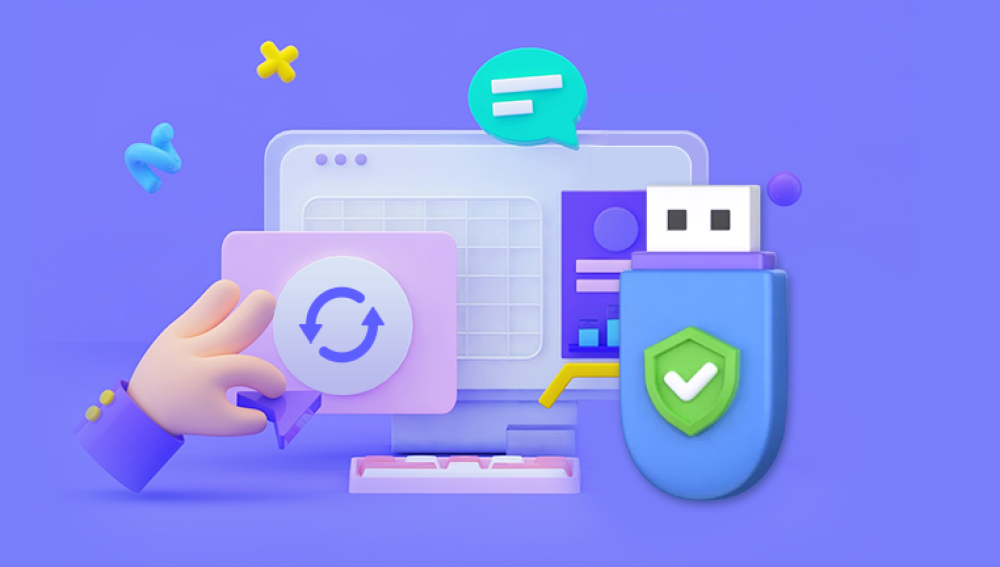Losing files from a USB drive can be an incredibly frustrating experience. Whether it's a crucial work document, precious family photos, or important school assignments, data loss on a USB drive can seem like a disaster. Fortunately, recovering files from a USB drive for free is not only possible but relatively straightforward if you follow the right steps.
Common Causes of USB Data Loss
Accidental Deletion: Perhaps the most common reason, files might be deleted unintentionally during cleanup or while transferring data.
Formatting Errors: Formatting a USB drive erases its content. This often happens when the operating system prompts users to format a corrupted drive.
Corruption: File system corruption due to improper ejection, power loss during transfer, or virus attacks can make files inaccessible.
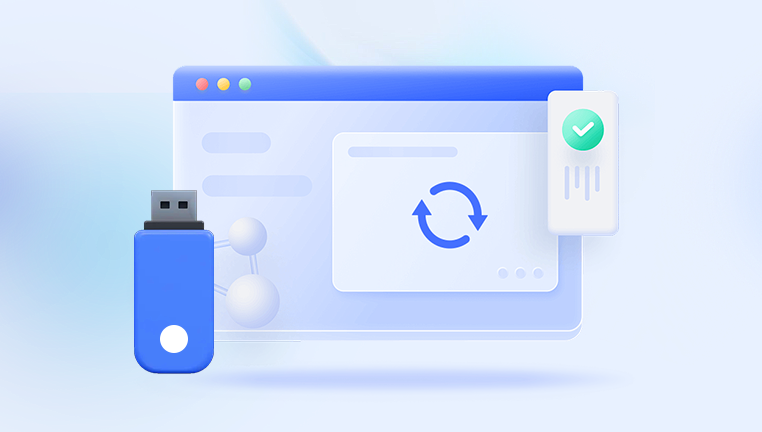
Virus or Malware: Malicious software can hide, delete, or encrypt files on a USB drive.
Physical Damage: While harder to fix without professional help, data might be retrievable if the damage is minor and the drive is still recognized.
Can You Recover Deleted Files from a USB for Free?
Yes, recovering deleted or lost files from a USB drive without paying is absolutely possible. Many free tools exist that can scan your drive for recoverable data and help you restore it. However, the success of the recovery depends on several factors:
The extent of the data loss
Whether the files have been overwritten
The condition of the USB drive
How quickly you act after deletion
The key is to stop using the USB drive immediately to prevent overwriting the deleted files. Don’t save new data to it or attempt formatting unless it's part of the recovery procedure guided by a tool.
Preparing for Recovery
Before jumping into any data recovery method, preparation is essential to avoid further damage or loss.
Step 1: Stop Using the USB Drive
Once you realize files are missing or deleted, avoid saving any new data to the USB drive. Writing new data could overwrite the sectors that previously held your lost files.
Step 2: Check for Hidden Files
Sometimes, data isn’t deleted but merely hidden by a virus or system glitch.
Connect your USB drive to your computer.
Open File Explorer (Windows) or Finder (Mac).
Enable the option to show hidden files.
On Windows:
Go to the “View” tab in File Explorer.
Check the box labeled “Hidden items.”
If the files appear, simply copy them back to a safe location.
Free Methods to Recover Files from a USB Drive
There are several effective, free ways to recover files from a USB drive. Below are the most commonly used options.
Method 1: Use Windows File Recovery (Windows 10 and Later)
Microsoft offers a free command-line tool called Windows File Recovery that can recover deleted files from various storage devices.
How to Use:
Download Windows File Recovery from the Microsoft Store.
Open Command Prompt as Administrator.
Run the tool using the correct command structure.
Example:
mathematica
CopyEdit
winfr E: C:\RecoveryFolder /extensive
E: is your USB drive letter.
C:\RecoveryFolder is where recovered files will be saved.
The /extensive mode is useful for formatted or corrupted drives. The tool will scan and attempt to recover files based on file signatures.
Method 2: Use CMD and ATTRIB to Restore Hidden Files
This method can recover files that are hidden due to malware.
Plug in the USB drive.
Open Command Prompt as Administrator.
Type the following and press Enter:
bash
CopyEdit
attrib -h -r -s /s /d E:\*.*
Replace E: with your USB drive letter. This command removes hidden, read-only, and system file attributes, making the files visible again if they were hidden.
Method 3: Use Free Data Recovery Software
Drecov Data Recovery
Losing important files from a USB drive can be a stressful experience, especially when the data is critical for work, school, or personal use. Fortunately, Drecov Data Recovery offers a free and reliable solution to recover files from a USB drive with ease. Designed for users of all skill levels, this software allows you to retrieve deleted, lost, or even formatted files without paying a cent.
To begin, simply download and install the free version of Drecov Data Recovery on your computer. After launching the program, insert your USB drive. The software will automatically detect the drive and display it on the main screen. Select the USB drive and choose the type of scan you want to run Quick Scan for recently deleted files or Deep Scan for more thorough recovery from formatted or corrupted drives.
Once the scan is complete, you’ll see a list of recoverable files, organized by type such as documents, photos, videos, and more. Drecov Data Recovery offers a preview function, so you can check the file’s integrity before restoring it. Choose the files you wish to recover and save them to a secure location on your computer—never to the original USB drive, as that could overwrite the data.
What If Your USB Drive Is Not Recognized?
Sometimes the USB drive doesn’t even show up when connected. Here's what to do:
Try a Different USB Port: Your computer port might be faulty.
Use Another Computer: It may work on a different system.
Check Disk Management:
Right-click on “This PC” > Manage > Disk Management.
Look for the USB drive. If it shows as unallocated or without a drive letter:
Right-click > Assign Drive Letter.
If needed, initialize the disk (only if you are following a data recovery process and intend to scan using TestDisk or similar software).
Tips to Improve Recovery Success
Act Quickly: The sooner you begin the recovery process, the higher the chances of success.
Avoid Formatting: Unless a specific tool requires it, do not format your USB drive.
Use Deep Scan Options: Most recovery software has a deep scan or thorough scan feature—use this if the quick scan fails.
Save Recovered Files to Another Location: Never save recovered files to the same USB drive; this could overwrite other data.
Prevention: How to Avoid Data Loss in the Future
Data recovery is never guaranteed. Taking steps to prevent future data loss can save you from major headaches.
1. Eject USB Drives Safely
Always use the “Safely Remove Hardware” feature before unplugging your USB drive. This prevents file system corruption.
2. Keep a Backup
Maintain a backup of important files on another device or cloud service. Syncing to Google Drive, Dropbox, or OneDrive offers peace of mind.
3. Use Antivirus Software
Viruses often hide or delete USB drive files. Keep your antivirus updated and scan new USB drives regularly.
4. Avoid Repeated Writing and Formatting
USB drives have limited write cycles. Constant formatting or file rewriting can wear them down.
5. Label Important Drives
Clearly labeling USB drives (work, photos, etc.) reduces the risk of accidentally formatting or deleting critical files.
When Free Recovery Isn’t Enough
In some cases, free tools might not be able to fully recover your data, especially if the USB drive is physically damaged or severely corrupted.
Signs of such cases include:
Drive not recognized at all, even in Disk Management
Repeated clicking or buzzing noises from the USB stick
Recovery software unable to scan or access the drive
When this happens, it may be time to consult a professional data recovery service. Some services offer free diagnostics and only charge if data is successfully recovered. However, these can be expensive, so they’re usually a last resort.