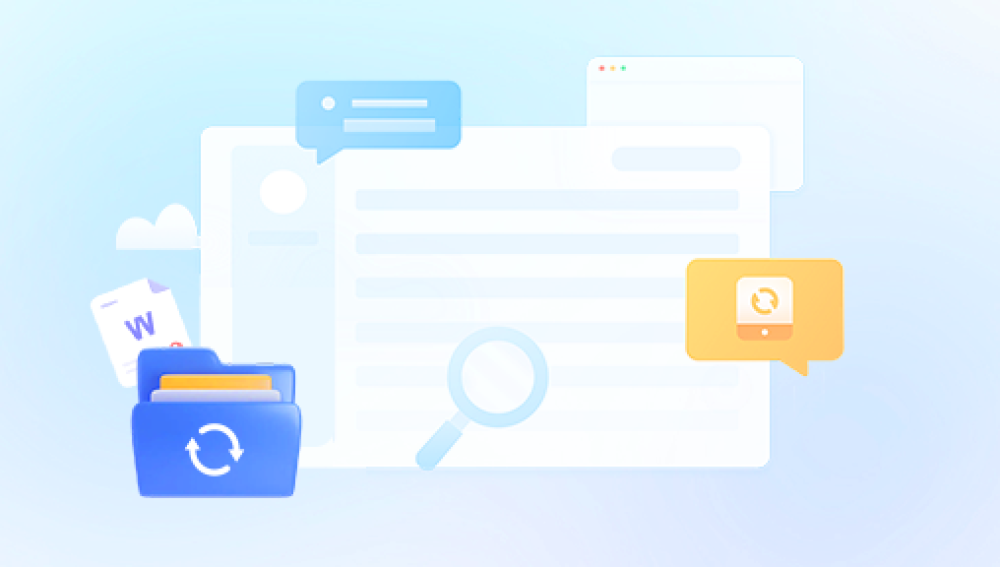Portable Document Format (PDF) files have become a universal standard for sharing documents across various platforms and devices. PDFs are widely used for everything from professional reports and academic papers to ebooks and forms. They are valued for preserving formatting and supporting multimedia content. However, like any digital file, PDFs are vulnerable to corruption or damage, which can prevent them from opening, displaying properly, or being edited.
Damaged PDF files can cause frustration and data loss, especially if the documents contain important information. Repairing these files is essential to recovering content and ensuring continuity of work or access to critical data.
A PDF file is made up of a structured combination of text, images, fonts, and other elements encoded in a standardized way. Corruption happens when the internal structure or data of a PDF file becomes disrupted. This may happen during file saving, transfer, or storage. Corrupted PDF files may fail to open or only open partially, with missing content or formatting errors.

Common Causes of PDF File Corruption:
Improper file transfer: Abrupt interruptions during copying or downloading a PDF can cause incomplete or corrupted files.
Storage device errors: Bad sectors on hard drives, USB drives, or network storage can corrupt files.
Virus or malware infection: Malicious software can damage or encrypt PDF files.
Faulty software: Errors in PDF readers, editors, or saving processes may corrupt files.
Power failures: Losing power while saving or editing a PDF can cause corruption.
File compression and conversion errors: Using unreliable tools to compress or convert PDFs can damage them.
Large file size or complex PDFs: Complex PDF files with many elements can sometimes become corrupted due to software limitations or errors.
Symptoms of a Damaged PDF File
Detecting a damaged PDF file early is crucial for successful repair. Typical signs include:
PDF won’t open or crashes the PDF reader.
Error messages like “File is damaged and could not be repaired,” “Could not open PDF file,” or “PDF file is corrupted.”
Only partial pages or content load.
Missing images, text, or fonts.
Text appears garbled or unreadable.
PDF displays blank pages.
Slow loading or freezing when opening the file.
File size drastically smaller or zero bytes.
Basic Troubleshooting Before Repair
Before attempting complex repairs, try these simple fixes:
1. Try Opening the PDF in Different Readers
Sometimes the issue is with your PDF software. Try Adobe Acrobat Reader, Foxit Reader, or browser-based readers like Chrome or Edge. Different software can handle minor corruptions differently.
2. Restore from Backup
If you regularly back up your files, restore an earlier version of the PDF.
3. Download the PDF Again
If the file was downloaded, the download may be incomplete or corrupted. Try downloading it anew from the source.
4. Check Storage Devices
If the PDF is on an external drive or USB, copy it to your computer’s hard drive and try opening it there.
If these steps fail, proceed to more advanced repair options.
Methods to Repair a Damaged PDF File
There are multiple ways to approach repairing a corrupted PDF file. These methods range from using free tools and manual tricks to employing paid software with advanced recovery features.
1. Using Free Online PDF Repair Tools
Panda Repair
PDF files are a reliable way to share and preserve documents, but like any digital format, they can become damaged or corrupted. This can happen due to incomplete downloads, storage device errors, malware attacks, or unexpected power loss during saving. A damaged PDF may refuse to open, display error messages, or show missing text and images. Panda Repair offers a fast and user-friendly solution to restore such files.
Panda Repair is designed to fix structural issues in PDF files and recover readable content. It can repair problems with file headers, cross-reference tables, and internal data streams, allowing the document to open normally again. Whether the PDF contains text, images, forms, or embedded elements, Panda Repair works to restore both content and formatting as accurately as possible.
The repair process is simple. Users open Panda Repair, load the damaged PDF file, and start the repair scan. The software analyzes the file’s internal structure, identifies damaged elements, and reconstructs the missing or corrupted parts. Once the repair is complete, the restored PDF can be saved and opened in any standard reader without errors.
2. Using Adobe Acrobat’s Built-In Repair Features
Adobe Acrobat (not just the free Reader) includes tools that can sometimes repair damaged PDFs:
Open and Save As: Sometimes, opening the PDF in Acrobat and saving it under a new name rebuilds the file structure.
Print to PDF: Printing the corrupted file to a new PDF file can regenerate the document.
Preflight Tool: Adobe Acrobat Pro has a “Preflight” tool that can detect and fix PDF errors. This is especially useful for PDF files used in printing.
Steps:
Open the corrupted PDF in Adobe Acrobat Pro.
Go to File > Save As and save the file under a new name.
Alternatively, use Print > Adobe PDF to create a new file.
Use Tools > Print Production > Preflight to analyze and fix errors.
Pros:
No third-party software needed if you have Acrobat Pro.
Effective for some structural errors.
Cons:
Adobe Acrobat Pro is paid software.
Not guaranteed to fix all corruptions.
3. Using Dedicated PDF Repair Software
There are specialized tools developed to repair corrupted PDF files. They usually support complex repairs and batch processing.
Examples:
Stellar Repair for PDF: Repairs corrupted PDFs by fixing damaged headers, objects, and cross-reference tables.
Kernel for PDF Repair: Recovers PDF content including images, text, and hyperlinks.
SysTools PDF Recovery: Provides advanced repair features for corrupted PDFs.
General Steps:
Install the PDF repair software.
Load the corrupted PDF files.
Run the repair process as guided.
Preview and save the recovered files.
Pros:
Advanced repair capabilities.
Often support batch repair.
Can recover complex PDFs with images, forms, and annotations.
Cons:
Usually paid software.
May require learning curve for complex features.
4. Using PDF Conversion and Extraction Tools
Sometimes the PDF is too damaged to open normally, but you can salvage content by converting or extracting it.
Convert the PDF to another format (Word, TXT, images) using tools like Adobe Acrobat, Smallpdf, or Zamzar.
Extract text and images separately using tools such as PDF Extractor or Able2Extract.
Rebuild the document in a new PDF after extracting usable content.
Pros:
Recovers at least some data.
Useful if full repair is impossible.
Cons:
Loss of original layout and formatting.
May require manual reconstruction.
5. Repair PDF Files Manually with a Hex Editor
For highly technical users, manual repair involves editing the PDF file in a hex editor to fix damaged headers or structure.
Steps:
Open the PDF in a hex editor.
Compare with a healthy PDF header and cross-reference table.
Correct damaged byte sequences.
Save and test the file.
Pros:
Can fix subtle structural damage.
No additional software cost.
Cons:
Requires deep knowledge of PDF structure.
Risk of further damage if done incorrectly.
Tips for Successful PDF Repair
Always work on a copy of the corrupted PDF to preserve the original.
Back up your files regularly to avoid data loss.
Use multiple methods if one doesn’t work.
Be patient; repair processes can take time depending on file size and corruption severity.
For sensitive or important documents, consider professional data recovery services if DIY methods fail.
Preventing PDF File Corruption
Prevention is key to avoiding the stress of repair. Here are some best practices:
Use reliable software and hardware for creating, editing, and storing PDFs.
Avoid interrupting file saving, downloading, or transferring.
Keep your antivirus software updated to prevent malware.
Maintain backups on multiple storage media or cloud services.
Regularly update your PDF readers and editors.
Avoid compressing or converting PDFs with unreliable tools.
Use stable power sources or UPS devices to prevent power interruptions.
A corrupted PDF file can be a serious problem, but with today’s tools and techniques, repairing these files is often possible. Whether you prefer quick online tools, professional software, or manual methods, understanding the causes and symptoms of PDF corruption is the first step toward recovery.
Using a combination of troubleshooting, free and paid repair tools, and preventive measures, you can restore damaged PDF files, safeguarding your valuable data. Remember to keep backups and handle your digital files carefully to minimize future issues.