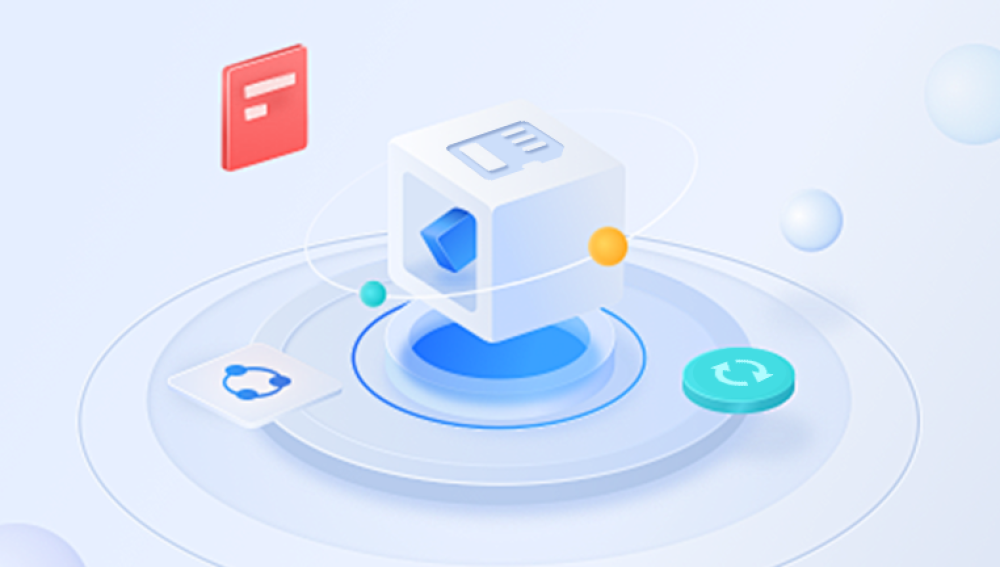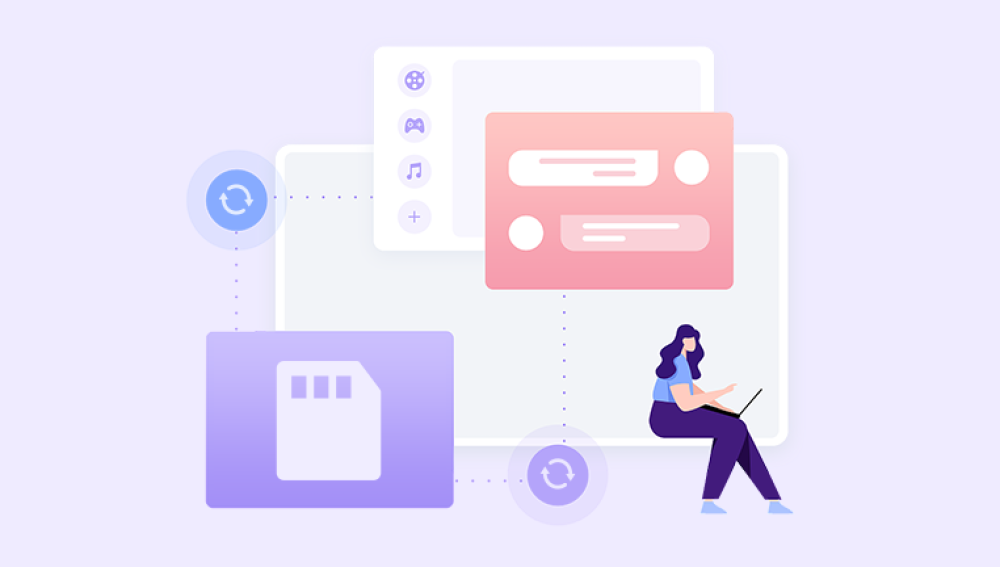SD memory cards have become ubiquitous storage devices used in smartphones, digital cameras, drones, tablets, and other portable electronics. They are prized for their compact size, ease of use, and ability to store large amounts of data. Yet, despite their convenience, SD cards are vulnerable to accidental deletion, formatting, corruption, and physical damage that can lead to the loss of valuable data such as photos, videos, documents, and other files.
Section 1: Understanding SD Card File Deletion and Data Loss
1.1 What Happens When You Delete Files from an SD Card?
Unlike deleting files on a computer’s hard drive, SD cards often behave slightly differently, depending on the device and file system used (FAT32. exFAT, etc.). When you delete a file:
The operating system marks the space occupied by the file as “available” but does not immediately erase the actual data.
The file's directory entry is removed, making the file invisible to users.
Until overwritten by new data, the deleted file remains physically present and potentially recoverable.

1.2 Common Causes of Data Loss on SD Cards
Accidental deletion: Pressing Delete or formatting the SD card by mistake.
Corruption: Due to sudden removal, power failure, virus infection, or file system errors.
Improper ejection: Removing the SD card while files are being written.
Physical damage: Exposure to water, extreme temperatures, or mechanical failure.
Formatting: Reformatting the card without backing up files.
Section 2: Immediate Steps After Data Loss
2.1 Stop Using the SD Card
After you realize files have been deleted or lost, stop using the SD card immediately. Continuing to save files or take photos can overwrite the deleted files, reducing the chances of successful recovery.
2.2 Remove the SD Card Safely
Use a card reader or USB adapter to connect the SD card to your computer for recovery rather than accessing it directly through a device like a camera or phone.
Section 3: How to Restore Deleted Files from an SD Card
There are several approaches to recover deleted files from an SD card. These include:
Using Data Recovery Software
Drecov Data Recovery
SD memory cards are widely used to store important data such as photos, videos, documents, and other files. They are commonly found in cameras, smartphones, drones, and various other portable devices. However, accidental deletion, formatting, corruption, or improper handling of SD cards can lead to data loss. Fortunately, Drecov Data Recovery is a powerful tool designed to help you recover deleted files from SD memory cards easily and efficiently.
When you delete files from an SD card, the operating system typically marks the storage space occupied by those files as available but doesn’t immediately erase the actual data. This means the deleted files remain on the card until new data overwrites them. The sooner you act after deletion, the higher the chances Drecov Data Recovery can restore your lost files.
Why Choose Drecov Data Recovery?
Drecov Data Recovery specializes in recovering files from various storage devices, including SD cards, USB drives, hard disks, and SSDs. Its deep scanning algorithms enable it to detect deleted, formatted, or corrupted files that standard recovery methods might miss. Whether you’ve lost photos, videos, Word documents, or other file types, Panda can scan your SD card thoroughly to find and restore those files.
Step-by-Step Guide to Recover Files from an SD Card Using Drecov Data Recovery
Prepare Your Computer and SD Card
Remove the SD card from your device and connect it to your computer using a card reader. Avoid saving any new files to the SD card to prevent overwriting.
Download and Install Drecov Data Recovery
Visit the official Drecov Data Recovery website and download the software. Install it on your computer—but make sure to avoid installing it on the SD card itself to prevent overwriting lost data.
Launch the Software and Select Your SD Card
Open Drecov Data Recovery and select your SD memory card from the list of available drives. Ensure you choose the correct drive corresponding to your SD card.
Start the Deep Scan
Choose the “Deep Scan” option to allow Panda to perform a thorough search of the SD card. This scanning method takes longer but significantly increases the chances of recovering deleted files.
Preview and Select Files to Recover
After the scan completes, Panda will display a list of recoverable files organized by type and folder. You can preview files such as photos or documents to confirm their integrity before recovery.
Recover and Save Files
Select the files you want to recover and click the “Recover” button. Save the restored files to a different location on your computer or external drive—never save them back to the SD card to avoid overwriting remaining data.
Additional Tips for Successful Recovery
Act Quickly: The more you use the SD card after deletion, the higher the risk that deleted files will be overwritten.
Avoid Formatting: If possible, avoid formatting the SD card after deletion, as formatting complicates recovery but is still recoverable by Panda’s deep scan.
Use a Reliable Card Reader: Using a faulty card reader may cause read errors during recovery. Always use a trusted device.
Backup Regularly: To minimize future data loss, back up important files to cloud storage or external drives.
Section 4: Recovering Photos and Videos Using Specialized Tools
For photographers or videographers, recovering media files may be a priority.
PhotoRec: Open-source tool that works well with many file formats like JPG, RAW, MP4.
Stellar Photo Recovery: Designed specifically for photo and video recovery.
Recoverit: Supports multiple media formats and file systems.
Section 5: Recover Deleted Files on Mac from SD Cards
For Mac users:
Use tools like Disk Drill for Mac, Data Rescue, or EaseUS Data Recovery Wizard for Mac.
Access the SD card via Finder and run the recovery tool.
Mac’s Time Machine backup can also restore files if set up prior to loss.
Section 6: How to Avoid Common Recovery Pitfalls
6.1 Avoid Overwriting Data
Never save recovered files back to the same SD card before recovery completes.
6.2 Use Read-Only Mode if Available
Some tools allow read-only scanning to prevent further damage.
6.3 Don’t Format the Card Immediately
Formatting before recovery can sometimes hinder but often recovery is still possible.
Section 7: Advanced Recovery Techniques
7.1 Using Command-Line Tools
PhotoRec and TestDisk can be run via command line for advanced users.
They recover files based on signatures, bypassing file system damage.
7.2 Repair Corrupted SD Cards Before Recovery
If the card is corrupt:
Use Windows CHKDSK utility:
bash
CopyEdit
chkdsk X: /f
(Replace X with your SD card drive letter.)
Repair software like Stellar Repair for Video for corrupted media files.
Section 8: Preventing SD Card Data Loss
8.1 Regular Backups
Use cloud services, external drives, or automatic backup solutions.
8.2 Safely Eject SD Cards
Always use the operating system’s eject feature to avoid corruption.
8.3 Use High-Quality SD Cards
Purchase from reputable brands to reduce risk of failure.
8.4 Avoid Filling SD Cards to Capacity
Maintain free space to reduce corruption and improve performance.
Losing data on an SD memory card can be stressful, but with the right approach, you can often recover your deleted files. The key is to stop using the card immediately, use trusted data recovery software, and avoid overwriting the lost data. Whether you are recovering precious photos, important videos, or critical documents, tools like EaseUS, Recuva, Drecov Data Recovery, and PhotoRec offer powerful solutions.