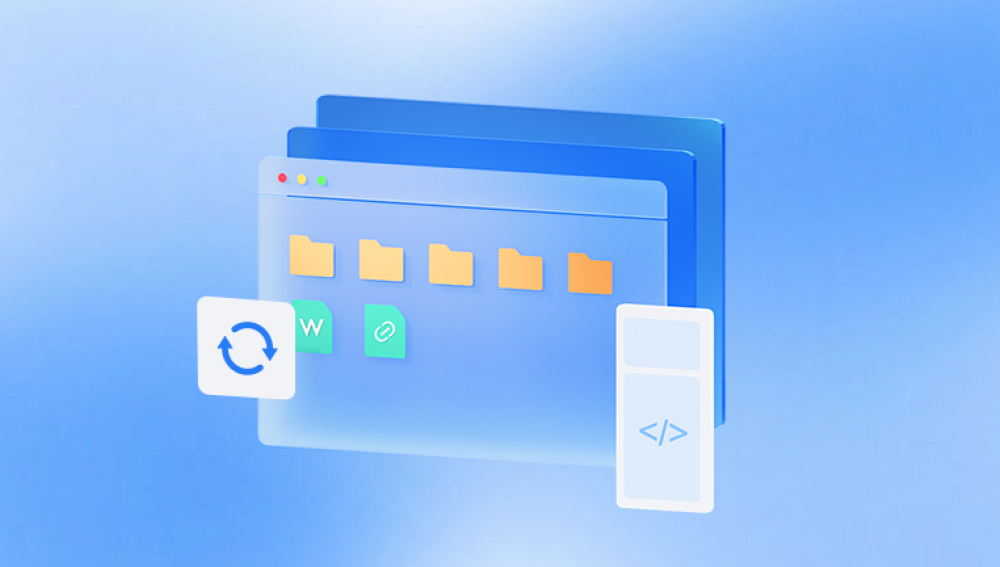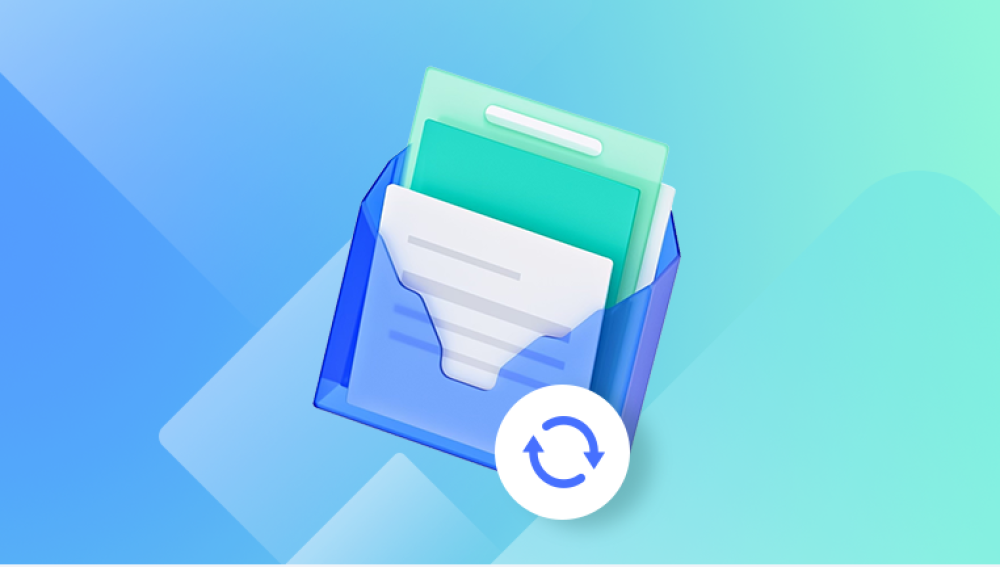Microsoft Word is one of the most widely used word processing programs in the world, essential for students, professionals, researchers, and casual users alike. Whether you're drafting reports, essays, contracts, or creative content, the documents you create can carry significant value. So, when a Word file goes missing due to accidental deletion, system crash, formatting, or unsaved work it can be deeply frustrating and even devastating.
Chapter 1: How Word Files Are Lost
Before learning how to recover a Word file, it's important to understand how they can be lost in the first place. This context can help determine the right recovery method.
Common Scenarios for Word File Loss:
Accidental Deletion: You may have unintentionally deleted the file or emptied the Recycle Bin.

Unsaved Work: Word may have closed before you saved your work.
Overwritten Files: You saved a new file with the same name as an older one, erasing the original.
Power Failures or Crashes: A sudden shutdown might stop Word from saving properly.
Corrupted Files: Software glitches, bad sectors, or virus attacks can corrupt your document.
Formatted Drives: If you reformatted your hard drive or USB, your Word files may appear gone.
Each of these situations requires a slightly different approach to recovery, and knowing the exact issue will help guide your next steps.
Chapter 2: Check the Recycle Bin (Windows) or Trash (Mac)
When a Word file is deleted using the standard Delete command or dragged to the Recycle Bin or Trash, recovery is often straightforward.
On Windows:
Double-click the Recycle Bin icon on your desktop.
Use the Search bar to find your Word file by name or extension (.docx or .doc).
Right-click the file and select Restore.
The file will return to its original location.
On Mac:
Click the Trash icon in the Dock.
Search or scroll to find your Word document.
Right-click and select Put Back to return it to its original folder.
Chapter 3: Recover Unsaved Word Documents
If Word or your computer crashed before you could save a file, there's still a chance to recover it using Word’s built-in AutoRecover and Document Recovery Pane.
Using Word’s Document Recovery Feature:
Open Microsoft Word.
If Word closed improperly, the Document Recovery pane should appear on the left.
Click on the file you want to recover, then save it.
Using AutoRecover:
Open Word and go to File > Info.
Click Manage Document > Recover Unsaved Documents.
Browse through the available files, open the one you need, and save it immediately.
Default AutoRecover Path (Windows):
mathematica
CopyEdit
C:\Users\[YourUserName]\AppData\Local\Microsoft\Office\UnsavedFiles
Default AutoRecover Path (Mac):
swift
CopyEdit
~/Library/Containers/com.microsoft.Word/Data/Library/Preferences/AutoRecovery/
Chapter 4: Recover from Word’s Recent Documents
Sometimes a file hasn’t been deleted but just misplaced or closed unsaved. Check your Recent Documents list in Word.
Steps:
Open Microsoft Word.
Click File > Open > Recent.
Scroll to find the document.
If it’s available, click to open and save it.
This method is helpful if the document was recently opened or worked on.
Chapter 5: Retrieve from File History (Windows) or Time Machine (Mac)
If you have backup features enabled, you can retrieve earlier versions of a Word file or recover it entirely.
Windows – File History:
Navigate to the folder where the file was stored.
Right-click the folder and select Restore previous versions.
Choose a version from the list and click Restore.
macOS – Time Machine:
Connect your Time Machine drive.
Open the folder where the file was located.
Launch Time Machine from the menu bar.
Use the timeline to find your file.
Click Restore.
Chapter 6: Recover from OneDrive, Dropbox, or Google Drive
If your Word files were saved to cloud services, these platforms usually offer built-in recovery options.
OneDrive:
Go to onedrive.live.com.
Navigate to the folder where the file was saved.
If deleted, check the Recycle Bin.
If overwritten, right-click the file and choose Version History.
Dropbox:
Visit dropbox.com.
Go to the file’s folder.
Click Deleted files to recover removed documents.
Use Version History to restore an older version.
Google Drive:
Open drive.google.com.
Navigate to the appropriate folder.
Open the Trash or check Version History.
Chapter 7: Use Data Recovery Software
Drecov Data Recovery
Drecov Data Recovery is designed to scan deep into your storage devices and locate deleted .doc and .docx files that are no longer visible in your folders. Whether you lost your Word document from accidental deletion, formatting, or a computer crash, Panda offers a reliable solution to bring it back.
To get started, simply download and install Drecov Data Recovery on your computer. Launch the program and select the drive or storage media where your Word file was lost. Choose between a quick scan for recently deleted files or a deep scan for more complex cases, like formatted drives or corrupted systems.
Once the scan is complete, Panda displays a list of recoverable files. You can filter the results by file type and preview Word documents before restoring them. This ensures that you recover the correct file every time. After selecting your document, click “Recover” and choose a safe location on your computer to save it.
Chapter 8: Recover Overwritten Word Files
If you saved a new document with the same name, the original might still be retrievable.
Windows:
Right-click the file.
Choose Properties > Previous Versions tab.
Select an older version and click Restore.
OneDrive/SharePoint:
Right-click the file online.
Select Version History.
Choose a previous version to restore.
This is ideal for collaborative environments or version-controlled projects.
Chapter 9: Use Command Prompt (Advanced – Windows)
If you're comfortable using command-line tools, CMD can sometimes reveal hidden or orphaned files.
Steps:
Open Command Prompt as Administrator.
Use this command to attempt recovery:
bash
CopyEdit
chkdsk X: /f
(Replace X: with the correct drive letter.)
You can also try:
bash
CopyEdit
attrib -h -r -s /s /d X:\*.*
This attempts to remove hidden, read-only, and system attributes from files, sometimes restoring deleted items.
Chapter 10: Recovering Corrupted Word Documents
If you have the file but cannot open it due to corruption, try Word’s repair tools.
Built-in Repair:
Open Word and go to File > Open.
Select the corrupted file.
Click the drop-down arrow next to Open and choose Open and Repair.
Use Text Recovery Converter:
Open Word.
Go to File > Open.
Choose Recover Text from Any File from the drop-down menu.
This may salvage the text, though formatting might be lost.
Chapter 11: Recover Word Documents on a USB or External Drive
If the document was stored on an external device:
Insert the drive into your computer.
Follow the same steps as above check Recycle Bin, use data recovery software, or browse recent files.
If the USB shows as unreadable, try a CHKDSK command or disk management tools before using recovery software.
Chapter 12: Drecov Data Recovery for Word Files
Drecov Data Recovery offers a streamlined solution for retrieving deleted Word files from various devices and drives.
How to Use:
Download Drecov Data Recovery and install it on your PC or Mac.
Launch the program and select the drive where the Word file was lost.
Choose between Quick Scan and Deep Scan.
Once the scan completes, filter results by .docx or .doc.
Preview and recover your files to a safe location.
Panda supports recovery from HDDs, SSDs, USB drives, memory cards, and more. It works well even in cases of formatted drives, system crashes, or virus-infected storage.
Chapter 13: Tips to Prevent Word File Loss
Prevention is always better than recovery. Here are practical tips to avoid data loss:
Enable AutoSave in Microsoft 365.
Save frequently using Ctrl + S.
Use cloud storage (e.g., OneDrive or Google Drive).
Back up your work regularly to external drives.
Name versions clearly (e.g., Report_v1.docx, Report_v2.docx).
Use surge protection to prevent power-related loss.
Avoid force-closing Word or removing USBs while saving.
Losing a Word document can be stressful, but it’s not the end of the road. From recovering unsaved documents through Word’s built-in features to using professional-grade data recovery software, you have several reliable paths to restore your lost work.
The key to successful recovery is acting quickly. Avoid using the affected storage device to prevent overwriting, and apply the appropriate method based on how the file was lost. Whether your Word file was accidentally deleted, unsaved, overwritten, or lost in a crash, the right tools and techniques can bring it back.