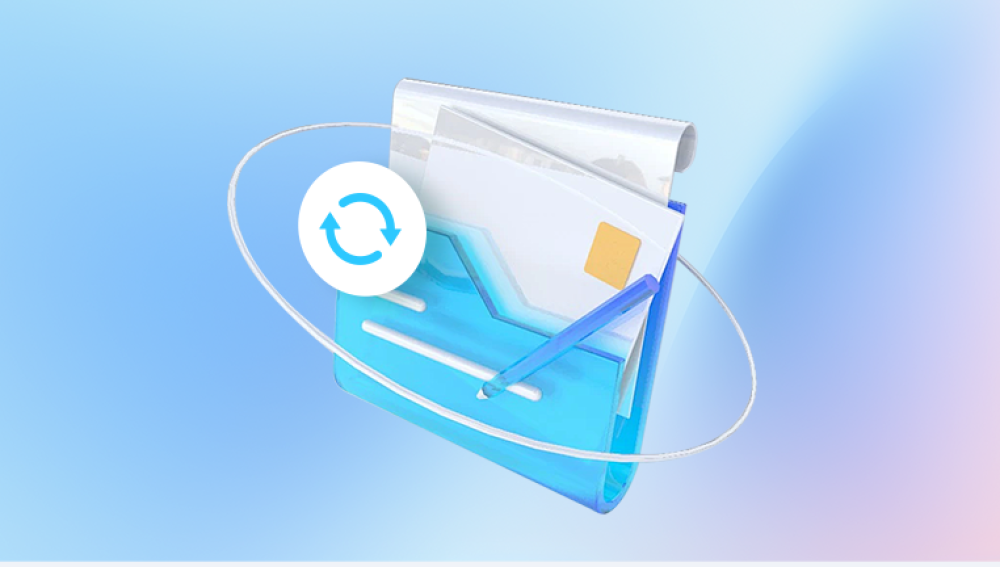The digital world, though innovative and efficient, often comes with its own set of vulnerabilities. Among the most unsettling experiences for professionals and students alike is discovering that a crucial Microsoft Excel file has become corrupted. If you're using Excel 2007 and facing such a scenario, don't panic there are numerous strategies that can potentially restore your data, depending on the extent and nature of the corruption.
Excel 2007 was a significant update in the Office suite, introducing features like the Office Fluent interface (Ribbon), larger row and column limits, and improved file formats such as XLSX. However, like all versions, it’s not immune to issues. File corruption can occur due to unexpected system shutdowns, power failures, malware attacks, software conflicts, or even improper file transfers. Fortunately, Excel 2007 provides built-in tools, and with the help of a few workarounds and recovery strategies, you have a good chance of retrieving your lost data.
A corrupted file is one that has become unreadable or unusable due to damage in its data structure. This can manifest in various ways:

Excel refuses to open the file entirely.
You receive a message that Excel found unreadable content.
The file opens, but data is missing or formulas no longer function.
Formatting is broken, or macros do not run properly.
These symptoms suggest that the file’s internal structure, stored in XML format (for XLSX files), has been altered or damaged.
Immediate Reactions When Facing a Corrupted Excel File
If you suspect your Excel 2007 file is corrupted, follow these immediate steps before proceeding with more advanced recovery methods:
Do Not Save Again: If Excel prompts you to save the corrupted file, decline. Saving can overwrite recoverable data.
Create a Backup Copy: Duplicate the corrupted file and work on the copy. This preserves the original in case something goes wrong during recovery attempts.
Try Opening on Another Computer: Sometimes, the corruption is not in the file but in the application or system environment. Attempt to open the file on a different computer.
Ensure All Updates Are Installed: Make sure your Excel 2007 has the latest service pack and updates from Microsoft. Occasionally, updates fix bugs related to file handling.
Method 1: Use Excel’s Built-in Repair Feature
Microsoft anticipated file corruption issues and built a repair tool into Excel 2007. Here’s how to use it:
Open Excel 2007.
Click the Office Button in the top left corner.
Choose Open from the menu.
Browse to the corrupted file.
Click once to select the file (don’t open it immediately).
From the Open dropdown button next to the “Open” dialog box, choose Open and Repair.
Once selected, Excel will attempt to repair the file. If successful, it will open the document. If it prompts you to extract data, you can proceed that way, though it may lose formatting or formulas.
Method 2: Recover Data from the Temp Files
Excel often creates temporary backup files during editing sessions. These may help you recover some or all of your data:
Navigate to the following folders (depending on your system configuration):
C:\Users\[YourUsername]\AppData\Local\Microsoft\Office\UnsavedFiles
%TEMP% (type this into the Run box: Windows Key + R, then enter %TEMP%)
Look for files with similar names to your corrupted workbook or files with extensions like .tmp or .bak.
Rename the file extension to .xlsx and try to open it with Excel 2007.
These files may not contain all of your data but could offer a partial recovery.
Method 3: Use the Extract Data Option
If Excel 2007 cannot repair your file directly, it may offer an option to Extract Data instead. This feature is particularly helpful for salvaging values (not formulas or formatting). Here’s how to try it:
Go to Open and Repair as before.
When prompted, select Extract Data instead of Repair.
Choose whether to convert formulas to values or recover only cell data.
This can at least help preserve the numbers or text entries in your spreadsheet.
Method 4: Open with Word or Notepad
Sometimes, opening the corrupted Excel file in another application can expose some recoverable data:
Right-click the Excel file.
Choose Open with, then select Microsoft Word, WordPad, or Notepad.
While the formatting will likely be lost, you may see readable data, especially text-based content.
Copy and paste the data into a new Excel file.
This method works best for small files or those with mostly text.
Method 5: Open in an Alternative Spreadsheet Program
If Excel 2007 fails to open the corrupted file, try using a different spreadsheet tool:
Google Sheets: Upload your file to Google Drive, open it with Google Sheets, and see if it renders properly. Then download it again as an Excel file.
LibreOffice Calc: This open-source program often handles corrupted Excel files better than Excel itself.
WPS Office: Another free alternative that sometimes reads damaged Excel files differently.
You may lose some complex formulas or macros, but basic data and structure often survive.
Method 6: Restore from Previous Versions
If you’re using Windows Vista or later, you may be able to restore a previous version of your Excel file via File History or Shadow Copy:
Right-click the corrupted Excel file.
Select Properties.
Navigate to the Previous Versions tab.
If previous versions exist, select one and click Restore.
This restores an earlier, uncorrupted version—assuming Windows created restore points during previous saves.
Method 7: Use Excel Binary Workbook Format
Sometimes, Excel can’t handle the XML-based XLSX format if there’s corruption. Try opening the file and saving it in binary format:
If you can partially open the file, go to Save As.
Choose Excel Binary Workbook (*.xlsb).
Save and reopen the file.
The XLSB format is more resilient against corruption, and Excel may handle it more gracefully.
Method 8: Manually Copy Data to a New Workbook
If Excel 2007 lets you open the file but displays errors or instability:
Immediately create a new workbook.
Manually copy the content, one sheet at a time.
Avoid using “Move or Copy Sheet” initially, especially if corruption may exist on a particular sheet.
If pasting formulas causes issues, paste values only to isolate the problem.
This approach minimizes risk by transferring only good data.
Method 9: Remove Macros and Add-ins
Corruption sometimes arises from faulty macros or third-party add-ins. To isolate the problem:
Try opening the file with macros disabled:
Open Excel.
Go to File > Options > Trust Center > Trust Center Settings > Macro Settings.
Choose Disable all macros without notification.
Restart Excel and attempt to open the corrupted file.
If it opens now, a macro could have been causing the issue.
Method 10: Use a Professional Recovery Tool
Panda Repair
Panda Repair is a specialized data recovery tool designed to fix corrupted Excel files quickly and effectively. When an Excel file becomes corrupted due to reasons like sudden power loss, improper shutdowns, virus attacks, or software glitches, Panda Repair steps in to recover the damaged data without compromising the original file.
One of the standout features of Panda Repair is its user-friendly interface, which allows even non-technical users to repair corrupted Excel files with just a few clicks. The tool supports various Excel formats, including XLS and XLSX, and is compatible with Excel 2007 and later versions. Panda Repair works by scanning the corrupted file thoroughly, identifying damaged components, and reconstructing the file structure to restore data integrity.
Unlike manual repair methods that can sometimes lead to data loss or partial recovery, Panda Repair focuses on preserving all the original content, including formulas, charts, tables, and formatting. This ensures the repaired file remains as close as possible to the original.
To use Panda Repair, you simply select the corrupted Excel file, start the scanning process, and wait for the tool to analyze and repair the file. Once completed, you get a preview of recoverable data before saving the repaired file to your desired location.
Recovering a corrupted Excel 2007 file is a frustrating yet often solvable challenge. With methodical effort—from using Excel’s built-in repair tools to exploring temp files, alternative software, and third-party utilities—you can usually retrieve at least part of your valuable data. The key is patience, backup discipline, and knowing which tool or trick to try next. By equipping yourself with the techniques outlined here, you’ll be better prepared to recover from file disasters and protect your future work from similar mishaps.