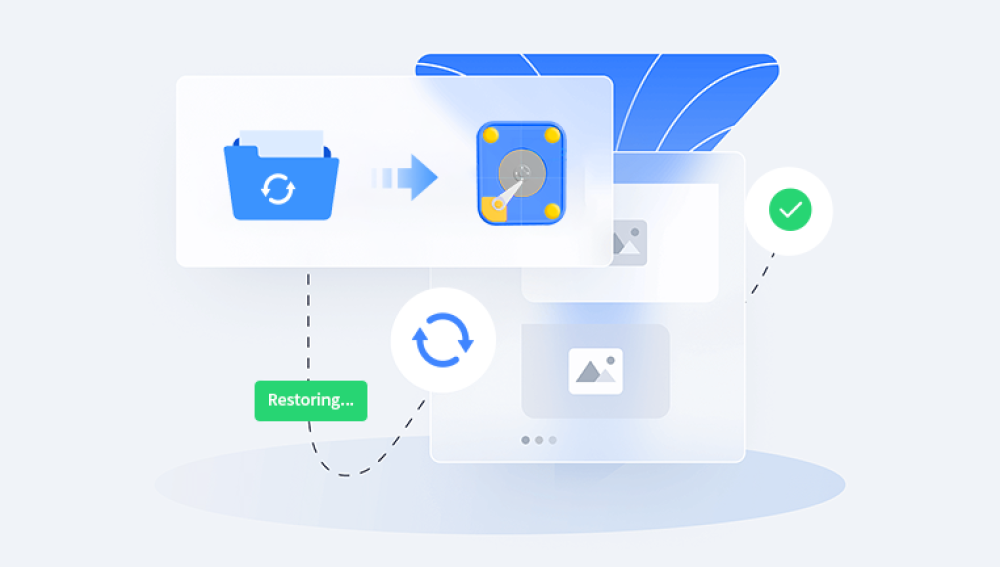Recovering data from a formatted hard drive can be a complex and technical process, but it's often possible with the right tools and techniques. This guide will walk you through the steps to recover data from a formatted hard drive, including what to do before starting, the software tools you can use, and how to proceed with the recovery.
Understanding Hard Drive Formatting
Formatting a hard drive involves creating a new file system on the disk. While this process typically erases the pointers to your data, the actual files remain on the disk until they are overwritten. Therefore, it’s crucial to stop using the drive immediately to prevent data from being overwritten.
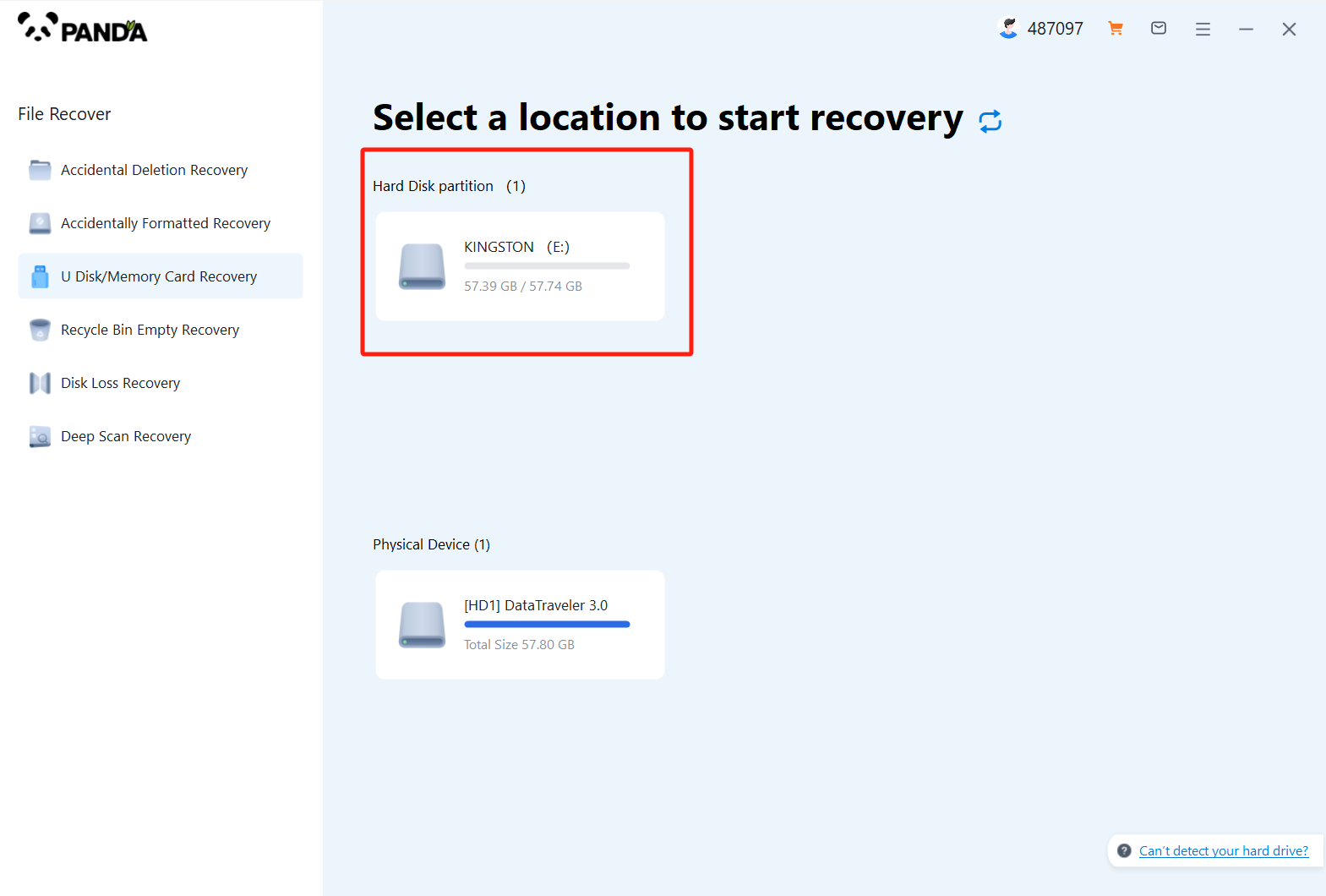
You can also complete it immediately through our Drecov Data Recovery software!
Precautions Before Starting
Stop Using the Hard Drive: To maximize your chances of recovery, avoid writing any new data to the drive.
Backup Current Data: If there’s any new data on the drive that you need, back it up before attempting recovery.
Prepare Recovery Tools: You'll need specialized data recovery software. Ensure you have another storage medium to save the recovered data.
Software Tools for Data Recovery
There are several reliable data recovery tools available, both free and paid. Some of the most popular ones include:
Recuva: A free tool that’s user-friendly and effective for basic recovery needs.
EaseUS Data Recovery Wizard: A paid tool with a free trial that offers extensive recovery options and a straightforward interface.
Stellar Data Recovery: Another powerful paid option with a range of features for recovering data from various types of storage devices.
TestDisk: A free and open-source tool that’s more complex but very powerful, especially for recovering lost partitions and repairing file systems.
Step-by-Step Guide to Recover Data
Step 1: Install the Recovery Software
Download and Install: Choose one of the aforementioned tools and install it on a different drive than the one you’re trying to recover data from.
Launch the Software: Open the software and ensure your formatted drive is connected to your computer.
Step 2: Scan the Formatted Drive
Select the Drive: In the software, select the formatted hard drive you want to recover data from.
Choose the Scan Type: Most tools offer quick and deep scan options. Start with a quick scan to see if it locates your files. If not, proceed with a deep scan.
Initiate the Scan: Start the scan and wait for it to complete. This process can take anywhere from a few minutes to several hours, depending on the drive’s size and the scan type.
Step 3: Preview and Recover Data
Review the Results: Once the scan is complete, the software will display a list of recoverable files. Many tools offer a preview option to verify the files before recovery.
Select Files to Recover: Choose the files you want to recover. Most software allows you to select multiple files or folders.
Recover Files: Click the recover button and save the files to a different storage device to avoid overwriting any remaining data on the formatted drive.
Advanced Recovery Techniques
Using TestDisk
TestDisk is a powerful tool for more advanced users. It can recover lost partitions and fix boot issues. Here’s a brief guide on how to use it:
Download and Install TestDisk: Get the latest version from the official website and extract the files.
Run TestDisk: Open TestDisk (usually via command line for Windows or terminal for Mac/Linux).
Select the Drive: Choose the formatted drive and proceed.
Analyze the Drive: TestDisk will analyze the drive and display the partitions. It can often find partitions that other software might miss.
Recover Partitions: If TestDisk finds the lost partitions, you can choose to recover them, which might restore access to your data.
Tips for Successful Recovery
Act Quickly: The sooner you attempt recovery after formatting, the better your chances.
Avoid Further Writes: Do not save new data to the drive until you’ve recovered the necessary files.
Regular Backups: To prevent data loss in the future, regularly back up your data using cloud services, external hard drives, or other reliable methods.
When to Seek Professional Help
If the above methods do not work or if the data is highly valuable, consider seeking help from a professional data recovery service. These services have specialized equipment and expertise to recover data from severely damaged drives.
Recovering data from a formatted hard drive is feasible with the right tools and techniques. While software solutions like Recuva, EaseUS, Stellar, and TestDisk can often handle most recovery tasks, the complexity of the process varies depending on the extent of data loss and the type of formatting performed. Always start by stopping any new writes to the drive, use reliable software tools to scan and recover data, and consider professional help if necessary. Regular backups are the best defense against future data loss, ensuring that even in the event of accidental formatting, your important files remain safe.