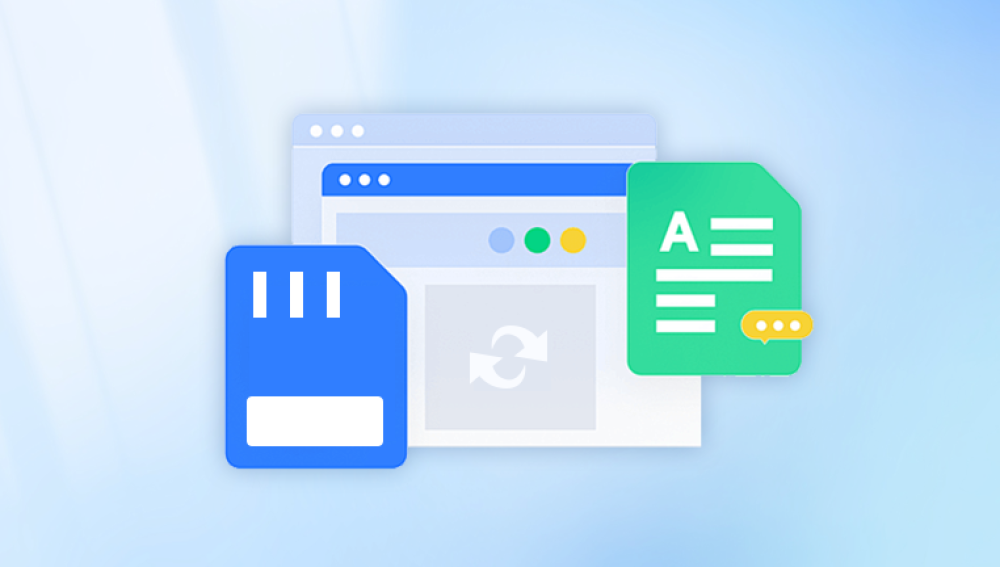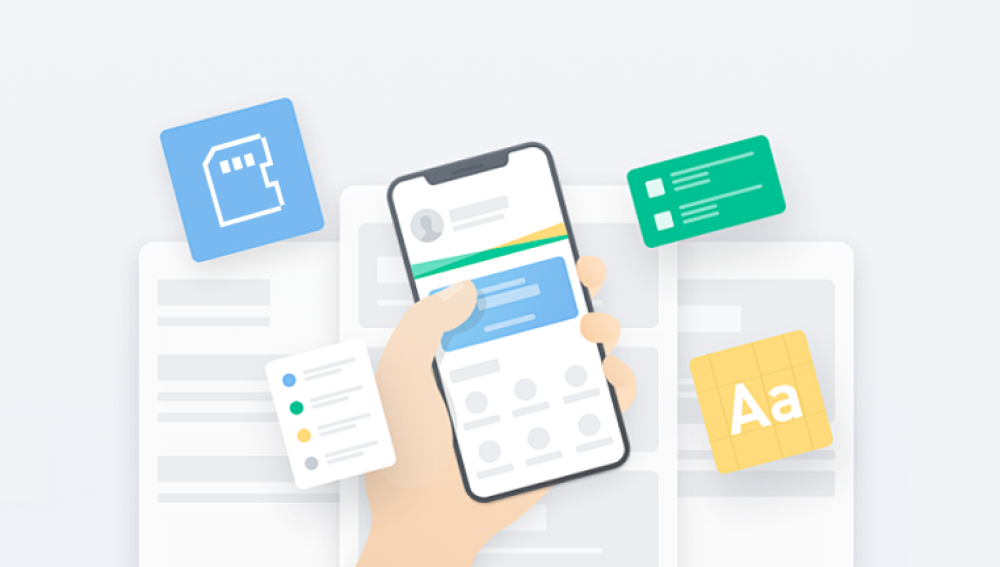If your camera indicates that the memory card is full but it appears empty when checked, this could be due to a few different reasons.
Check for Hidden Files:
Sometimes, files can be hidden or not easily visible through your camera. Connect the memory card to a computer and enable the option to view hidden files.
Corrupted File System:
The file system on the memory card might be corrupted. You can try to fix this by connecting the memory card to a computer and running a disk check.

On Windows: Open Command Prompt and type chkdsk [drive letter]: /f (replace [drive letter] with the actual drive letter of your memory card).
On Mac: Use the Disk Utility application to verify and repair the disk.
Formatting the Card:
If there is no important data on the card, you can try formatting it using your camera or a computer. Formatting the card will erase all data on it, but it can resolve file system issues.
On the camera: Look for a "Format" option in the settings menu.
On a computer: Right-click the memory card drive, select "Format," and follow the instructions.
Compatibility Issues:
Ensure that the memory card is compatible with your camera. Sometimes, using a card that exceeds the camera's supported capacity can cause issues.
Firmware Update:
Check if there is a firmware update available for your camera. Sometimes, firmware updates can resolve compatibility and performance issues.
Testing with Another Device:
Try using the memory card in another device to see if the issue persists. This can help determine if the problem is with the card or the camera.
Check for Write Protection:
Ensure the memory card is not write-protected. Some cards have a small switch on the side that can be toggled to enable or disable write protection.