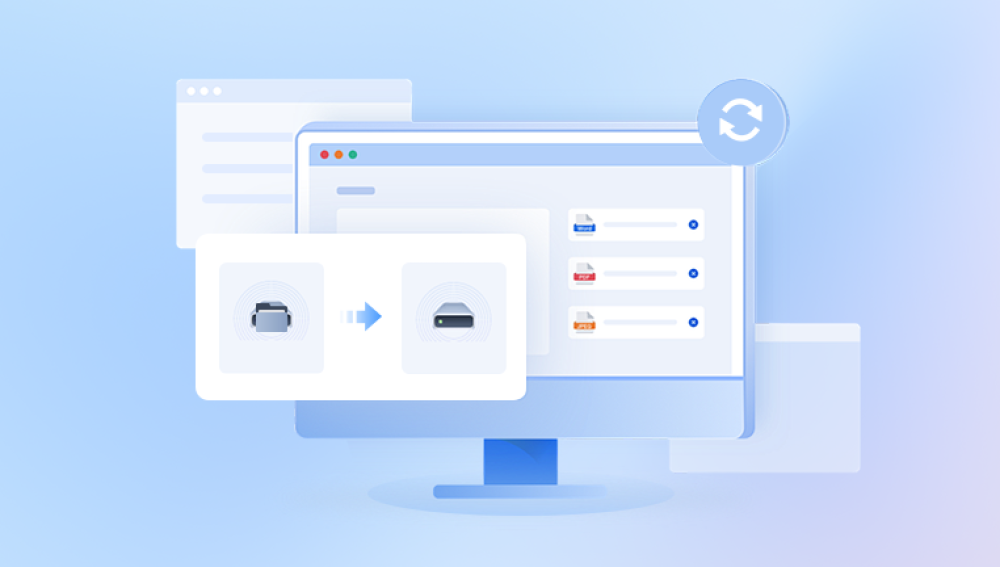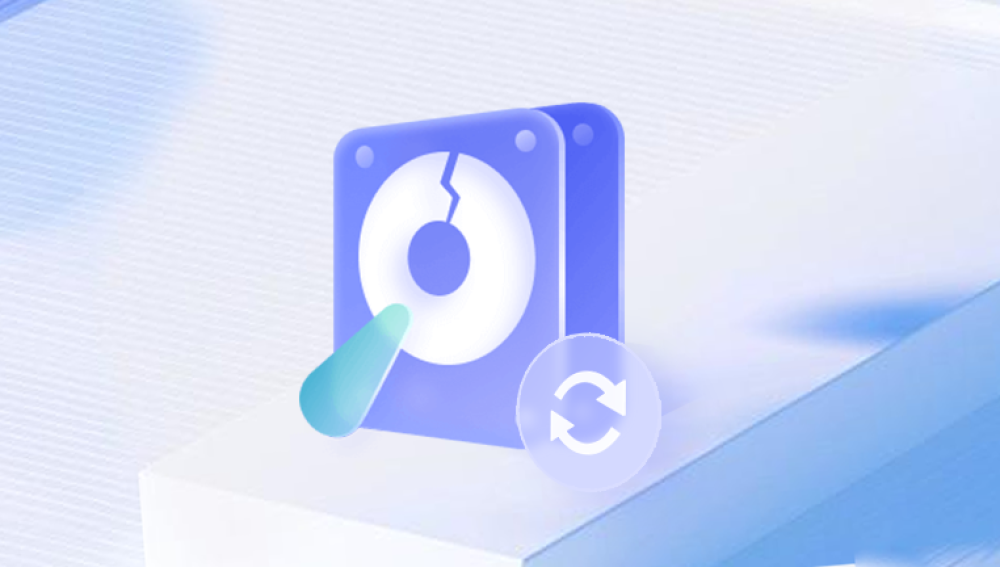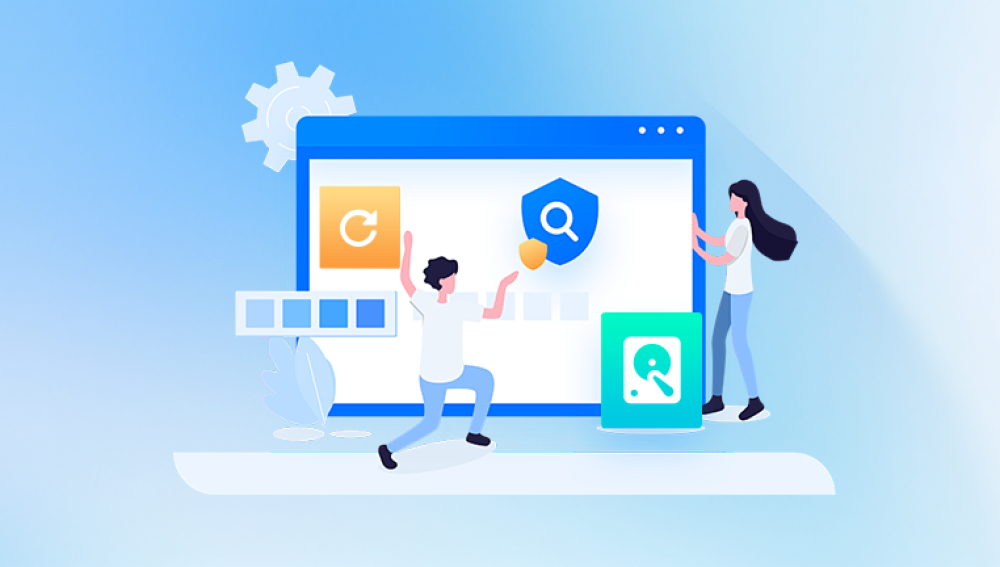Imagine plugging in your external hard drive and seeing… nothing. No familiar folders, no beloved photos, no essential work files just a silent emptiness or an ominous error message. That sickening feeling in your stomach is one many know all too well. External hard drives, often our go-to devices for backups and large storage needs, can suddenly and unexpectedly fail, leaving us scrambling for a solution.
Whether it’s accidental deletion, corruption, formatting, or physical issues, losing data from an external hard drive can be both devastating and frustrating. But all is not lost. Thanks to modern data recovery software, there’s a strong chance you can recover your lost files and restore peace of mind.
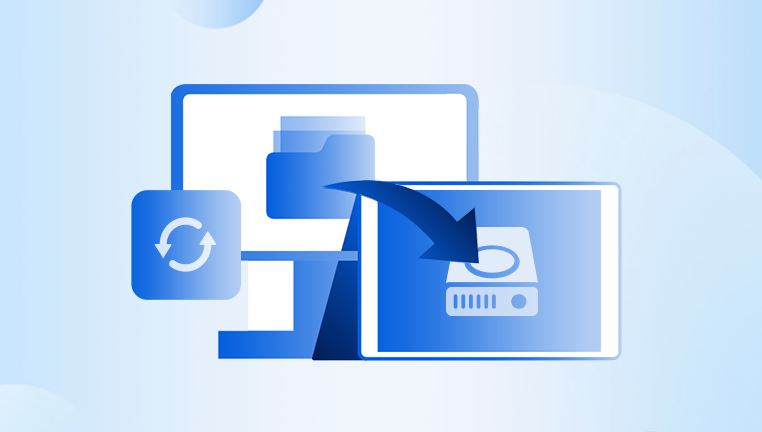
1. Accidental Deletion
Perhaps the most common scenario, files may be deleted unintentionally during cleanup or file management. In some cases, the entire drive may be accidentally formatted.
2. File System Corruption
A power surge, improper ejection, malware, or a sudden shutdown can corrupt the drive’s file system, making it unreadable to your computer even though the data is still there.
3. Physical Damage
External hard drives are prone to damage if dropped or mishandled. While software cannot fix physical issues, it can recover data if the drive is still partially operational.
4. Bad Sectors
Over time, certain areas of the hard drive platter may become unreadable. While some bad sectors are recoverable, others may cause permanent data loss.
5. Virus or Malware Attacks
Some malware can hide or delete files, or lock them behind ransomware. While some recovery software can work around this, it's best combined with malware cleanup tools.
When Can Software Help?
Data recovery software is most effective when the drive is still recognized by the computer, even if the files are inaccessible or appear missing. If your system still detects the external drive (even with errors), software solutions have a high chance of retrieving lost files.
However, software won’t help if:
The drive makes clicking or grinding noises (signs of physical damage).
The computer doesn’t detect the drive at all.
Firmware corruption has rendered the drive completely dead.
In those cases, a professional data recovery service is your safest bet. But when software can help, it’s often affordable, quick, and surprisingly powerful.
Key Features to Look For in Recovery Software
Not all data recovery tools are created equal. Here’s what you should prioritize when choosing the right software:
1. Supported File Systems and Devices
Ensure the software can read file systems like NTFS, exFAT, HFS+, APFS, and ext4. Most reputable tools support a wide range, but it's worth checking.
2. File Type Support
Can the software recover images, videos, documents, compressed files, and application data? The broader the support, the better.
3. Preview Before Recovery
A crucial feature—previewing files before recovery ensures you're retrieving the right data and avoids wasting time.
4. Deep Scan Option
Sometimes, quick scans aren’t enough. Deep scanning thoroughly checks all sectors of the disk to locate long-lost files.
5. User Interface and Ease of Use
Even if you're tech-savvy, a clean, intuitive interface reduces friction and potential mistakes.
6. Scan and Resume
Large drives can take hours to scan. Being able to save a scan session and return later is an underrated convenience.
7. Read-Only Operation
Good recovery tools are non-destructive, meaning they won’t overwrite data during the recovery process.
8. Customer Support
Access to responsive and helpful customer service can be crucial, especially in high-stakes recovery scenarios.
Step-by-Step: How to Recover Data Using Software
No matter the tool, the recovery process generally follows a similar flow. Here’s how to approach recovery using any good software solution:
Step 1: Stop Using the External Hard Drive
Once you realize data is missing or corrupted, avoid copying anything to the drive. This prevents overwriting recoverable data.
Step 2: Choose a Reliable Data Recovery Tool
Download and install the software on a different drive (not the one you're trying to recover).
Step 3: Connect the External Hard Drive
Ensure it’s connected directly to the computer via USB, preferably using the shortest and highest-quality cable available.
Step 4: Launch the Software and Select the Drive
Open the recovery software and choose the external hard drive as the source of the scan.
Step 5: Run a Quick Scan
Begin with a basic scan to detect recently deleted files. If unsuccessful, proceed to a deep scan.
Step 6: Preview the Results
Once the scan completes, use the preview feature to verify files before recovery.
Step 7: Recover and Save
Select the files you want to recover and choose a different storage location (preferably your main internal drive).
Recommended Software Tools for External Drive Recovery
Drecov Data Recovery
With an intuitive interface and powerful scanning algorithms, Drecov Data Recovery simplifies the recovery process, making it accessible even for those with limited technical experience. Once the external hard drive is connected, users can initiate either a quick or deep scan to locate missing files. The software supports a wide range of file systems, including NTFS, FAT32, exFAT, and more, ensuring compatibility with most drive formats.
Whether the data loss was caused by accidental deletion, formatting, corruption, or virus attack, Drecov Data Recovery is equipped to handle the challenge. It also offers a preview feature, allowing users to view recoverable files before restoring them, ensuring accuracy and saving time.
Security is a top priority with Drecov Data Recovery. The software operates in a read-only mode during scans and recovery, protecting existing data from being overwritten or damaged. Recovery sessions can also be paused and resumed later, offering flexibility during longer scans.
Drecov Data Recovery is compatible with both Windows and macOS systems and supports all major external hard drive brands, including Seagate, Western Digital, Toshiba, and more.
Real-World Recovery Scenarios
Scenario 1: Formatted Drive
You mistakenly formatted your external hard drive while trying to set it up for a new system. Using EaseUS or Stellar, a deep scan reveals previous partitions and files, most of which are intact and recoverable.
Scenario 2: Virus Attack
A ransomware infection encrypted your files. After removing the malware, Disk Drill helps retrieve earlier deleted versions of your documents from the disk’s shadow data.
Scenario 3: Logical Corruption
Your drive shows a RAW file system and asks to be formatted. Stellar Data Recovery scans the unallocated space and recovers 90% of your files.
Scenario 4: Partial Physical Damage
Your external hard drive was dropped. It still powers on, but access is erratic. Using R-Studio, a sector-by-sector image is created, and files are recovered with some corruption.
Tips to Maximize Your Recovery Success
Act Fast: The longer you wait, the higher the chance data will be overwritten or lost.
Use Write Protection: If possible, use a write blocker to prevent changes to the drive during recovery.
Avoid Free Recovery Software for Critical Data: Free tools have limits—if the data is vital, consider investing in a premium tool.
Don’t Recover to the Same Drive: Always recover to a different destination to avoid overwriting sectors containing other lost files.
Try Multiple Tools: If one software doesn’t find your files, another might. Each uses different algorithms and scan methods.
What To Do If Software Fails
Software recovery isn’t always possible. If the drive is severely corrupted or physically damaged, professional services may be the only solution. Companies like DriveSavers, Ontrack, and Gillware specialize in lab-based recovery, offering services even for water-damaged or burned drives.
While expensive, they often operate on a “no data, no charge” basis, making them worth considering when the data is truly irreplaceable.
Preventive Measures for the Future
Once you've gone through the ordeal of data loss, prevention becomes a priority. Here’s how to protect yourself in the future:
Use Redundant Backups: Employ the 3-2-1 backup rule—3 copies of your data, on 2 different media, with 1 offsite.
Safely Eject Drives: Always eject before unplugging to avoid file system corruption.
Protect from Physical Damage: Keep drives in shockproof cases, and never move them while spinning.
Run Antivirus Software: Prevent malware from deleting or corrupting files.
Monitor Drive Health: Use SMART tools to check for early signs of failure.
Conclusion: Hope Isn’t Lost
Data loss from an external hard drive can feel catastrophic, especially when it involves important work, precious memories, or sensitive information. But with the right software tools, there’s a real chance you can reclaim what seemed lost forever.