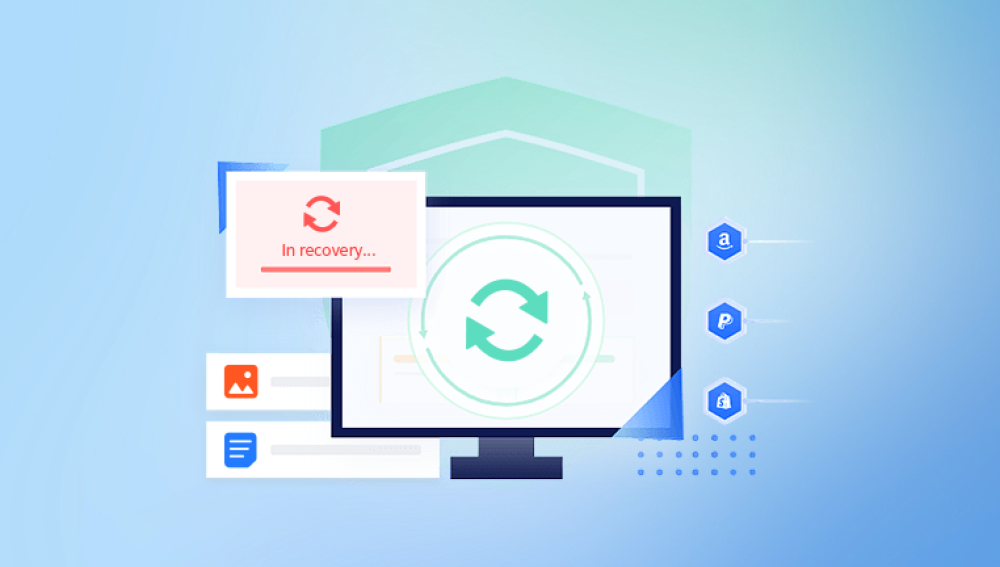Microsoft Excel is a cornerstone of productivity software, widely used in businesses, academia, and personal finance management. Its versatility allows users to create complex spreadsheets with formulas, charts, macros, and external data connections. Despite its reliability, Excel files are susceptible to corruption. A corrupted Excel file can prevent access to your data, compromise formulas, destroy formatting, or even cause Excel to crash. File corruption can occur for multiple reasons, including software crashes, hardware failures, malware infections, or improper shutdowns.
1. Causes of Excel File Corruption
Excel files, typically stored in .xlsx or .xls formats, can become corrupted due to:
Unexpected shutdowns or power failures: Abruptly closing Excel or losing power while editing can disrupt file saving, causing corruption.
Software bugs or conflicts: Incompatible add-ins, outdated Excel versions, or software glitches may corrupt files.
Hardware or storage issues: Bad sectors on hard drives, USB drives, or SD cards can damage files.
File transfer problems: Interruptions while emailing, copying, or moving files can cause corruption.
Virus or malware attacks: Malicious programs may alter or delete Excel data.
File complexity: Large spreadsheets with multiple formulas, macros, or embedded objects are more prone to corruption.

2. Symptoms of a Corrupted Excel File
Signs that an Excel file is corrupted include:
Excel fails to open the file.
Error messages like “Excel cannot open the file” or “The file is corrupted.”
Strange characters or symbols appear in cells.
Loss of formulas, formatting, or embedded charts.
Crashes or freezes when attempting to open or save the file.
Macros (.xlsm) do not function properly.
Recognizing these symptoms early can prevent further data loss.
Built-In Methods to Repair Excel Files
Microsoft Excel includes several built-in tools for recovering corrupted files.
1. Open and Repair
Excel’s Open and Repair feature is the first line of defense against file corruption:
Open Excel.
Go to File → Open.
Browse to the corrupted file.
Click the file once, then click the drop-down arrow next to Open.
Select Open and Repair.
Choose Repair to recover as much data as possible.
If Excel cannot repair the file, the Extract Data option can recover values and formulas separately.
2. Recover Unsaved Workbooks
Excel’s AutoRecover feature may save unsaved changes:
Open Excel.
Navigate to File → Info → Manage Workbook → Recover Unsaved Workbooks.
Select the most recent unsaved version.
Save it immediately to avoid future data loss.
This method is useful if Excel crashes unexpectedly.
3. Restore Previous Versions
Windows often creates backup copies through system protection:
Right-click the corrupted file.
Select Properties → Previous Versions.
Choose a version prior to the corruption.
Click Restore or Copy to save the backup.
This method relies on Windows system restore points.
4. Open in Safe Mode
Add-ins or macros may interfere with file access:
Press Windows + R.
Type excel /safe and press Enter.
Open the corrupted file in Safe Mode.
If successful, disable add-ins or macros and save a new copy.
Safe Mode prevents external software from affecting Excel’s functionality.
5. Use Excel’s AutoRecover Folder
Excel periodically saves temporary backups:
Open Excel.
Go to File → Options → Save.
Check the AutoRecover file location.
Browse the folder for .asd or .xlk files.
Open and save the recovered file.
AutoRecover is especially helpful for sudden system crashes.
Advanced Manual Methods
If built-in methods fail, advanced techniques may recover data.
1. Recover Data via External References
Files linked to other workbooks can aid recovery:
Open a new workbook.
Reference cells from the corrupted file:
='[CorruptedFile.xlsx]Sheet1'!A1
Copy data from references into the new workbook.
Save the new workbook as a separate file.
This method preserves formulas and values.
2. Save as Binary Workbook
Saving in binary format may bypass corruption:
Open Excel.
Create a new workbook.
Go to File → Open, select the corrupted file.
Save it as Excel Binary Workbook (.xlsb).
Reopen the binary file to check integrity.
Binary format reduces the risk of corruption during save operations.
3. Recover Data from Temporary Files
Excel creates temporary files during editing:
Search for temporary files:
Windows: C:\Users\[Username]\AppData\Local\Microsoft\Office\UnsavedFiles
Look for .tmp or .bak files.
Open them in Excel and save as new workbooks.
Temporary file recovery is often a last-resort method for recent unsaved changes.
4. Extract Raw Data via ZIP Archive
Excel files are essentially ZIP archives containing XML data:
Rename the .xlsx file to .zip.
Open the archive.
Navigate to xl → worksheets.
Extract sheet1.xml and open in Notepad or Excel.
Copy the data into a new workbook.
This method recovers raw data if all else fails.
Third-Party Excel Repair Tools
For severely corrupted files, third-party software is often more effective.
Panda Repair
Panda Repair is designed to scan, diagnose, and repair corrupted Excel files automatically. Its process includes:
File Scanning: Panda Repair performs a comprehensive scan of the corrupted Excel file to detect damaged, missing, or inaccessible data.
Repair and Recovery: The software reconstructs the file structure, restores cell data, formulas, charts, and formatting, and replaces corrupted elements with healthy versions.
Preview Before Saving: Users can preview recovered content before saving, ensuring that no important data is lost.
Safe Restoration: Panda Repair creates backups of the original file before making changes, preventing accidental data loss.
Steps to Repair a Corrupted Excel File
Install and launch Panda Repair.
Click Browse to locate the corrupted Excel file.
Start the repair process by clicking Repair.
Review the preview of the recovered content.
Save the repaired Excel file to a safe location.
Advantages
User-friendly interface, suitable for all skill levels.
Repairs files quickly and accurately.
Preserves formatting, formulas, and charts.
Prevents further data loss with backup features.
By using Panda Repair, users can quickly recover corrupted Excel files without complicated manual procedures, ensuring data integrity and minimizing downtime. Whether it’s a simple spreadsheet or a complex workbook, Panda Repair simplifies the recovery process and restores Excel files effectively.
Step-by-Step Guide Using Stellar Repair
Download and install Stellar Repair for Excel.
Launch the software.
Click Browse to locate the corrupted file.
Click Repair to start the scanning process.
Preview recovered data.
Click Save Repaired File, choose a location, and save as a new workbook.
This method preserves all formulas, charts, and formatting.
Handling Password-Protected Excel Files
Corruption in password-protected files requires special steps:
Open with the correct password in Safe Mode.
If Excel cannot open it, use software like PassFab for Excel or Stellar Password Recovery.
Save the repaired file in a new workbook after unlocking.
Recovering Macros in .xlsm Files
Macro-enabled files often suffer from corruption due to embedded code:
Open a new workbook.
Press Alt + F11 to open the Visual Basic Editor.
Import modules from the corrupted file (.bas, .frm, .cls).
Save as .xlsm and verify macros functionality.
Using Excel Online
Excel Online (Office 365) can sometimes open files that desktop Excel cannot:
Upload the corrupted file to OneDrive.
Open with Excel Online.
Copy data to a new workbook.
Save in a desktop-friendly format (.xlsx or .xls).
This method leverages cloud-based recovery capabilities.
Combining Recovery Methods
Complex corruption may require multiple methods:
Try Open and Repair first.
Use temporary file recovery if needed.
Apply third-party repair tools for severe cases.
Manually extract VBA modules or raw data.
Utilize Excel Online for final data recovery.
Preventing Future Excel File Corruption
Prevention is key to avoiding repeated file corruption:
Regular backups: Use cloud or external drives.
Enable AutoRecover: Ensure it is active in Excel options.
Proper shutdowns: Always save and close Excel correctly.
Limit file size: Split large workbooks into smaller files.
Manage add-ins: Disable unnecessary add-ins.
Use trusted storage: Avoid unreliable USB drives or network locations.
Update Excel: Install the latest updates and patches.
Scan for malware: Use antivirus software to protect files.
Avoid editing during file transfer: Ensure files are not moved or copied while open.
Best Practices for Handling Excel Files
Implement version control for critical workbooks.
Regularly open files to check formulas and formatting.
Avoid unsupported third-party tools that may corrupt files.
Maintain a consistent backup strategy.
Monitor workbook complexity and reduce excessive formulas.