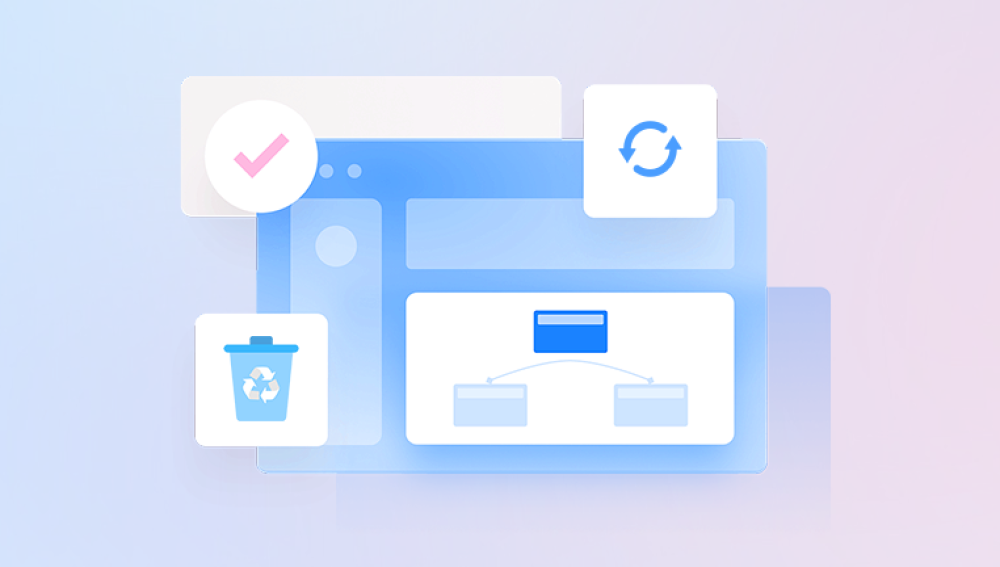Accidentally deleting important files is a common frustration for Windows, macOS, and Linux users alike. Whether it's a single document or an entire folder, knowing how to recover lost data can save hours of work and prevent avoidable stress.
When a file is deleted from a computer, it isn’t immediately erased from the storage drive. Instead, the system marks the file’s location as available for new data. Until new files overwrite that space, recovery is possible using specialized software.
There are two primary types of deletion:
Standard Deletion Files moved to the Recycle Bin (Windows) or Trash (macOS) are easily restored.
Permanent Deletion Files deleted using Shift + Delete in Windows or emptied from the Recycle Bin require recovery software.
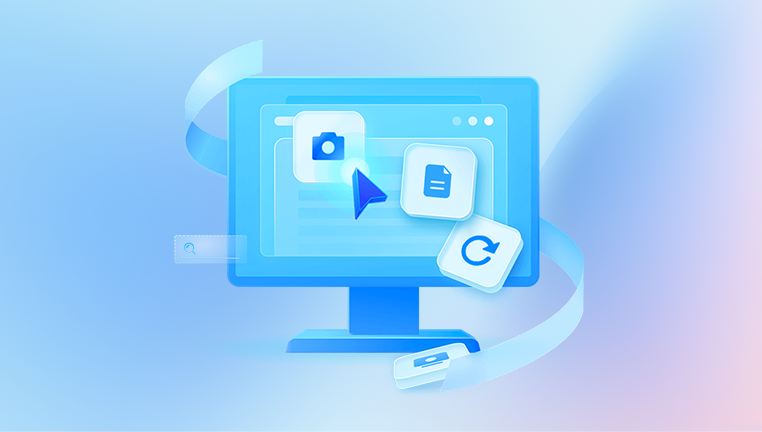
What Makes a Good File Recovery Program?
Choosing the right software depends on several factors:
Recovery Methods: Quick scan for recently deleted files and deep scan for formatted drives or corrupted partitions.
Supported File Types: Documents, images, videos, audio, and system files.
Supported File Systems: NTFS, FAT32. exFAT, HFS+, APFS, EXT4.
User Interface: Intuitive, accessible design for both beginners and advanced users.
Reliability: Proven success rate and minimal risk of corrupting existing data.
Top Programs to Recover Deleted Files
Here are some of the most trusted file recovery programs available:
Drecov Data Recovery (Windows)
Drecov Data Recovery is a simple and effective software tool designed to help users recover deleted files on Windows systems. Whether files were removed by accident, lost after emptying the Recycle Bin, deleted using Shift + Delete, or disappeared due to system crashes or formatting, Drecov Data Recovery offers an accessible solution for retrieving them.
The software works by scanning internal hard drives, external drives, USB flash drives, SD cards, and other storage devices connected to a Windows PC. Drecov Data Recovery locates deleted files that still exist on the drive’s storage sectors, even if Windows no longer displays them. It supports recovering various file types, including documents, photos, videos, music, compressed files, and emails.
Using Drecov Data Recovery is straightforward. After installing the program, users select the drive where files were deleted, choose a quick or deep scan option, and allow the software to analyze the storage. Once the scan is complete, the software lists all recoverable files, allowing users to preview their contents before restoring them. Files can then be recovered to a safe location, such as a different drive or an external USB device.
EaseUS Data Recovery Wizard (Windows & Mac)
EaseUS offers both a free version with limited recovery size and a paid version for more extensive needs.
Key Features:
Supports formatted drives, deleted partitions, and raw drives.
Step-by-step recovery guide.
Advanced file filtering options.
How to Use EaseUS:
Install EaseUS Data Recovery Wizard.
Select the drive or partition to scan.
Let the scan complete (may take time depending on drive size).
Review and recover files.
Disk Drill (Windows & Mac)
Popular for its clean interface and extra tools like data protection and backup.
Key Features:
Supports over 400 file formats.
Recovery Vault and Guaranteed Recovery options.
Handles all common file systems.
How to Use Disk Drill:
Install Disk Drill from the official site.
Select the storage device.
Run a scan.
Preview and restore files.
R-Studio (Windows, Mac, Linux)
A professional-grade solution ideal for IT specialists.
Key Features:
Recovery from local and networked devices.
Extensive RAID support.
Hex editor for raw file recovery.
How to Use R-Studio:
Install R-Studio.
Select the drive and set scan parameters.
Use file type filtering or raw recovery if necessary.
Recover selected files.
PhotoRec (Windows, Mac, Linux)
Open-source and free, PhotoRec recovers data from hard disks, CD-ROMs, and memory cards.
Key Features:
Works alongside TestDisk for partition recovery.
CLI-based interface for advanced users.
Supports hundreds of file formats.
How to Use PhotoRec:
Download PhotoRec from the official website.
Run the executable file (no installation required).
Follow terminal-based instructions to select the disk and file type.
Wait for the scan and recover found files.
Wondershare Recoverit (Windows & Mac)
A modern-looking application ideal for video recovery and other media files.
Key Features:
Video repair tool included.
Supports previewing large files.
High success rate with formatted drives.
How to Use Recoverit:
Install Wondershare Recoverit.
Choose a location and initiate the scan.
Filter results by type or date.
Recover files to a different storage location.
Best Practices When Using File Recovery Programs
To maximize the chances of successful recovery, keep these tips in mind:
Stop Using the Affected Drive: Continuing to write data to a drive after deletion risks overwriting lost files.
Install Recovery Software on a Different Drive: Installing on the same drive may overwrite the very files you’re trying to recover.
Avoid Interrupting Scans: Let the recovery program complete its scan fully before reviewing results.
Save Recovered Files to an External Drive: This ensures no additional writing occurs on the original drive.
Limitations of File Recovery Programs
While these tools are highly effective, they do have limitations:
Time-Sensitive: The longer you wait, the greater the chance of overwritten data.
Storage Health: Damaged sectors or physically failing drives may prevent software from accessing data.
Encryption: Files on encrypted volumes may require decryption keys before recovery is possible.
Alternatives When Software Fails
If recovery programs fail to detect or recover deleted files, professional data recovery services are often the last resort. These services use hardware tools and cleanroom environments to retrieve data from physically damaged drives.
When to Contact Professionals:
Strange noises from the drive (clicking, grinding).
Drive not recognized by the system.
Critical business or legal data involved.
Free vs. Paid Recovery Software
Most recovery programs offer both free and paid versions. Free options typically have limitations such as:
Recovery size limits.
Fewer supported file types.
No customer support.
If your lost data is particularly valuable or extensive, investing in a paid version ensures better support and deeper scanning capabilities.
Understanding File System Support
Different storage devices use various file systems. Good recovery software should handle:
NTFS, FAT32. exFAT (common in Windows).
HFS+, APFS (Mac).
EXT4 (Linux).
Advanced Features to Look For
When choosing a recovery program, look for these advanced features if you need more than basic file retrieval:
Partition Recovery: For lost or deleted partitions.
Bootable Recovery Media: Useful if your OS won’t start.
RAID Recovery: For servers and multi-drive systems.
Preview Capabilities: To confirm recoverable files before restoring them.
How File Recovery Programs Actually Work
These tools scan the raw data structure of storage media, searching for file signatures and metadata that indicate recoverable files. Quick scans locate recently deleted files using file tables, while deep scans search the entire drive surface for fragments and file headers.
How to Choose the Right Program for Your Situation
Consider the following factors:
Type of Deletion: Recently deleted, Recycle Bin emptied, formatted drive, partition loss.
File Type Importance: Photos, videos, system files, documents.
Technical Skills: CLI tools like PhotoRec vs. GUI apps like Disk Drill.
Budget: Free tools may be enough for personal use; businesses might require paid versions.
Practical Example: Recovering Files Using Recuva
Download Recuva from the official website.
Install it on a USB or secondary drive.
Launch Recuva Wizard and select file type (documents, pictures, etc.).
Choose the location where the file was last seen.
Perform a scan. If nothing appears, run a deep scan.
Preview files, select what you want, and save them elsewhere.
Recovery Success Rates
Success rates depend on:
How quickly recovery is attempted.
Type of storage media (SSD vs. HDD).
Whether TRIM is enabled (affects SSDs).
Condition of the storage device.
Why SSD Recovery Is Different
Solid-state drives (SSDs) use TRIM commands to wipe deleted files almost immediately. This makes traditional recovery software less effective. Specialized tools and methods are required, and success is not guaranteed.
Maintaining Data Health and Prevention Strategies
While recovery programs are powerful, prevention remains the best approach.
Regular Backups: Use Windows Backup, Time Machine, or third-party tools.
Cloud Storage: Services like OneDrive, Dropbox, and Google Drive offer version histories.
Disk Monitoring: Tools like CrystalDiskInfo can alert you to failing hardware.
Reliable Antivirus: Protect against ransomware and other malware threats.
A reliable file recovery program is an essential tool for any computer user. Whether you prefer the simplicity of Recuva, the power of R-Studio, or the versatility of Disk Drill, the right software can mean the difference between permanent loss and a full recovery. Always act quickly after accidental deletion, choose a program suited to your technical comfort level, and consider professional help when needed. By combining software tools with smart backup habits, you can safeguard your files against future data loss.