Losing a critical Excel file can be a frustrating experience, especially when it contains hours of calculations, financial records, or important business data. Fortunately, modern systems and tools provide several methods for recovering deleted Excel files, whether they were lost due to accidental deletion, system crashes, hardware failure, or software issues.
Accidental Deletion
This is the most common cause. A user may unintentionally delete the file by pressing the wrong key or removing a folder without checking its contents.
Emptying the Recycle Bin
Sometimes users delete files and then proceed to empty the Recycle Bin, permanently removing those files from easy access.
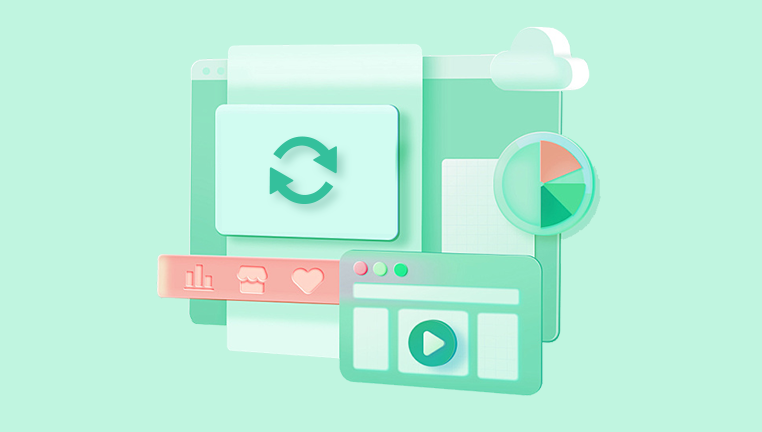
Excel Application Crash
Microsoft Excel can crash due to insufficient memory, system overload, or software conflicts, leading to unsaved or lost files.
Power Failure or System Crash
Unexpected shutdowns can prevent Excel from saving your latest edits or lead to corrupted files.
Malware or Ransomware
Certain types of malware can delete or encrypt files, making them inaccessible.
File Overwrite
Saving a new version of a file over an older one with the same name can make the original version unrecoverable by conventional means.
Immediate Steps to Take After Deleting an Excel File
Time is crucial when dealing with file loss. The more you use your computer after deletion, the higher the chance that the deleted file gets overwritten. Here are immediate actions you should take:
Stop saving new files or downloading large items to your hard drive.
Avoid installing new programs until you’ve tried recovery.
Check temporary storage locations like the Recycle Bin and autosave folders.
Method 1: Restore from the Recycle Bin
If you’ve recently deleted an Excel file using the “Delete” key or right-click > “Delete,” it might still be in the Recycle Bin.
Open the Recycle Bin from the desktop or search bar.
Look for the Excel file by name or by sorting files by “Date Deleted.”
Right-click the file and select “Restore.”
The file will return to its original location.
This is the fastest and easiest method. However, it only works if the file wasn’t deleted using “Shift + Delete” or if the Recycle Bin wasn’t emptied.
Method 2: Recover from File History or Previous Versions (Windows)
If you’re using Windows and have enabled File History or System Protection, you may be able to recover a previous version of the file.
Navigate to the folder where the file was located.
Right-click the folder and choose “Restore previous versions.”
In the pop-up window, browse through available versions of the folder.
Select a version that contains your deleted Excel file and click “Restore.”
This method depends on having File History or restore points enabled. If you don’t see any versions listed, this option may not be available on your system.
Method 3: Use Microsoft Excel’s AutoRecover Feature
Microsoft Excel includes a built-in AutoRecover feature that automatically saves temporary versions of your work.
Open Excel.
Go to “File” > “Info.”
Click “Manage Workbook” and select “Recover Unsaved Workbooks.”
A window will open showing unsaved or auto-recovered files.
Select your file and click “Open,” then save it with a new name.
AutoRecover typically works best if the application crashed or was closed without saving. The success of this method depends on your AutoRecover settings and save frequency.
Method 4: Check the Temporary Files Folder
Windows stores temporary files in a dedicated folder, which sometimes includes Excel autosave files.
Press Windows + R to open the Run dialog box.
Type %temp% and press Enter.
Look through the temporary files for any files that start with ~ or end in .tmp. Excel temporary files may also have a random name and a .xlsx extension.
Open these files in Excel to see if they contain your lost data.
While not always reliable, this method has worked for users recovering files after a system crash or power outage.
Method 5: Restore from OneDrive or Cloud Storage
If you store your Excel files in a cloud service like OneDrive or Google Drive, you can restore deleted files from the service’s built-in versioning or trash system.
For OneDrive:
Go to the OneDrive website.
Sign in to your Microsoft account.
Open the “Recycle Bin” on the left panel.
Look for your deleted file and click “Restore.”
For Google Drive:
Visit Google Drive.
Click on “Trash” from the left-hand menu.
Find your deleted Excel file.
Right-click and choose “Restore.”
Cloud storage platforms often retain deleted files for 30 days or more, giving you a generous window for recovery.
Method 6: Use Data Recovery Software
Drecov Data Recovery
Accidentally deleting an important Excel file can feel like a disaster, but Drecov Data Recovery offers a quick and reliable way to get it back. Whether the file was lost due to accidental deletion, a system crash, or an emptied Recycle Bin, Panda’s intuitive tools help users recover files with ease.
To begin, download and install Drecov Data Recovery on your computer. Once launched, the software will prompt you to select the file type you want to recover choose “Documents” to narrow the search to Excel and other file types like Word and PDF. Then, select the drive where the Excel file was originally stored. This could be your desktop, documents folder, or an external device.
Click “Scan” to initiate the search. Panda will begin with a quick scan and automatically proceed to a deep scan if more comprehensive recovery is needed. After scanning, it will display a list of recoverable files. You can filter by file type, date, or keyword to locate your deleted Excel file more efficiently.
Method 7: Restore from a Backup
If you use external or cloud backup software, now’s the time to use it.
Popular backup tools like Acronis, Windows Backup, Macrium Reflect, and third-party cloud solutions like Backblaze or Carbonite allow you to restore previous versions of your files or full folders.
To restore:
Open your backup application.
Search for the deleted Excel file by name or navigate to its original folder.
Select the file and restore it to your system.
This method is highly reliable if you’ve set up a consistent backup routine.
Method 8: Restore Files from a Network or Shared Drive
If you’re working in an organization, your Excel file might have been saved to a network location. In many enterprise environments, IT departments enable version history or backup snapshots for network drives.
Steps:
Contact your IT administrator to request file recovery.
If you have access permissions, right-click the folder in Windows Explorer.
Select “Restore previous versions” and check for any earlier backups.
This process ensures your data can be retrieved even after deletion, especially in a managed server environment.
Advanced Tips for Recovering Lost Excel Files
In cases where the usual methods don’t work, consider the following tips to increase your chances of recovery:
Look for File Fragments: Some recovery tools allow raw recovery by signature scanning. Even if the file name is lost, the content may still be extractable.
Try Command-Line Recovery: If you’re experienced, tools like TestDisk can scan partitions for deleted files at a low level.
Check Excel Backup Settings: Go to “File” > “Options” > “Save” and check if the "Always create backup" setting is enabled for certain workbooks.
How to Prevent Future Excel File Loss
Prevention is the best cure. By adopting a few smart habits and tools, you can significantly reduce the chances of losing Excel data again.
Enable AutoSave and AutoRecover
AutoSave (for Microsoft 365 users) keeps a file updated every few seconds. AutoRecover saves at fixed intervals even for non-cloud files.
Save to Cloud Storage
Using OneDrive or Google Drive ensures files are accessible from anywhere and recoverable for days or weeks after deletion.
Set Up Regular Backups
Use Windows File History, Time Machine (Mac), or third-party tools to back up your Excel files and folders regularly.
Use File Versioning
Excel and cloud platforms support version history. Don’t disable this feature—it allows rolling back changes or retrieving overwritten files.
Be Cautious with Deletion
Double-check files before deleting them. Consider moving unused files to an archive folder instead of deleting them.
Update Your Software
Keep Excel and your operating system up to date to reduce crashes and compatibility issues.
Invest in Antivirus Protection
Malware can corrupt or delete files. A reliable antivirus can safeguard your data.
When to Contact a Professional
If your Excel file contains critical business data, legal documents, or sensitive financial information and all recovery efforts have failed, it’s wise to contact a professional data recovery service. These services have specialized equipment and cleanroom environments to recover data from damaged or corrupt drives.
Situations where professional help is recommended:
Physical damage to hard drives or SSDs.
Severe data corruption.
Inaccessible drives (e.g., BIOS doesn’t detect the device).
RAID system failure involving the lost Excel file.
While professional recovery can be expensive, it might be justified if the data is irreplaceable.
Recovering a deleted Excel file doesn’t have to be a nightmare. With the right tools and timely action, chances are high that your file can be restored. From the simple Recycle Bin to advanced recovery software and cloud services, multiple pathways exist to retrieve lost data. The key is to act quickly and avoid overwriting the deleted content.




