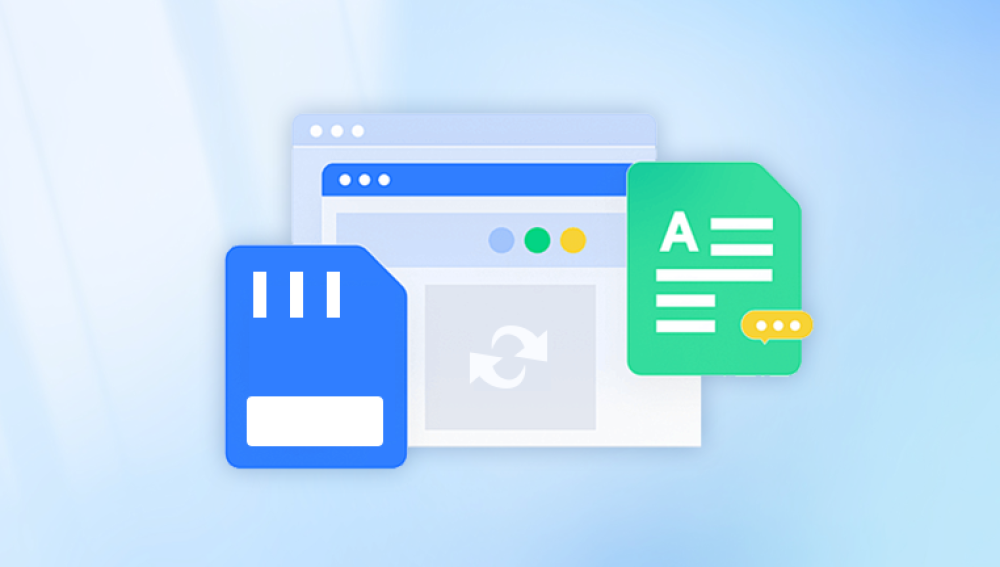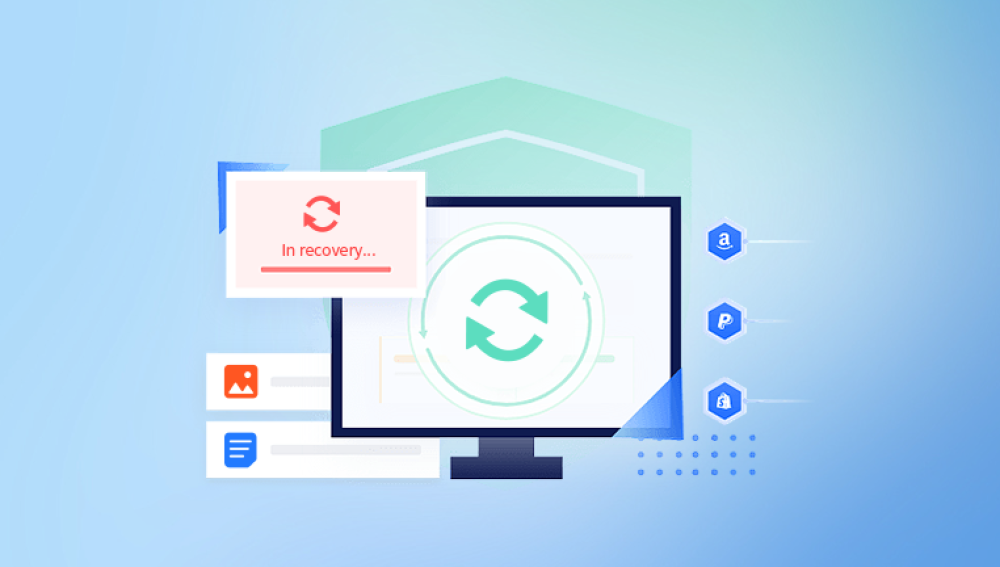Micro SD cards have become an essential component in our digital lives. They're widely used in smartphones, cameras, drones, tablets, dash cams, and gaming consoles to store vital data photos, videos, music, documents, and more. But what happens when your files go missing? A mistakenly formatted card, a corrupt file system, or accidental deletion can result in data loss that feels devastating.
Chapter 1: Micro SD Card Data Loss
1.1 What Causes Files to Disappear from Micro SD Cards?
Understanding the cause of data loss is critical to choosing the right recovery strategy. Common reasons include:

Accidental deletion – Users often delete files by mistake while browsing or organizing folders.
Formatting – Quick formatting wipes the file index but not the data itself.
Corruption – Power failures, file system errors, or malware can render a Micro SD card unreadable.
Virus attacks – Malicious software can hide or delete files.
Physical damage – Excessive heat, water exposure, or bending can make data inaccessible.
Improper removal – Ejecting a card mid-transfer can corrupt its file system.
Chapter 2: Key Concepts of File Recovery
2.1 What Happens When You Delete a File?
When you delete a file from a Micro SD card, it’s not truly erased. Instead, the space it occupied is marked as available for new data. Until that space is overwritten, the file remains recoverable using special software tools.
2.2 Is Recovery Always Possible?
Not always. Recovery success depends on several factors:
Time elapsed since deletion
Whether new data has overwritten deleted files
Card condition (logical errors vs. physical damage)
Type of recovery software used
Chapter 3: Essential Preparations Before Recovery
3.1 Stop Using the Card Immediately
Continued use increases the risk of overwriting recoverable data. Remove the card from your device as soon as you realize files are missing.
3.2 Use a Card Reader
Connect your Micro SD card to your PC using a high-quality card reader. Avoid USB adapters that may introduce errors.
3.3 Don’t Format the Card (Unless Prompted for RAW Fix)
If your device asks to format the card because it’s unreadable, decline the prompt—at least until you’ve tried recovery.
Chapter 4: Best File Recovery Software for Micro SD Cards
Many tools are available to help with Micro SD card recovery. Here are some of the most reliable:
4.1 Drecov Data Recovery
Best for: Easy, AI-powered recovery from damaged or deleted file systems.
Platforms: Windows, macOS
Key Features:
Quick and deep scan modes
Preview before recovery
Supports videos, photos, documents, and more
How to Use:
Launch Drecov Data Recovery.
Select the Micro SD card.
Choose scan type.
Preview and recover files.
4.2 Recuva
Best for: Lightweight, quick recovery on Windows
Free Version Available: Yes
Steps:
Select your SD card.
Choose file types (optional).
Run a deep scan.
Recover selected files.
4.3 PhotoRec
Best for: Open-source enthusiasts, wide file-type support
Works On: Windows, macOS, Linux
Steps:
Download and launch PhotoRec.
Choose your SD card and partition.
Specify file formats.
Start scan and recover.
4.4 Disk Drill
Best for: Beginner-friendly, modern UI
Preview Support: Yes
Extra Features: Duplicate finder, disk health monitor
4.5 EaseUS Data Recovery Wizard
Best for: All-in-one recovery solution for formatted or RAW cards
Chapter 5: Step-by-Step File Recovery (Using Drecov Data Recovery)
Here’s how to recover files using Drecov Data Recovery:
Step 1: Download and Install
Visit Drecov Data Recovery’s official site and install the application on your PC or Mac.
Step 2: Connect the Micro SD Card
Use a USB card reader to plug your Micro SD card into your computer.
Step 3: Launch the Software
Open Drecov Data Recovery and select your Micro SD card from the list of drives.
Step 4: Choose Scan Type
Quick Scan for recently deleted files.
Deep Scan for formatted or corrupted cards.
Step 5: Preview Files
After the scan, browse by file type (photos, videos, documents). Preview before selecting.
Step 6: Recover and Save
Select files and save them to a different location (not back to the Micro SD card) to avoid overwriting data.
Chapter 6: Recovery from Formatted Micro SD Cards
Formatting erases file pointers but not actual data. Recovery tools can still retrieve files as long as they haven’t been overwritten.
Best Tools for Formatted Card Recovery:
Drecov Data Recovery
EaseUS
PhotoRec
R-Studio
Use the Deep Scan mode for formatted cards.
Chapter 7: Recovering Files from Corrupt or RAW Micro SD Cards
Sometimes your card may become unreadable or show up as RAW (unrecognized file system). Here’s how to handle it.
7.1 Symptoms:
“You need to format the disk before using it.”
File system shows as RAW.
Card shows 0 bytes used/free.
7.2 Fix Without Formatting:
Use recovery software (PhotoRec or Panda)
Choose RAW scan
Recover files to a new location
After recovery, format the card to make it usable again
Chapter 8: Mobile Methods for Android Devices
8.1 Use Android Apps (If Rooted)
Apps like DiskDigger can recover photos and videos from Micro SD cards if your phone is rooted.
Steps:
Download DiskDigger from Play Store
Grant root access
Choose the Micro SD card
Scan and recover files
8.2 Transfer SD Card to a Computer
For better results, remove the card from the phone and use PC-based recovery tools like Panda or Recuva.
Chapter 9: What If the Card Is Physically Damaged?
Signs of Physical Damage:
Card not detected
Clicking noises from reader
Burnt smell or visible damage
What to Do:
Avoid DIY fixes—they may cause more harm
Contact a professional recovery service:
Ontrack
Secure Data Recovery
Gillware
These companies can perform chip-level recovery in clean-room environments, but it may cost between $300–$1000.
Chapter 10: Tips to Prevent Future File Loss
10.1 Backup Regularly
Use Google Drive, iCloud, Dropbox, or an external hard drive.
10.2 Eject Safely
Always use the “eject” or “unmount” option before removing the card.
10.3 Don’t Use One Card Across Devices
Using a single card across cameras, phones, and laptops without reformatting increases corruption risk.
10.4 Avoid Filling Card to Capacity
Leaving 10–20% free space helps prevent write errors.
10.5 Use Trusted Brands
Stick with reliable brands like SanDisk, Samsung, Lexar, or Kingston.
Chapter 11: FAQs About Micro SD Card Recovery
Q1: Can I recover files after formatting my Micro SD card?
Yes, especially if it was a quick format. Use a deep scan tool like Panda or PhotoRec.
Q2: Are free recovery tools safe?
Yes, if downloaded from official sites. Avoid cracked or pirated software.
Q3: Is it better to recover using a phone or PC?
PC recovery tools are more powerful and offer higher success rates.
Q4: How long does the recovery process take?
Anywhere from a few minutes (quick scan) to several hours (deep scan), depending on card size and condition.
Q5: Can I recover files from a card that shows “Insert card” error?
Yes, if the card isn’t physically broken. Try a different reader or scan with recovery software.
Recovering files from a Micro SD card is not only possible it’s often surprisingly effective when approached the right way. The key to successful recovery lies in acting quickly, using reliable recovery tools, and avoiding further writes to the card.
Drecov Data Recovery and similar tools provide a user-friendly, reliable way to retrieve lost photos, videos, and documents even from formatted or corrupted Micro SD cards. For more complex issues like physical damage, professional recovery labs are your best bet.