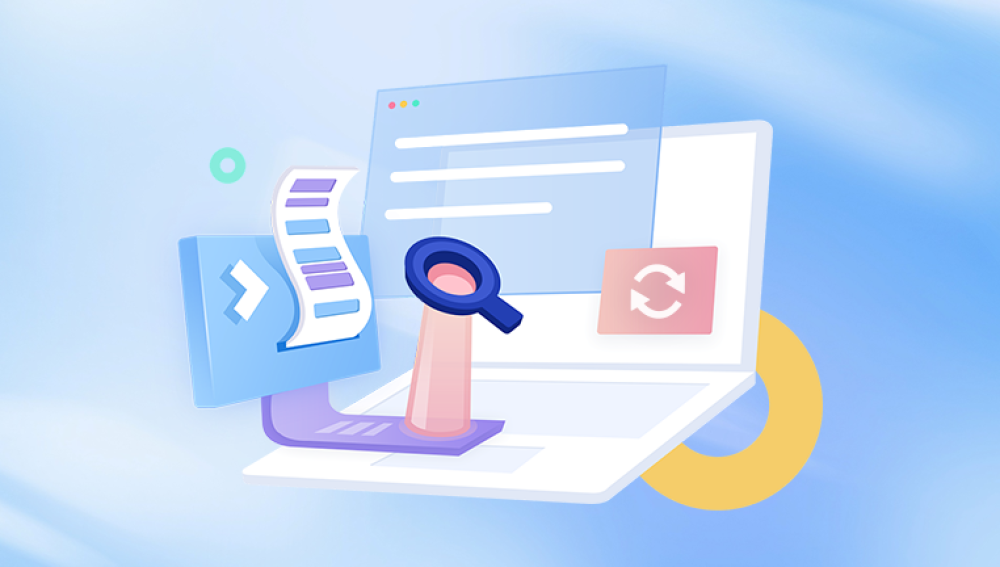For anyone who relies on an SD card to store photos whether from a camera, smartphone, or tablet losing pictures can be a stressful and frustrating experience. These small memory cards are convenient, portable, and capable of holding thousands of images, but they are also vulnerable to accidental deletions, formatting errors, file corruption, and other types of data loss.
When photos are deleted from an SD card, the images are not necessarily gone forever. In most cases, the operating system only removes the file references from the card’s file system, marking the storage space as available for new data. The actual image files often remain intact until new data overwrites them. This is why acting quickly is essential. Once new photos or files are saved onto the card, the chance of fully recovering deleted images decreases significantly.
When a photo is deleted from an SD card, the card’s file system typically FAT32. exFAT, or NTFS removes the pointer to that file. The image itself is not immediately erased from the memory cells. Think of it like removing a book from a library catalog: the book remains on the shelf, but the library’s system no longer knows where it is.

Common signs of deleted or lost photos include:
Folders appearing empty.
Error messages when trying to open files.
Photos showing as zero bytes.
Images disappearing after formatting or accidental deletion.
Understanding this distinction between logical deletion (where the data is intact) and physical damage (where memory cells are compromised) is crucial for choosing the right recovery approach.
Step 1: Stop Using the SD Card
The most important step after realizing photos have been deleted is to stop using the SD card immediately. Continuing to use it can overwrite the deleted files, making them unrecoverable.
Tips for safe handling:
Remove the SD card from your camera, phone, or computer.
Store it in a protective case to prevent physical damage.
Avoid formatting or running repair utilities unless instructed by recovery software.
By preventing further writes to the card, you maintain the maximum possibility of successfully recovering deleted images.
Step 2: Prepare a Recovery Environment
Before attempting recovery, set up a controlled environment:
Use a computer (Windows, macOS, or Linux) to perform the recovery.
Connect the SD card via a reliable card reader. External USB readers are generally more reliable than built-in slots.
Have a separate storage device ready to save recovered files. Never save recovered photos back to the same SD card.
Ensuring a safe and stable setup reduces the risk of accidental overwriting or further damage during recovery.
Step 3: Choose the Right Recovery Software
Drecov Data Recovery
The first step is to remove the SD card from your camera, phone, or other device and avoid using it until recovery is complete. Connect the SD card to a computer via a reliable card reader. Once connected, launch Drecov Data Recovery and ensure the software detects the SD card correctly.
Drecov Data Recovery offers two scanning modes: Quick Scan and Deep Scan. Quick Scan is suitable for recently deleted files and is faster, while Deep Scan performs a more thorough sector-by-sector examination, ideal for deleted photos lost due to formatting, corruption, or longer periods of time. For most deleted photos, the Deep Scan option provides the best chance of full recovery.
After the scan completes, Drecov Data Recovery displays a list of recoverable images. Preview these files to verify their quality before restoring them. Select the photos you wish to recover and save them to a separate storage device, never back onto the same SD card, as this could overwrite other recoverable data.
Once recovery is complete, open several images to confirm their integrity. For any partially damaged files, a second scan or additional image repair software may help. Finally, back up your recovered photos to external drives or cloud storage to prevent future loss.
Step 4: Connect the SD Card and Scan
Insert the SD card into your card reader and connect it to your computer. Make sure the computer detects the card. If the card is not recognized due to corruption, some recovery programs can perform a raw device scan, which bypasses the file system.
Scanning steps:
Select the SD card in your recovery software.
Choose the scan type:
Quick Scan – Recovers recently deleted files quickly.
Deep Scan – Thoroughly examines every sector of the card, suitable for older deletions or formatted cards.
Wait patiently. Deep scans can take hours, especially for high-capacity cards.
The scan results will display a list of recoverable files, often categorized by file type or folder structure.
Step 5: Preview and Recover Photos
After the scan, preview the recoverable images. Previewing helps:
Confirm that the photos are intact.
Avoid recovering unwanted or corrupted files.
Select the images you wish to recover and save them to a separate storage device. Never save recovered files back onto the SD card, as this may overwrite other lost photos.
Step 6: Dealing with Partially Corrupted Photos
Some recovered images may be partially corrupted, displaying missing sections or visual artifacts. You can:
Run another scan using different software.
Use image repair tools to attempt reconstruction.
Employ advanced forensic recovery methods if images are fragmented.
Step 7: Advanced Recovery Techniques
For severe deletions or complex corruption:
Disk Imaging – Create a sector-by-sector clone of the SD card. Perform recovery on the clone to avoid damaging the original.
Hex Editing – Advanced users can manually inspect file headers for recovery.
Forensic Tools – Programs like FTK Imager or Autopsy can recover fragmented or partially overwritten files.
These techniques are recommended only for users with technical expertise or for professional recovery services.
Step 8: When to Seek Professional Help
If the SD card is physically damaged—cracked, burnt, or water-exposed—software recovery alone may fail. Data recovery labs have specialized equipment and cleanroom facilities to recover data from damaged cards. While professional recovery can be costly, it is often the most effective solution for severe cases.
Step 9: Verify and Back Up Recovered Photos
Once recovery is complete, open several recovered images to verify quality. For partially corrupted files, attempt additional recovery or repair if necessary.
Always back up recovered photos to multiple locations, such as:
External hard drives
Cloud storage services
Network-attached storage
Multiple backups protect against future accidental deletions or card failures.
Preventing Future Photo Loss
Prevention is better than recovery. Best practices include:
Regular Backups – Keep photos on multiple drives and in the cloud.
Safe Removal – Always eject SD cards properly from devices.
Avoid Filling Cards Completely – Leave some free space to reduce fragmentation.
Use Quality SD Cards – Avoid cheap or counterfeit cards prone to failure.
Replace Aging Cards – SD cards have a finite lifespan; replace after extensive use.
Check for Errors Periodically – Scan the card on your computer for file system issues.
Recovering deleted photos from an SD card is often possible if you act quickly, follow proper procedures, and use reliable recovery software. Key steps include stopping use immediately, preparing a safe recovery environment, performing thorough scans, previewing files before recovery, and saving images to a separate device.
Advanced techniques and professional recovery services are available for complex or physically damaged cards. Combined with preventative measures like regular backups, proper handling, and error checking, these methods ensure that lost photos can be recovered and preserved for the future.