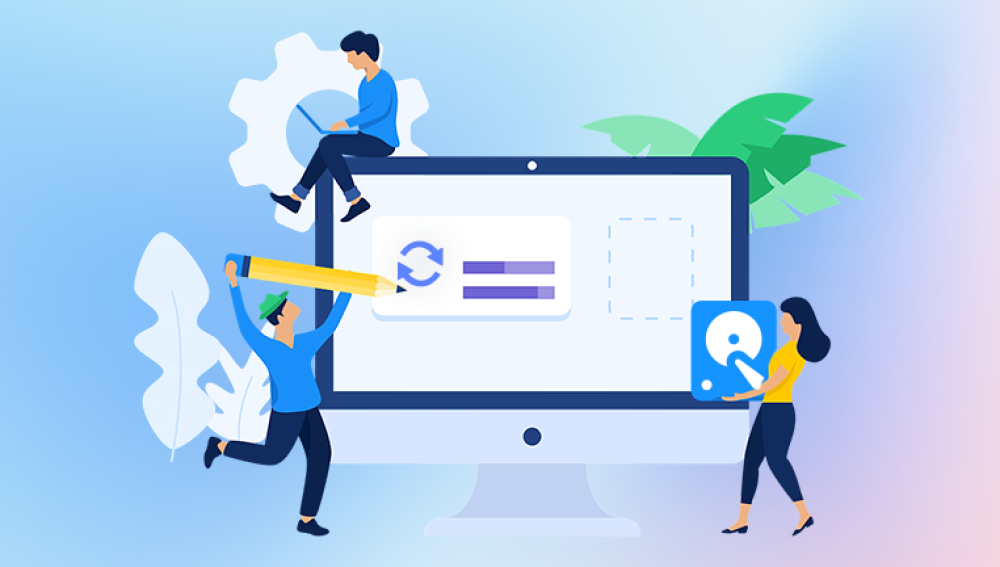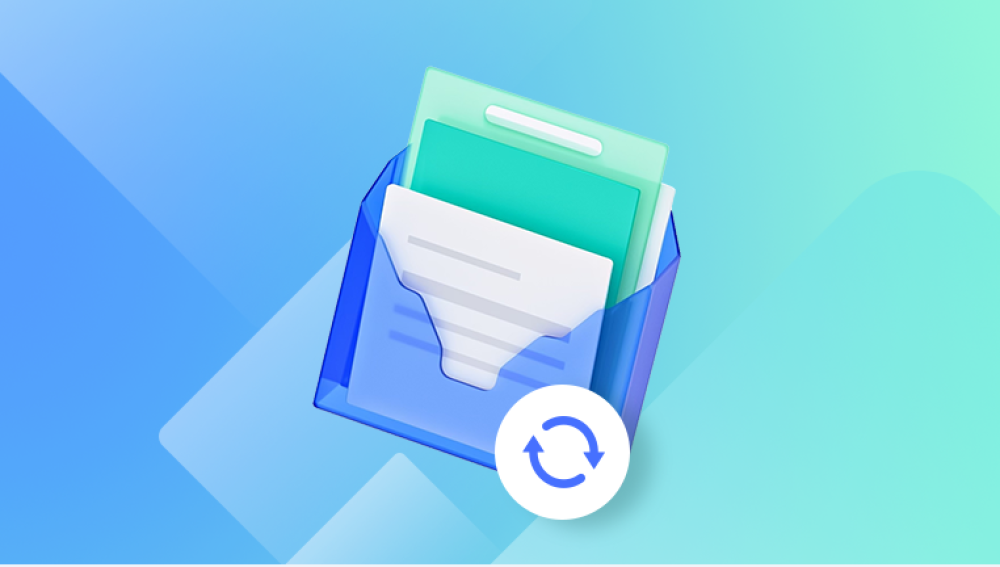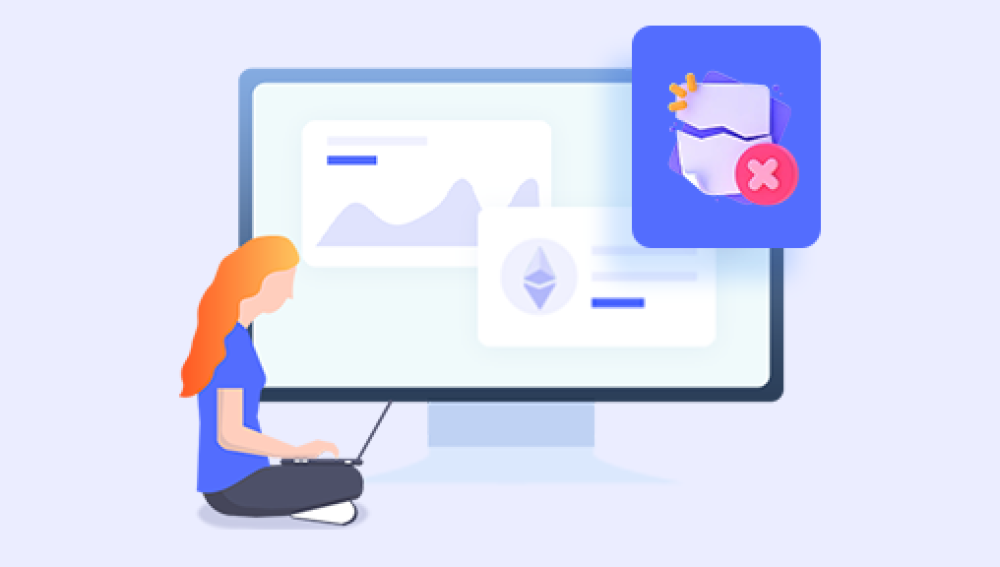Losing a document in Google Docs can be frustrating, especially if it contains hours of work, collaboration notes, or personal writing. While Google Docs is designed to autosave changes in real time, files can still go missing due to accidental deletion, overwriting, account issues, or sync errors. The good news is that in most cases, your document isn’t truly gone it can often be recovered with the right tools and knowledge.
1. How Google Docs Stores and Saves Files
Before jumping into recovery, it’s important to know how Google Docs handles documents. Unlike Microsoft Word, Google Docs doesn’t store files on your local drive by default. Instead, everything lives in Google Drive, tied to your Google account.
Here’s what happens when you create a Google Doc:
It’s stored as a special file type in your Google Drive, not a traditional .docx file.
Changes are saved automatically every few seconds.
Every edit is recorded in Version History, allowing you to restore earlier drafts.
Deleting a Google Doc moves it to your Google Drive Trash (Bin), where it stays for 30 days before permanent deletion.

Because of this system, recovering a lost Google Doc often means checking the right Google Drive location rather than doing deep file recovery on your device.
2. Common Reasons Google Docs Go Missing
Understanding why a document is missing can help you choose the right recovery approach. Some common causes include:
Accidental deletion — You or a collaborator may have moved it to the Trash.
File overwritten — You replaced the content with something else but didn’t want to.
Moved to a different folder — Files sometimes get reorganized and feel "missing."
Renamed document — Searching for the wrong title can make it seem lost.
Lost account access — Using the wrong Google account or being removed from a shared document.
Sync issues — Offline edits failing to upload to the cloud.
Shared document deleted by owner — You lose access if the owner deletes or revokes sharing.
Expired access — For work or school accounts, access can disappear after leaving the organization.
3. Immediate Steps Before Recovery
When you notice a Google Doc is missing, time matters. While Google’s cloud makes recovery easier than traditional file storage, files in Trash are only recoverable for a limited time.
Here’s what you should do right away:
Stop making unnecessary changes to Google Drive to avoid pushing the file further down in history.
Check all accounts — If you have multiple Google accounts (personal, work, school), sign in to each and check Google Drive.
Recall recent actions — Did you delete, rename, or move the file? Was someone else editing it?
Ask collaborators — They may still have a copy or version of the file.
4. Method 1 – Search for the Document in Google Drive
Google Drive’s search function is powerful. Sometimes documents seem lost because they’re not where you expect.
Steps:
Go to Google Drive and sign in.
In the search bar, type keywords from the document’s title or body text.
Use search filters:
Click the filter icon (funnel shape).
Choose Type: Documents.
Select Owned by me or Owned by anyone depending on collaboration.
Check Recent in the left sidebar — if you worked on it recently, it should appear here.
Tip: Even if you renamed the file, searching for a unique word or phrase from the content can help locate it.
5. Method 2 – Check Google Drive Trash (Bin)
If the file was deleted, it will be in Trash for 30 days before being permanently removed.
Steps:
Open Google Drive.
In the left-hand menu, click Trash (sometimes called Bin).
Browse for your document.
Right-click and choose Restore to move it back to its original location.
Important:
After 30 days, Google automatically deletes Trash items permanently.
If you have a work/school account, your admin may have a longer or shorter retention policy.
6. Method 3 – Restore from Google Docs Version History
If you still have the document but its content changed or was overwritten, Version History lets you roll back.
Steps:
Open the Google Doc.
Click File → Version history → See version history.
Browse the timeline on the right.
Click a date to preview the older version.
Select Restore this version to revert.
Tip: You can also name important versions for easier reference in the future.
7. Method 4 – Check “Shared with Me” in Google Drive
If you accessed a document through someone else’s sharing, it might not be in your “My Drive” but still available.
Steps:
Open Google Drive.
Click Shared with me in the left-hand panel.
Browse or search for the document.
Drag it into “My Drive” to ensure you keep easy access.
8. Method 5 – Recover from Offline Backups
If you had offline editing enabled for Google Docs, there’s a chance a cached version exists on your device.
Steps (Desktop Chrome):
Go to Chrome Settings → Extensions and ensure Google Docs Offline is enabled.
Open Google Docs while offline to see if your missing file appears in the local list.
Reconnect to the internet to re-sync.
For mobile devices, check the Google Drive app’s offline files section.
9. Method 6 – Check Email Attachments
If you ever downloaded or emailed the document as a .docx or PDF, that version might still be in your inbox or sent folder.
Steps:
Search your Gmail for keywords or file types:
makefile
CopyEdit
filename:docx OR filename:pdf
Download and re-upload the file to Google Drive if found.
10. Method 7 – Request Help from a Collaborator
If it was a shared document and your access was removed, the owner might still have it.
Ask them to re-share the document.
If they deleted it, they can restore it from their Trash.
11. Method 8 – Recover Through Google Drive Admin (Work/School Accounts)
If you’re using a G Suite/Google Workspace account, your administrator can restore permanently deleted files within 25–30 days after deletion.
Steps:
Contact your IT admin immediately.
Provide the document name, approximate deletion date, and location.
Admins can restore files from the Admin Console under Apps → Google Workspace → Drive and Docs → Manage Trash.
12. Method 9 – Use Google Vault (If Enabled)
Google Vault is a tool for retaining and searching company data. If your organization has Vault, deleted files might still be stored.
Ask your admin to search Google Vault for the file.
They can export the data for you.
13. Method 10 – Recover Permanently Deleted Files from Google Support
If the 30-day Trash window has passed and you don’t have a Workspace admin, you can try contacting Google Drive Support.
Steps:
Visit Google Drive Help.
Sign in and click Contact us.
Choose Missing or deleted files.
Provide details and request recovery.
Google may be able to restore files deleted within the last 25 days beyond Trash.
14. Special Cases
a) Lost Due to Wrong Account
Sign in to all Google accounts you own. Many “lost” files are in a different account entirely.
b) Deleted Shared File by Owner
If the file belonged to someone else and they deleted it, only they can recover it from their Trash.
c) Offline Edits Not Saved
If edits were made offline and the browser was closed before syncing, check your browser cache or offline extension storage.
15. Preventing Future Google Docs Loss
Organize Drive folders so documents aren’t misplaced.
Name files clearly with keywords you’ll remember.
Star important files in Google Drive for quick access.
Download local backups periodically as .docx or PDF.
Enable offline access to keep cached copies.
For work projects, keep copies in shared team folders with clear ownership.
16. Troubleshooting Sync Issues That Cause Loss
If Google Docs fails to save changes:
Check internet connectivity.
Ensure Google Drive sync is enabled.
Clear browser cache and cookies.
Disable conflicting browser extensions.
Update your browser to the latest version.
Recovering a lost Google Docs document is often possible thanks to Google Drive’s autosave, Trash, and version history features. The key is acting quickly, checking all possible storage locations, and reaching out to collaborators or Google support when needed.
By using the methods in this guide — from simple searches to admin-assisted restoration you can maximize your chances of getting your work back. And by implementing good file management and backup habits, you can avoid the stress of lost documents in the future.