Windows is the most widely used operating system globally, powering millions of desktops and laptops. Its widespread use means it is also prone to various errors and system issues, many of which stem from corrupt or missing system files. These core files are vital for the proper functioning of Windows, and when they become damaged, users may experience crashes, blue screens, application errors, or the inability to boot into Windows entirely. Fortunately, Panda Repair provides an efficient and user-friendly solution to restore and repair these crucial system files. This guide will explore the reasons for system file corruption, the role of Panda Repair, and a detailed walkthrough of how to use it to repair your Windows system safely.
1. What Are Windows System Files?
Windows system files are essential files used by the operating system to execute its functions. They include:
Dynamic Link Libraries (DLLs): These are libraries of code that multiple programs can use simultaneously.
EXE files: Executable files that allow software applications and Windows utilities to run.
Configuration files (INI, CFG, etc.): These store settings and preferences that Windows or applications rely on.
Driver files: Control the communication between Windows and hardware components.
Boot files: Required to start Windows during startup.
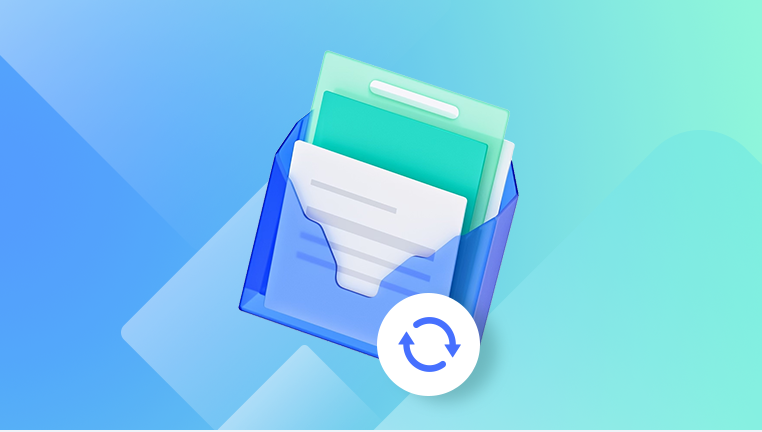
2. Why System Files Become Corrupt
System file corruption can occur for multiple reasons:
Virus or malware attacks: Malicious programs can delete, alter, or block system files.
Improper shutdowns: Power outages or forced shutdowns can interrupt file writes, causing corruption.
Failed updates or installations: Incomplete Windows updates or program installations may damage system files.
Disk errors: Bad sectors on hard drives or SSDs can corrupt files stored on affected areas.
Human error: Accidental deletion or modification of system files can lead to instability.
Symptoms of System File Corruption
Identifying system file corruption early can save a lot of trouble. Common symptoms include:
Frequent Blue Screen of Death (BSOD) errors.
Applications fail to start or crash unexpectedly.
Windows updates fail repeatedly.
Slow performance or unusual system behavior.
Missing desktop icons or corrupted Windows Explorer functionality.
Inability to boot into Windows.
Traditional Methods to Repair System Files
Before third-party tools like Panda Repair, users had several built-in methods to fix system files:
1. System File Checker (SFC)
SFC scans and repairs protected system files. To use it:
Open Command Prompt as Administrator.
Type sfc /scannow and press Enter.
Wait for the scan to complete. Windows will attempt to repair any corrupted files automatically.
Limitations:
SFC can only repair files from a local cache. If the cache is corrupted, SFC may fail.
It requires technical knowledge to interpret log files if problems persist.
2. Deployment Image Servicing and Management (DISM)
DISM is used to repair Windows images and system components. Command steps:
Open Command Prompt as Administrator.
Execute: DISM /Online /Cleanup-Image /RestoreHealth.
Wait for the process to finish, then run sfc /scannow.
Limitations:
DISM requires a reliable internet connection or access to Windows installation media.
It can be complex for novice users.
3. System Restore
This method rolls back Windows to a previous state. Steps:
Open Control Panel → System and Security → System.
Select “System Protection” → “System Restore.”
Choose a restore point before the issue occurred.
Limitations:
Any software installed after the restore point will be removed.
Corrupted system files may still persist if the restore point was also compromised.
Introduction to Panda Repair
Panda Repair is a third-party tool designed to simplify the process of repairing Windows system files. Unlike traditional methods, Panda Repair offers:
Automated repair: Detects and fixes corrupted or missing system files automatically.
User-friendly interface: Suitable for users with minimal technical knowledge.
Comprehensive diagnostics: Identifies multiple system issues, not just file corruption.
Backup options: Ensures safety by backing up files before repair.
Time efficiency: Repairs are generally faster than manual methods like SFC and DISM.
Panda Repair works by scanning the system for corrupted files, cross-referencing them with a secure database of Windows files, and replacing or restoring them as needed.
How Panda Repair Works
Panda Repair follows a systematic process to fix Windows system files:
1. Scanning
When you start a repair session, Panda Repair conducts a full system scan, analyzing:
Core Windows system files
DLL files
Boot and configuration files
Driver integrity
Potential malware or threats affecting system files
The scan generates a detailed report showing which files are corrupt, missing, or incompatible.
2. Repair
After the scan, Panda Repair automatically:
Replaces corrupted files with healthy copies.
Restores missing system files.
Fixes registry errors linked to system instability.
Resolves driver conflicts and ensures hardware communication is restored.
3. Verification
Once repair is complete, Panda Repair verifies all repaired files and system components, ensuring that Windows can function normally.
4. Optional Optimization
Many versions of Panda Repair also include optimization tools that:
Clean temporary files and cache.
Repair broken shortcuts.
Improve system startup speed.
Step-by-Step Guide to Fix Windows System Files with Panda Repair
Here’s a practical guide to using Panda Repair effectively:
Step 1: Download and Install Panda Repair
Visit the official Panda Repair website.
Download the installer compatible with your Windows version.
Run the installer and follow the on-screen prompts.
After installation, restart your computer if required.
Step 2: Backup Important Files
Even though Panda Repair is safe, it’s always recommended to back up essential data:
Use Windows Backup or external drives.
Save crucial documents, photos, and videos.
Create a system restore point for added safety.
Step 3: Launch Panda Repair
Open Panda Repair from the Start Menu or desktop shortcut.
Click on Scan System or a similar button to begin diagnostics.
Step 4: Review Scan Results
Once the scan completes, Panda Repair will display a list of corrupted, missing, or damaged system files.
Review the list to understand which files are affected.
Panda Repair typically categorizes files based on severity, making it easier to prioritize repairs.
Step 5: Start the Repair Process
Click Repair Now to begin fixing the detected issues.
The software automatically replaces corrupted files with healthy versions.
Depending on the number of issues, the process may take several minutes to an hour.
Step 6: Restart Windows
After repair, restart your computer to ensure all changes take effect.
Verify that Windows is functioning correctly and that previous issues have been resolved.
Advanced Tips for Effective Repair
While Panda Repair is straightforward, these tips enhance repair success:
1. Run in Safe Mode
Boot Windows into Safe Mode to prevent interference from third-party applications or malware.
Safe Mode ensures that Panda Repair can access and replace system files without conflicts.
2. Use Admin Privileges
Always run Panda Repair as an administrator.
This ensures it has full access to system directories and registry settings.
3. Keep Windows Updated
Sometimes, repairs may fail if Windows is outdated.
Ensure all pending updates are installed before using Panda Repair.
4. Combine with SFC/DISM
For stubborn cases, use SFC or DISM after Panda Repair.
This combination often resolves deep-seated system issues that single methods might miss.
Common Issues and Troubleshooting
Even with Panda Repair, some users may encounter issues:
1. Repair Fails to Complete
Possible causes: antivirus interference, missing permissions, or corrupted installer.
Solution: Temporarily disable antivirus, ensure admin rights, and reinstall Panda Repair if necessary.
2. Windows Won’t Boot After Repair
Rare but can occur if critical boot files are replaced incorrectly.
Solution: Use Windows Recovery Environment (WinRE) to repair boot files:
Boot from Windows installation media.
Select Repair Your Computer → Troubleshoot → Startup Repair.
3. Persistent File Errors
If certain DLL or EXE files remain corrupt:
Identify the exact file from Panda Repair logs.
Manually replace it using a trusted source or backup.
Re-run Panda Repair to verify integrity.
Benefits of Using Panda Repair
Choosing Panda Repair for system file issues offers several advantages:
Ease of Use: No technical expertise required. A few clicks repair complex issues.
Time-Saving: Repairs that could take hours manually are completed in minutes.
Comprehensive: Fixes system files, registry issues, driver conflicts, and more.
Safety: Backs up files before repair to prevent accidental loss.
Compatibility: Works across multiple Windows versions, including Windows 10 and Windows 11.
Enhanced System Stability: Prevents crashes, improves boot times, and reduces application errors.
Preventing Future System File Corruption
After repair, preventing future corruption is essential:
Regularly update Windows and drivers.
Install reliable antivirus software to prevent malware attacks.
Avoid forced shutdowns; always shut down or restart properly.
Back up data frequently using cloud or external drives.
Use disk checking tools (chkdsk) periodically to detect early disk errors.




