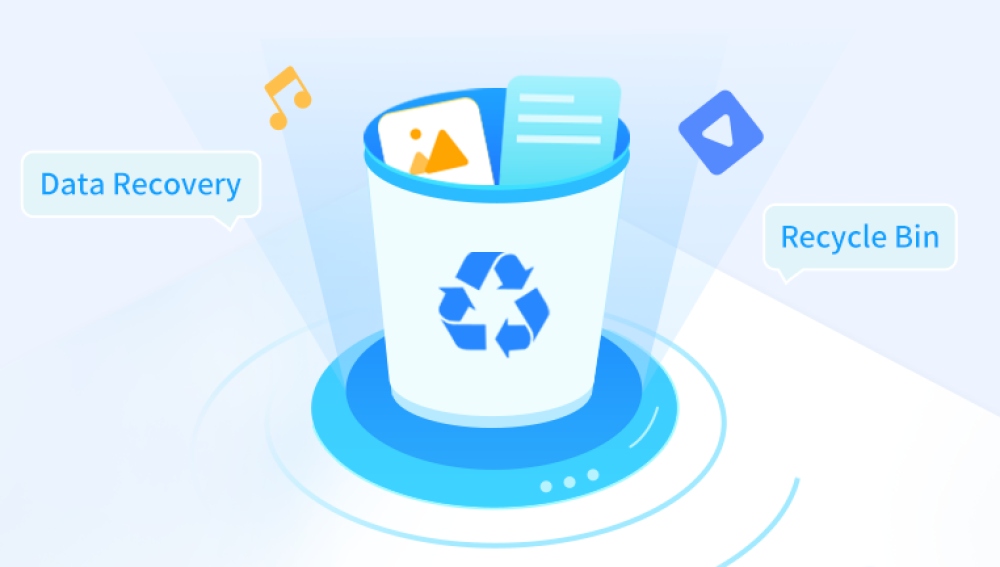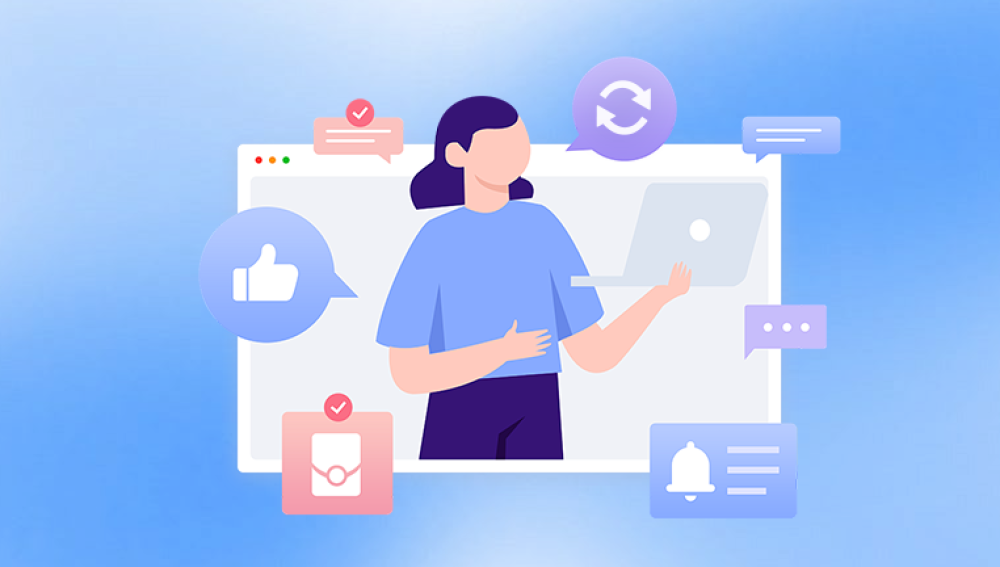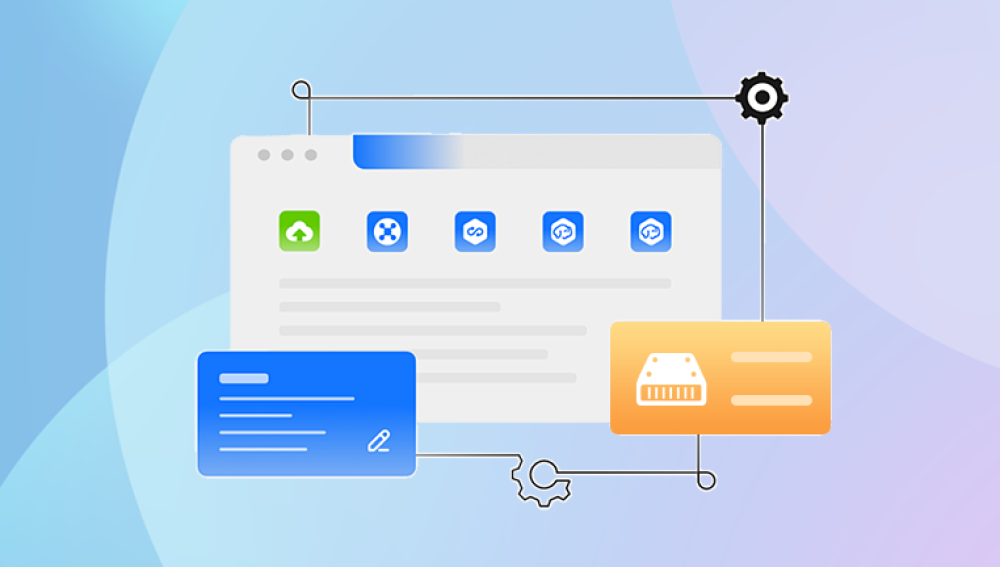Email has become one of the most vital tools in both professional and personal communication. For millions of users, Yahoo Mail has served as a reliable service for decades. Whether you're sending business proposals, receiving confirmation emails, sharing memories with loved ones, or registering for services, your Yahoo inbox often holds crucial and irreplaceable information. So, when an important email disappears, the panic can be immediate.
Losing an email can happen for many reasons accidental deletion, a full inbox, syncing issues with third-party apps, or even malicious access. Fortunately, Yahoo Mail provides multiple built-in tools and recovery options to help users retrieve deleted messages. Whether the email was removed minutes ago or a few days ago, and whether it was moved to the Trash or disappeared due to a technical glitch, recovery is often possible.
How Yahoo Mail Handles Deleted Emails
To better understand recovery strategies, it helps to know how Yahoo handles deleted messages.
1. Trash Folder
When you delete an email in Yahoo Mail, it doesn’t vanish instantly—it’s moved to the Trash folder. Messages in Trash remain there for 7 days before Yahoo permanently deletes them.

2. Permanent Deletion
Once an email is removed from Trash (manually or automatically after 7 days), it is considered permanently deleted. However, Yahoo does offer a Restore Request process to recover lost emails under certain conditions.
3. Archived Emails
Sometimes emails are archived instead of deleted. They disappear from the inbox but are not gone. We'll show you how to find those too.
Method 1: Check the Trash Folder
This is the simplest and most common way to recover deleted emails in Yahoo.
Steps:
Log into Yahoo Mail using a browser or app.
In the left sidebar, click on Trash.
Browse the emails listed.
Check the box next to the email(s) you want to recover.
Click Restore to Inbox or drag the email back to the folder of your choice.
Limitations:
Only works if the email was deleted within the last 7 days.
If you empty your Trash folder or 7 days pass, this method won’t help.
Method 2: Search for the Email
Sometimes, emails may not be deleted—they might just be misplaced.
Steps:
Use the Search bar at the top of your Yahoo Mail interface.
Type keywords, sender’s email address, or subject line.
Click Search Mail.
Explore results across all folders, including Spam and Archive.
Tip:
If you're using filters in your Yahoo Mail settings, a message could have been automatically moved to another folder. Disable or review filters if you suspect this.
Method 3: Check the Archive Folder
If you or an automatic rule archived the email instead of deleting it, it won’t appear in your inbox or Trash.
Steps:
Open Yahoo Mail.
In the left sidebar, click on Archive.
Browse or search for the missing email.
If found, move it back to your Inbox if needed.
Why It Helps:
Archived emails are never automatically deleted and stay accessible indefinitely unless manually removed.
Method 4: Yahoo Mail Restore Request
If your email was permanently deleted—i.e., removed from the Trash or deleted more than 7 days ago—Yahoo offers a last-resort solution: the Restore Request Form.
What It Does:
Yahoo temporarily saves email data even after it has been deleted from Trash. Using this form, you can request Yahoo to recover your inbox to a previous state from the last 7 days.
Steps:
Go to Yahoo's Restore Help Form.
Click Send a Restore Request.
Select a reason for the recovery (e.g., "Accidental deletion").
Choose the date and approximate time range of when the email was deleted.
Enter your Yahoo email address and complete the CAPTCHA.
Submit the form.
Important Notes:
You can only submit one request every 7 days.
Restoration is all-or-nothing—Yahoo will revert your inbox to the exact state it was at during the chosen time.
Any emails received after the selected restore time will be lost unless backed up.
It may take several hours to process.
Method 5: Check Your Email Client (Outlook, Apple Mail, Thunderbird)
If you use an external app to manage your Yahoo email, the message may still reside on your local device.
Steps:
Open the email app you use (e.g., Outlook).
Look for the email in Trash, Junk, or Archive folders.
Restore or move the email if found.
Tip:
Email clients that use POP3 may download and delete emails from Yahoo servers, but a copy may remain on your computer.
Method 6: Recover from Backup or Print Versions
If you regularly back up your Yahoo emails or print important messages, this can be a reliable fallback.
Options:
Look through saved PDFs or print copies.
Restore a backup file if you use third-party backup software.
Check cloud storage (Dropbox, Google Drive) if you store email content there.
Method 7: Contact Yahoo Support
If none of the above options work, you can try contacting Yahoo customer support.
Steps:
Visit the Yahoo Help page: https://help.yahoo.com
Click Contact Us.
Sign in and choose a topic related to deleted or lost emails.
If eligible, you'll see options like Live Chat or Email Support.
When to Try This:
When your account was hacked and you suspect messages were deleted.
When the Restore Form didn’t solve the issue.
When you're a Yahoo Plus subscriber with access to premium support.
Method 8: Recover from Linked Devices
Sometimes, your smartphone or tablet may still have cached versions of deleted emails.
Steps:
Disconnect your device from Wi-Fi or mobile data immediately after deletion.
Open your Yahoo Mail app and search local folders.
If the deleted email appears, screenshot or copy its contents.
Caveat:
This method only works briefly before the app syncs and mirrors the deletion across devices.
Preventing Future Email Loss
After recovering your emails, it's wise to put in place measures to prevent similar losses in the future. Here's how:
1. Enable Account Recovery Options
Add a backup email address.
Set up a recovery phone number.
2. Regular Backups
Use tools like MailStore Home or Backupify to back up emails.
Regularly forward important emails to a secondary account.
3. Use Email Clients with Local Storage
Use Outlook, Thunderbird, or Apple Mail configured for offline access.
Store local copies of important messages.
4. Use Filters to Organize Mail
Prevent misplacement by using Yahoo’s built-in filters to route emails to specific folders.
5. Lock Down Account Security
Enable two-step verification.
Use a strong, unique password.
Review login activity regularly for suspicious access.
Common Scenarios and Their Solutions
Scenario 1: You Accidentally Emptied the Trash
Solution: Submit a Yahoo Restore Request as soon as possible. The faster you act, the higher the chance of success.
Scenario 2: An Email Vanished Without Deletion
Solution: Search all folders including Archive, Spam, and Trash. Check filters and email forwarding rules that may have auto-moved it.
Scenario 3: Your Account Was Hacked
Solution:
Immediately change your password.
Review account activity.
Submit a Restore Request for recent deletions.
Scenario 4: You Didn't Realize You Deleted an Email
Solution: If it’s within 7 days, check Trash. If beyond that, use the Restore Request tool.
Frequently Asked Questions (FAQ)
Can I recover an email deleted a month ago?
Only if you had backed it up manually, forwarded it elsewhere, or it exists in a connected email app. Otherwise, Yahoo's Restore Request covers only the last 7 days.
What happens to emails deleted from the Spam folder?
Like the Trash, emails in the Spam folder are deleted after 7 days. Once purged, you need to use the Restore Form.
Is the Restore Request guaranteed to work?
No, Yahoo states that restore attempts aren’t guaranteed. It's based on system availability and timing.
Will I lose new emails after using the Restore Form?
Yes. Yahoo rolls your inbox back to the selected point in time. Save new emails before restoring.
Advanced Tips for Power Users
Use Yahoo Plus for Better Support
Yahoo Plus subscribers gain access to:
Priority customer service.
Tools like Ad-Free Mail.
More storage and recovery options.
Forward Critical Emails to Another Account
Automatically or manually forward important emails to a secondary Gmail or Outlook account for double protection.
Use Browser Extensions or Plugins
Plugins like "Save Emails to PDF" or “Evernote Web Clipper” help preserve emails outside your inbox.
Losing an email in Yahoo Mail can be a nerve-wracking experience, but with the right tools and strategies, recovery is often well within reach. From the simplicity of checking the Trash folder to more advanced options like the Restore Request form and using external email clients, Yahoo provides multiple opportunities to retrieve what you’ve lost.
As with all digital data, the key to preventing future loss lies in preparation: creating backups, organizing your inbox, and strengthening your account’s security. By taking a proactive approach, you can make sure your important communications are protected, accessible, and recoverable.