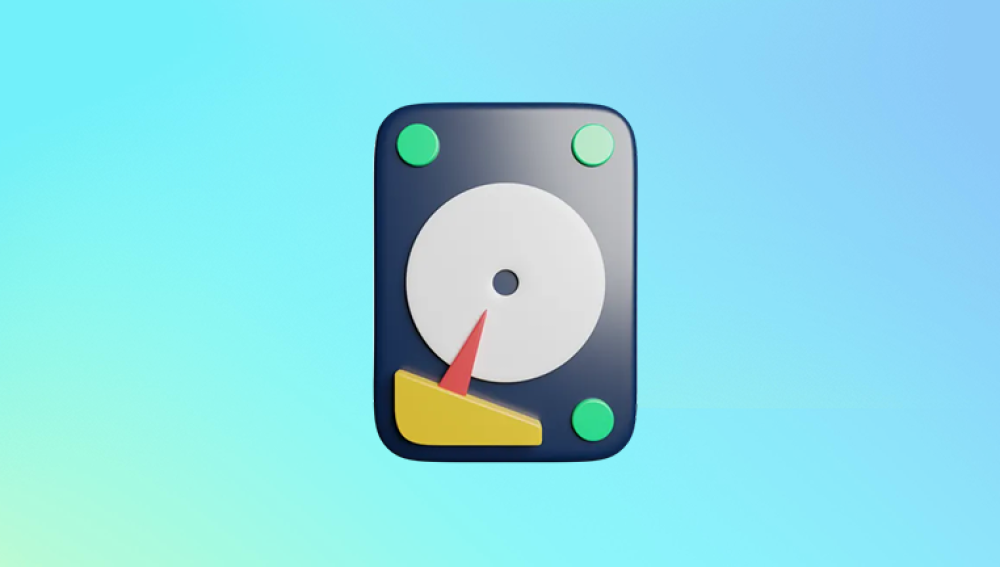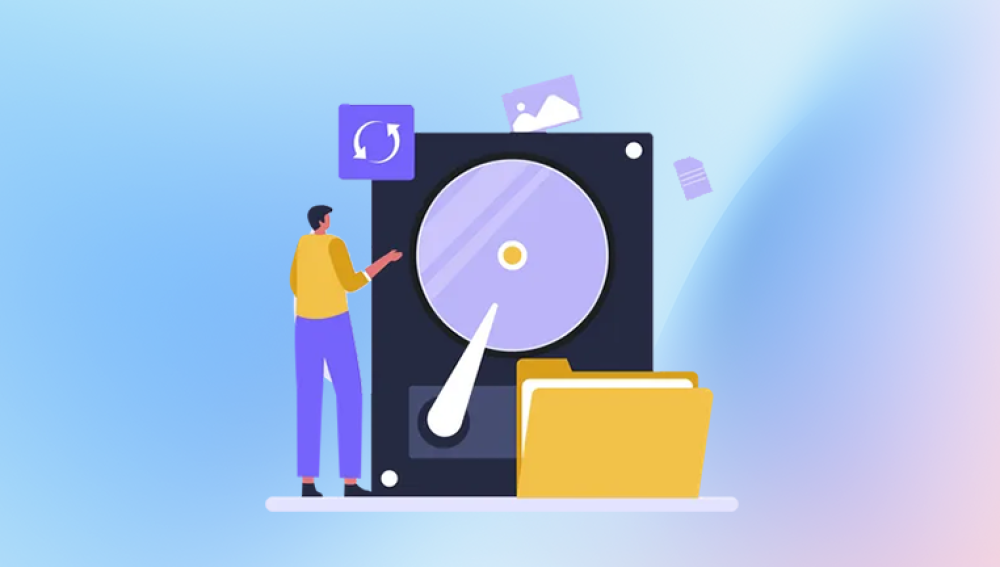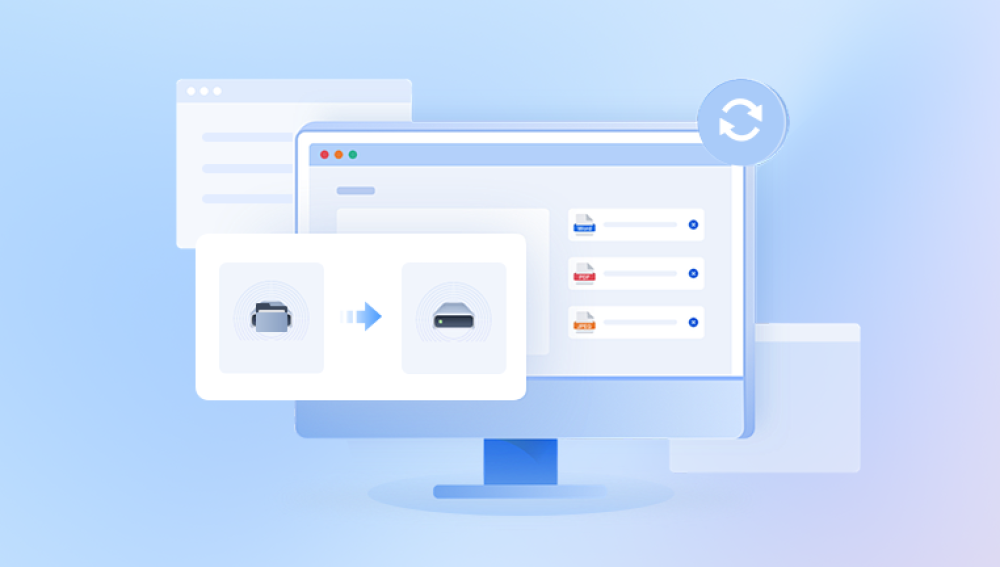Accidentally formatting a hard drive can send a wave of panic through even the most experienced computer users. Whether it was a wrong click, a system reinstall, or a misunderstood prompt, the end result feels the same: everything appears gone. Files, documents, photos, videos, projects years of work or memories can seem to vanish in an instant. But before you lose hope, it’s important to understand one critical truth: data from a formatted hard drive is often not truly gone. In most cases, recovery is possible.
Let’s begin by understanding the nature of formatting, which holds the key to your recovery.
Chapter 1: What Happens When You Format a Hard Disk?
To effectively recover data, you need to understand what formatting does.

Quick Format vs Full Format
Quick Format:
Resets the file system structure (e.g., NTFS, FAT32) and clears the file table.
Does not overwrite actual data.
Files are still present on the disk, just “invisible” to the operating system.
Much easier to recover data from.
Full Format:
Scans the disk for bad sectors and may overwrite each sector with zeros.
In Windows 10/11 and newer versions, full format makes data recovery very difficult.
On older systems, full format may still allow partial recovery.
What Formatting Does Not Do
It doesn’t physically remove your data—unless it writes over it.
The actual binary data remains on the disk until it is replaced by new files.
Implication for You
If you formatted the drive quickly and haven’t written much (or anything) new to it, your chances of recovery are high.
Chapter 2: Immediate Steps to Take After Formatting
Time is crucial when recovering data. The more activity on the drive, the greater the chance your original data gets overwritten.
Do’s
Stop using the hard drive immediately. Avoid saving anything new.
Remove the drive from your system if possible, and attach it to another system as a secondary drive.
Make a sector-level image backup if the data is extremely important.
Use trusted recovery tools.
Don’ts
Don’t reinstall software or OS on the formatted disk.
Don’t try random recovery apps without research—some can do more harm than good.
Don’t defragment the disk—that destroys recovery chances.
Chapter 3: Methods to Recover Data from a Formatted Hard Disk
There are several methods, depending on your system and situation.
Method 1: Use Professional Recovery Software
Drecov Data Recovery
Accidentally formatting your hard disk can feel like a disaster, but with Drecov Data Recovery, you have a powerful ally to help you restore lost data quickly and efficiently. Whether you've formatted an external hard drive, internal disk, or even a partition by mistake, Drecov Data Recovery is designed to scan deep into your storage device and retrieve files that appear lost.
The software uses advanced scanning algorithms that detect and recover files even after a quick format. It supports recovery of all major file types including documents, photos, videos, and more from various file systems like NTFS, FAT32. exFAT, and HFS+. Even if your system shows the disk as empty or RAW, Drecov Data Recovery can often locate the data beneath the surface.
Using Drecov Data Recovery is straightforward: connect the formatted drive, launch the program, and select the affected disk. Choose the “Formatted Drive Recovery” mode, let the software perform a deep scan, then preview and select the files you wish to restore. You can save the recovered data to a safe location on another drive.
Method 2: Use Backup and Restore (If Available)
Many users have built-in or third-party backup systems running without even realizing it.
Check These First:
File History (Windows): Settings > Update & Security > Backup
System Restore or Previous Versions: Right-click folder > Restore previous version
Time Machine (macOS): System Settings > Time Machine
Cloud Backups: Google Drive, iCloud, OneDrive
If your backup drive or cloud service includes the formatted drive, recovery becomes effortless.
Method 3: Recover Using TestDisk (Advanced Users)
TestDisk is a powerful open-source recovery tool. It doesn’t have a GUI but works wonders when recovering partitions and formatted volumes.
Steps (Simplified):
Download and extract TestDisk.
Run it via command line or terminal.
Select the drive and proceed through the prompts.
Choose “Analyze” > “Quick Search” or “Deeper Search”.
Identify the lost partition and write the recovered partition table.
This is especially useful when the disk becomes RAW or unallocated due to formatting.
Method 4: Use Professional Data Recovery Services
If your data is extremely valuable and you’re uncomfortable with DIY tools, consider hiring experts.
Pros:
Cleanroom labs, advanced recovery tools
Higher chance of full recovery, especially from full formats or damaged drives
Safe for business-critical or legal data
Cons:
Expensive (can range from $300 to $2000+)
Takes time
Choose a certified provider with good reviews, such as Ontrack, DriveSavers, or Secure Data Recovery.
Chapter 4: Step-by-Step Recovery on Windows
Let’s walk through recovery using EaseUS Data Recovery Wizard as an example.
Step 1: Install on a Different Drive
Never install recovery software on the drive you're trying to recover.
Step 2: Launch the Program
Select the formatted drive (e.g., D:).
Step 3: Scan the Drive
Start with a Quick Scan. If that doesn’t reveal your data, proceed to Deep Scan.
Step 4: Preview Files
Recovered files are categorized by type: photos, documents, emails, etc.
Step 5: Recover to Safe Location
Select files and recover them to a separate physical drive.
Chapter 5: Step-by-Step Recovery on macOS
Mac users can recover data using Disk Drill or Stellar Data Recovery for Mac.
Instructions:
Install the app on another partition or external drive.
Launch the tool and grant necessary permissions.
Choose the formatted drive and start the scan.
Review the files and use the preview feature.
Select and recover to a safe destination.
macOS also has Time Machine, so be sure to check that first.
Chapter 6: Sector-by-Sector Image Backup Before Recovery
If your drive is in unstable condition or you want to preserve data before recovery, create a full disk image.
Tools like Clonezilla, Macrium Reflect, and ddrescue help clone the disk. This allows you to run recovery attempts without touching the original disk.
Why This Helps:
Avoids further damage
Allows multiple recovery attempts
Ideal for drives with bad sectors or on the verge of failure
Chapter 7: Common Scenarios and Recovery Tips
Accidentally Formatted External Hard Drive
Remove the drive safely.
Connect it to a PC as a secondary drive.
Run recovery software.
Don’t format it again or initialize the volume if prompted.
System Drive Was Formatted (C:)
Use a bootable USB with recovery software.
Avoid reinstalling Windows if possible.
Use professional tools or services if needed.
Linux Users
Try PhotoRec or Extundelete for ext3/ext4 systems.
Clone the disk using dd or ddrescue.
Mount and analyze the image for lost data.
Chapter 8: What If Recovery Fails?
Not all recovery attempts succeed. Here are common reasons:
Full format with multiple overwrites
SSD drives with TRIM enabled (erases deleted data quickly)
Physical damage to disk platters
Severe corruption
What You Can Do:
Re-analyze the disk using different tools.
Try recovery on a cloned image instead of the original drive.
Send the drive to a recovery lab for further analysis.
Formatting a hard disk doesn’t mean your data is lost forever. Whether it’s a quick format, accidental OS reinstall, or a user error, there are many ways to recover your files—if you act quickly and carefully.
Start by identifying your situation: was it a quick or full format? Have you written anything to the disk since? Are you comfortable using software, or should you consult professionals? Based on those answers, select a recovery method that suits your needs. Tools like EaseUS, Recuva, Disk Drill, and TestDisk have rescued millions of formatted drives—and yours could be next.