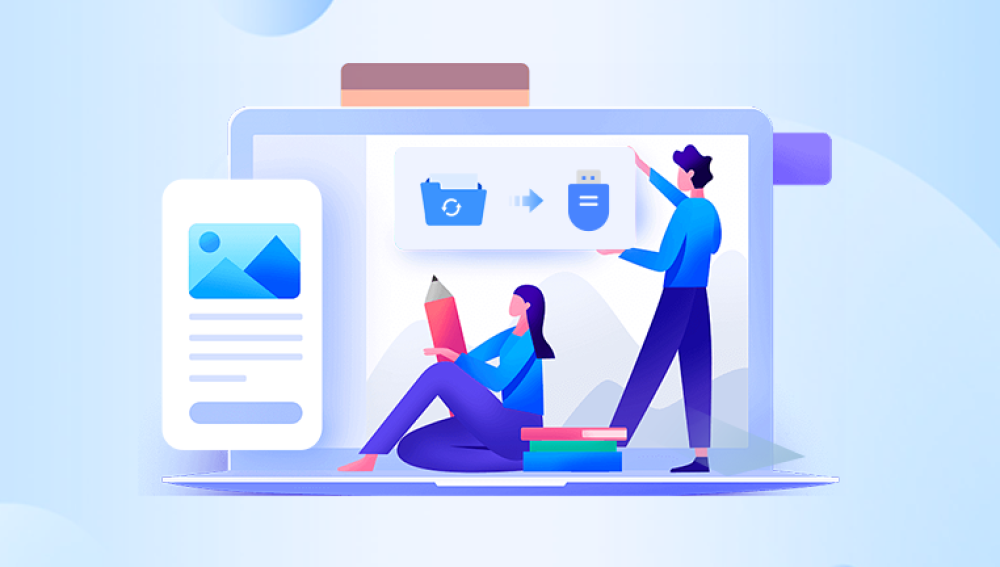We use them to store everything from documents and presentations to treasured family photos and music collections. They’re lightweight, compact, and compatible with almost every computer or smart device. But what happens when your trusty flash drive breaks?
Few things are as frustrating as plugging in a USB drive and seeing nothing no blinking light, no drive name, no data. Whether it's the result of a physical accident, internal damage, or corrupted firmware, the sense of panic that accompanies a seemingly dead flash drive is universal. Fortunately, broken flash drive data recovery is not only possible but achievable with the right tools, techniques, and a bit of patience.
To recover data from a broken flash drive, it’s crucial to first understand the nature of the failure. Not all “broken” flash drives are the same, and the type of damage determines the recovery approach.

Categories of Flash Drive Damage
1. Physical Damage
USB connector is bent, snapped, or loose.
Casing is broken, and internal components are exposed.
Flash drive is water-damaged or burnt.
2. Logical/Software Issues
File system corruption due to improper ejection.
Virus or malware infection.
Accidental deletion or formatting.
Errors in the file allocation table (FAT, exFAT, NTFS, etc.).
3. Controller Failure
The NAND flash memory is intact, but the controller chip has failed.
Drive shows no signs of life or is not recognized by the computer.
4. NAND Chip Issues
The memory chip itself is damaged or degraded.
Data might still exist, but retrieval is complex and often requires professional tools.
Understanding the cause helps you choose between DIY recovery or professional repair. Let's dive deeper into each and how to identify them.
Diagnosing Your Flash Drive's Condition
Before you can recover data, assess the drive’s symptoms. This diagnostic phase helps determine the next steps.
Physical Inspection
Is the USB connector wobbly or broken?
Are there signs of water damage, burns, or cracks?
Does the LED indicator (if present) light up?
Behavior When Plugged In
Does the drive show up in File Explorer (Windows) or Finder (macOS)?
Is it listed in Disk Management (Windows) or Disk Utility (macOS)?
Does it prompt you to format the disk?
Is the drive listed as “RAW” or showing 0 bytes?
Sound and Smell
Any buzzing sounds when connected may indicate a short circuit.
A burnt smell suggests electrical failure.
Based on your findings, proceed to the appropriate recovery strategy.
Step 1: Recovering from Logical Errors
If your flash drive is physically intact but the files are missing, corrupted, or inaccessible, you may be dealing with a logical issue. In this case, recovery can often be done using free or low-cost software tools.
1. Check Disk Utility Tools (Windows)
Sometimes, built-in tools can resolve logical errors.
Steps:
Insert the USB flash drive into a working USB port.
Press Win + E to open File Explorer.
Right-click the flash drive and select Properties.
Go to the Tools tab.
Click Check under Error Checking.
Let Windows scan and attempt to fix any file system issues.
2. Use CHKDSK Command
If your flash drive shows as “RAW” or unformatted, try CHKDSK:
Open Command Prompt as administrator.
Type:
bash
CopyEdit
chkdsk E: /f
Replace E: with your flash drive letter.
If prompted, allow the system to scan and repair the drive.
3. Data Recovery Software Tools
Drecov Data Recovery
Drecov Data Recovery offers expert flash drive data recovery services designed to restore lost, deleted, or inaccessible files from all types of USB flash drives. Whether your drive has suffered physical damage, corruption, accidental deletion, or is no longer recognized by your computer, Panda’s specialized tools and techniques can help retrieve your valuable data safely and efficiently.
Using advanced diagnostics and recovery methods, Drecov Data Recovery can address a wide range of flash drive issues, including broken USB connectors, logical errors, file system corruption, water or heat damage, and controller failure. Their experienced technicians assess the damage and apply the most effective solutions, whether it involves software-level data restoration or hardware-based chip-off recovery for severe cases.
Step 2: Fixing a Physically Broken USB Connector
If your USB stick is physically damaged (e.g., bent or detached connector), but you’re confident the internal board is intact, a temporary soldering fix may be an option.
Warning:
This step involves delicate electronics work. Proceed only if you have basic soldering experience or consult a technician.
Tools Needed:
Soldering iron
Magnifying glass
Tweezers
USB cable (sacrificial)
Multimeter (optional, for testing continuity)
Basic Procedure:
Gently open the USB casing using a plastic tool.
Examine the PCB (printed circuit board) for cracks or detached pads.
Identify the four USB connector pins: VCC (5V), D+, D–, and GND.
Strip and tin the USB cable wires.
Solder each wire directly to the respective pads on the flash drive.
Connect the other end to a computer using the USB plug.
If successful, recover files immediately and copy them to your PC.
This fix is usually temporary—your goal is to retrieve data, not restore full functionality.
Step 3: Handling Controller Chip Failure
If your flash drive doesn’t show up at all (not even in Disk Management), but there’s no physical damage, the issue might be with the controller chip. Unfortunately, controller failure is complex and requires either:
Replacing the controller chip with an identical model (requires a donor drive).
NAND chip transplant, which involves moving the flash memory to another working board.
This level of recovery usually falls into the realm of professional services, but understanding the process helps you decide if it's worth pursuing.
Controller Chip Symptoms:
No lights or activity.
Not recognized in Disk Management or BIOS.
No response even with different USB ports or systems.
NAND Transplant or Chip-Off Recovery
Professionals use specialized equipment such as:
Chip readers and NAND programmers.
PC-3000 Flash or Flash Extractor.
Microscopes for BGA rework.
Cost: These services range from $300 to $1000 depending on damage, urgency, and device type.
If your data is mission-critical and software cannot access the drive, consult a certified data recovery lab.
Step 4: Recovering from Water-Damaged Flash Drives
Moisture and electronics don’t mix. If your flash drive was exposed to water, do not plug it in. Improper handling can fry the internal components.
Steps to Handle a Wet USB Drive:
Remove the flash drive from water immediately.
Do not power it on or plug it into a USB port.
Gently shake out excess water.
Pat dry with a lint-free cloth.
Let it air dry in a warm, dry place for 24–48 hours.
Alternatively, place it in a container of uncooked rice or silica packets to absorb moisture.
Once fully dry, attempt to connect it to a computer.
If detected, recover files immediately using a data recovery tool.
If Not Detected:
Seek professional help—especially if corrosion is visible on the board.
Step 5: When to Use a Professional Recovery Service
DIY methods can work in many cases. But some situations call for expert intervention:
The flash drive is physically snapped.
It’s been run over, burned, or crushed.
Water damage has corroded the circuits.
The NAND chip is intact but unreadable due to controller failure.
You lack the tools or expertise for chip-off recovery.
What to Expect from a Professional Lab:
Initial diagnosis, often free or low-cost.
Cleanroom environments for safe disassembly.
High-end equipment for reading NAND chips.
Data returned via new USB drive, hard drive, or cloud storage.
Cost Estimate:
Logical recovery: $100–$300
Physical recovery: $300–$1200+
Make sure to use a reputable recovery provider. Look for companies that:
Offer “no data, no fee” guarantees.
Have verified customer reviews.
Provide clear data protection policies.
Preventing Flash Drive Failure in the Future
Once you recover your data—or get a new USB stick—it’s time to take preventive measures. Flash drives aren’t built to last forever, but with care, you can extend their lifespan.
Best Practices:
Eject Properly
Always use “Safely Remove Hardware” before unplugging.
Avoid Physical Stress
Don’t leave drives plugged into laptops during travel.
Use a short extension cable to prevent strain.
Keep Away from Water and Heat
Store drives in cool, dry places.
Avoid exposing them to sunlight, moisture, or magnetic fields.
Back Up Frequently
Don’t use flash drives as your sole storage solution.
Regularly back up files to cloud storage or external hard drives.
Use High-Quality Brands
SanDisk, Kingston, Samsung, and Corsair offer durable drives with good warranties.
Replace Aging Drives
If a flash drive is several years old or showing signs of instability, retire it early.
Summary: Recovery Checklist
Recovering data from a broken flash drive can be challenging, but it’s far from impossible. With the right approach, even a physically damaged or logically corrupted USB drive can yield its data. Start with simple software solutions and diagnostic checks. If your device shows no signs of life or has sustained physical damage, be prepared to either attempt delicate repairs or consult a professional recovery service.