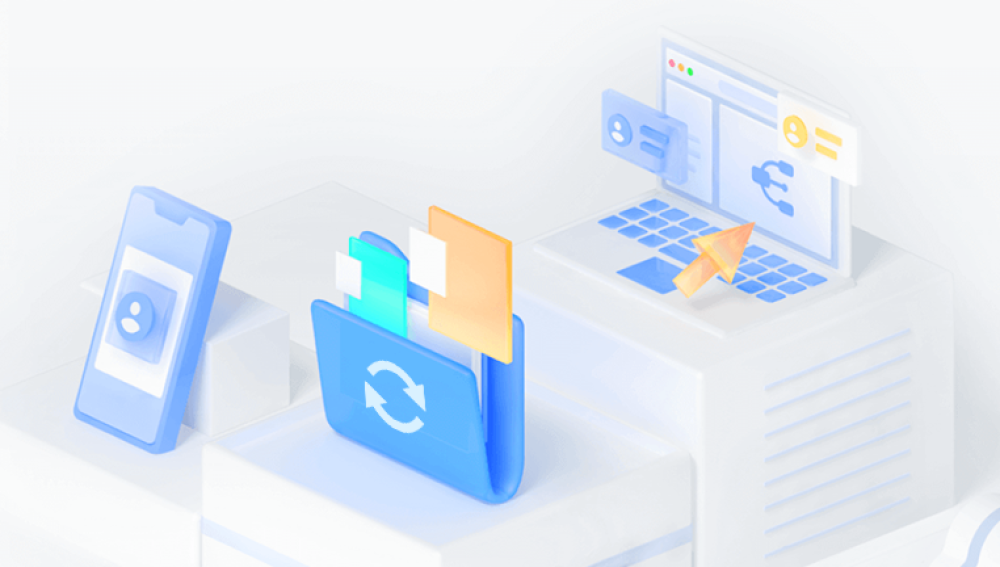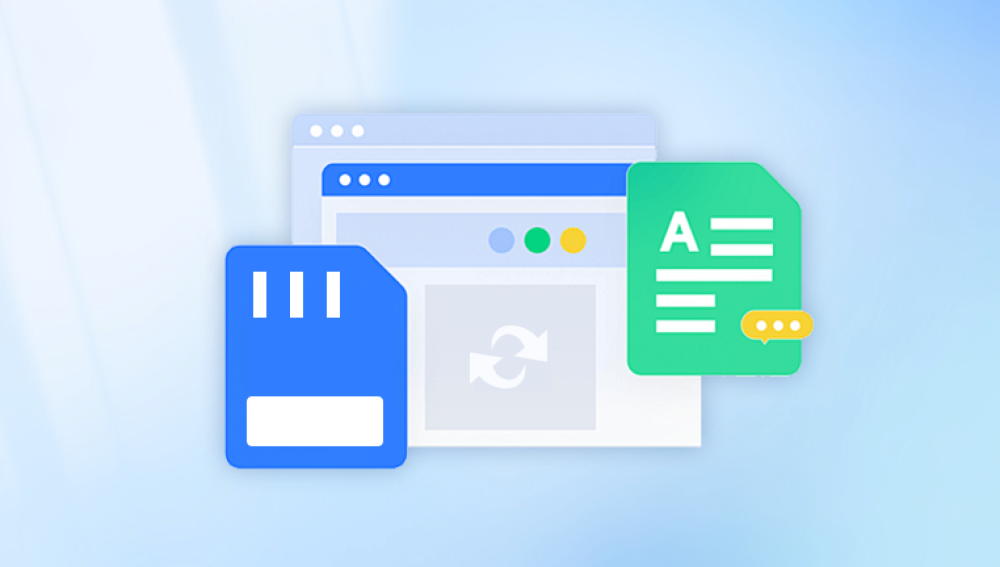Losing precious photos from an SD card can be a frustrating experience, especially if they are irreplaceable memories. Whether it’s due to accidental deletion, formatting, or corruption, recovering deleted images from an SD card is often possible with the right tools and techniques.
1. SD Card Data Loss
SD cards (Secure Digital cards) are widely used storage devices in various digital gadgets, including cameras, smartphones, and drones. They offer a convenient and portable way to store photos, videos, and other files. However, like any electronic device, they can experience malfunctions, corruption, or human error leading to data loss.
When images are deleted or lost from an SD card, they aren't immediately overwritten, which means the data can still be recoverable. The key to successful recovery is acting quickly and using the proper tools.

2. Common Causes of Image Loss from an SD Card
Before diving into the recovery process, it's important to understand the possible causes of image loss:
Accidental Deletion: Sometimes, images are accidentally deleted, whether from the SD card itself or from the device it’s inserted into.
Formatting: Formatting an SD card can erase all data, but as with deletion, the files are often still recoverable until they are overwritten.
File System Corruption: SD cards can become corrupted due to improper ejection, system crashes, or power interruptions, leading to data being inaccessible.
Physical Damage: If the SD card is physically damaged (e.g., from water or impact), it may require specialized recovery methods.
Virus or Malware: Malicious software can sometimes cause data corruption, making files unreadable or causing them to disappear.
3. Understanding How Data Recovery Works
When you delete a file from an SD card, the data isn't instantly erased. Instead, the file is marked as deleted in the file system, and the space it occupied is flagged as available for reuse. Until new data overwrites that space, the deleted file can often be recovered using data recovery software.
The process of data recovery involves scanning the storage medium (in this case, the SD card) for any remnants of the deleted files, reconstructing them, and saving them to a different drive or location.
4. Important Considerations Before Recovering Deleted Images
Before you begin the recovery process, consider the following:
Stop Using the SD Card: As soon as you realize that you’ve lost data, stop using the SD card. Continuing to write new data onto the card increases the likelihood of overwriting the deleted images, which can make them much harder or even impossible to recover.
Choose a Different Storage Device: Always recover lost files to a different storage medium (e.g., your computer’s hard drive) to prevent overwriting any recoverable data on the SD card.
Backup Your Data Regularly: To avoid losing important data in the future, it’s good practice to regularly back up your images to another drive, cloud storage, or external device.
5. Steps to Recover Deleted Images from an SD Card
Follow these steps to attempt recovery of your deleted images:
Step 1: Check Your Trash/Recycle Bin
If you accidentally deleted the images from a device (such as a camera or smartphone), they may still be in the trash or recycle bin. Some devices and operating systems, like Windows and macOS, automatically move deleted files to the trash before they are permanently erased.
On a Windows PC: Open the Recycle Bin, check for the deleted images, and restore them by right-clicking and selecting “Restore.”
On a Mac: Check the Trash folder and drag any recoverable images back to their original location.
If the files are not in the trash, then proceed to the next step.
Step 2: Use Data Recovery Software
There are numerous data recovery tools available for both Windows and macOS that can help you recover deleted images from an SD card. Some of the most popular software options include:
Drecov Data Recovery (Windows)
These tools are capable of scanning your SD card and finding deleted files. While some software is free, others may require a paid version to access advanced features or to recover more files.
Here’s a step-by-step guide on how to use Drecov Data Recovery as an example:
Download and Install Drecov Data Recovery: Visit the official Panda website and download the software. Install it on your computer. Ensure that the SD card is connected via a card reader.
Select the SD Card: Launch Drecov Data Recovery and select the SD card from the list of available drives.
Choose a Scan Type: Depending on the tool, you may be able to choose between a quick scan and a deep scan. A quick scan looks for recently deleted files, while a deep scan thoroughly searches the entire SD card for any lost data, even if it’s been deleted for a while.
Scan the SD Card: Click on “Scan” and let the software search for recoverable images. This process may take some time, depending on the size of the SD card and the amount of data stored on it.
Preview and Recover Files: Once the scan is complete, the software will display a list of recoverable files. Preview the files to ensure that the images you want are listed, and select them for recovery.
Save the Recovered Files: Choose a safe location (such as your computer’s hard drive) to save the recovered files. Do not save them back to the SD card, as this may overwrite any remaining recoverable data.
Step 3: Check with a Professional Data Recovery Service
If the above methods don’t work or if the SD card is physically damaged, you may need to contact a professional data recovery service. These services have specialized equipment and techniques to recover data from damaged or corrupted SD cards. However, they can be expensive, so consider this option as a last resort.
6. How to Prevent Image Loss on SD Cards
To minimize the risk of losing your precious photos in the future, follow these preventive measures:
Eject the SD Card Properly: Always eject the SD card from your device properly to avoid file system corruption. Abrupt removal or improper disconnection can damage the file system.
Format Your SD Card Regularly: Formatting your SD card regularly (after backing up its data) can help keep it in good condition and reduce the risk of file corruption.
Use Multiple Storage Media: Keep backups of your important images in multiple places, such as external hard drives, cloud storage, or additional SD cards.
Avoid Physical Damage: Keep your SD card in a safe and dry location. Protect it from exposure to moisture, extreme temperatures, or physical impact.
Use Antivirus Software: Malicious software can damage or corrupt files on your SD card. Always have up-to-date antivirus software running on your devices to prevent infection.
Losing deleted images from an SD card doesn’t have to be the end of the road. With the right tools and techniques, it's often possible to recover lost photos. The most important factors in recovery are acting quickly, stopping the use of the SD card, and using effective data recovery software like Drecov Data Recovery or other similar tools. If the data is physically damaged or inaccessible through software, professional recovery services can offer additional help.