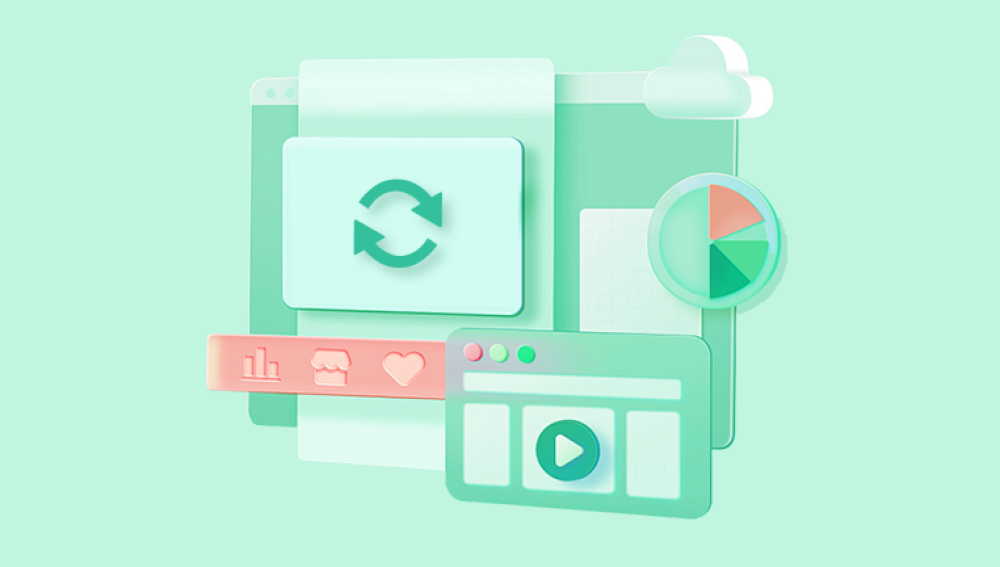Maybe you meant to keep both the original and the updated versions, or perhaps you accidentally used Save As with the same filename. The original text, data, or formatting you needed is gone replaced by your latest edits.
For many, this feels permanent. Unlike simply deleting a file where the data often still exists until overwritten replacing a file involves actively writing new data into the same storage space. That’s why overwritten files are generally harder to recover. However, “harder” doesn’t mean “impossible.” Depending on your setup, earlier versions of the file might still be stored in backups, temporary caches, or version history features you didn’t even know were running in the background.
When you overwrite a Word document, you replace the original file’s contents with new ones while keeping the same name and location. On a technical level, the operating system writes the new data into the storage blocks previously used by the old data.
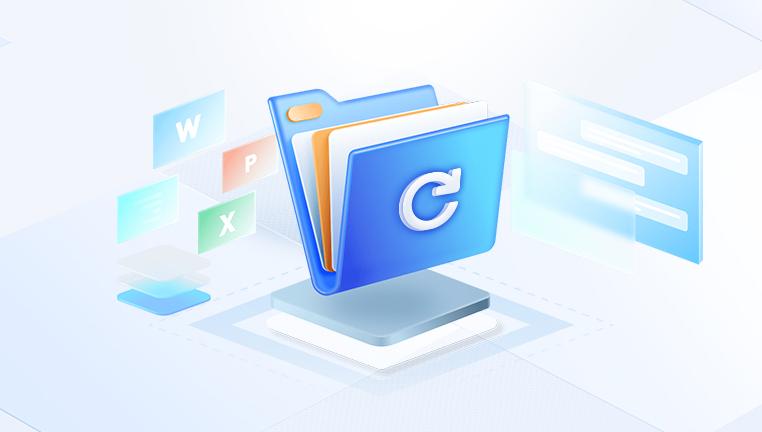
Unlike deletion (where the file’s entry in the file system is removed but its data blocks remain untouched until reused), overwriting often means the old blocks are immediately replaced. However:
If the overwrite was partial (for example, due to a crash mid-save), remnants of the old file may still exist in unused space.
If you use cloud storage, earlier versions are often preserved automatically.
If your computer’s file history or backup service was running, older copies can often be restored.
The biggest factor in recovery success is acting quickly — the more you use your computer after overwriting, the greater the risk that recoverable data is permanently lost.
Step 1: Check Microsoft Word’s Version History
If you’re using Microsoft 365 or a version of Word that’s connected to OneDrive or SharePoint, your document may have an internal version history.
How to check:
Open the overwritten document in Word.
Go to File → Info → Version History (sometimes listed as Browse Version History).
A panel will appear showing previous saved versions.
Open the version you want, review its contents, and restore it or save it as a new file.
This is by far the easiest and fastest way to recover overwritten Word content.
Step 2: Look for Word Backup Files (.wbk)
Word has an option to create backup copies of your documents, but it must have been enabled beforehand.
To check:
Open Word.
Go to File → Options → Advanced.
Scroll to the Save section and see if Always create backup copy is ticked.
If enabled, navigate to the folder where your document is stored and look for a file with the same name but the extension .wbk.
Open the .wbk file — it should contain the version prior to the overwrite.
Step 3: Use Windows “Restore Previous Versions”
If you’re on Windows and have File History or System Protection enabled, you can restore earlier versions of files.
Steps:
Right-click the overwritten Word document.
Choose Restore previous versions.
Browse the available snapshots.
Select the version you want and click Restore (or Open to check it first).
If no previous versions appear, it means File History or restore points weren’t available for that file.
Step 4: Check Mac’s Time Machine or Document Versions
For Mac users, recovery is often straightforward if Time Machine or the built-in Versions feature was enabled.
Time Machine:
Connect your backup drive.
Open the folder containing the document.
Launch Time Machine from the menu bar.
Scroll back to a date before the overwrite.
Restore the older version.
Versions:
Open the overwritten file in Word.
Go to File → Browse Version History.
Select the desired version and restore.
Step 5: Recover from Cloud Storage Version History
If your document was stored in the cloud, you may be able to access previous versions without special software.
OneDrive:
Sign in at onedrive.live.com.
Locate the file.
Right-click → Version History.
Restore the desired version.
Google Drive:
Sign in to Google Drive.
Right-click the file → Version history → See version history.
Review and restore.
Dropbox:
Log in to Dropbox.
Find the file and click the three dots.
Select Version history.
Restore an earlier version.
Step 6: Search for Temporary Files
Sometimes, especially during editing, Word creates temporary copies.
To search in Windows:
Press Windows + S and type:
~*.doc*
Sort by date and check files created before the overwrite.
On Mac, check the /private/var/folders directory for temp files, though these are harder to locate without terminal commands.
Step 7: Restore from Backups
If you’ve been using external drives, network backups, or third-party backup software, check them for the older version of your document. Restoring from backup is often the most reliable method, as it completely bypasses the overwrite problem.
Step 8: Attempt Data Recovery Software
While overwritten files are challenging to recover, specialized tools like Drecov Data Recovery can sometimes locate remnants of the original file — particularly if the overwrite wasn’t complete.
With Drecov Data Recovery:
Install it on a separate drive to avoid overwriting recoverable data.
Select the location where the file was stored.
Choose Deep Scan for the best chance of finding older data.
Filter results by .doc or .docx.
Preview any recovered files and save to a safe location.
Note: The chances are slim for a fully overwritten file, but partial recoveries are possible.
Step 9: Contact a Professional Recovery Service
If the document is extremely valuable, data recovery labs can use advanced forensic techniques to retrieve overwritten sectors — but this is expensive and success is not guaranteed.
Preventing Future Overwrites
Use “Save As” for new versions instead of saving over old files.
Enable AutoSave and backup copies in Word.
Store important work in cloud storage with version history.
Enable File History or Time Machine for automatic versioning.
Create a manual versioning habit — for example, add dates to filenames.
Recovering an overwritten Word document is more difficult than retrieving a deleted one, but it’s not always hopeless. Built-in Word tools, operating system version history, and cloud storage can often save the day — provided you act quickly. The best long-term solution is prevention: setting up automatic backups and version control so you’ll never be at the mercy of a single overwritten file again.