System Restore is a built-in feature in Windows designed to help users recover their system settings and configuration after significant issues such as software corruption, driver malfunctions, or system crashes. However, one of the most frequently asked questions is: Does System Restore restore deleted files? The short answer is no, but the complete answer is more nuanced.
System Restore is a recovery tool that takes "snapshots" of your system files, installed applications, Windows Registry, and system settings. These snapshots are known as restore points. When a problem arises, you can revert your system to a previous state using one of these restore points.
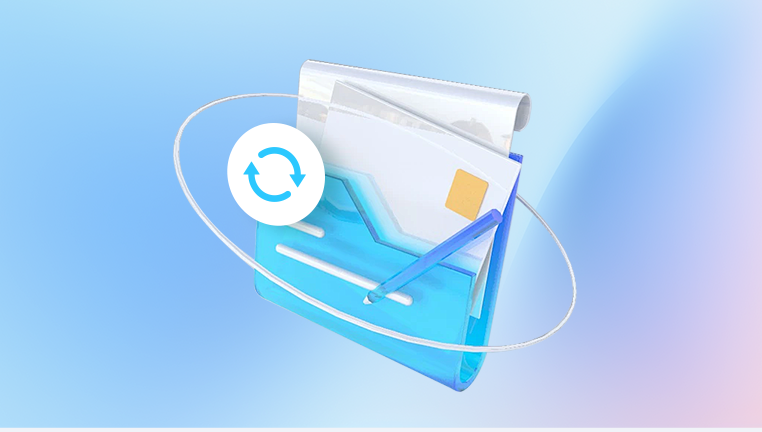
System Restore covers:
Windows system files
Installed programs and drivers
Windows Registry settings
System Restore does NOT cover:
User-created files such as documents, photos, videos
Emails or browser bookmarks
Files stored in folders like Documents, Pictures, Music, or Desktop
So, while System Restore can be invaluable for recovering from system instability, it does not directly restore deleted personal files.
Scenarios Where System Restore May Seem to Help
Although System Restore doesn't directly recover deleted user files, it can create conditions where recovery of those files becomes possible.
1. Reinstallation of Applications
If a restore point is created before the installation of a program that caused system issues, restoring the system can bring back that stable environment. For example, if a certain application caused file deletions or file corruption, a system restore might remove that application and stop further loss.
2. Undoing Faulty Windows Updates
Sometimes, a Windows update may cause instability or even data corruption. Reverting to a point before the update can potentially mitigate this issue.
3. Restoring System Configuration That Affects File Access
In some cases, changes in system configuration can make files seem deleted or missing. A system restore may revert such changes, making seemingly deleted files reappear, though they were never truly deleted.
Limitations of System Restore in File Recovery
Understanding what System Restore cannot do is as important as understanding what it can do.
1. Does Not Recover Deleted Files
When a file is deleted, it is usually moved to the Recycle Bin. Once the Recycle Bin is emptied, the data is marked as deleted but remains on the hard drive until overwritten. System Restore does not interact with these files.
2. Restore Points are Not Backups
Many users confuse restore points with backup copies of personal files. A restore point does not create a backup of your personal documents or media.
3. Limited Storage for Restore Points
Restore points take up disk space and older points are deleted when space is needed. This limits how far back you can go.
4. Disabled by Default on Some Drives
System Restore is not always enabled by default on all drives, especially secondary drives or external storage.
Better Alternatives to Restore Deleted Files
If your goal is to recover deleted files, there are more suitable methods than System Restore.
1. Check the Recycle Bin
Always check the Recycle Bin before attempting any advanced recovery method. If your files are there, you can easily restore them.
2. File History (Windows)
File History is a Windows feature that automatically backs up files stored in key folders. If configured, you can browse and restore previous versions of your files.
3. Restore Previous Versions
Windows allows you to revert to previous versions of files and folders, if this feature is enabled. Right-click on a folder or file and choose "Restore previous versions."
4. Backup and Restore (Windows 7)
Still available in Windows 10 and 11. this legacy feature lets users restore files from previous backups created manually or via Windows Backup.
5. Cloud Backup Services
Services like OneDrive, Google Drive, or Dropbox often have file versioning and deleted file recovery options.
6. Third-Party Data Recovery Software
Drecov Data Recovery
Drecov Data Recovery is a powerful and user-friendly solution designed to help users retrieve deleted files from a wide range of storage devices. Whether you accidentally deleted important documents, lost photos due to formatting, or experienced data loss after a system crash, Panda offers a fast and effective way to restore your files.
At the heart of Drecov Data Recovery is its advanced scanning engine, capable of detecting both recently deleted files and deeply buried data that other tools might miss. It supports recovery from hard drives, SSDs, USB drives, memory cards, and even external devices, making it a versatile choice for both home and professional users.
One of Panda’s standout features is its clean and intuitive interface. With just a few clicks, users can begin scanning their device and preview recoverable files before restoration. This makes the recovery process less intimidating, especially for those who aren’t tech-savvy.
How to Recover Files Using File History
Open the folder that contained the deleted file.
Click the "Home" tab, then select "History."
Browse through different versions to locate your file.
Select and restore the desired version.
How to Use Third-Party Recovery Software
Install software on a different drive to avoid overwriting the deleted files.
Select the drive where the files were lost.
Choose scan type: Quick Scan for recent deletions, Deep Scan for formatted or lost partitions.
Preview recoverable files, then select those you wish to restore.
Save recovered files to a new location.
Understanding File Deletion and Recovery
When you delete a file, Windows simply removes the reference to it in the file system. The actual data remains on the disk until it is overwritten. That’s why it’s crucial to act fast and avoid using the drive heavily until recovery is attempted.
TRIM-enabled SSDs, however, may erase deleted files more aggressively to maintain performance, making recovery harder. In such cases, professional data recovery services may be required.
When System Restore May Be Part of the Solution
While it won't recover your files, System Restore can be part of a multi-pronged recovery effort:
Stabilize your system to safely install recovery tools.
Revert driver or software changes that may have contributed to the data loss.
Restore access to files that became inaccessible due to registry or system misconfigurations.
Preventing Future Data Loss
The best strategy is a proactive one. Here are a few tips:
1. Enable System Restore
Make sure it’s turned on for all drives that contain system-critical data.
2. Use File History or Backup Tools
Set up regular backups of important files to external drives or cloud storage.
3. Install Reliable Antivirus Software
This will protect your system from malware that might corrupt or delete data.
4. Monitor Disk Health
Use tools like CrystalDiskInfo or SMART monitoring utilities to keep tabs on drive health.
5. Avoid Risky Software
Be cautious when installing unknown software or drivers, as they might interfere with your system stability and data integrity.
System Restore is a powerful tool for resolving system-level issues but is not designed to restore deleted personal files. Understanding its capabilities and limitations can prevent disappointment and missteps during data recovery. For recovering deleted files, turn to dedicated backup solutions, cloud storage, or professional recovery tools. Combine System Restore with other strategies to enhance your overall data recovery and protection plan. Taking proactive steps now can safeguard your files from unexpected loss in the future.




