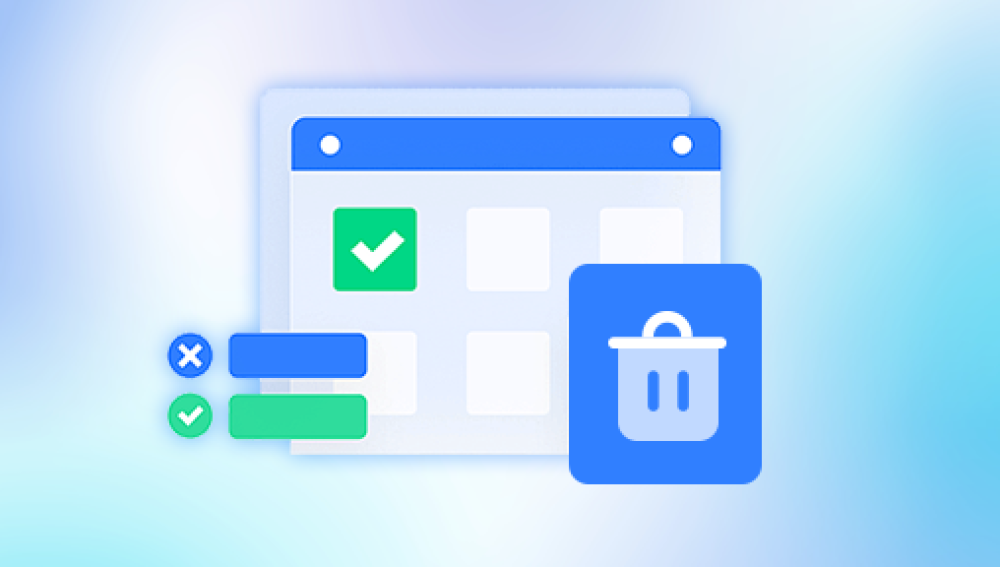From cherished family memories and recorded Zoom meetings to YouTube content, school projects, and business presentations, video files play a vital role in preserving moments, knowledge, and productivity. However, accidental deletion of videos is a common issue faced by users across all experience levels. Whether it’s due to human error, a corrupted drive, or formatting gone wrong, losing videos can be both frustrating and emotionally distressing. But the good news is that in most cases, deleted videos are not gone forever they can be retrieved with the right approach.
When you delete a video file from your computer, it’s not immediately erased from your hard drive. Instead, the space it occupied is marked as available for reuse by the system. Until new data overwrites that space, the file remains recoverable. This concept forms the basis of all data recovery efforts.
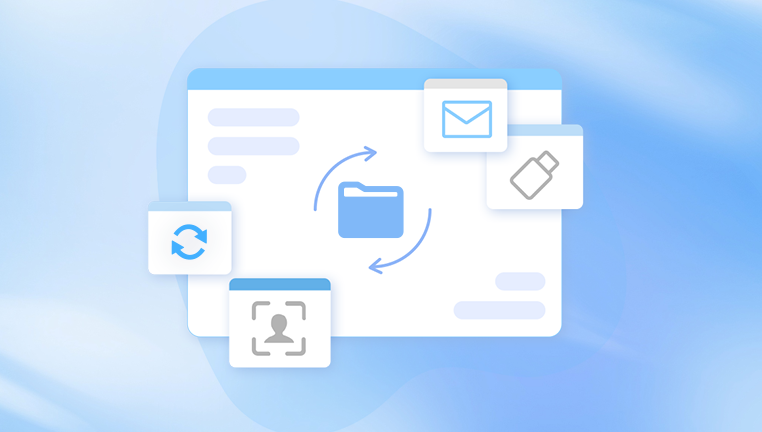
There are typically three phases of video deletion:
Temporary Deletion: The file is moved to the Recycle Bin or Trash.
Permanent Deletion: The file is deleted from the Recycle Bin or via Shift+Delete.
Overwritten Data: The space is reused, reducing the chances of recovery.
Understanding where your video is in this process is crucial for choosing the right recovery method.
Step 1: Check the Recycle Bin
The simplest way to recover a recently deleted video is by checking the Recycle Bin (Windows) or Trash (macOS). Files deleted normally are usually moved there first.
On Windows:
Open the Recycle Bin from your desktop.
Look for the deleted video file by name or file type (e.g., .mp4. .mov).
Right-click the file and choose Restore.
On macOS:
Open Trash from the Dock.
Locate your deleted video.
Right-click and choose Put Back to restore it to its original location.
If the file is no longer in the Recycle Bin or Trash, you’ll need to move on to other methods.
Step 2: Use File History or Time Machine
Both Windows and macOS have built-in backup features that may help restore older versions of deleted files.
Windows File History:
If you have File History enabled:
Open the folder where the video was originally stored.
Right-click inside the folder and select Properties.
Go to the Previous Versions tab.
Select a version from before the video was deleted.
Click Restore.
macOS Time Machine:
Connect your Time Machine backup drive.
Open the folder that originally contained the video.
Launch Time Machine from the menu bar.
Navigate through the timeline to find the deleted video.
Click Restore.
This method only works if backups were set up prior to deletion.
Step 3: Use Data Recovery Software
If the file isn’t in the Recycle Bin or backed up, recovery software is your next best option. These tools scan your drive for recoverable files that haven’t been overwritten.
Popular Video Recovery Software:
Drecov Data Recovery
Accidentally deleted an important video from your computer? Don’t worry—Drecov Data Recovery makes the recovery process simple, fast, and effective. Whether you lost personal recordings, downloaded media, or project files, Drecov Data Recovery is designed to help you retrieve your videos with minimal effort.
Drecov Data Recovery specializes in scanning your hard drive for deleted or lost video files—even after the Recycle Bin has been emptied or the drive has been formatted. The software supports a wide range of video formats, including MP4, AVI, MOV, MKV, WMV, and more. Thanks to its advanced file recovery engine, it can locate deeply buried video files that most basic tools miss.
To begin, download and install Drecov Data Recovery on your computer. Launch the software, then choose the drive or folder where your video was originally stored. Run a quick scan, or opt for a deep scan for more thorough results. Once the scan is complete, preview the recoverable video files and select the ones you want to restore. Save them to a different location to prevent overwriting.
How to Use Recovery Software:
Download and install the software (on a different drive than the one you’re recovering from, if possible).
Launch the software and select the drive or partition where the video was deleted.
Scan for lost files. Most tools offer a quick scan followed by a deeper scan.
Preview and filter results by file type (e.g., .avi, .mp4).
Recover and save the video to a different drive to avoid overwriting.
Recovery success rates vary depending on how long ago the file was deleted and how much new data has been written since.
Step 4: Restore from Cloud Services
If you use cloud services to back up or sync your videos, you may be able to recover deleted videos through them.
Google Drive:
Open drive.google.com.
Go to the Trash folder.
Right-click the deleted video and select Restore.
OneDrive:
Log in at onedrive.live.com.
Click Recycle Bin.
Select your video and restore.
Dropbox:
Visit dropbox.com.
Go to Deleted files.
Restore your video within the retention window (typically 30 days for free users).
Cloud services often offer limited recovery windows, so act fast.
Step 5: Recover from Temporary or Cached Files
Some applications, especially video editors or download managers, store temporary copies of video files. If you lost a video while editing or downloading, it’s worth checking for cached files.
Where to Look:
Video editing software temp folders (Adobe Premiere, DaVinci Resolve)
Download folders of your browser or download manager
AppData or Temp folders in Windows
~/Library/Caches on macOS
These files may not be full-quality versions but can serve as a stopgap while you search for full recovery.
Step 6: Check External Devices
If the video was on an external hard drive, USB flash drive, or SD card, recovery is still possible.
Connect the device to your computer.
Use the same recovery software to scan the external device.
Follow the same procedure to preview and recover.
Avoid using the external device until the recovery process is complete to reduce the risk of overwriting the data.
Step 7: Consult a Professional Data Recovery Service
If your hard drive is physically damaged, unresponsive, or has been formatted, and you’ve exhausted software solutions, a professional data recovery service may be your best (or only) option.
What to Expect:
Diagnostics and quote
Lab-based recovery with cleanroom technology
Recovery of data from failed or corrupted drives
Professional recovery can be expensive but is often worth it for irreplaceable videos.
Common Causes of Video Deletion and How to Prevent Them
Understanding how video loss happens can help prevent future incidents.
Accidental Deletion:
Always double-check before deleting.
Enable confirmation prompts.
Back up important folders regularly.
Formatting Errors:
Verify drive contents before formatting.
Use write protection on memory cards and USB drives.
File Corruption:
Avoid removing external drives while transferring data.
Keep antivirus software up to date.
Software Crashes:
Save work frequently in video editors.
Use autosave and backup features.
Virus or Malware Attacks:
Use strong antivirus protection.
Avoid downloading unknown files or visiting suspicious websites.
Backup Strategies to Avoid Future Video Loss
The best way to deal with deleted videos is to prevent their loss in the first place. A good backup strategy is essential.
The 3-2-1 Rule:
3 copies of your data
2 different storage types (e.g., external hard drive and cloud)
1 copy offsite (e.g., cloud storage)
Recommended Backup Tools:
Windows Backup and Restore
Time Machine for macOS
Google Backup and Sync
OneDrive or iCloud
Acronis True Image
Macrium Reflect
Schedule automatic backups so you don’t forget.
Recovery Tips and Best Practices
Act Fast: The sooner you attempt recovery, the higher your chances.
Stop Using the Drive: Avoid saving new data to the drive where the video was lost.
Scan the Entire Drive: Even if you think you know where the file was, scan the full drive for best results.
Use Filters: Narrow down scan results by file type or name to save time.
Save to a Different Drive: Always recover to a separate location to avoid overwriting other recoverable files.
Double Check File Extensions: Videos may be saved in formats like .mp4. .avi, .mov, .wmv, or .mkv.
What If Recovery Fails?
Sometimes, even after all these steps, the video cannot be recovered—especially if the data has been overwritten or if the drive has severe physical damage. If that happens:
Reconsider if the video might be backed up in another location (old devices, family members' drives, or cloud services).
Check if a lower-quality version (e.g., exported clip or shared copy) exists on social media or YouTube.
Recreate the video if possible, using existing footage or backups.
While not ideal, accepting the loss can sometimes lead to better data hygiene in the future.