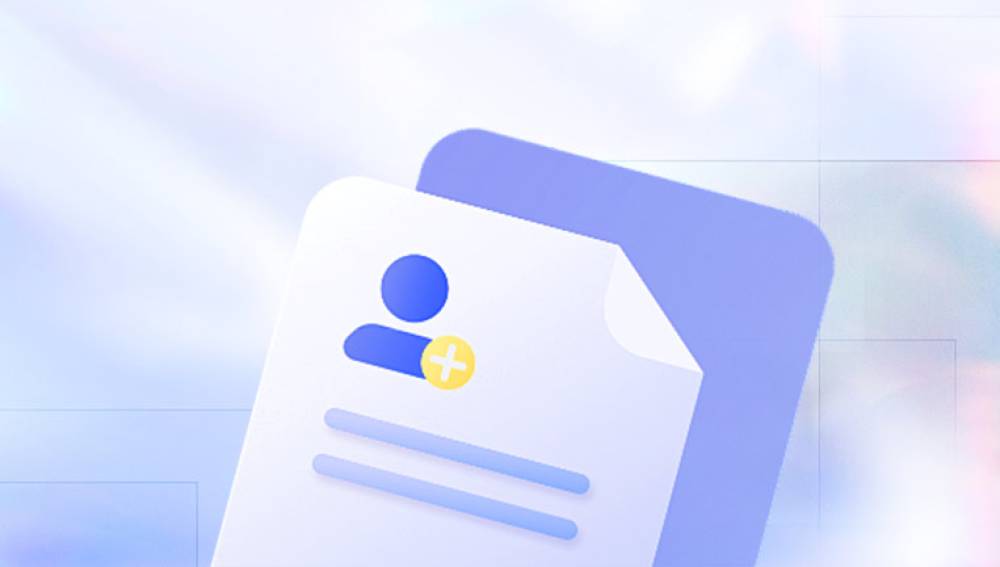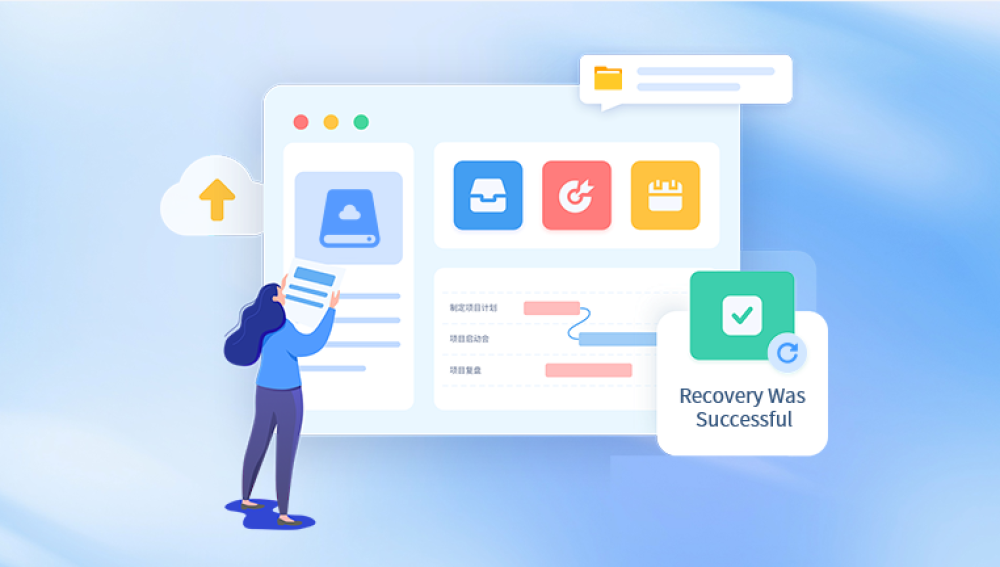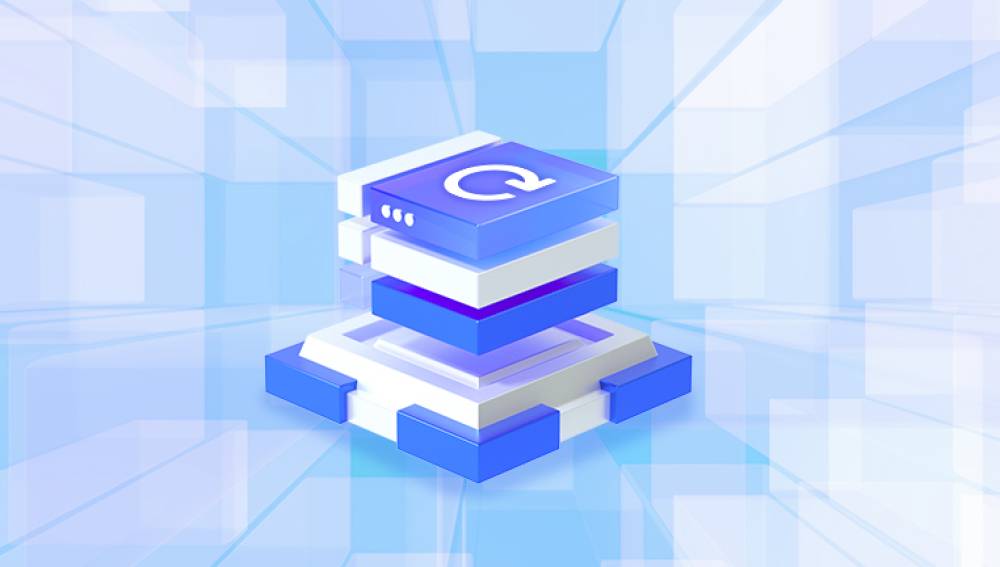Recuva Data Recovery Software for PC: An In-Depth Overview
Recuva, developed by Piriform, is a renowned data recovery software for Windows PCs. It is widely used to recover deleted files from hard drives, USB drives, memory cards, and other storage devices. This comprehensive guide delves into the features, functionality, and practical applications of Recuva, illustrating why it is a popular choice among both novice and experienced users.
Introduction to Recuva
Recuva, pronounced "recover," is designed to help users retrieve files that have been accidentally deleted or lost due to various reasons such as system crashes, virus attacks, or formatting errors. It supports a wide range of file types, including documents, images, videos, music, and emails. The software is available in both a free version and a paid Professional version, with the latter offering advanced features like virtual hard drive support and automatic updates.
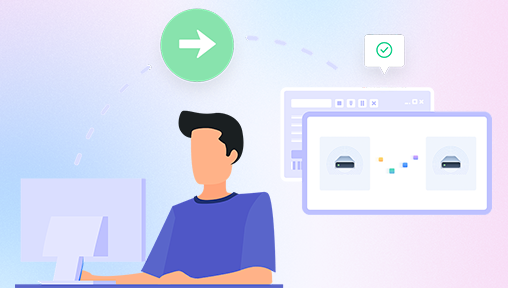
Key Features of Recuva
User-Friendly Interface: Recuva's interface is straightforward and intuitive, making it accessible to users of all skill levels. The wizard-driven interface guides users through the recovery process step by step, ensuring a smooth experience.
Deep Scan Mode: For more challenging recoveries, Recuva offers a Deep Scan mode. This feature thoroughly scans the storage device to locate files that are more difficult to recover. While this process takes longer, it significantly increases the chances of successful recovery.
Wide Range of Recoverable File Types: Recuva can recover a variety of file types, including documents, photos, videos, music files, emails, and more. This versatility makes it suitable for different recovery needs.
Secure Overwriting: To ensure that deleted files cannot be recovered by others, Recuva includes a secure overwrite feature. This function uses military-standard deletion techniques to permanently erase sensitive files.
Portability: Recuva is available in a portable version, which can be run from a USB drive. This feature is particularly useful for users who need to perform recoveries on multiple computers without installing the software on each machine.
Preview Feature: Before recovering files, users can preview them to verify their integrity. This feature helps users ensure that they are recovering the correct files.
Compatibility: Recuva supports various file systems, including FAT12. FAT16. FAT32. exFAT, NTFS, and NTFS5. It is compatible with all recent versions of Windows, including Windows 10.
How Recuva Works
The process of using Recuva for data recovery is straightforward. Here’s a step-by-step guide:
Installation: Download and install Recuva from the official website. The installation process is quick and requires minimal system resources.
Launching the Software: Upon launching Recuva, users are greeted by the Recuva Wizard, which simplifies the recovery process. Users can choose to skip the wizard and use the advanced mode if they prefer.
Selecting File Type: The wizard prompts users to specify the type of files they are trying to recover (e.g., pictures, music, documents). This helps narrow down the search parameters and speeds up the recovery process.
Choosing the Location: Users then select the location where the files were last seen, such as a specific folder, a removable drive, or the Recycle Bin. If the location is unknown, users can opt to search the entire computer.
Scanning for Files: Recuva performs a quick scan by default. If the desired files are not found, users can enable the Deep Scan mode for a more thorough search.
Reviewing Results: After the scan, Recuva presents a list of recoverable files. Users can preview these files to verify their content and quality.
Recovering Files: Once the desired files are selected, users click the "Recover" button and choose a safe location to save the recovered files. It is advisable to save the files to a different drive to avoid overwriting any remaining recoverable data on the original drive.
Practical Applications of Recuva
Recuva can be used in various scenarios:
Accidental Deletion: Recover files that were accidentally deleted from the Recycle Bin or by using the Shift+Delete command.
Formatted Drives: Retrieve data from drives that have been formatted, whether intentionally or unintentionally.
System Crashes: Restore files lost due to operating system crashes or software failures.
Virus Attacks: Recover files that have been deleted or corrupted by malware or virus attacks.
Email Recovery: Restore deleted emails from popular email clients such as Microsoft Outlook and Mozilla Thunderbird.
Limitations and Considerations
While Recuva is powerful, it has its limitations:
Overwritten Files: If the space occupied by the deleted files has been overwritten by new data, recovery may not be possible.
Time-Consuming Deep Scans: Deep Scans, while thorough, can be time-consuming, especially on large drives.
Limited Support for Non-Windows Systems: Recuva is primarily designed for Windows. Users looking to recover data on Mac or Linux systems will need to look for alternatives.
Advanced Features in Paid Version: Some advanced features, such as virtual hard drive support and automatic updates, are only available in the Professional version.
Recuva is a robust and user-friendly data recovery tool that caters to a wide range of recovery needs. Its ability to recover various file types from different storage media makes it a valuable tool for both personal and professional use. While it has some limitations, its ease of use, effective recovery capabilities, and secure deletion features make it a worthwhile solution for anyone looking to retrieve lost data on a Windows PC. Whether dealing with accidental deletions, formatting errors, or system crashes, Recuva offers a reliable means to recover valuable files and minimize data loss.
https://recovery.pandaoffice.com/data-recovery-windows/
But you can also choose our Drecov Data Recovery, which is also very powerful, secure and effective. Protecting customer file privacy is our responsibility.