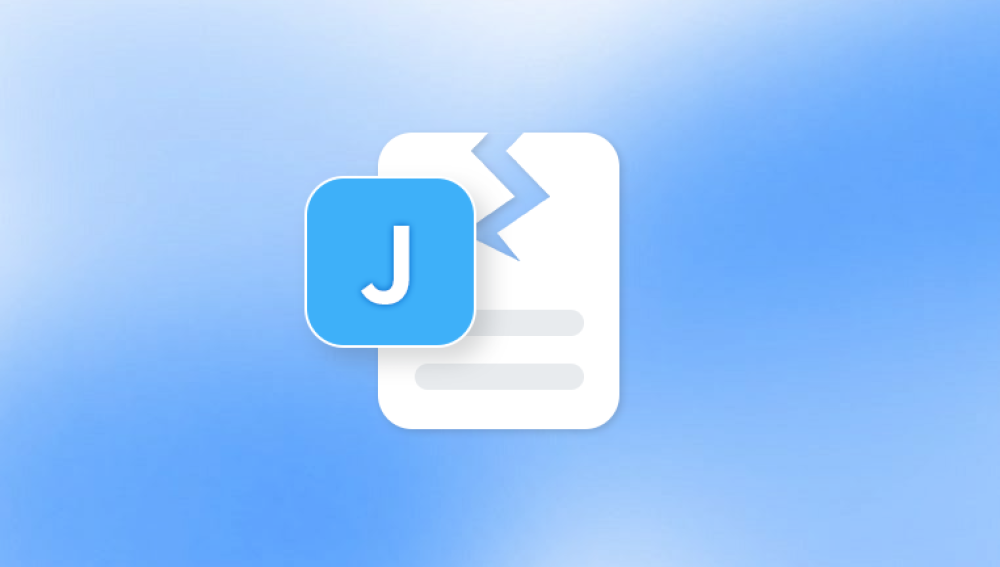From understanding the nature of image corruption to learning about the tools and techniques that can help recover your precious photos, this guide will equip you with the knowledge to restore damaged images to their former glory.
1. Picture Damage and Corruption
Before diving into how to repair a damaged picture, it's essential to understand the various types of damage that can occur to image files. Picture damage can manifest in several ways, including:
A. File Corruption
File corruption refers to issues where an image file becomes unreadable or unusable. This can happen due to:

Bad sectors on storage devices (e.g., hard drives, USBs, SD cards)
Improper shutdowns during file writing or transfer
Software crashes while editing or saving a photo
Viruses or malware that target image files
Symptoms of a corrupted image include error messages when opening the file, the image being partially visible, or the image appearing as a garbled mess of pixels.
B. Physical Damage
In cases of printed photographs, physical damage might occur. This could be scratches, fading, or other forms of wear that degrade the quality of the image. Such physical damage is harder to repair digitally, but scanning the image in high resolution can help mitigate some of the damage.
C. Loss of Data
Data loss can happen if the file was never properly saved, or if the image is lost due to accidental deletion, disk formatting, or corruption. In these cases, the file may not open at all.
D. Incomplete or Low-Quality Files
Some images may appear damaged due to incomplete file transfers or low resolution. While these issues don't technically corrupt the file, they can leave the image looking subpar.
2. Common Causes of Picture Damage
Several factors can lead to picture corruption or degradation, and understanding them can help you avoid these situations in the future:
Power Failures: If your device loses power while an image is being saved, it can corrupt the image file.
Improper Image Saving: Always ensure that the image is saved correctly. Interrupting the saving process or forcibly closing the image editing software can cause issues.
Storage Device Issues: Faulty hard drives, USB sticks, or SD cards are often the culprit behind corrupted image files. Bad sectors or physical damage to the device can lead to incomplete or unreadable files.
Software Bugs: Using outdated or incompatible software for viewing or editing images can sometimes cause files to become corrupted or unreadable.
Malware: Malicious software can corrupt files by altering or deleting their data.
3. Methods to Repair Damaged Pictures
Repairing a damaged picture depends largely on the type of damage and the tools at your disposal. Here are some common methods you can use to restore your images:
A. Using Built-In Recovery Tools
1. Windows File Recovery
If you’ve accidentally deleted an image or it has become corrupted, Windows File Recovery is an essential tool to recover the file. This tool is capable of recovering lost or damaged images from a variety of storage devices.
How to use:
Install Windows File Recovery from the Microsoft Store.
Launch the program and run a recovery command to search for deleted or corrupted files.
Choose the location to recover the image from and follow the on-screen instructions to restore the file.
2. macOS Time Machine
For macOS users, Time Machine is a backup tool that helps recover lost files, including damaged pictures, if you’ve been regularly backing up your system.
How to use:
Open Time Machine and browse through previous backups to find the image you want to restore.
Select the image and click “Restore” to recover it to its original location.
B. Using Photo Repair Software
When file corruption or data loss occurs, specialized photo repair software can help you fix these issues. These tools are designed to scan and repair corrupted or damaged image files.
1. Panda Repair
Panda Repair is a powerful tool designed to restore damaged or corrupted image files. Whether you’re dealing with corrupted photos due to system crashes, transfer errors, or storage device failures, Panda Repair offers an effective solution to recover and repair your precious images.
How Panda Repair Works
Upload Your Damaged Picture: Start by uploading the corrupted or damaged image file to Panda Repair. The tool supports various formats, including JPG, PNG, TIFF, and more.
Scanning and Diagnosis: Once the image is uploaded, Panda Repair scans the file to detect the extent of the damage. It identifies issues such as broken headers, missing data, or corruption in the file’s structure.
Repair Process: Panda Repair uses advanced algorithms to restore the integrity of the image. It fixes issues like corrupted pixels, incomplete data, and other distortions caused by corruption, ensuring the file becomes usable again.
Preview and Save: After the repair process, you can preview the restored image to ensure it’s intact. If everything looks good, you can save the repaired photo to your device.
Why Choose Panda Repair?
User-Friendly: No technical expertise required. The tool is designed to be simple and intuitive, making it accessible to users of all skill levels.
Quick and Efficient: Panda Repair provides fast results, allowing you to restore your pictures in minutes.
Reliable Results: With its advanced repair capabilities, Panda Repair ensures a high success rate in recovering corrupted image files.
2. PixRecovery
PixRecovery is a specialized image recovery tool designed for restoring corrupted or damaged image files. It’s ideal for fixing JPEG, TIFF, and other image formats that might become corrupt due to bad sectors, power outages, or system crashes.
How to use:
Download and install PixRecovery.
Open the program and choose the corrupted image.
Start the repair process and save the repaired image.
3. JPEG Repair Toolkit
For users dealing specifically with JPEG files, JPEG Repair Toolkit can be a lifesaver. This software helps to fix corrupted JPEG files that are damaged due to file transfer issues, software errors, or system crashes.
How to use:
Download the JPEG Repair Toolkit.
Launch the tool and select the corrupted JPEG image.
Follow the on-screen instructions to repair and save the image.
C. Online Tools for Image Repair
In addition to software applications, several online tools are available that can help you repair damaged or corrupted pictures. These tools are convenient and require no installation, making them easy to use in a pinch.
1. Office Recovery Online
Office Recovery provides an online service for repairing corrupted image files, including JPG, PNG, and TIFF formats. It allows you to upload your damaged picture and repair it in the cloud.
How to use:
Visit the Office Recovery website and upload your corrupted image.
Wait for the online service to scan and repair the image.
Once done, download the repaired file.
2. ILoveIMG
ILoveIMG offers various tools to manipulate images, including a feature for repairing corrupted images. This online tool is free to use and simple to navigate.
How to use:
Go to the ILoveIMG website and select the "Repair" option.
Upload your corrupted image and follow the instructions to fix the file.
Download the restored image to your computer.
D. Manually Fixing Minor Damages
If the damage to the image is minor (such as color distortion or pixelation), you may be able to repair it manually using image editing software like Adobe Photoshop, GIMP, or even online photo editors like Fotor.
1. Fixing Color Issues and Artifacts
Sometimes, corruption manifests as color distortions or strange artifacts. You can use editing software to correct these issues:
Photoshop:
Open the image in Photoshop.
Use the “Spot Healing Brush Tool” to repair small artifacts.
Adjust color balance using the “Hue/Saturation” and “Levels” tools.
GIMP:
Open the corrupted image in GIMP.
Use the “Clone Tool” or “Healing Tool” to fix pixelated areas.
Adjust the brightness and contrast to restore the image’s natural look.
2. Crop and Restore Missing Parts
In some cases, parts of the image may be entirely missing due to corruption. If you have other images of the same scene or object, you can crop and paste portions of the missing image into place. This is especially useful for restoring small, isolated sections of an image.
E. Scanning and Repairing Physical Damages
When dealing with physically damaged pictures, such as printed photographs with scratches, fading, or tears, the best approach is to scan the image at a high resolution.
How to scan and repair physical damage:
Scan the Image: Use a high-quality scanner to capture a digital copy of the damaged photograph.
Use Photo Restoration Tools: Apply photo restoration techniques using Photoshop or similar software to remove scratches, correct fading, and restore the image.
Enhance Details: Use sharpening tools and noise reduction features to bring back lost detail.
4. Preventing Picture Damage in the Future
While some image damage is inevitable, there are steps you can take to reduce the risk of future damage:
Regular Backups: Always back up important images to multiple locations, such as external hard drives and cloud storage.
Use Reliable Storage Devices: Invest in high-quality, reliable storage devices (e.g., SSDs, reputable SD cards).
Install Antivirus Software: Malware can corrupt images, so ensure your system is protected with up-to-date antivirus software.
Update Your Software: Regularly update your image editing software and operating system to avoid compatibility issues that might lead to corruption.