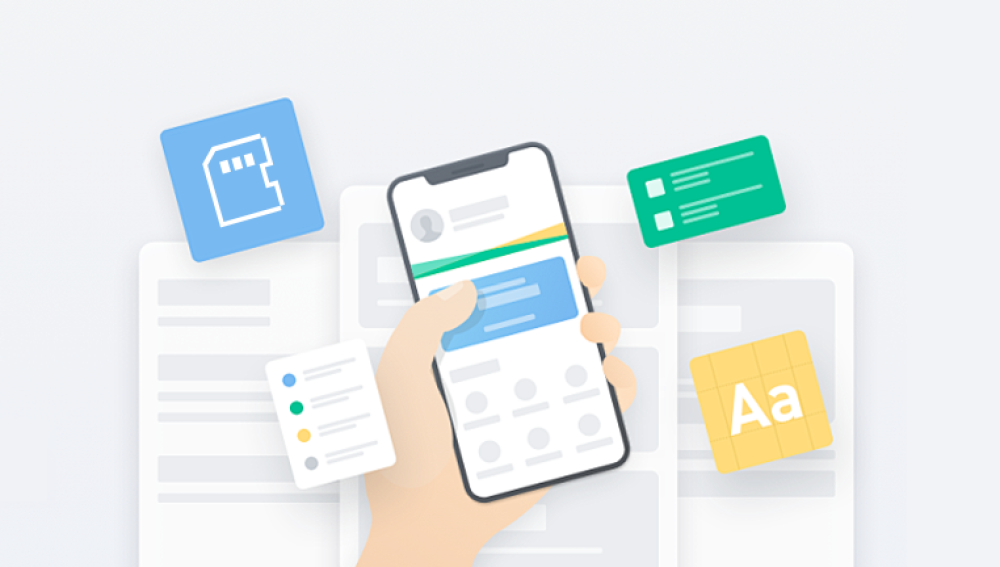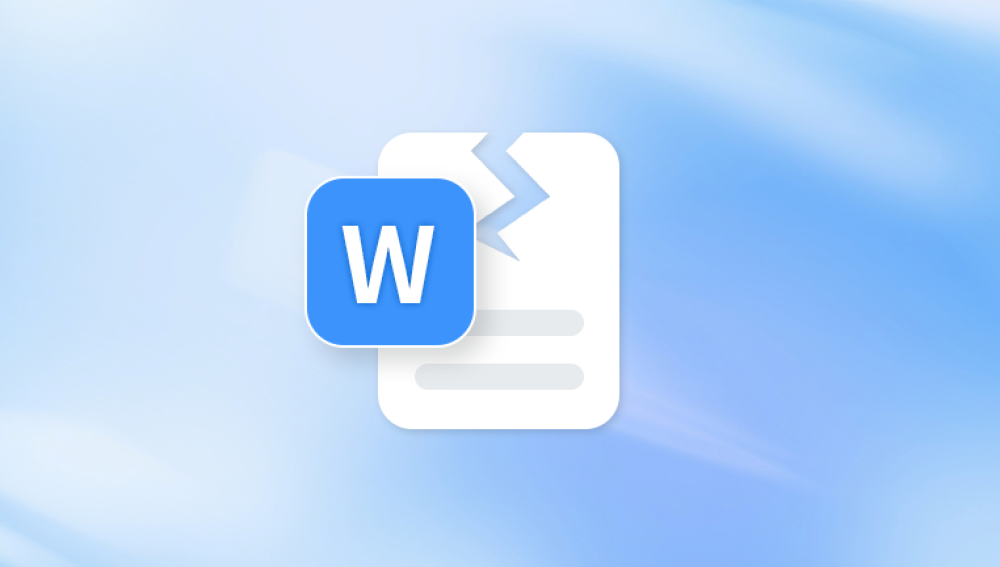A JPEG file (also known as JPG) is one of the most widely used image formats today. It balances quality and file size efficiently, making it the go-to format for photography, web content, and digital sharing. But despite its reliability, JPG files are not immune to corruption. A corrupted JPG image may refuse to open, display partially, appear distorted, or show an error like "invalid image file" or "cannot open this file."
The experience can be deeply frustrating, especially if the image is a cherished personal photo, a professional asset, or a critical piece of documentation. The good news is that you can often recover or repair a corrupted JPG file using a combination of methods ranging from simple fixes to advanced recovery techniques. This guide will walk you through everything you need to know to diagnose, troubleshoot, and repair corrupted JPG files effectively.
Interrupted File Transfer: If you were moving or copying a JPG file and the process was interrupted, the file might become unreadable.
Bad Sectors on Storage Media: Corruption can occur when a JPG is stored in a faulty area on a hard drive, SD card, or USB stick.

Virus or Malware Attacks: Some malware specifically targets image files or corrupts them during infection.
Software Crashes: Editing a photo in an application that crashes or freezes can leave the file incomplete or corrupted.
Unsupported File Header Modifications: When the header metadata of the file is altered or damaged, software may not recognize the image.
Power Failure During Saving: Losing power while a file is being saved can leave it incomplete.
File System Errors: Corruption in the file system can lead to damaged or inaccessible JPG files.
Initial Checks Before Advanced Repair
Before jumping into advanced repairs, try the following preliminary checks:
1. Try Opening the File on a Different Device or Viewer
Different image viewers may handle minor corruptions differently. Open the JPG file with:
Windows Photos
IrfanView
Adobe Photoshop
GIMP (GNU Image Manipulation Program)
A browser like Chrome or Firefox
If it opens in one but not another, the problem may not be with the file but with the software.
2. Rename the File and Change the Extension
Sometimes, a file may just have an incorrect or corrupted extension. Try renaming filename.jpg to filename.jpeg or even filename.png, then open it again.
3. Restore from a Backup
If you back up your data using services like OneDrive, Google Drive, iCloud, or external drives, restoring the file from a previous version might be the simplest fix.
4. Check Storage Device Health
If the image is on an SD card or external hard drive, check for errors:
Windows: Open Command Prompt and type chkdsk E: /f (replace E: with your drive letter).
macOS: Use Disk Utility and click "First Aid" on the affected drive.
If bad sectors are present, consider running a recovery tool immediately before further use damages data.
Methods to Repair a Corrupted JPG File
Once you've tried the basics, it’s time to explore deeper fixes. Here's a detailed walkthrough of various repair techniques:
Method 1: Use Online JPG Repair Tools
Several online platforms offer quick fixes for damaged image files. You simply upload the file and the service attempts a repair.
Popular options include:
OnlineFile.Repair
OfficeRecovery Online Photo Repair
iLoveIMG
EZGIF JPG Repair Tools
Steps:
Go to the website.
Upload the corrupted JPG file.
Let the tool process the file.
Download the repaired image if successful.
Keep in mind that online tools may have file size limits and pose privacy risks, so avoid using them for sensitive or personal content.
Method 2: Use Dedicated JPG Repair Software
Professional repair tools offer more control and deeper file reconstruction than online tools.
Notable JPG Repair Software:
Stellar Repair for Photo
PixRecovery
JPEGsnoop (for analyzing file damage)
Hetman Photo Repair
Kernel Photo Repair
RS Photo Recovery
General Repair Steps:
Install and launch the chosen software.
Add the corrupted JPG file.
Select repair or recovery options.
Choose an output destination.
Wait for the process to complete and review the repaired file.
Some tools offer free previews of the repaired image, but you might need to pay to save the final result.
Method 3: Use Hex Editor for Manual Repair
For technically advanced users, a hex editor allows you to manipulate the raw bytes of the JPG file. If the header is corrupt but the image data is intact, you may repair it by copying the header from a healthy JPG.
Steps:
Open both a healthy JPG and the corrupted JPG in a hex editor (like HxD).
Copy the first 20–30 lines of code from the healthy file.
Paste them into the corresponding area of the corrupted file.
Save the edited file with a new name.
Try opening it in a viewer.
This process can work if the corruption is due to header damage, but it requires precision and carries a risk of making the file worse if done improperly.
Method 4: Recover from Temporary Files or Autosaves
If the JPG was being edited or processed at the time of corruption, a temporary copy might exist.
Windows:
Look in the temp folder: Press Win + R, type %temp%, and hit Enter.
Search for files with similar names or recent dates.
Mac:
Use Finder and search for temporary files with extensions like .tmp, .bak, or .asd.
Software-specific Autosaves:
Photoshop stores autosaves in: C:\Users\[YourName]\AppData\Roaming\Adobe\Adobe Photoshop [version]\AutoRecover.
If you find an alternate copy, open and re-save it under a new name.
Method 5: Repair Using Photoshop or GIMP
If the image opens partially or displays errors in Photoshop or GIMP, you might still salvage it.
Steps in Photoshop:
Open the file—even a partial load is helpful.
Use the "Clone Stamp" or "Healing Brush" to manually fix visual defects.
Save as a new file to preserve the repaired version.
Steps in GIMP:
Open the image.
Use selection and repair tools like the "Resynthesizer" plugin to fix glitches.
Export the repaired image.
Method 6: Recover Deleted or Corrupted JPGs with Data Recovery Tools
If the file is missing or severely corrupted, you might try recovering it using data recovery software.
Recommended Tools:
Panda Repair
Panda Repair offers a fast and reliable solution for fixing corrupted JPG files, making it ideal for anyone who needs to recover damaged images quickly and efficiently. Whether your files were corrupted due to an interrupted transfer, bad sectors on a storage device, or software crashes, Panda Repair is designed to restore them with minimal hassle.
Using a streamlined interface, Panda Repair allows you to upload one or multiple JPG files at once. Once uploaded, the tool automatically analyzes each image for header issues, incomplete data blocks, and structural inconsistencies. With advanced repair algorithms, it reconstructs the damaged portions of your image without altering the original resolution or quality.
One of Panda Repair’s key strengths is its support for batch processing, saving time when working with multiple files. Whether your JPG images come from digital cameras, smartphones, SD cards, or USB drives, Panda Repair handles them all. The tool is also compatible with images corrupted by malware, sudden power loss, or improper editing.
How to Use:
Install the recovery software.
Scan the drive where the file was stored.
Look for deleted or corrupted JPG files.
Select and recover them to a new location.
These tools are especially useful if your JPG became corrupted due to drive issues, accidental deletion, or formatting.
Method 7: Convert the File to Another Format
Sometimes, converting the JPG file into another image format can bypass corrupt encoding or errors.
Use tools like:
IrfanView
XnView
ImageMagick (command line)
Steps:
Open the corrupted JPG (if possible).
Save or convert it to PNG, BMP, or TIFF.
Open the converted file to check for improvements.
If successful, you can later convert it back to JPG using standard tools.
Method 8: Use Command Line Tools (Advanced Users)
Power users can repair or analyze JPGs via command line tools.
Example with ImageMagick:
bash
CopyEdit
convert corrupted.jpg repaired.jpg
If the file opens partially, this command may rebuild a readable version.
Example with JPEGsnoop:
bash
CopyEdit
JPEGsnoop.exe corrupted.jpg
JPEGsnoop helps identify the cause of corruption and may offer clues about the best repair method.
How to Prevent JPG File Corruption
Once you've repaired your file (or even if you haven't), consider taking steps to avoid future corruption:
Always eject USB or SD cards safely.
Avoid editing images directly on removable storage.
Use reliable antivirus software.
Save images in multiple formats.
Enable autosave in photo editing tools.
Back up your files to the cloud or an external drive regularly.
Prevention is always more effective than data recovery, and maintaining good digital hygiene goes a long way.
When to Seek Professional Help
If your JPG file still won’t open after all these attempts and it contains critical or irreplaceable content, professional data recovery services might be your best option.
When to consider professionals:
The image is from a physically damaged SD card or hard drive.
You’re dealing with multiple corrupted files.
You’ve tried software tools without success.
Professional services like Ontrack, Gillware, or local data recovery specialists can examine the storage device using specialized hardware and software to recover data that typical users can’t access.
Corrupted JPG files are a common but frustrating problem, especially when they hold important memories or work-related content. Fortunately, there are multiple strategies available from simple file viewers and renaming tricks to sophisticated repair software and manual hex editing. Whether you're a casual user or a tech-savvy photographer, knowing how to navigate JPG file corruption can help you recover precious images and avoid data loss in the future.