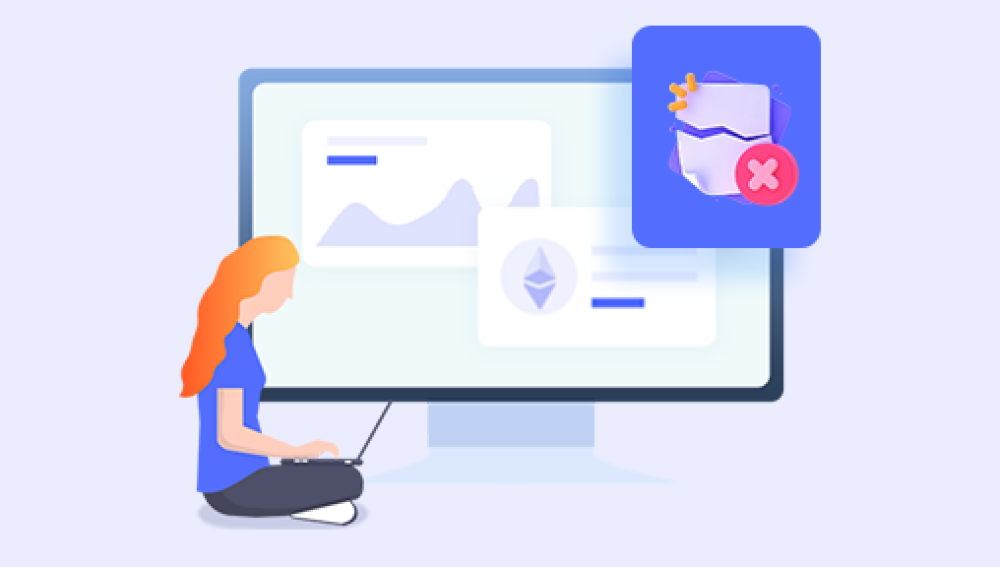Their compact size, ease of use, and relatively large storage capacity make them a favorite for storing and transferring files such as documents, photos, videos, and software.
Chapter 1: USB Stick Data Loss
Data loss on USB sticks can happen in many ways. Understanding the root cause helps in choosing the right recovery approach.
Common Causes of USB Stick Data Loss
Accidental Deletion: Files or folders are deleted by mistake.
Accidental Formatting: The USB stick is formatted unintentionally.
File System Corruption: Improper ejection, virus infections, or power interruptions corrupt the file system, making data inaccessible.
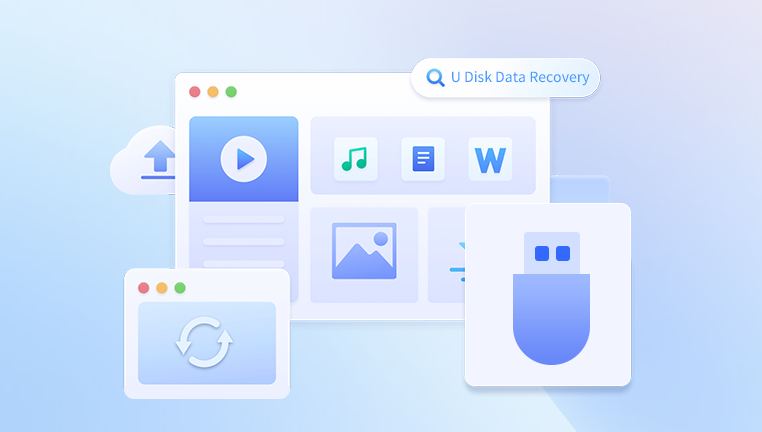
Physical Damage: The USB stick’s internal memory or controller chip may be damaged.
Virus or Malware Attacks: Malicious software can delete, hide, or encrypt data.
Bad Sectors: Memory cells inside the USB stick become unreadable.
Each cause requires different levels of intervention. Logical issues like deletion or formatting can usually be solved by software, while physical damage may need professional recovery services.
Chapter 2: How Data Recovery Software Works for USB Sticks
When files are deleted from a USB stick or the drive is formatted, the data isn’t immediately erased from the storage memory. Instead, the file system marks the space as available for new data but leaves the actual data intact until overwritten.
Data recovery software scans the USB stick for these “lost” data fragments and reconstructs them into usable files. The process usually involves:
Deep Scanning: Thoroughly scans the USB’s memory for file signatures and recoverable data.
File Reconstruction: Rebuilds files from fragmented data pieces.
Preview and Selective Recovery: Allows users to preview recoverable files before restoring.
The success depends on how soon recovery is attempted and if the lost data space has been overwritten.
Chapter 3: Features to Look for in USB Data Recovery Software
Choosing the right software is crucial for successful recovery. Look for these features:
Support for USB Drives: Confirm it explicitly supports USB flash drives.
Multiple File System Support: Compatible with FAT32. exFAT, NTFS, etc.
File Type Support: Ability to recover various file formats like documents, images, videos, etc.
Deep Scan Mode: For thorough data retrieval from corrupted or formatted drives.
Preview Function: Preview recoverable files before recovery.
User-Friendly Interface: Intuitive and easy for beginners.
Safe Read-Only Operation: Does not write or modify the USB stick during scan.
Cross-Platform Support: Works on Windows, Mac, or Linux if needed.
Recovery from Formatted Drives: Recovers data even after formatting.
Customer Support: Good technical support and documentation.
Chapter 4: Top Data Recovery Software for USB Sticks
Drecov Data Recovery is a reliable and user-friendly software designed to recover deleted, formatted, or corrupted files from various storage devices, including USB flash drives.
Why Choose Drecov Data Recovery for USB Sticks?
USB sticks are prone to accidental deletion, formatting errors, virus infections, or file system corruption, which can cause your valuable data to disappear. Drecov Data Recovery offers powerful scanning algorithms that deeply analyze the USB stick’s memory to locate recoverable files, even after accidental formatting or corruption.
Key Features:
Supports recovery of multiple file types including photos, videos, documents, and audio files.
Compatible with FAT32. NTFS, and exFAT file systems, common on USB flash drives.
Offers quick scan for recently deleted files and deep scan for more complex data loss situations.
Provides file preview before recovery so you can selectively restore important files.
Simple interface suitable for both beginners and advanced users.
Ensures a safe, read-only process that does not overwrite existing data.
How It Works:
Once Drecov Data Recovery is installed on your computer, simply connect your USB stick, select it within the software, and initiate the scan. After the scan completes, preview and choose the files you want to recover. Save recovered files to a different drive to avoid data overwriting.
Drecov Data Recovery is an excellent choice for anyone facing USB stick data loss, combining ease of use with powerful recovery capabilities to restore your files effectively.
Chapter 5: Step-by-Step Guide to Recover Data from a USB Stick Using Software
Step 1: Stop Using the USB Stick Immediately
Once you realize data loss, avoid writing any new data to the USB stick. This prevents overwriting the recoverable data.
Step 2: Choose and Download Data Recovery Software
Select one of the recommended tools (e.g., EaseUS Data Recovery Wizard or Recuva) and install it on your computer. Do not install the software on the USB stick to avoid overwriting.
Step 3: Connect the USB Stick to Your Computer
Use a reliable USB port and ensure the drive is recognized by the system.
Step 4: Launch the Recovery Software
Open the software and select the USB stick as the target drive for recovery.
Step 5: Scan the USB Stick
Choose between quick scan and deep scan.
Start the scan and wait for the software to analyze the drive.
Step 6: Preview Recoverable Files
Most software will allow you to preview files before recovery. Check if your lost files appear here.
Step 7: Select Files to Recover
Choose files or folders you want to restore.
Step 8: Choose a Recovery Location
Important: Save recovered files to a different drive or folder on your computer, not the original USB stick.
Step 9: Recover the Files
Start the recovery process. The software will restore the files to the specified location.
Chapter 6: Troubleshooting Common Issues During USB Data Recovery
USB Not Detected: Try different USB ports, restart your PC, or check in Disk Management (Windows).
Slow Scanning: Deep scans take time; be patient.
Corrupted Files After Recovery: Some files might be partially corrupted; try other software or professional services.
File System Not Recognized: Use software with strong support for corrupted or RAW file systems.
Encrypted Drives: Use software supporting encrypted data recovery or professional help.
Chapter 7: Advanced Tips to Maximize Recovery Success
Recover ASAP: The sooner, the better.
Use Deep Scan for Complex Cases: Especially after formatting or corruption.
Avoid DIY Physical Fixes: Don’t open or fix USB hardware yourself.
Backup Recovered Files Immediately: Prevents future data loss.
Regularly Backup Your USB Stick Data: Prevention is better than cure.
Chapter 8: When to Consider Professional Data Recovery Services
If your USB stick has physical damage (broken connector, water damage), or software recovery fails, professional data recovery labs offer cleanroom environments and advanced techniques, albeit at a higher cost.
Chapter 9: How to Prevent USB Stick Data Loss in the Future
Safely eject your USB stick before unplugging.
Use antivirus software to prevent malware infections.
Avoid physical damage by handling carefully.
Regularly backup important data to multiple locations.
Format USB sticks properly and only when necessary.
USB sticks are ubiquitous and incredibly useful but vulnerable to data loss. When disaster strikes, data recovery software offers an accessible first line of defense to retrieve lost or deleted files. Choosing the right software, acting quickly, and following proper recovery steps maximizes your chances of success.
While DIY software is powerful, always remember that severe physical damage requires professional intervention. Prevention through regular backups and careful use is key to avoiding future data loss.