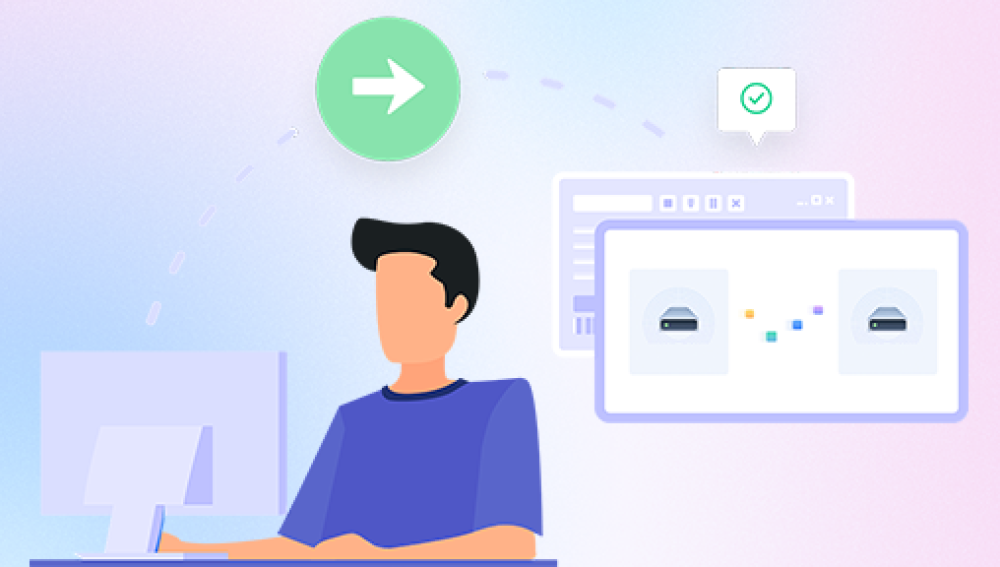Email is the lifeblood of modern communication, whether in personal interactions or the professional world. Microsoft Outlook, as a leading email client, plays a critical role for millions of users in managing emails, calendars, contacts, tasks, and more. While Outlook is robust and reliable, accidental deletions do occur. Among the more alarming mishaps is the deletion of entire folders that may contain hundreds or thousands of important emails.
How Outlook Handles Deleted Folders
Before jumping into recovery solutions, it’s helpful to understand how Outlook treats folders and emails when they are deleted. The ability to recover items depends on your Outlook version (Outlook for Microsoft 365. Outlook 2019. 2016. etc.) and the email service you're connected to (Exchange, Outlook.com, Gmail, POP/IMAP accounts).
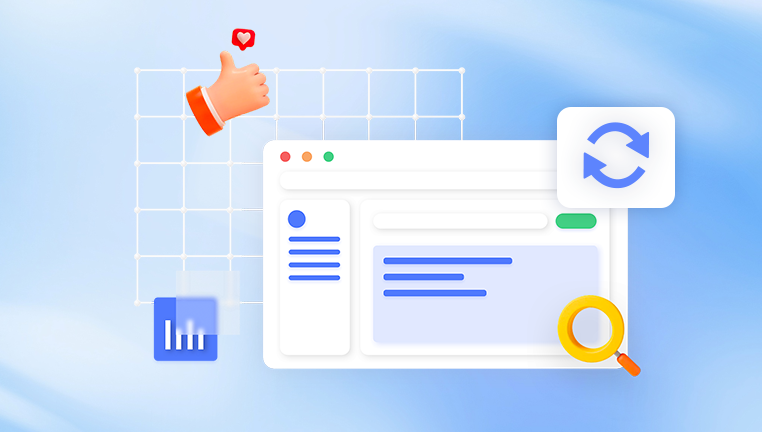
Key Concepts:
Deleted Items Folder: Deleted folders initially go to this folder and remain for a specified duration (typically 30 days).
Recoverable Items Folder: After being removed from the Deleted Items folder, folders can sometimes be retrieved from the server-side Recoverable Items folder.
Permanent Deletion: If a folder is deleted from Recoverable Items, it may be permanently gone—unless you use backups or specialized tools.
Outlook Versions Covered:
Outlook for Microsoft 365
Outlook 2019/2016/2013/2010 (Windows)
Outlook for Mac
Outlook Web App (Outlook on the Web)
Method 1: Recover Folder from the Deleted Items Folder (Desktop Outlook)
This is the most straightforward recovery option.
Steps:
Open Outlook on your desktop.
In the Folder Pane, click on the Deleted Items folder.
Look for the deleted folder within this directory.
Right-click the folder and choose Move Folder or Move > Inbox (or to another location).
The folder and its contents will be restored.
Notes:
Folders deleted via accidental drag-and-drop or by right-clicking and selecting “Delete” end up here.
This method is time-sensitive. If your Deleted Items folder is auto-cleared, the folder may no longer be available.
Method 2: Use “Recover Deleted Items” Tool (Exchange and Outlook.com Users)
If the folder is no longer in the Deleted Items folder, it may still be in the Recoverable Items folder—accessible via the "Recover Deleted Items" tool.
Steps:
Click on the Deleted Items folder.
Then go to the Home tab on the Ribbon.
Click Recover Deleted Items from Server (this appears only for Exchange or Outlook.com users).
In the dialog box, browse through the list.
Select the folder (or items within it, if the folder itself doesn’t appear).
Click Restore Selected Items and press OK.
Important:
This tool is not available for POP or IMAP accounts.
You may only see emails—not the folder structure—requiring you to recreate the folder manually and move restored emails into it.
Method 3: Recover Deleted Folder in Outlook Web App (OWA)
If you use Outlook in a browser via Office 365 or Outlook.com, here's how to recover a folder.
Steps:
Log in to your Outlook.com or Microsoft 365 email via web browser.
On the left sidebar, scroll down to Deleted Items and click it.
Check for your deleted folder.
If found, right-click the folder and select Move to > Inbox or another folder.
If not found, scroll to the bottom of the Deleted Items list and click Recover items deleted from this folder.
Select emails that may have been in your folder and restore them.
Tip:
OWA typically does not show folder structures in the recover view. If your folder had unique content, use keywords to locate and restore specific emails.
Method 4: Recover Outlook Folders on Mac
The process is slightly different on Mac due to interface differences.
Steps:
Open Outlook for Mac.
In the folder list, go to the Deleted Items folder.
Look for the deleted folder.
Right-click on it and choose Move or Restore.
If it’s not there, use the Tools tab and click on Recover Deleted Items (if connected to an Exchange account).
Note:
For IMAP or POP accounts, recovery options are limited to what is available on the mail server.
Method 5: Restore from AutoArchive (If Enabled)
Outlook can be configured to auto-archive older items. If your deleted folder was archived before deletion, you might be able to retrieve it from the archive.
Steps:
Go to File > Open & Export > Open Outlook Data File (.pst).
Browse for an archive file—typically named archive.pst.
Once opened, it will appear as a separate folder in the navigation pane.
Look for your deleted folder in the archive.
Right-click and Move Folder back to your main mailbox.
Caution:
AutoArchive must have been previously enabled.
Archive files are stored locally and may not be available across devices.
Method 6: Restore from a Backup (Manual or Third-Party)
If your email or computer system is regularly backed up (via File History, Time Machine, or a third-party solution), your Outlook data files may be restorable.
Steps:
Locate your Outlook data file:
.pst file for POP/IMAP accounts.
.ost file for Exchange accounts (though .ost is not directly restorable).
Use your backup solution to restore a version of the PST file from a date before the folder was deleted.
Open the restored PST file in Outlook.
Copy the needed folder from the backup file to your live account.
Method 7: Use Third-Party Recovery Software
Drecov Data Recovery is a versatile and user-friendly solution designed to help users recover deleted emails from various platforms, including Microsoft Outlook, Gmail (via desktop email clients), Yahoo Mail, and more. Whether the email was accidentally deleted, lost during a system crash, or disappeared due to syncing issues, Drecov Data Recovery offers reliable tools to retrieve your lost communication efficiently.
Using an intuitive interface, Panda scans local email database files such as PST, OST, MBOX, and EML, depending on the email client in use. For Outlook users, the software can locate and restore emails from corrupted or deleted PST/OST files, even if the emails bypassed the Deleted Items folder. In cases where email accounts are linked to desktop clients, Panda can also recover deleted emails from synchronized local storage even after they’ve been emptied from the Trash or Junk folders.
Method 8: Contact IT Administrator (Exchange Server Users)
If you're in a corporate environment using Microsoft Exchange, your email server may be configured with additional recovery tools or longer retention periods.
What to Do:
Contact your IT help desk or Exchange administrator.
Provide details such as the folder name and deletion date.
The administrator can use Exchange Admin Center or PowerShell to recover deleted mailbox content.
Advantages:
Admins may have access to backup snapshots or extended recovery tools.
Some companies implement Litigation Hold or Single Item Recovery, which retains items beyond the default period.
Prevention Tips: How to Avoid Losing Folders in Outlook
1. Enable Confirm Before Delete
You can enable prompts to confirm folder deletions.
Steps:
Go to File > Options > Advanced
Under “Other,” check the box Prompt for confirmation before permanently deleting items
2. Use Rules Cautiously
Outlook rules can automatically move or delete emails—check them to avoid unintentional deletions.
3. Regular Backups
Export your PST file regularly.
Use cloud backup solutions or file backup services.
4. Avoid Using Shift + Delete
This shortcut permanently deletes items bypassing the Deleted Items folder.
5. Enable AutoArchive or Manual Archive
Archiving periodically can provide fallback options in case of accidental deletion.
Troubleshooting: Why You Might Not See the Deleted Folder
1. Folder Not in Deleted Items
It may have been moved instead of deleted.
Use the Search box to look for emails you know were in that folder.
2. Folders Can’t Be Recovered as a Whole
Outlook may not show entire folders in the Recover Deleted Items dialog—only their contents.
3. Synchronization Issues
If using multiple devices, folders may appear deleted due to sync conflicts. Wait or manually sync the mailbox.
Special Cases: Outlook Mobile App
If you deleted a folder using the Outlook app on Android or iOS:
Use the desktop or web version of Outlook to check Deleted Items.
The mobile app doesn’t always display all folders or allow full recovery options.