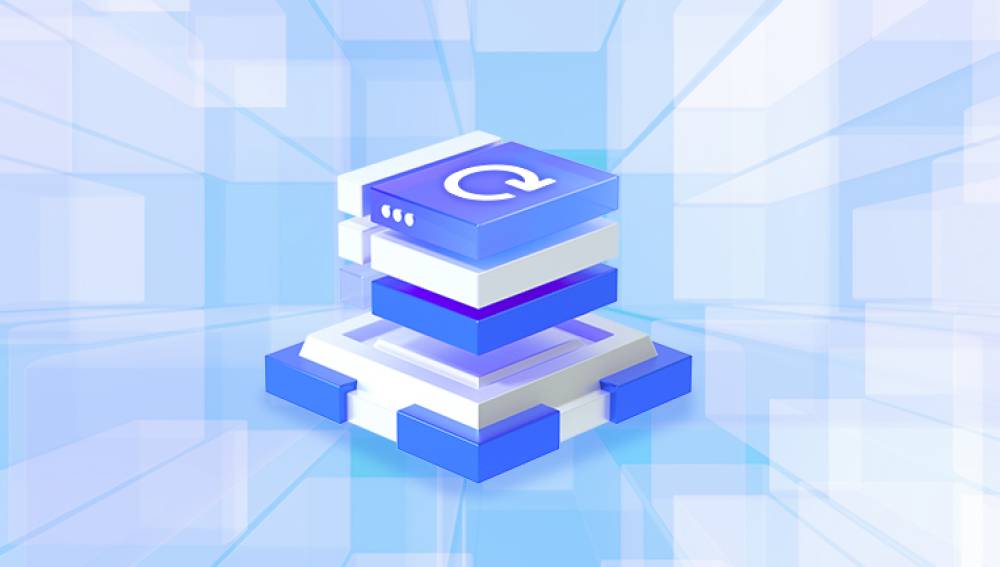Microsoft Word is a vital tool used daily by millions of people around the world. From academic papers and business contracts to personal journals and resumes, Word documents often contain essential information. So when a Word file becomes corrupted, it can cause panic and frustration, especially if the file refuses to open, displays errors, or appears as gibberish.
What Is a Corrupted Word File?
A Word file becomes corrupted when part of its internal structure is damaged or unreadable by Microsoft Word. Word documents (especially those using the .docx format) are composed of complex elements such as text content, formatting, images, tables, macros, and metadata. If any piece of this structure is broken—due to a software glitch, hardware issue, or file system error—the entire document may fail to open or load incorrectly.
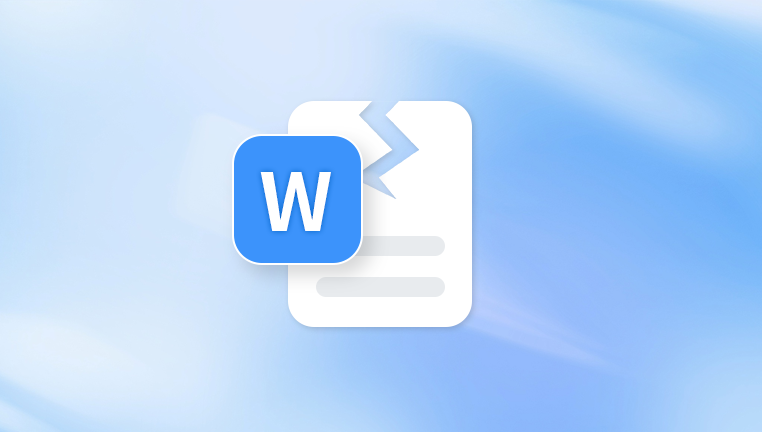
Common Symptoms of a Corrupted Word File
Before you begin recovery, it’s helpful to know what corruption looks like. Common signs include:
Word refuses to open the document.
An error message appears, such as:
“Word experienced an error trying to open the file.”
“The file is corrupt and cannot be opened.”
“There was an error opening this document.”
The document opens, but displays unreadable symbols or blank pages.
Parts of the content are missing or appear distorted.
The application freezes or crashes when you try to access the file.
These issues typically mean Word cannot read or properly parse the file due to corruption within its content or structure.
Why Do Word Files Become Corrupted?
Understanding what causes corruption can help you both recover and prevent future incidents. Common causes include:
1. Improper Shutdown
If your system shuts down while Word is saving a document, the file may become incomplete or corrupted.
2. Power Failures
Losing power during editing or saving interrupts the writing process, leaving the file damaged.
3. System Crashes
If Word or Windows crashes, especially while saving, the file may be corrupted.
4. Storage Device Errors
Bad sectors on hard drives or faulty USB drives can damage stored files, including Word documents.
5. Malware or Viruses
Malicious software can corrupt or tamper with Word documents.
6. Network Issues
Saving or editing a document stored on a network location may result in corruption if the connection is interrupted.
7. Faulty Third-Party Add-ins
Some third-party plugins or tools may conflict with Word and lead to document instability.
What to Do First
Before attempting any recovery methods, follow these important steps:
Create a copy of the corrupted file. Don’t work on the original. Recovery efforts can sometimes make corruption worse.
Close Microsoft Word. Open a fresh session to avoid interference from previous crashes or open files.
Restart your computer. This clears memory and may fix temporary system issues.
With the preparation complete, you’re ready to start the recovery process.
Method 1: Use Word’s Built-In “Open and Repair” Feature
Word includes a built-in tool specifically designed to fix corrupted documents.
Steps:
Open Microsoft Word.
Click File > Open.
Navigate to the corrupted file.
Click once to select the file, but don’t open it yet.
Click the dropdown arrow next to the Open button.
Choose Open and Repair.
Word will attempt to fix structural issues within the document and open it. If successful, save the file under a new name immediately.
Method 2: Recover Unsaved or AutoRecovered Documents
If Word crashed while you were working on a file, you may be able to recover an autosaved version.
Steps:
Open Word.
Go to File > Info > Manage Document > Recover Unsaved Documents.
Browse the list of available files.
Open the latest version and save it under a new name.
You can also manually check:
C:\Users\[YourUsername]\AppData\Local\Microsoft\Office\UnsavedFiles
Look for .asd (AutoRecover) or .wbk (backup) files.
Method 3: Change the File Format
Sometimes a corrupted Word document won’t open in .docx format but can be recovered by converting it.
Steps:
Open Word and go to File > Open.
Select the corrupted file.
In the file selection window, choose Recover Text from Any File (.) in the file type dropdown.
Open the file.
You may lose formatting and images, but the plain text content is often recovered.
Method 4: Use WordPad or Notepad to Extract Text
WordPad and Notepad may be able to extract plain text from a corrupted file, even if formatting is lost.
Steps:
Right-click the corrupted Word file.
Choose Open with > WordPad.
If it opens, copy the readable content and paste it into a new Word document.
This method works best for simple documents without heavy formatting, images, or tables.
Method 5: Use a Previous Version of the File
Windows allows you to restore previous versions of a file, if File History or System Protection is enabled.
Steps:
Right-click on the corrupted Word document.
Select Properties.
Go to the Previous Versions tab.
If available, select a version prior to corruption.
Click Restore or Copy.
This restores a working version of the file from system backups or restore points.
Method 6: Extract Content from the File as a ZIP Archive
.docx files are essentially ZIP archives. You can try to access the content using this technique.
Steps:
Make a copy of the corrupted Word file.
Rename the extension from .docx to .zip.
Open the ZIP file using Windows Explorer or a ZIP tool (e.g., 7-Zip).
Navigate to the word folder inside.
Open document.xml in a text editor.
If readable, you may be able to salvage raw content and manually recreate your document in Word.
Method 7: Use Google Docs
Google Docs can sometimes open corrupted Word files better than Microsoft Word.
Steps:
Upload the corrupted file to Google Drive.
Right-click and select Open with > Google Docs.
If the file opens, download it again as a .docx or .pdf file.
This approach may strip away some formatting but is effective for retrieving basic content.
Method 8: Use a Third-Party Word File Repair Tool
Panda Repair
When a Word document becomes corrupted, it can be a frustrating experience especially if it contains important contracts, reports, essays, or personal writings. You might see error messages like “The file cannot be opened because there are problems with the contents,” or the document might not open at all. Fortunately, Panda Repair offers a fast, reliable solution to restore your corrupted Word files and retrieve your valuable content.
Panda Repair is a powerful, user-friendly tool designed to fix damaged .doc and .docx files that Microsoft Word can't open or repair on its own. Whether the corruption is due to a system crash, power outage, software bug, or faulty storage device, Panda Repair uses advanced recovery technology to scan the file, identify internal issues, and reconstruct lost content—including text, formatting, images, tables, and more.
Getting started is simple. Upload your corrupted Word file through the Panda Repair interface. The tool will automatically analyze the file, detect recoverable data, and present you with a preview. Once the repair is complete, you can download a working version of the file—fully restored and ready to edit or share.
Method 9: Open the File in a Different Version of Word
Different versions of Microsoft Word handle files differently. If possible, try opening the file on another device with a different version of Word (e.g., Word 2013. 2016. or Microsoft 365). Occasionally, this bypasses the corruption, and you can save a new working copy.
Method 10: Use Panda Repair for Word File Recovery
Panda Repair is an advanced, user-friendly tool that helps recover corrupted Word documents with just a few clicks.
How Panda Repair Works:
Visit the Panda Repair site or launch the application.
Upload your corrupted .docx file.
The system performs a scan and displays a preview of recoverable content.
Download the repaired file in standard Word format.
Panda Repair supports recovery from local storage, USB devices, and cloud drives. It’s designed for users who want a fast, secure, and easy solution without needing technical skills. It’s especially helpful when Word’s built-in features don’t work.
How to Prevent Word File Corruption in the Future
While it’s not always possible to avoid file corruption, you can greatly reduce the risk by adopting safe habits:
1. Enable AutoSave and AutoRecover
Turn on these features to ensure Word saves your work automatically every few minutes.
2. Avoid Sudden Shutdowns
Use a reliable power supply and shut down your system properly.
3. Save to Trusted Storage Devices
Avoid saving documents on faulty or damaged USB drives. Use cloud storage for extra security.
4. Don’t Work Directly From Email Attachments
Always save email attachments to your local drive before editing.
5. Keep Word and Windows Updated
Install the latest updates and patches to minimize software-related corruption.
6. Use Antivirus Software
Scan files regularly to protect against malware that could corrupt documents.
7. Back Up Important Files
Use cloud services like OneDrive, Google Drive, or Dropbox for real-time backup.
When All Else Fails
If no method restores your corrupted Word document:
Try recovering earlier drafts. Look in email attachments, previous project folders, or cloud services.
Rebuild the file manually using recovered text fragments and formatting from other documents.
Seek professional help. Data recovery experts may be able to salvage the document from a damaged storage device.
A corrupted Word file doesn’t have to spell disaster. Whether the problem stems from a power outage, system crash, or disk error, there are numerous recovery methods at your disposal—from Word’s built-in “Open and Repair” feature to third-party tools like Panda Repair. The key is to stay calm, create backups before attempting fixes, and try solutions in a methodical order.
Most importantly, develop safe document practices to minimize your risk of future corruption. With the right tools and a proactive approach, you can recover your valuable Word files and ensure your data remains secure moving forward.